Run the Apptimized TO GO agent
Launching Apptimized TO GO agent is available in two options: Download To Go file or Use a deployment code.
Using a TO GO file
When clicking on the Download TO GO file button a file becomes available on the customer's PC in the Downloads folder.
Apptimized TO GO agent launches when clicking on the Apptimized - TO GO Manifest file (i.e. 70116.Apptimized.togo).
A guide recording process via Apptimized TO GO agent starts.
A customer needs to navigate to the files to be installed. As it is shown on the screenshot below the file is available in the Source folder.
The initial preparation process may take a while.
To transfer a customer experience to Apptimized all installation and configuration steps with the application must be proceeded.
The session finishes by clicking on the Finish session button.
The following notifications will appear when successful:
Using a deployment code
The text will be copied to a clipboard when clicking on a deployment code.
To establish a connection of a customer machine with Apptimized in the cloud the Apptimized TO GO agent launches from the Start menu. Then the deployment code must be entered into a pop-up window.
Apptimized Files with uploaded files will be automatically uploaded to the folder after clicking on the OK button:
A guide recording process via Apptimized TO GO agent starts.
A customer needs to navigate to the files to be installed. As it is shown on the screenshot below the file is available in the Source folder.
The initial preparation process may take a while.
To transfer a customer experience to Apptimized all installation and configuration steps with the application must be proceeded.
The session finishes by clicking on the Finish session button.
The following notifications will appear when successful:

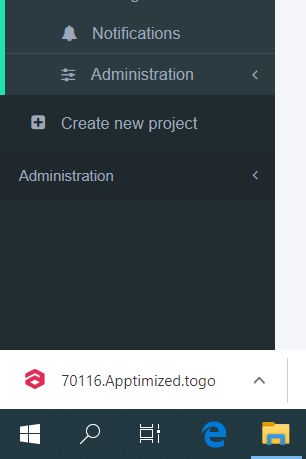

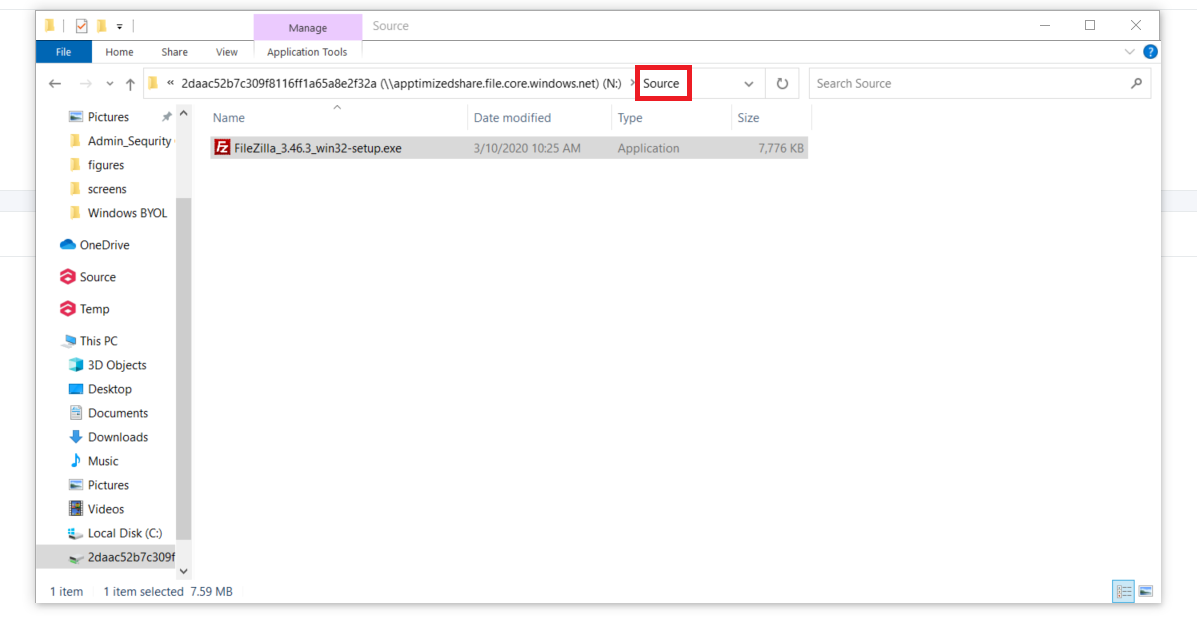
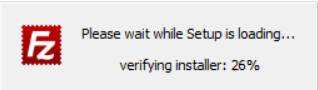
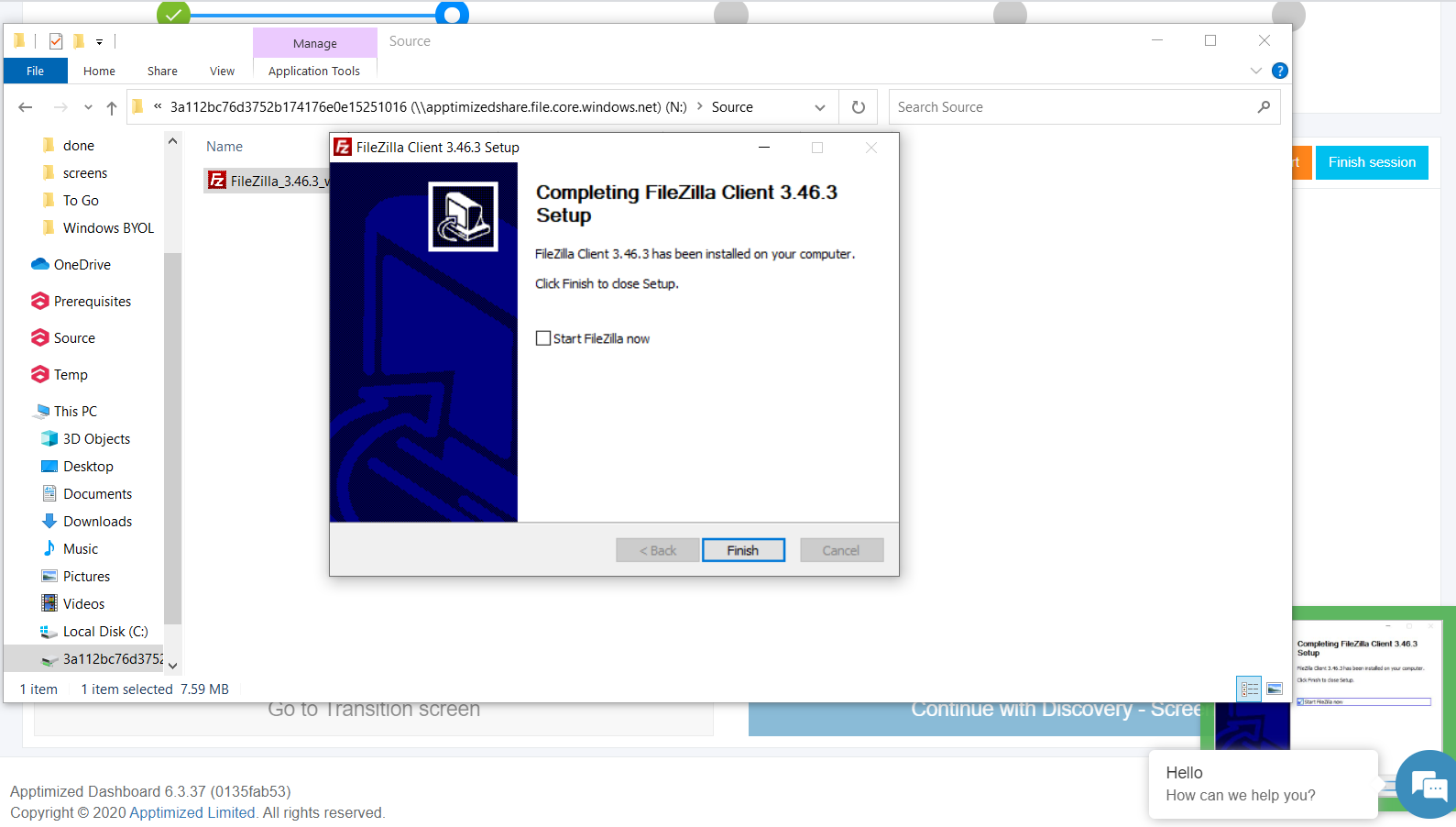
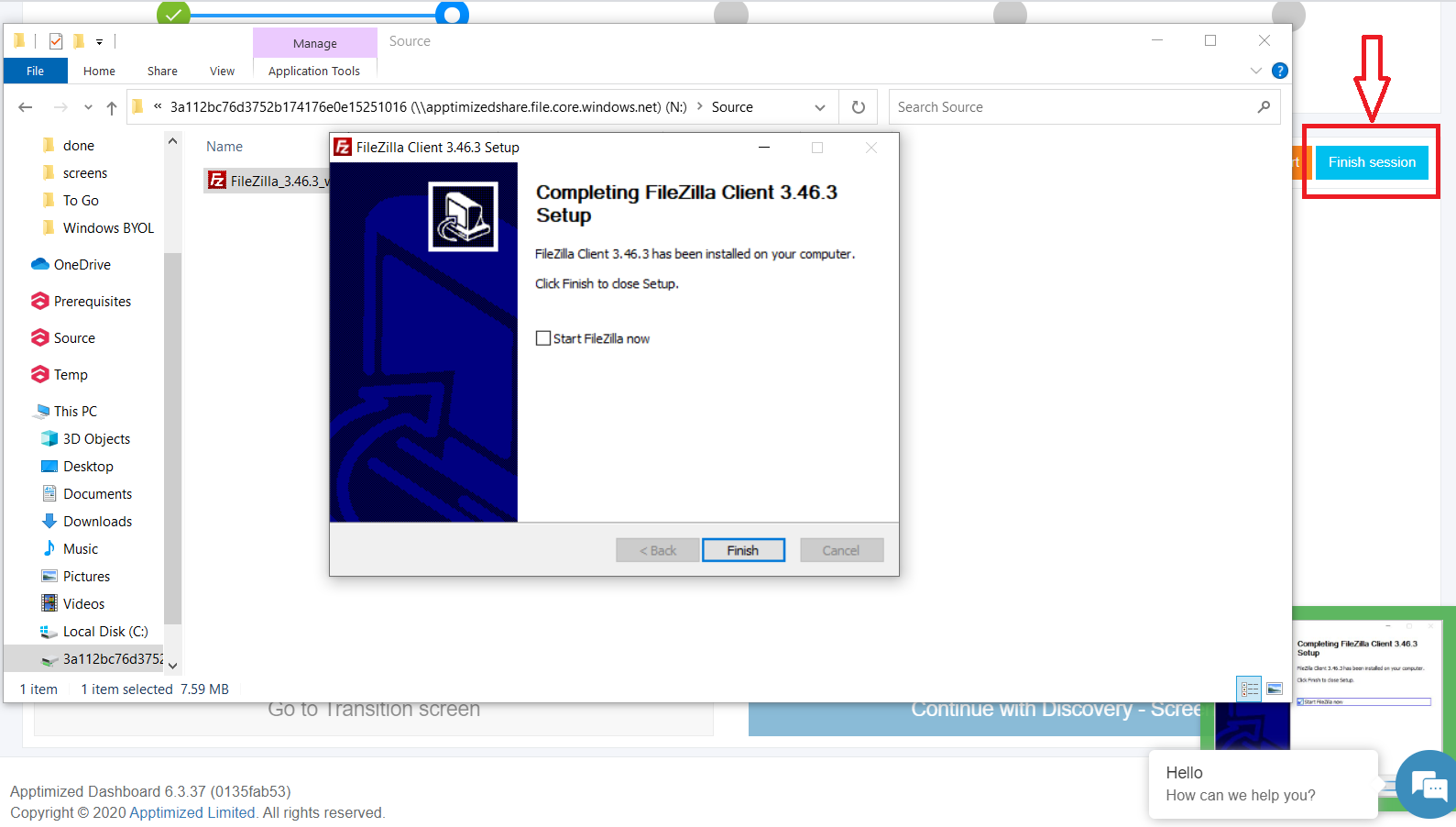
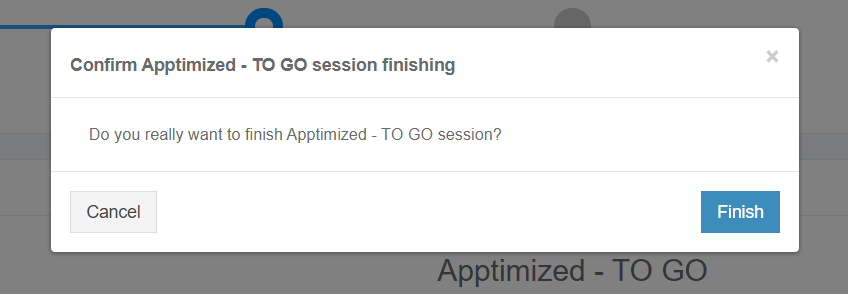
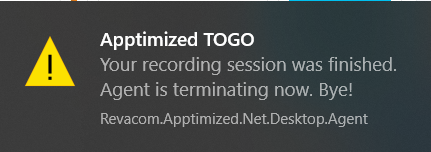
.png)
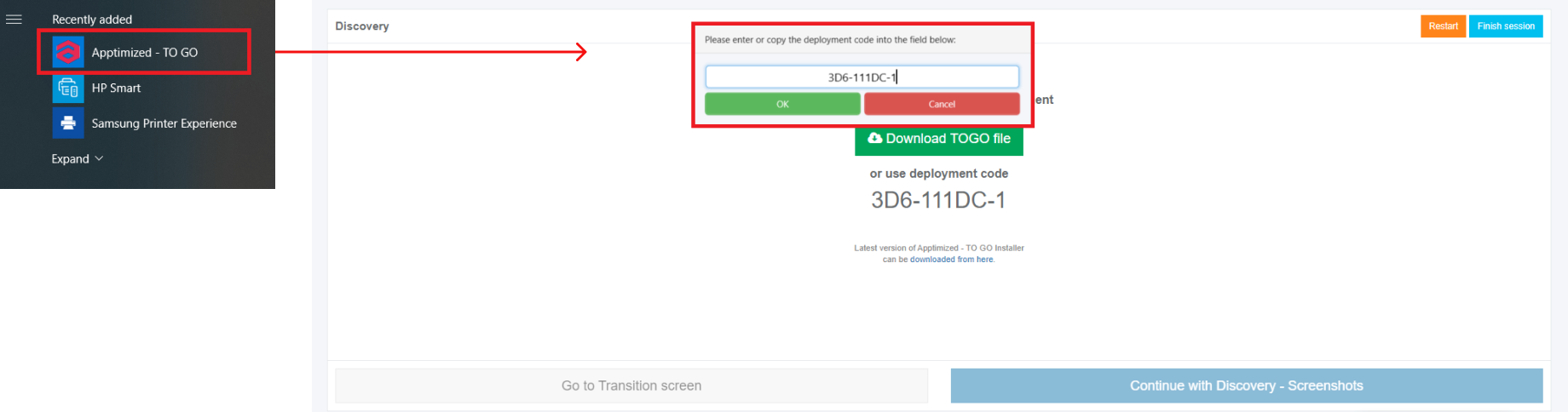
.PNG)
No comments to display
No comments to display