Discovery via Apptimized TO GO Agent
Before implementing the Discovery via Apptimized TO GO the application must be imported to the project.
Using the Discovery module, a customer can record a guide to install and configure the application. Customer’s actions are automatically captured as step-by-step screenshots and further described in textual format automatically. Before sending a document (which is available in PDF and HTML formats) to Apptimized, the customer can change the scenario that they recorded (i.e., to swap screenshots, to edit comments for each screenshot or to delete unnecessary screenshots).
The discovery process starts by clicking on the Discovery module on the Transition screen.
Apptimized shows the following interface when successful:
A field "Select discovery platform" is filled automatically and can be changed if needed.
The Apptimized To Go is enabled by ticking the checkbox and clicking on the Run Apptimized - To Go button.
The files synchronizing process may take a while. In case of success, Apptimized shows the following interface:
The instructions to launch Apptimized TO GO agent were provided in the paragraph "Run the Apptimized TO GO agent".
The following interface will appear when recording session with Apptimized TO GO agent finishes:
Screenshots editing mode becomes active when clicking on the Continue with Discovery - Screenshots button.
Screenshots can be excluded from discovery by clicking on the Delete button.
Screenshots can be excluded from discovery in a multiple mode by unticking checkboxes in front of their ID and clicking on the Delete selected screenshots button.
Screenshots sequence can be changed in discovery by clicking on the Up or Down buttons.
Comments to the screenshots can be edited by clicking on the comment cell.
The field Additional comment (Optional) can stay blank.
Screenshots editing mode finalizes when clicking on the Save changes button.
Apptimized shows the following interface when successful:
The generated document is available in PDF and HTML formats. Download starts when clicking on the Download generated HTML document or Download generated PDF document buttons.
A discovery document can be edited by clicking on the Edit generated document button. The document editing finalizes by clicking on the Save button.
The process reverts to the screenshots editing mode by clicking on the Revert to Discovery - Screenshots button and finalizes by clicking on the Finish button.

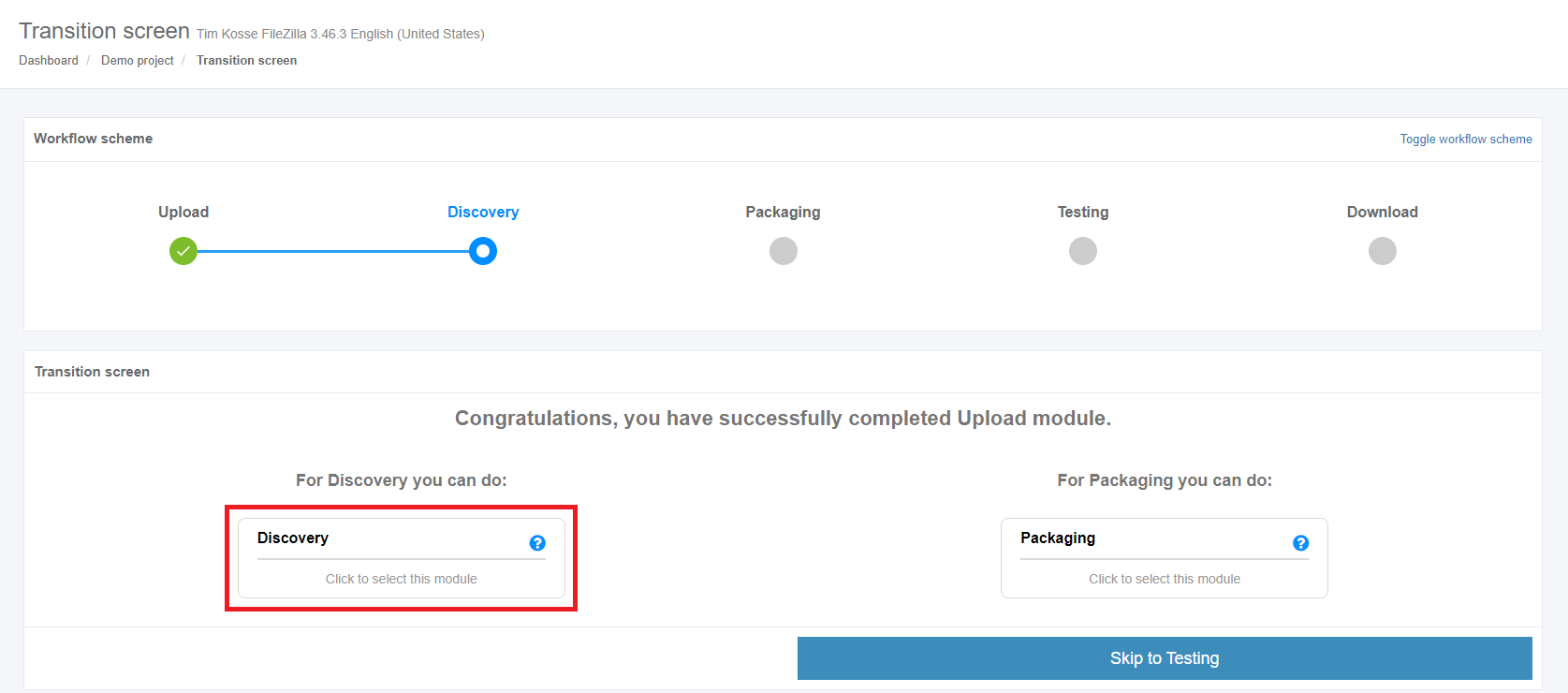
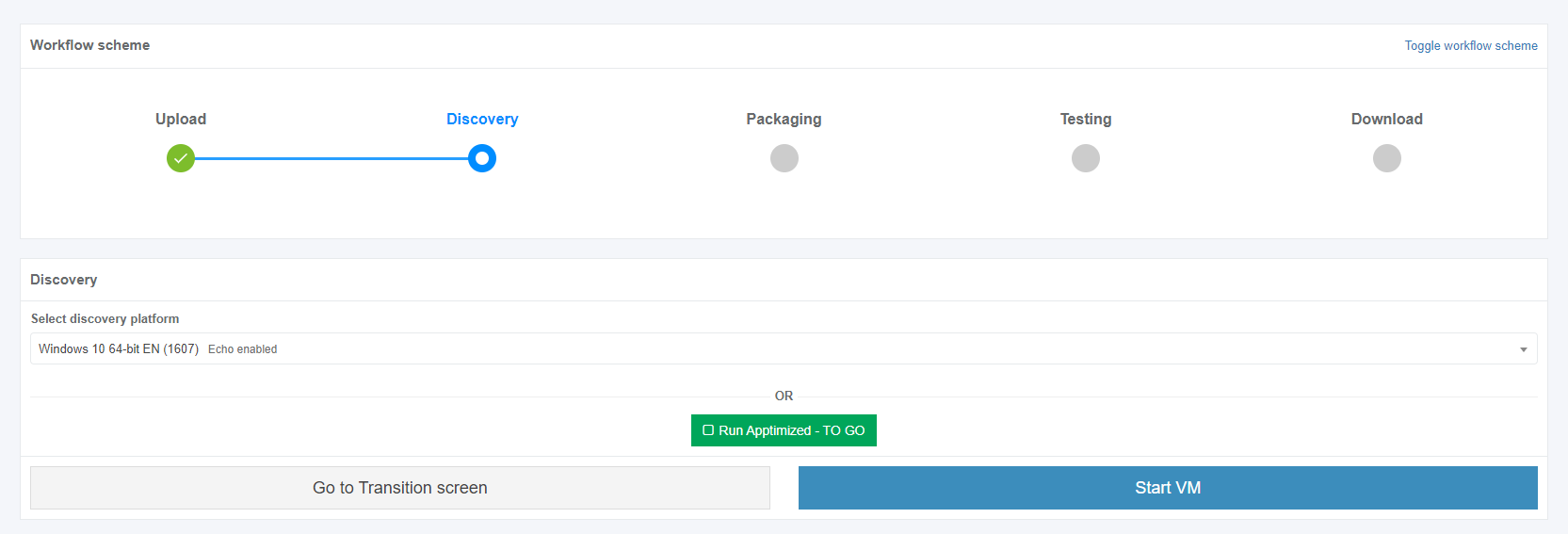

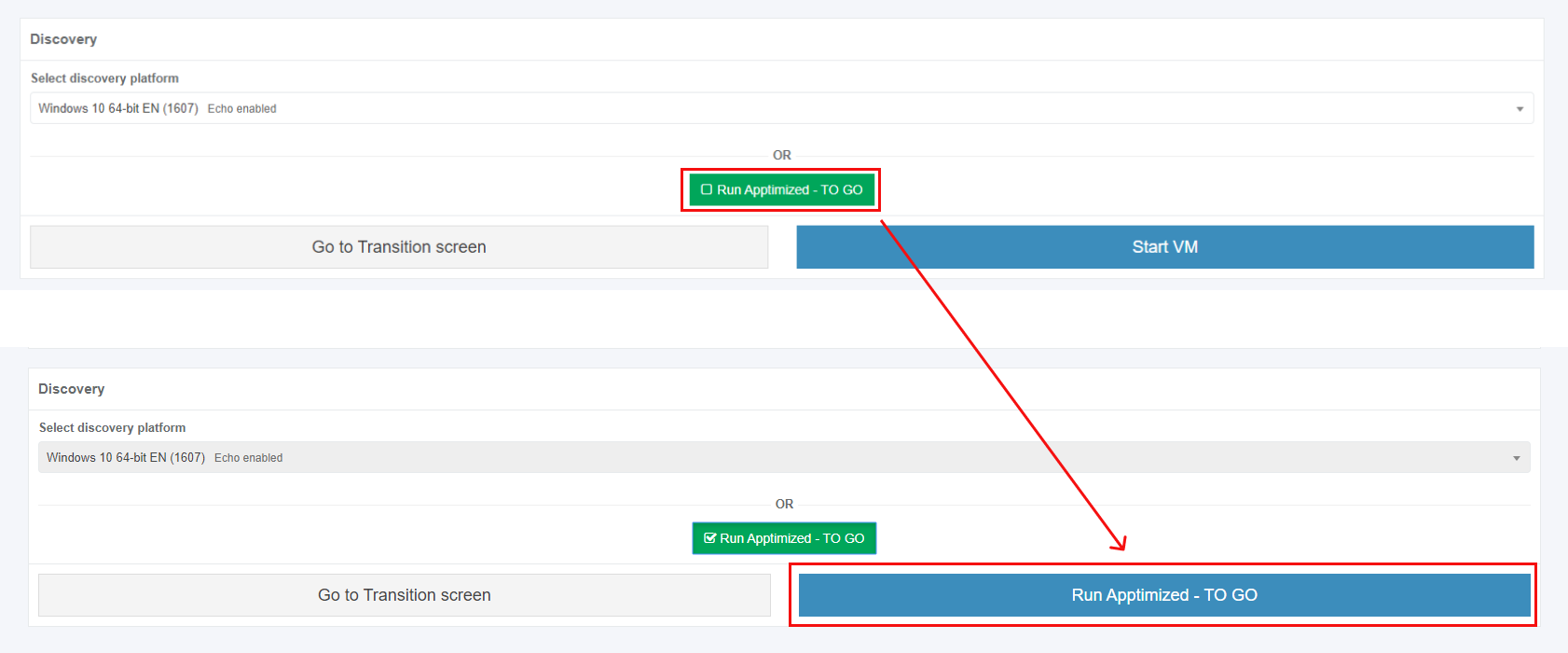
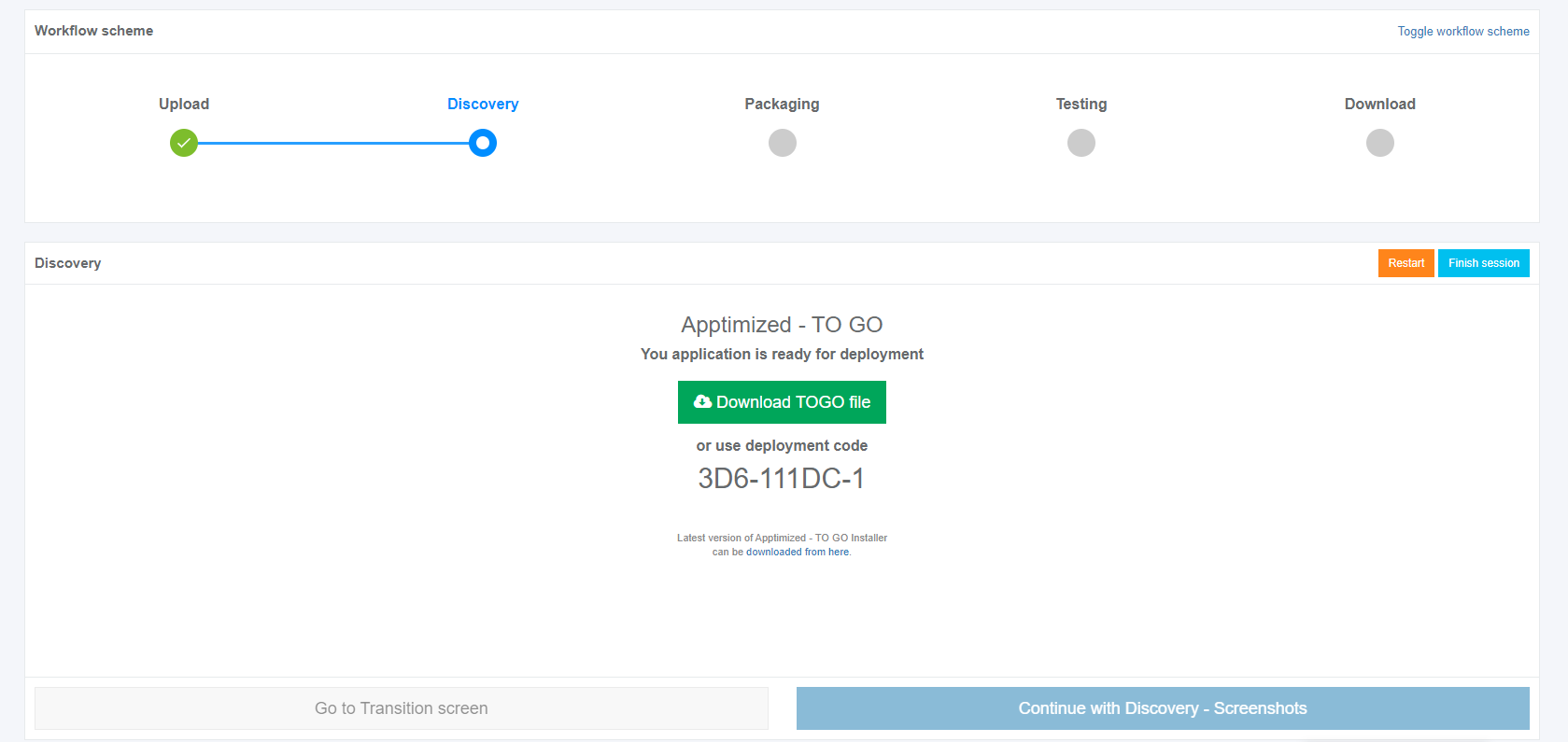
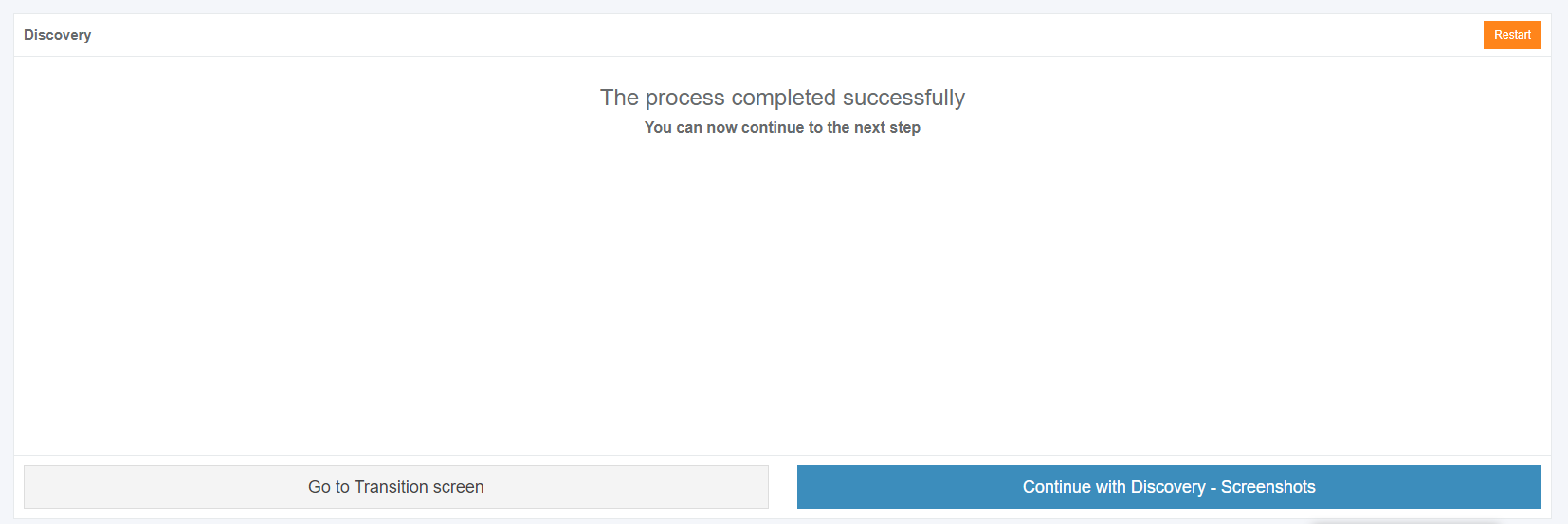
.png)
.PNG)
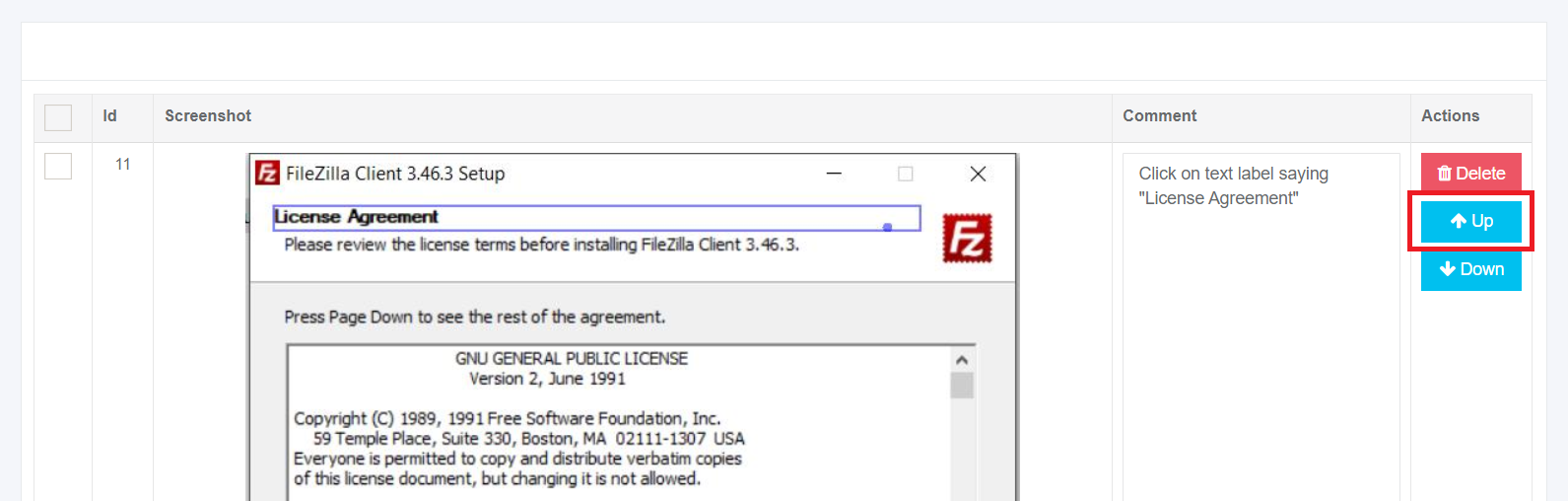
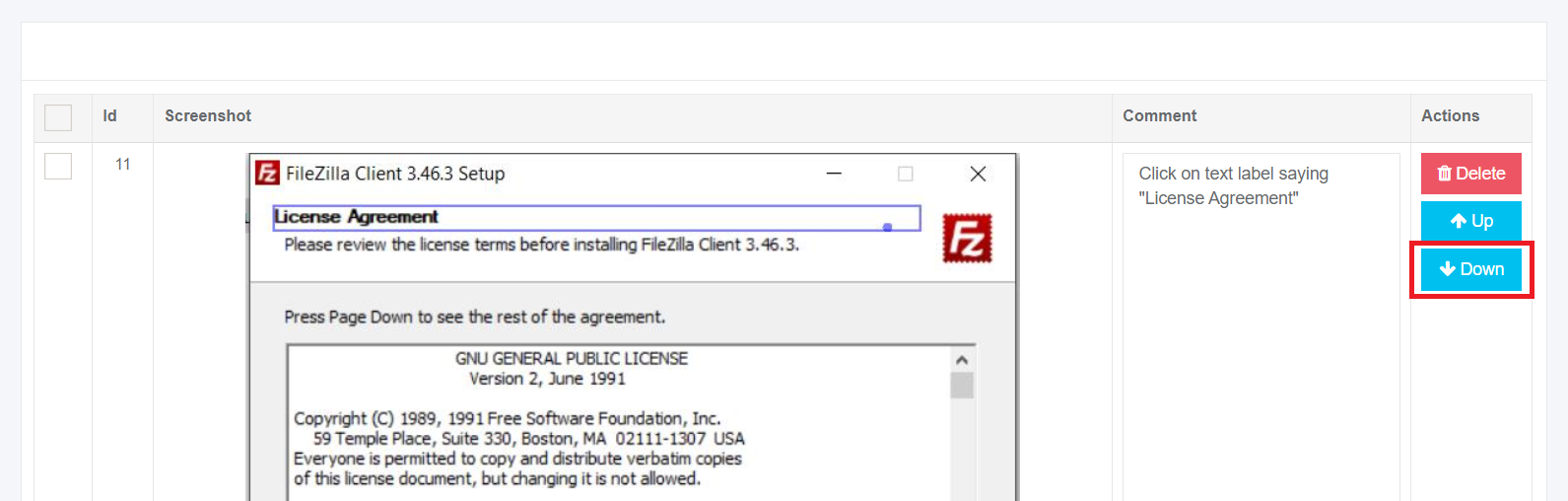
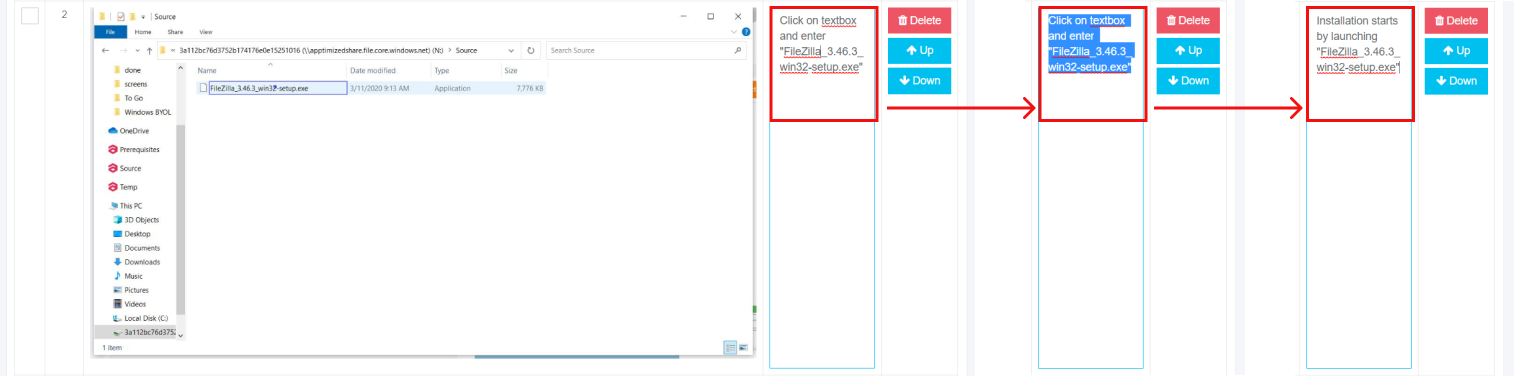


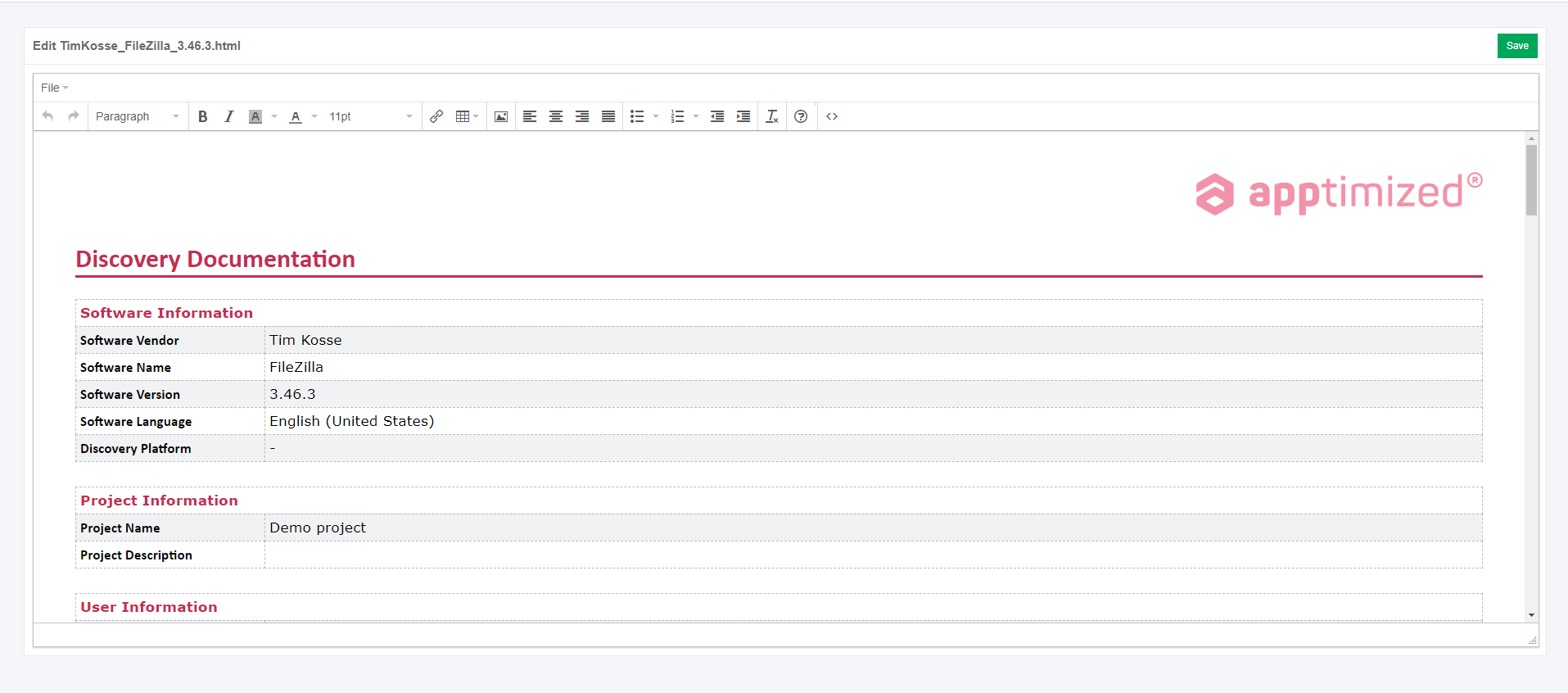
No comments to display
No comments to display