Apptimized TO GO Hypervisor Integration
Enable Apptimized TO GO hypervisor connector
The one-time configuration is available for project administrators under Settings in the project menu > Virtualization providers option > To Go switch.
Apptimized shows the following screen when successful:
The To Go switch enables the TO GO hypervisor connector implementation within the project.
The option to specify within what workflow step the TO GO hypervisor connector will be implemented enables when the switch is activated in front of the step name.
The User name and Password fields come prefilled.
The Host field defines the IP address or DNS name of a resource that contains Virtual Machines (i.e., 10.159.11.2:1233 or somesite.hive.com).
When the value to the Host field is added, the Create new image button appears.
The option to create a custom operating system image is available under the Create new image button. Apptimized shows the following modal window (all required fields are marked with an asterisk *):
The created custom operating system image must contain the installed TO GO agent. Otherwise, the VM will not be available via a virtual desktop environment using the RDP proxy server. The VM becomes in the ready status when TO GO agent sends a request to the Apptimized Portal to receive the manifest.
Table 2. Image settings
|
Setting |
Description |
|
Name |
This setting defines the name for a new Azure image. The naming is a user preference. This field is required. |
|
Platform |
This setting defines the name of the Windows platform (i.e., Windows 10). |
|
OS Build |
This setting defines the operating system build that will be used (i.e., 18363.753 – is an OS build for Windows 10, version 1909). OS build is a timeline of minor build releases in between the major version number releases. |
|
OS Version |
This setting defines the operation system version that will be used. The following options available:
The default value is Windows 10. |
|
OS Language |
This setting defines the operating system language mode. The following options available:
The default value is EN. |
|
OS type |
This setting defines the operating system type mode. The following options available:
The default value is Windows. Server. |
|
Enabled |
This setting indicates that the current image is enabled for use. |
| Base snapshot |
This setting defines the name of the snapshot (a captured state of a system in a particular time point). It is usually used as a back-up copy or as a basis to troubleshoot issues. This field is required. |
| Base image |
This setting defines the name of the existed operating system image which can be used as a basis for this image. This field is required. |
The custom operating system image settings apply when clicking on the Create button. Apptimized shows the following screen when successful:
The option to modify the custom operating system image settings is available under the Edit image button.
Note. When the TO GO hypervisor connector option is implemented for the project, a customer receives the full scope of the Apptimized discovery and testing functionality on VMs with the custom operating system image.

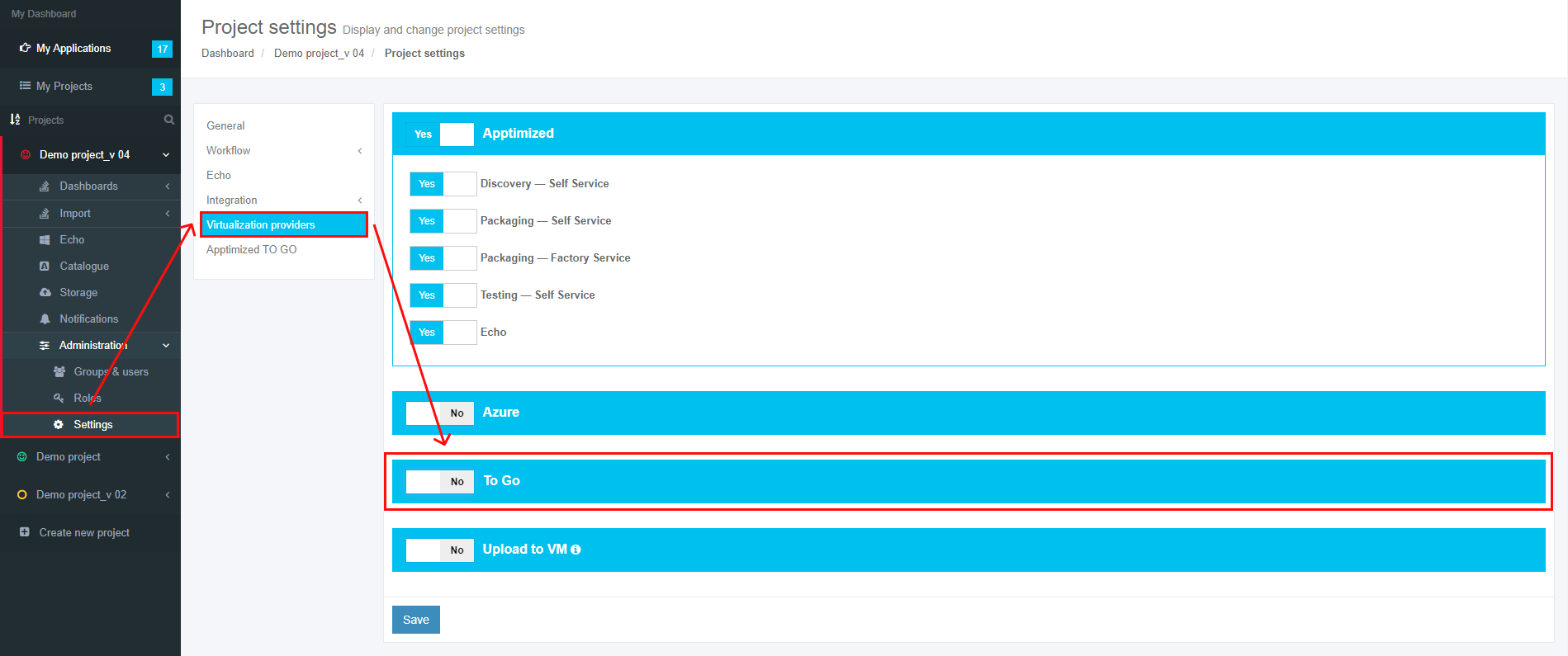
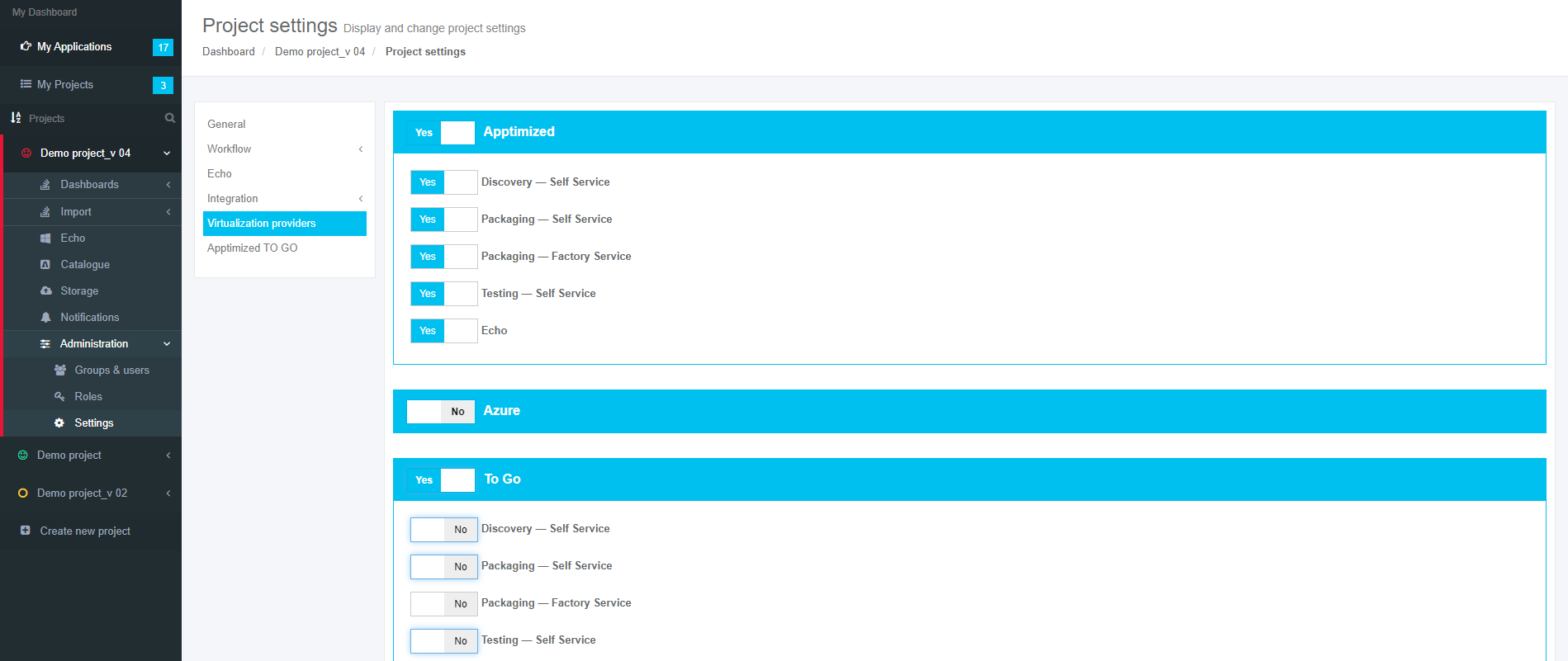
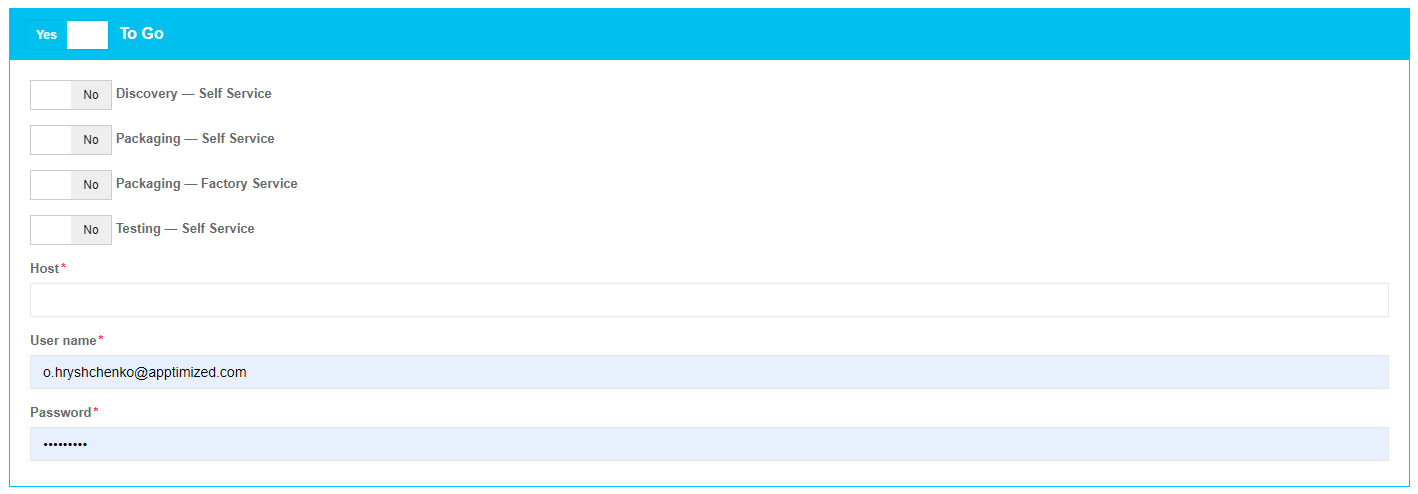
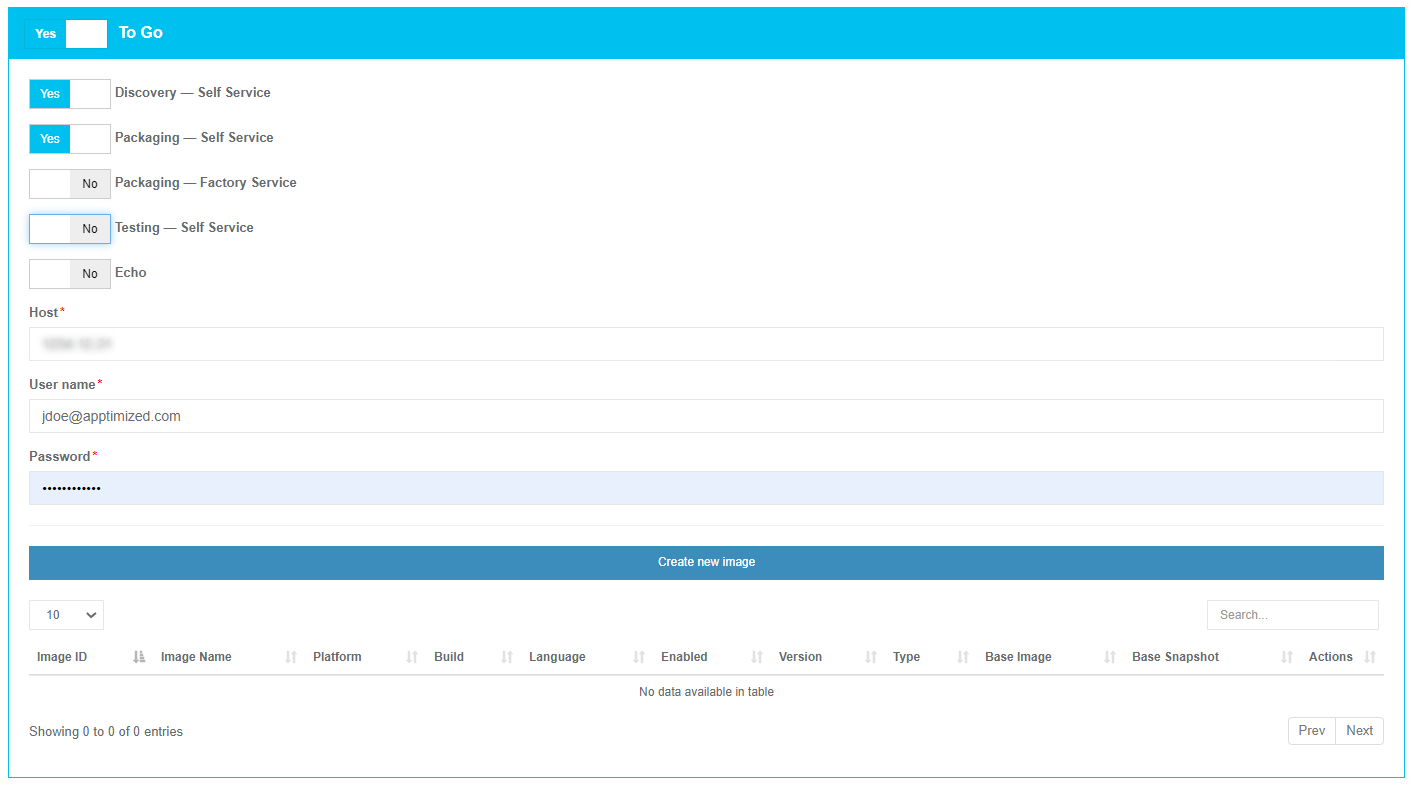
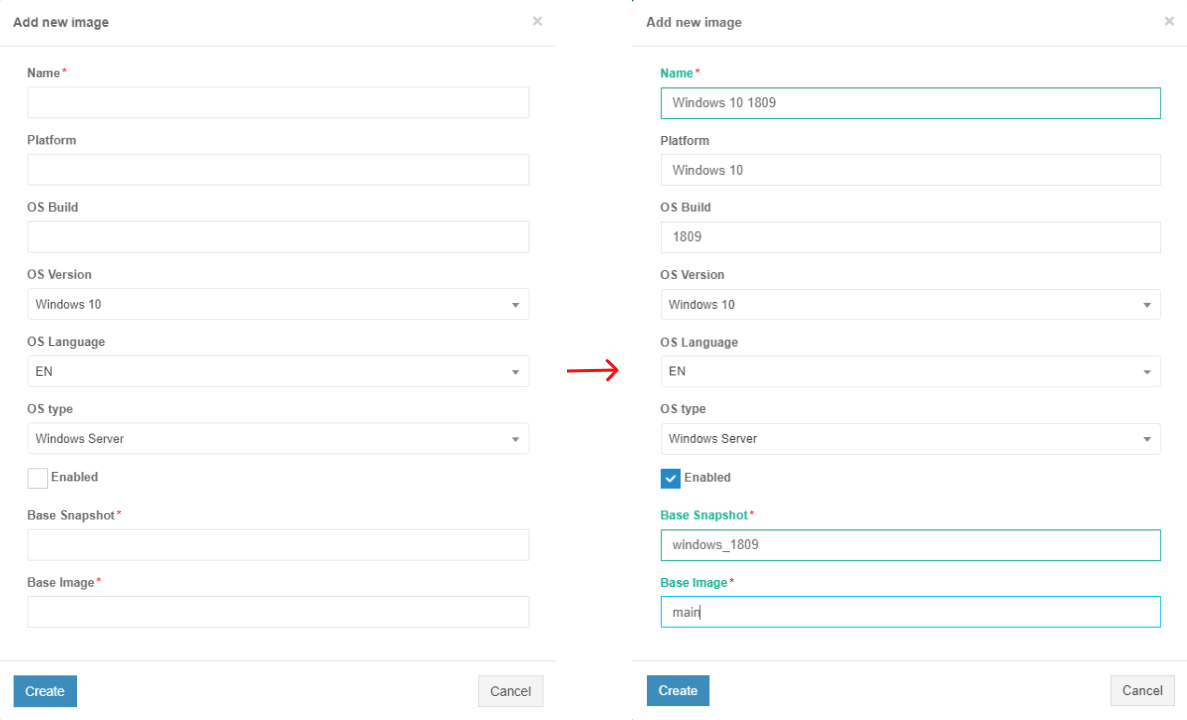
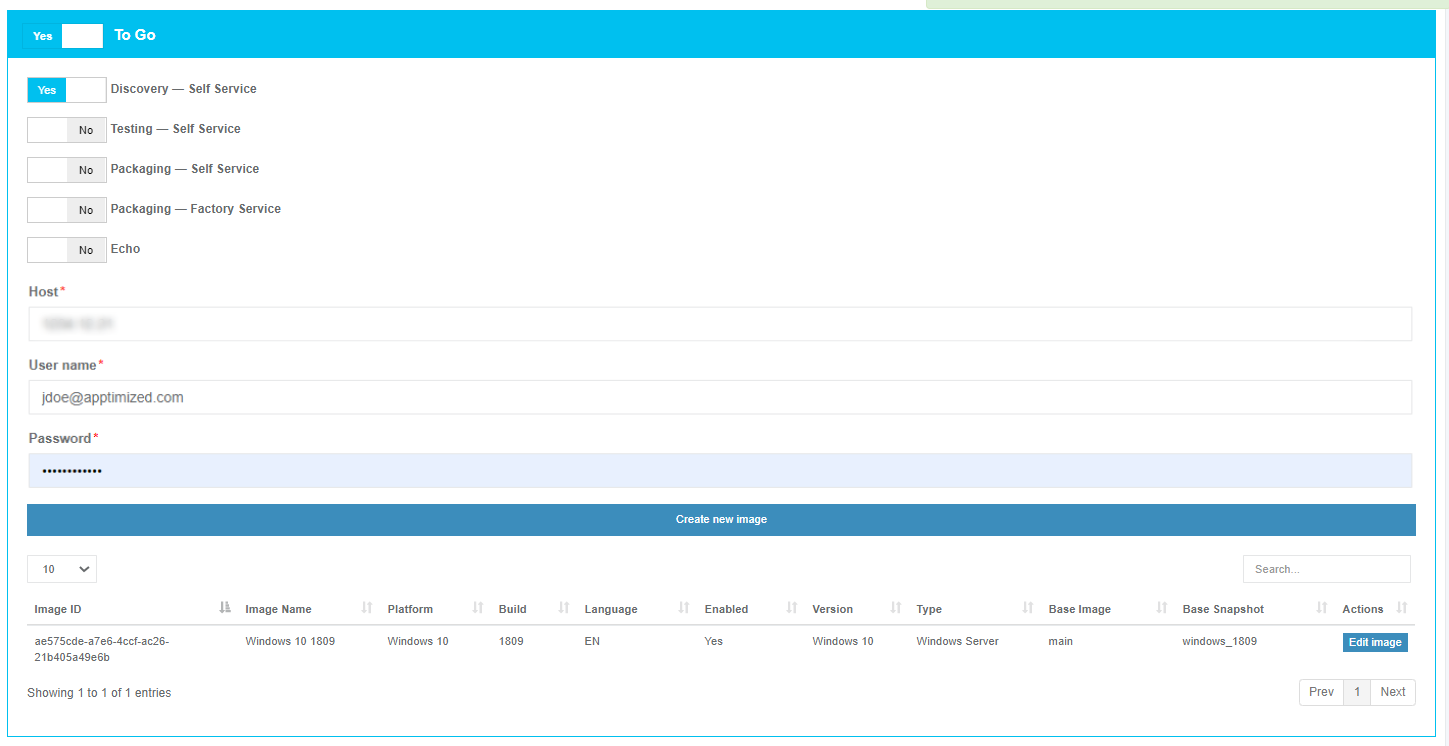
No comments to display
No comments to display