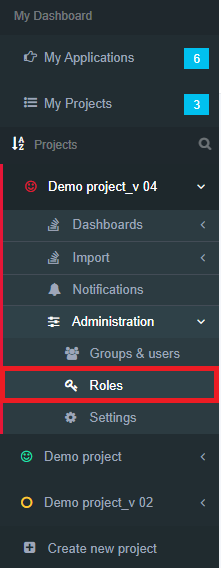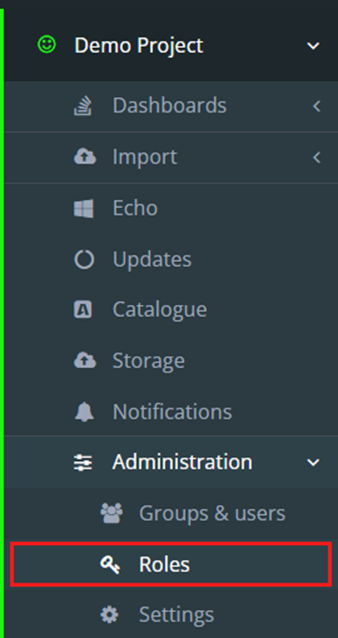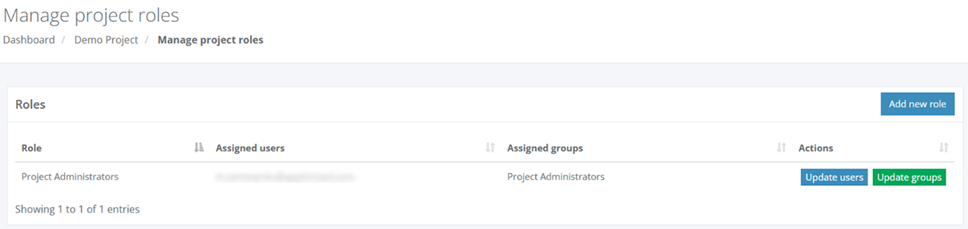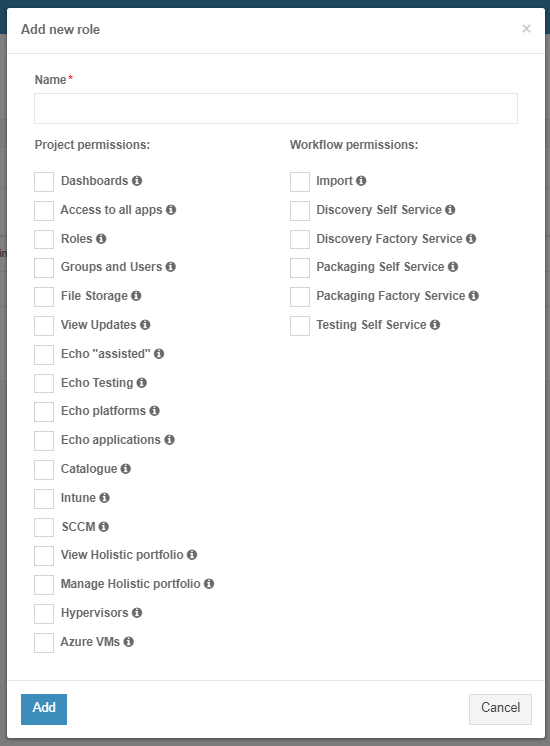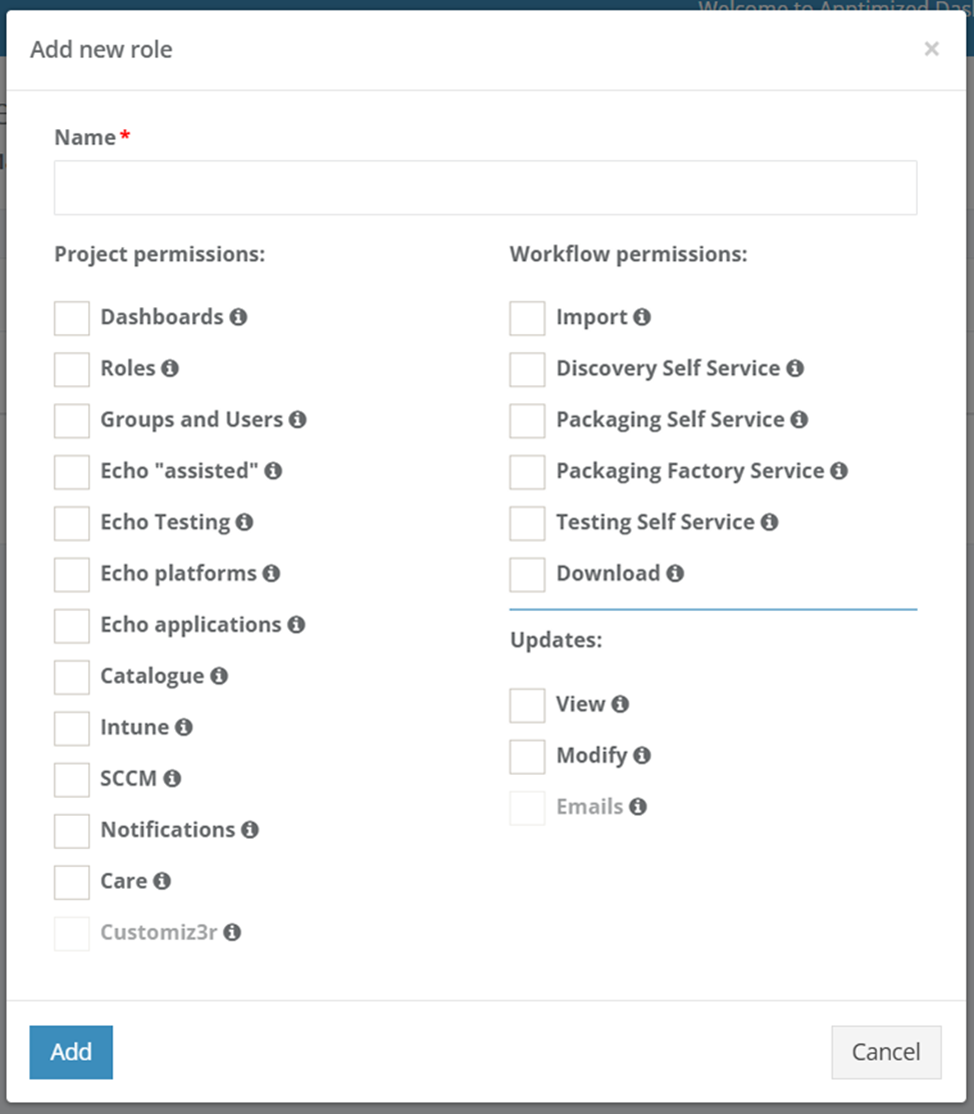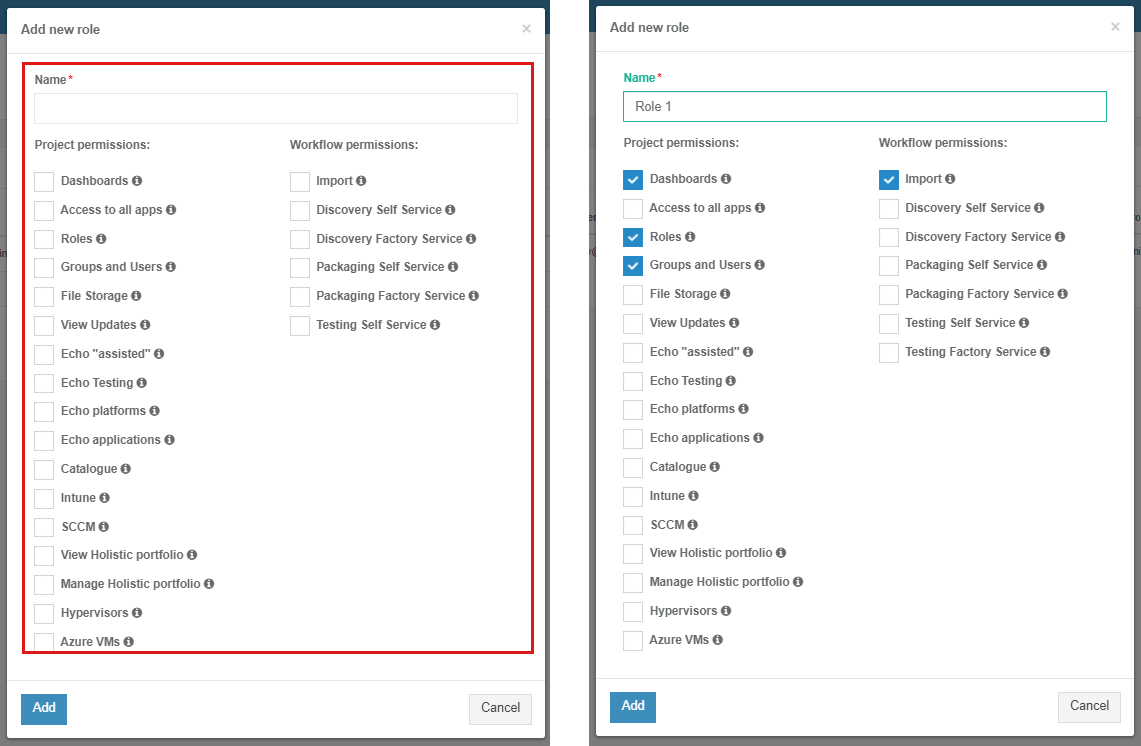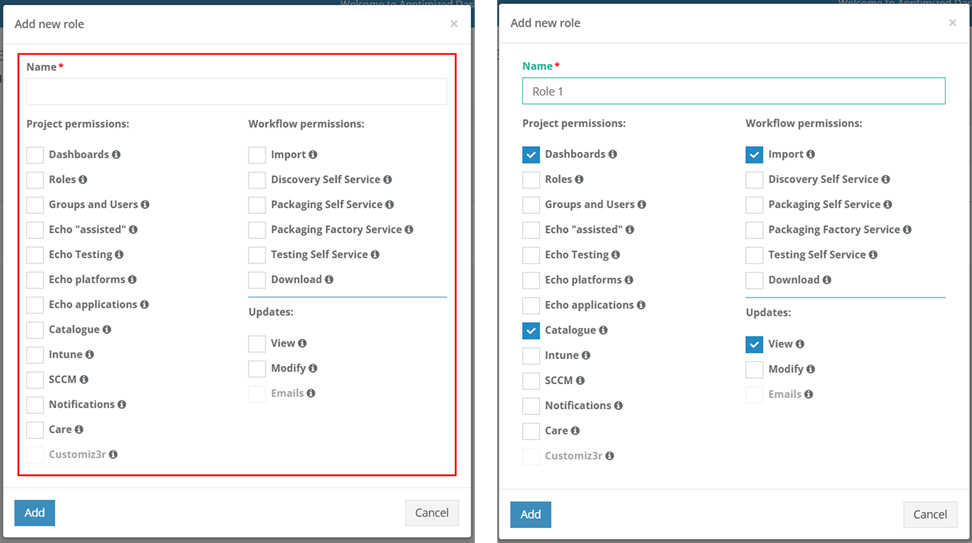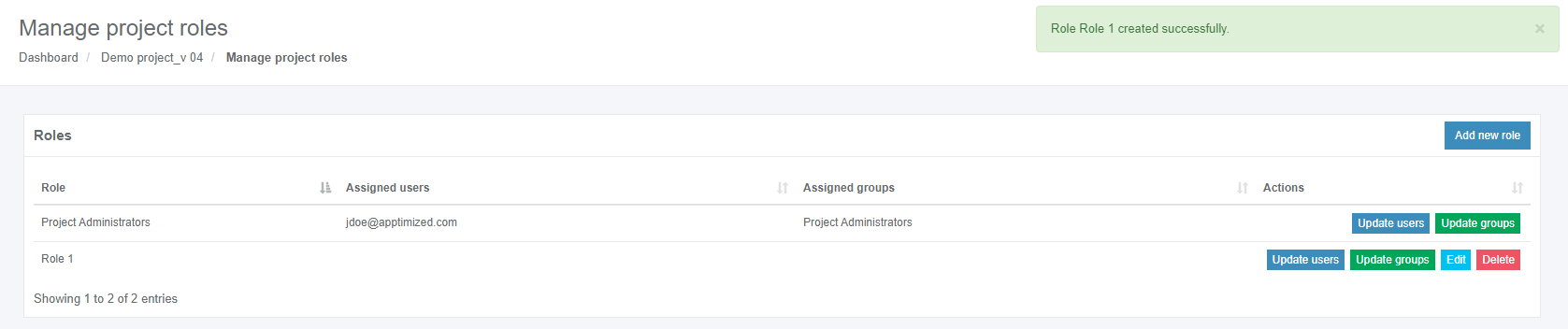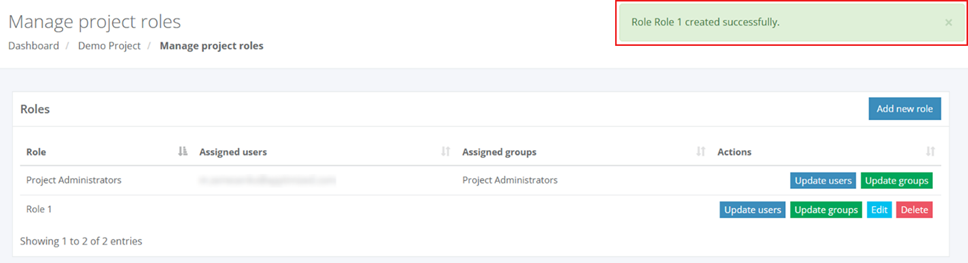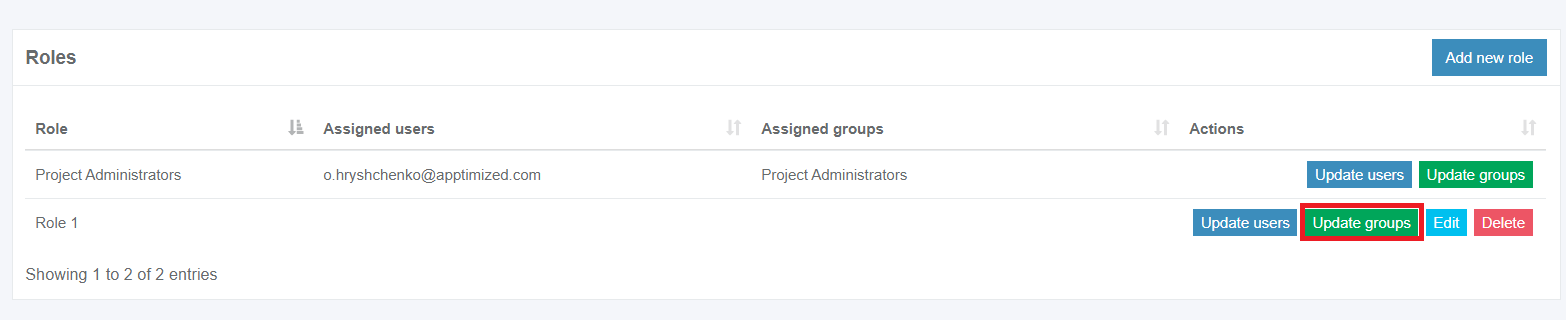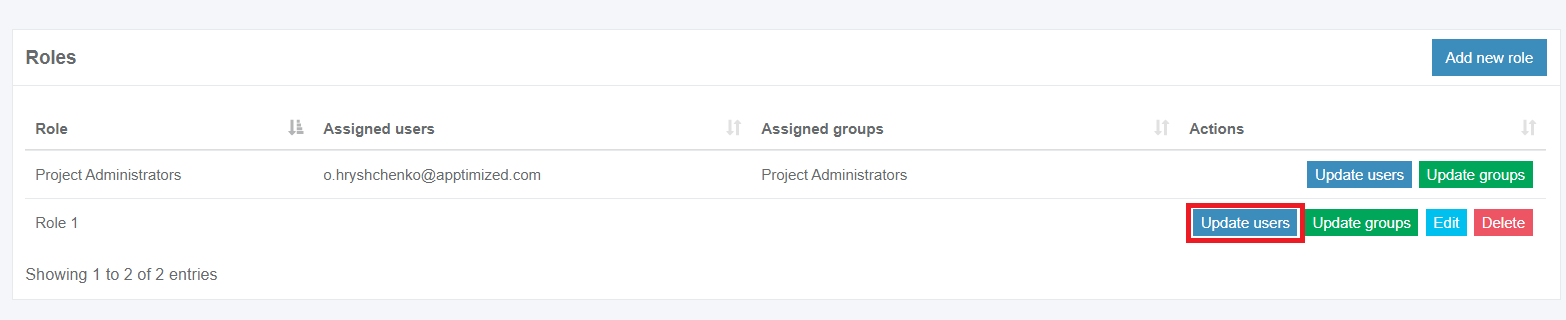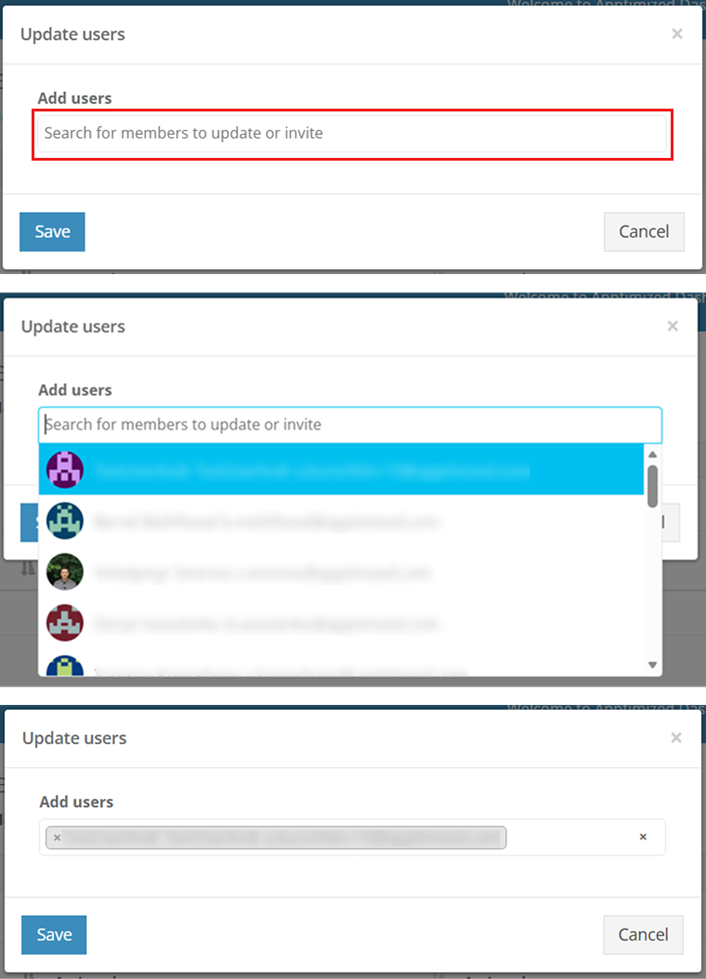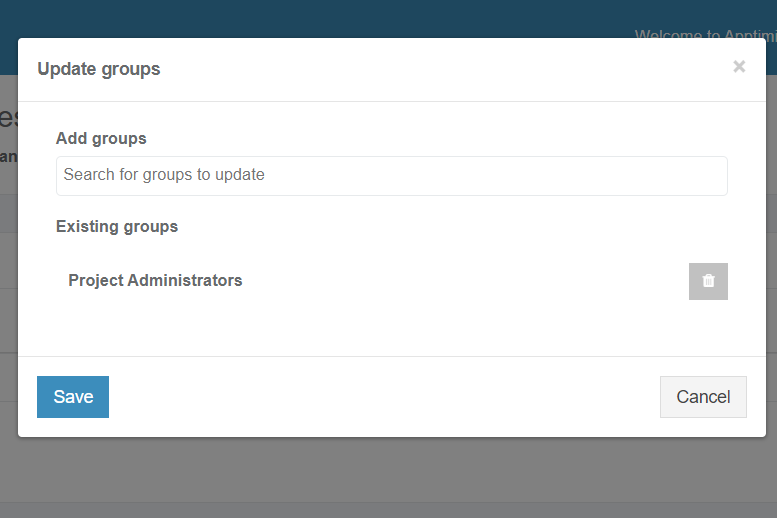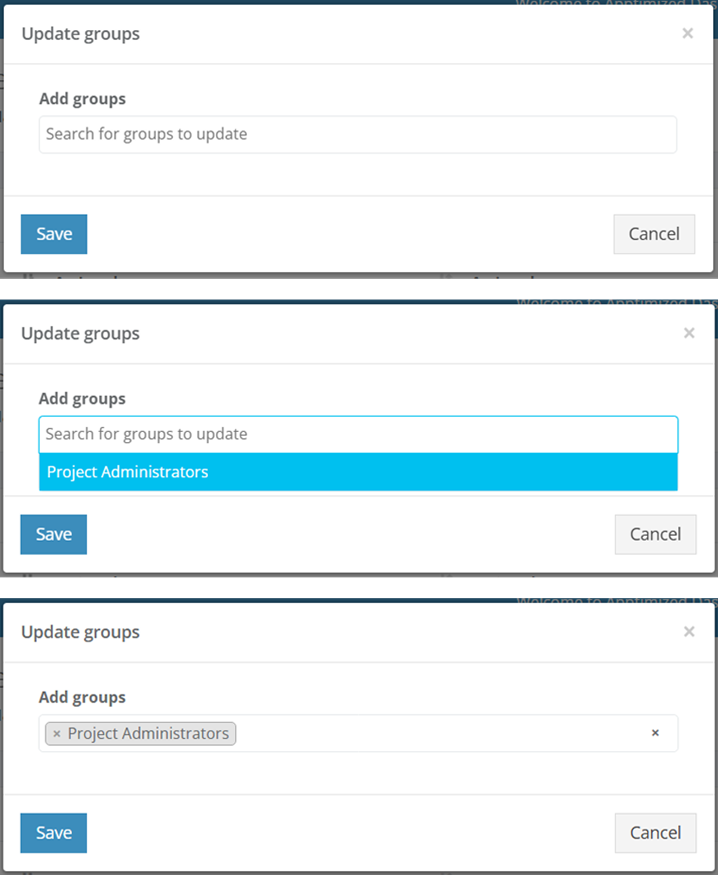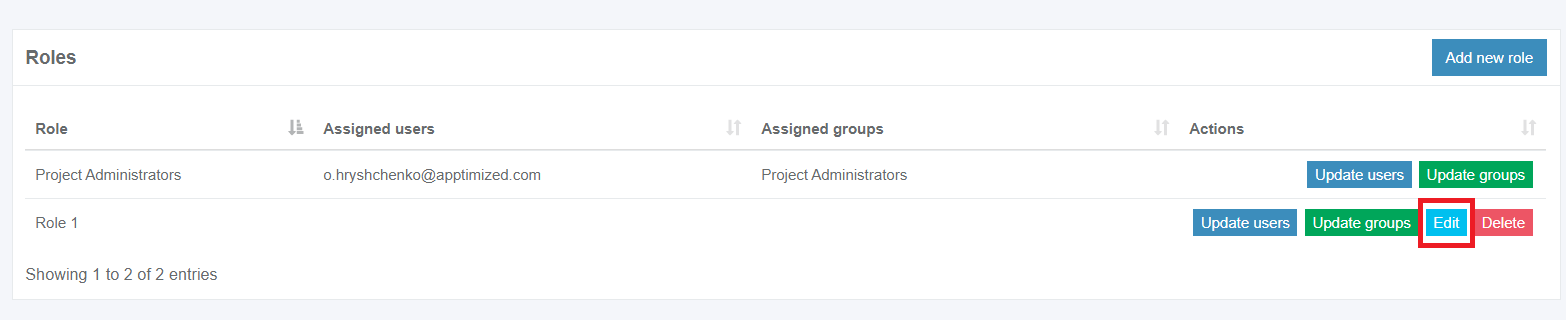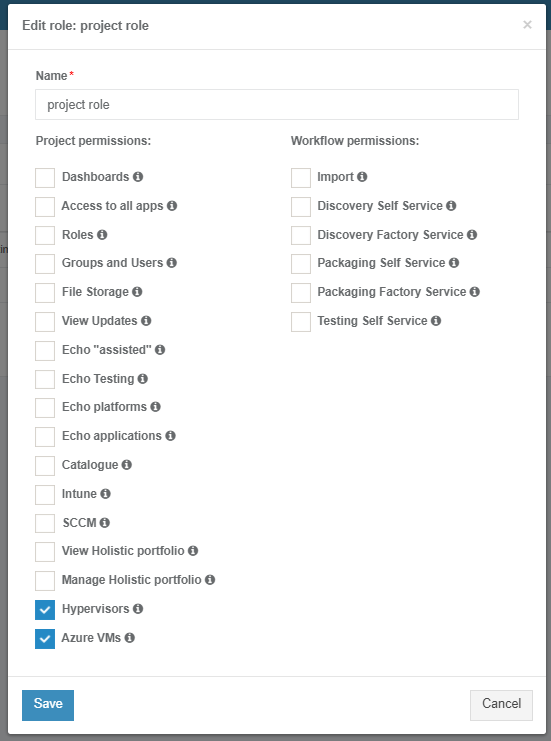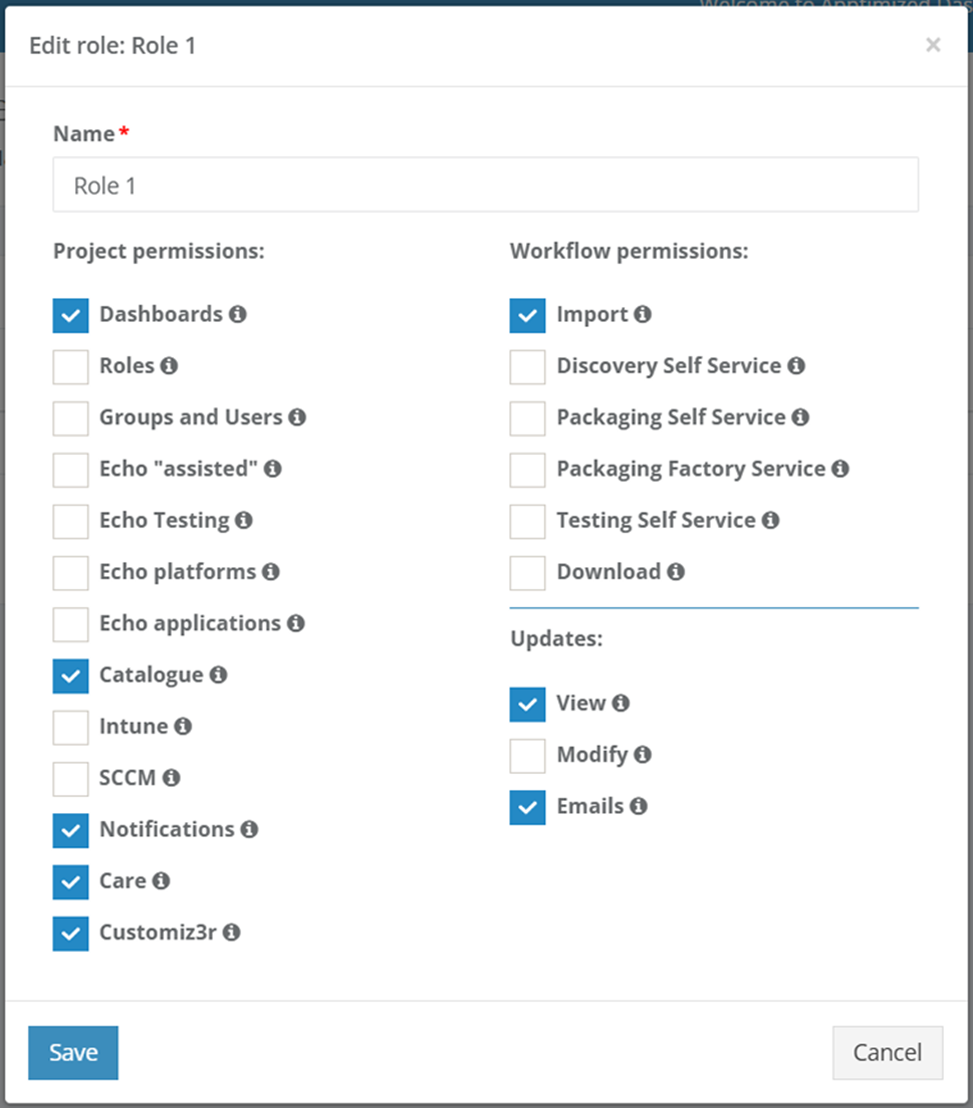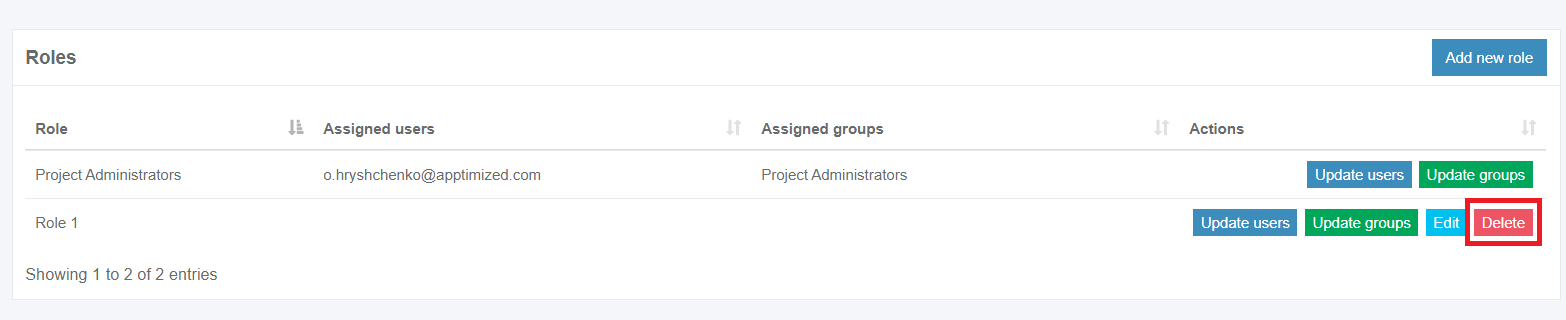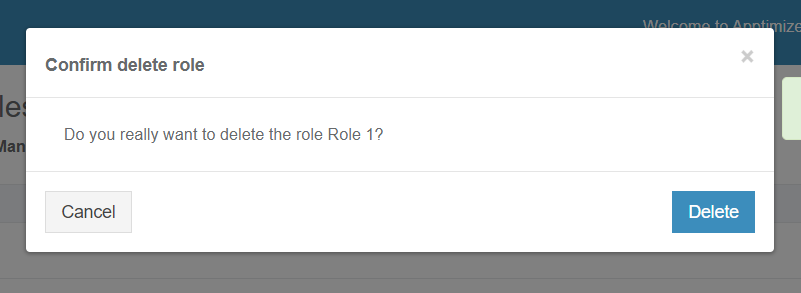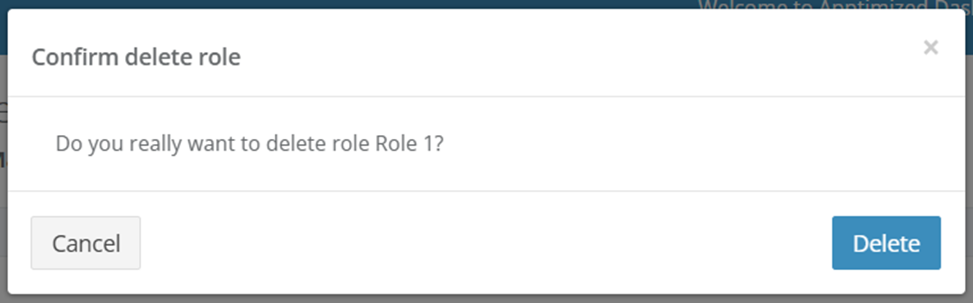Project roles
Roles option enables the following functionality:
- To control which group or user is assigned to perform a specific step in the workflow;
- To control who can navigate the project's menu items;
- To set Apptimized email notifications (i.e., which users will receive the email notifications).
Once the workflow reaches a specific step, the assignment rules will ensure that the task is assigned to the correct group of users (or a user). This will prevent from performing actions by unauthorized users.
The project administrator role appears as an initial default role after the project was created.
Project administrators can perform any workflow action.
To complete the tasks with role assignments, a user must be a Project administrator or must have permission for these activities.
Create a role
The option to create a role with needed permissions is available under Roles in project settings (Project menu > Administration > Roles).
Apptimized showsopens the following screen when successful:screen:
The option to create a new role is available under the Add new role button:
Apptimized shows the following modal window when successful:
The new role requires its name, project, projectworkflow and workflowupdates permissions. All required fields are marked with an asterisk *.
Table 1. Role attributes
| Attribute | Description |
| Project permissions | |
| Dashboards | This attribute provides access to the project dashboard. |
| Access to all apps | This attribute providees access to all apps if the Application owner field is enabled. |
| Roles | This attribute provides access to perform role management activities for the project. |
| Groups and users | This attribute provides access to perform management activities with groups and users for the project. |
|
File Storage |
This attribute provides access to a dedicated/separate file storage to which the user can upload files for later use. |
|
|
|
Echo |
This attribute provides access to assisted Echo playback for interactive sessions such as Discovery and Testing. |
|
Echo Testing |
This attribute provides test automation capabilities: record the |
|
Echo platforms |
This attribute provides the ability to add and remove Echo platforms in project on Echo statistics page. |
|
Echo applications |
This attribute provides abilities to check applications for new Echo platform and approve new Echo platform in Project on Echo statistics page. |
|
Catalogue |
This attribute provides access to latest version of the application which was packaged with a standard guide and ready for use. |
| SCCM |
This attribute provides access to perform SCCM activities within the project. The option becomes active when SCCM is enabled for the project. |
| Intune |
This attribute provides access to perform Intune activities within the project. The option becomes active when Intune is enabled for the project. |
|
|
This attribute provides access to |
|
|
This attribute provides access to |
|
|
This attribute | Care
| becomes
| is selected
|
| Workflow permissions | |
| Import | This attribute provides access to perform activities on the Import step of the project's workflow. |
| Discovery Self Service | This attribute provides access to perform activities on the Discovery - Self Service step of the project's workflow. |
| Discovery Factory Service | This attribute provides access to perform activities on the Discovery - Factory Service step of the project's workflow. |
| Packaging Self Service | This attribute provides access to perform activities on the Packaging - Self Service step of the project's workflow. |
| Packaging Factory Service | This attribute provides access to perform activities on the Packaging Factory Service step of the project's workflow. |
| Testing Self Service | This attribute provides access to perform activities on the Testing - Self Service step of the project's workflow. |
| This attribute provides access to perform |
|
| Updates | |
| View | This attribute provides view access to the Updates feature of Apptimized. |
| Modify | This attribute provides permissions to operate with updates, including tracking, editing, and processing. |
| Emails | This attribute enables receiving e-mail notifications about updates. The option becomes available when Notifications is selected for the role. |
Apptimized shows the following notification and screen when successful:
Manage a role
Users can be added to the role via the Update users or Update groups buttons.
A new groupuser or usergroup can be selected on the nextfollowing screens,screens. andThe click on Save persistsbutton allapplies the changes.
A current role can be changed with theThe Edit button andallows bymodifying followingan theexisting role. The same setsteps of operationsapply as forwhen adding a new role.
The role can be removed by clicking onselecting the Delete button and afterconfirming providingthe a confirmation.action.