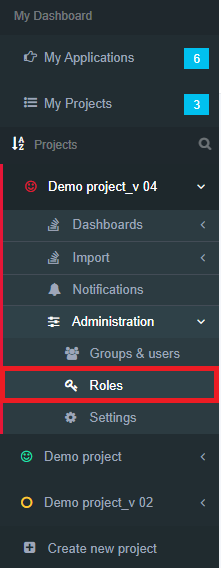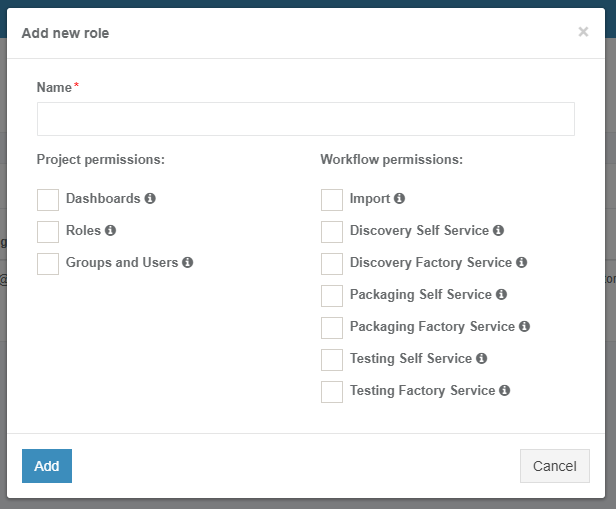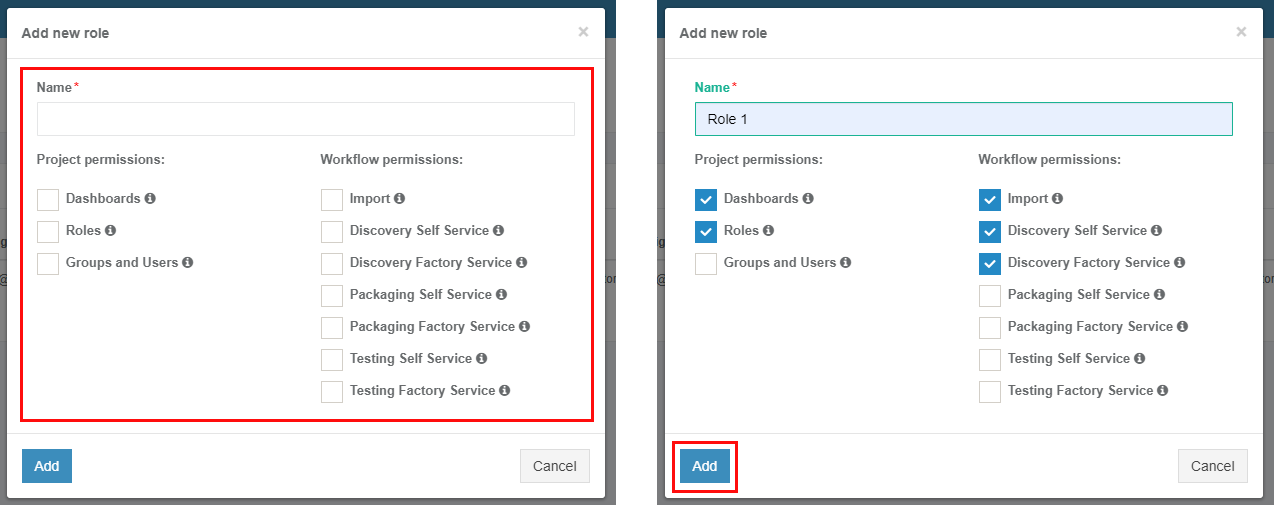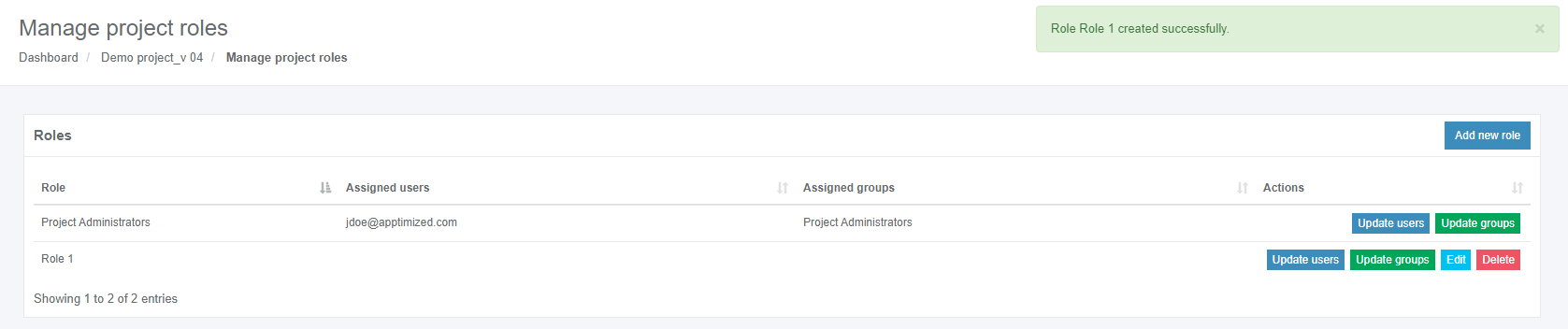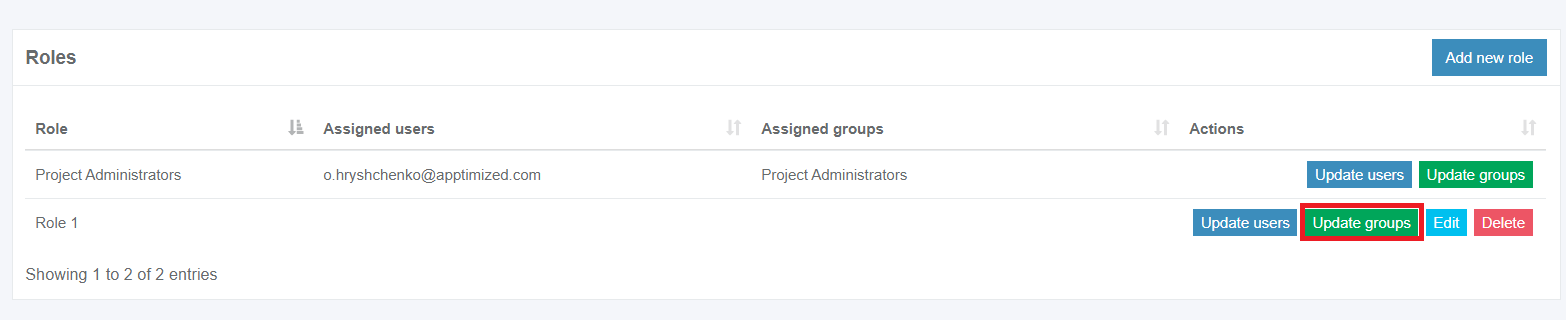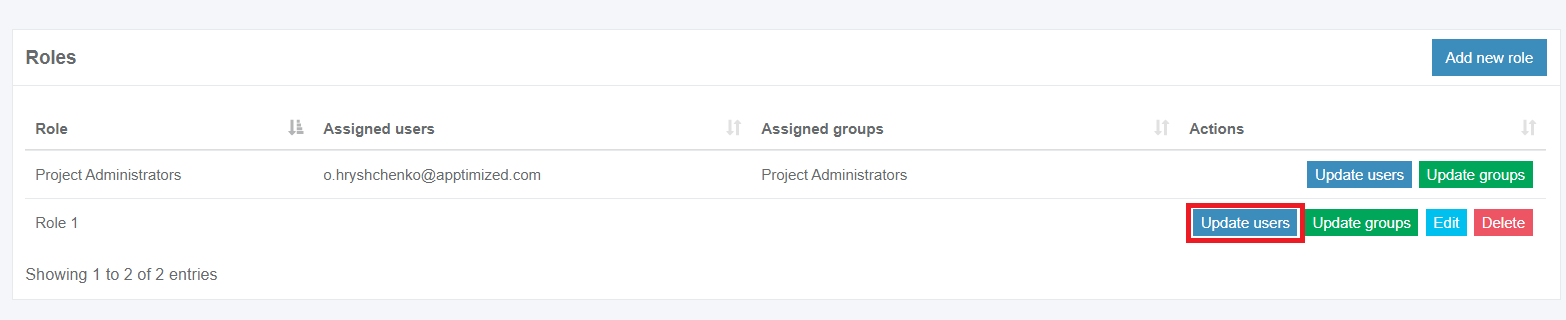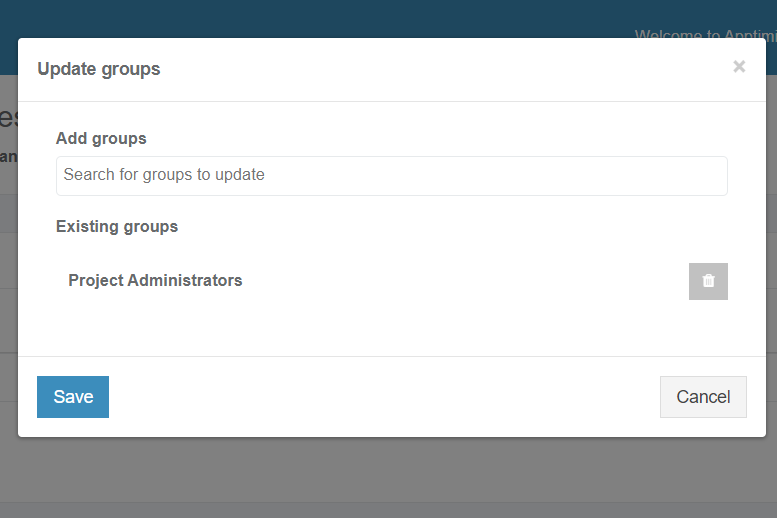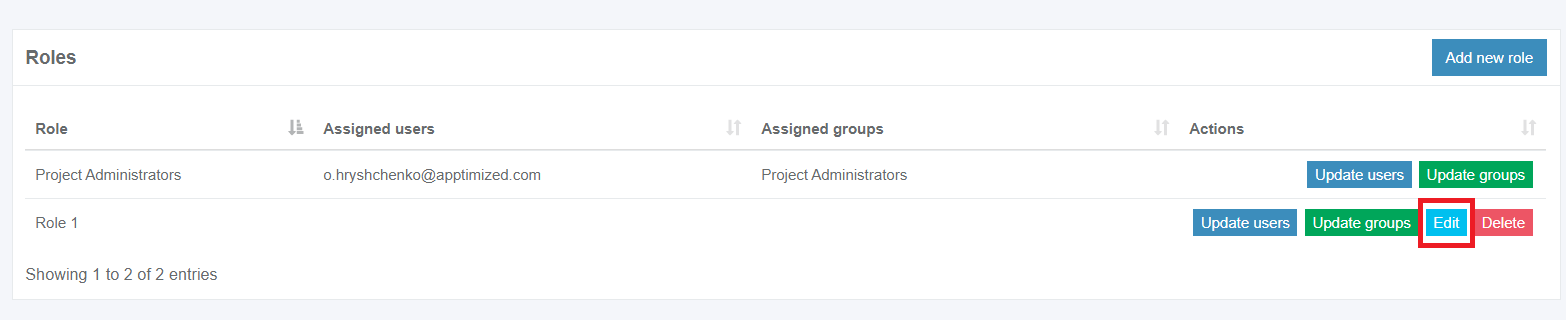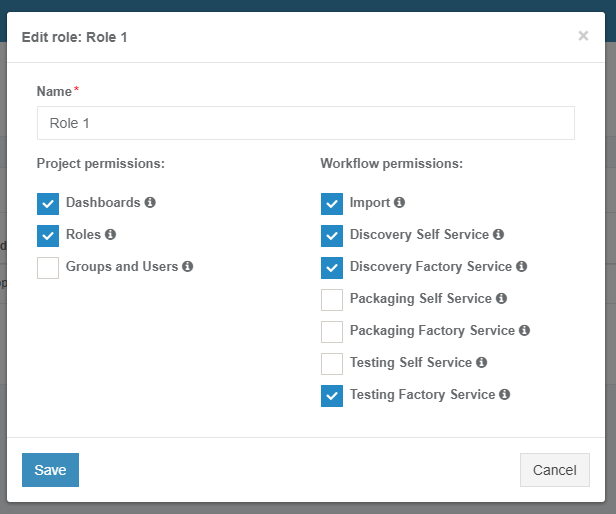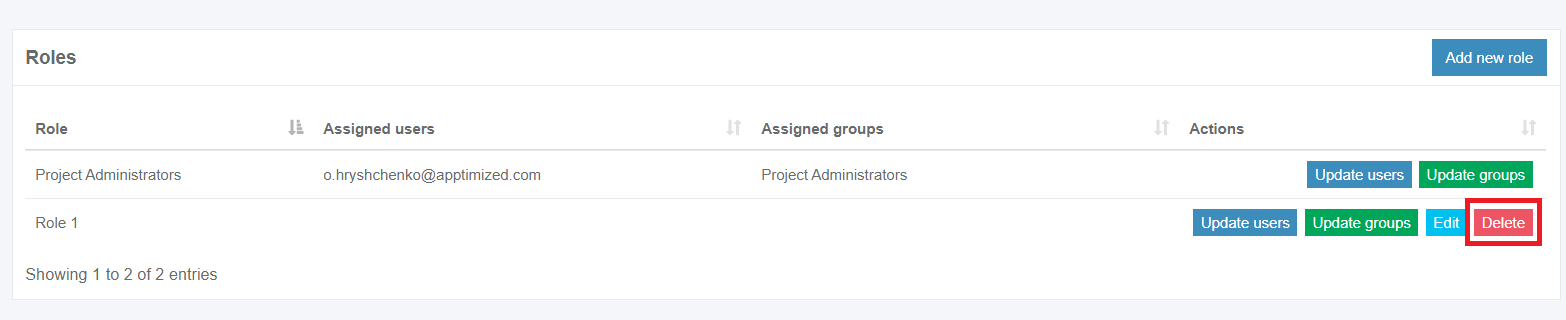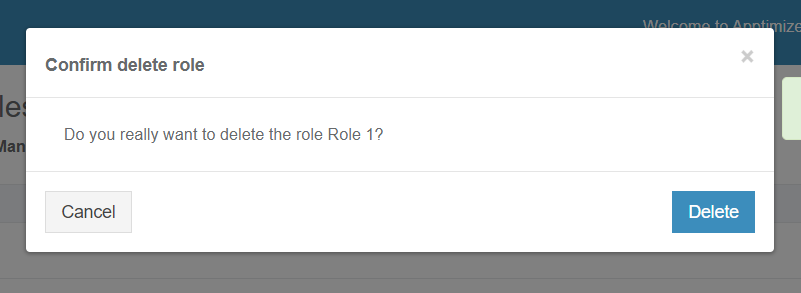Project roles
Roles option enables the following functionality:
- To control which group or user is assigned to perform a specific step in the workflow;
- To control who can navigate the project's menu items;
- To set Apptimized email notifications (i.e., which users will receive the email notifications).
Once the workflow reaches a specific step, the assignment rules will ensure that the task is assigned to the correct group of users (or a user). This will prevent from performing actions by unauthorized users.
The project administrator role appears as an initial default role after the project was created.
Project administrators can perform any workflow action.
To complete the tasks with role assignments, a user must be a Project administrator or must have permission for these activities.
Create a role
The option to create a role with needed permissions is available under Roles in project settings (Project menu > Administration > Roles).
Apptimized shows the following screen when successful:
The option to create a new role is available under the Add new role button:
Apptimized shows the following modal window when successful:
The new role requires its name, project and workflow permissions. All required fields are marked with an asterisk *.
Table 1. Role attributes
| Attribute | Description |
| Project permissions | |
| Dashboards | This attribute provides access to the project dashboard. |
| Roles | This attribute provides access to perform role management activities for the project. |
| Groups and users | This attribute provides access to perform management activities with groups and users for the project. |
| SCCM |
This attribute provides access to perform SCCM activities within the project. The option becomes active when SCCM is enabled for the project. |
| Intune |
This attribute provides access to perform Intune activities within the project. The option becomes active when Intune is enabled for the project. |
| Workflow permissions | |
| Import | This attribute provides access to perform activities on the Import step of the project's workflow. |
| Discovery Self Service | This attribute provides access to perform activities on the Discovery - Self Service step of the project's workflow. |
| Discovery Factory Service | This attribute provides access to perform activities on the Discovery - Factory Service step of the project's workflow. |
| Packaging Self Service | This attribute provides access to perform activities on the Packaging - Self Service step of the project's workflow. |
| Packaging Factory Service | This attribute provides access to perform activities on the Packaging Factory Service step of the project's workflow. |
| Testing Self Service | This attribute provides access to perform activities on the Testing - Self Service step of the project's workflow. |
| Testing Factory Service | This attribute provides access to perform activities on the Testing - Factory Service step of the project's workflow. |
Apptimized shows the following notification and screen when successful:
Manage a role
Users can be added to the role via the Update users or Update groups buttons.
A new group or user can be selected on the next screens, and click on Save persists all changes.
A current role can be changed with the Edit button and by following the same set of operations as for adding a new role.
The role can be removed by clicking on the Delete button and after providing a confirmation.