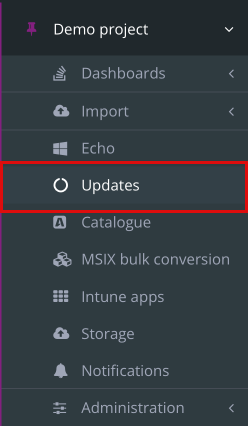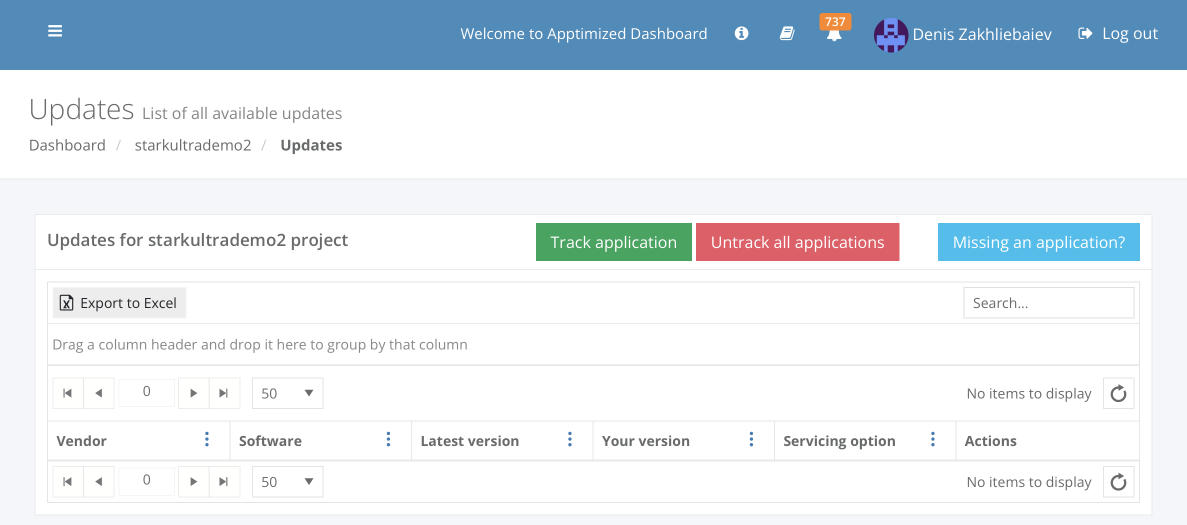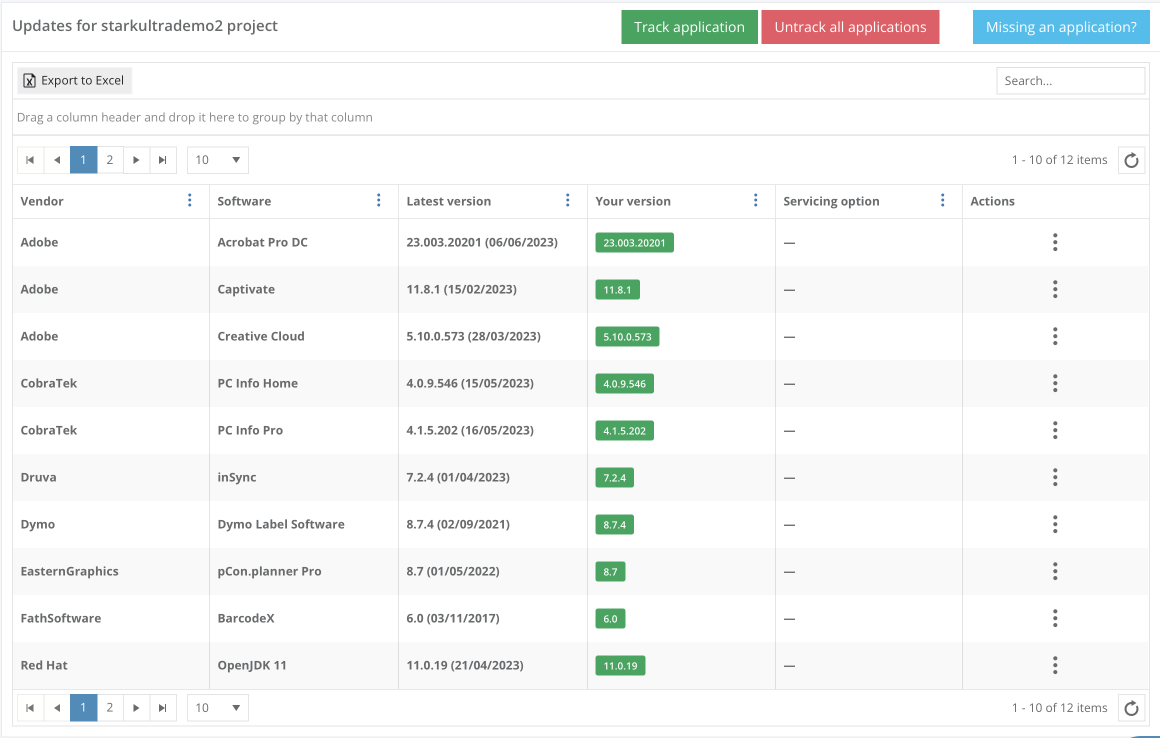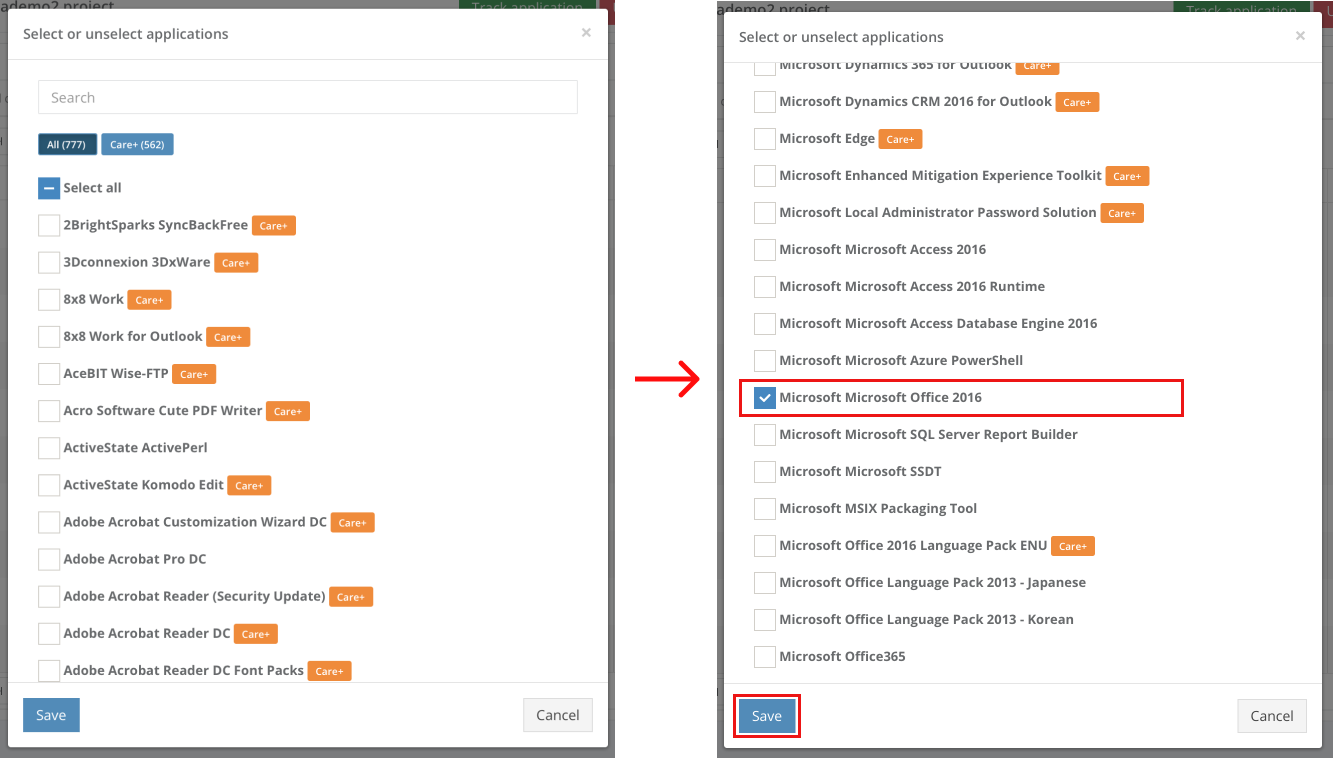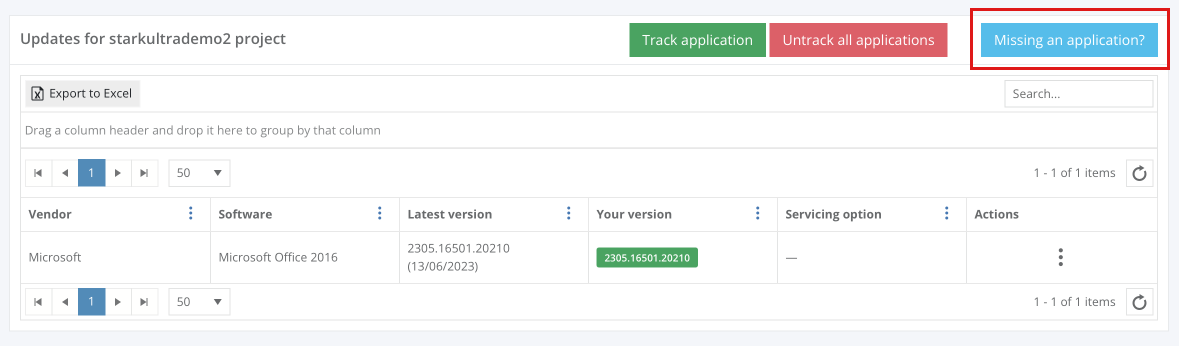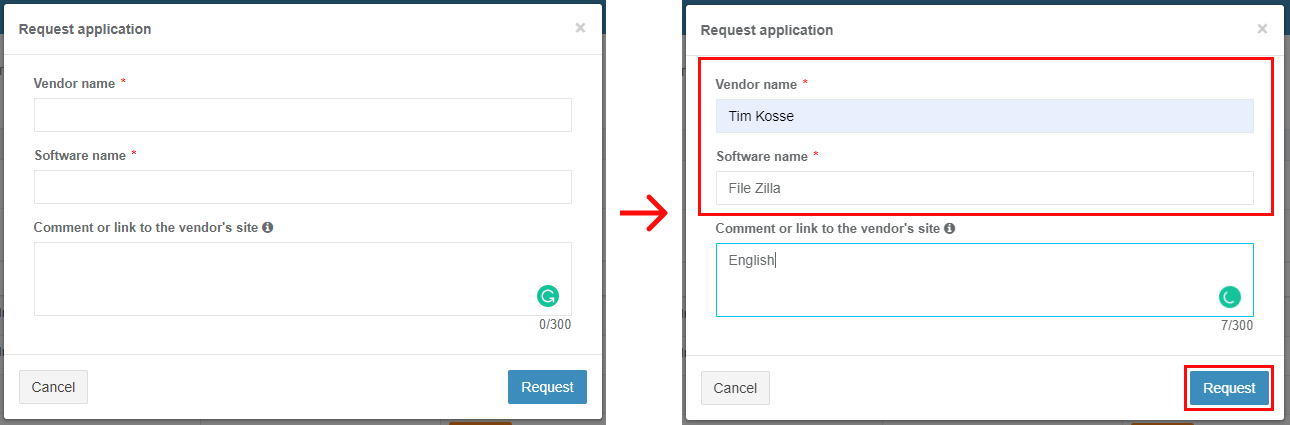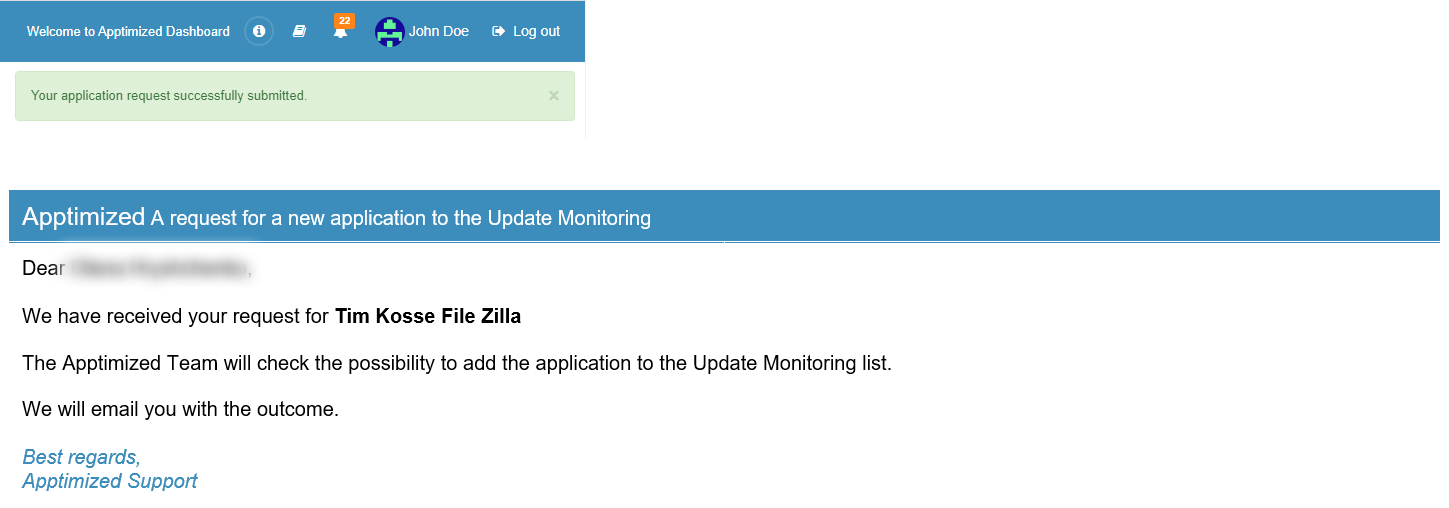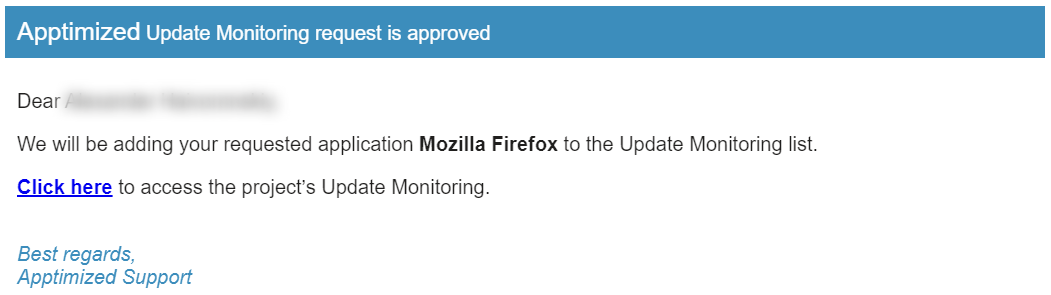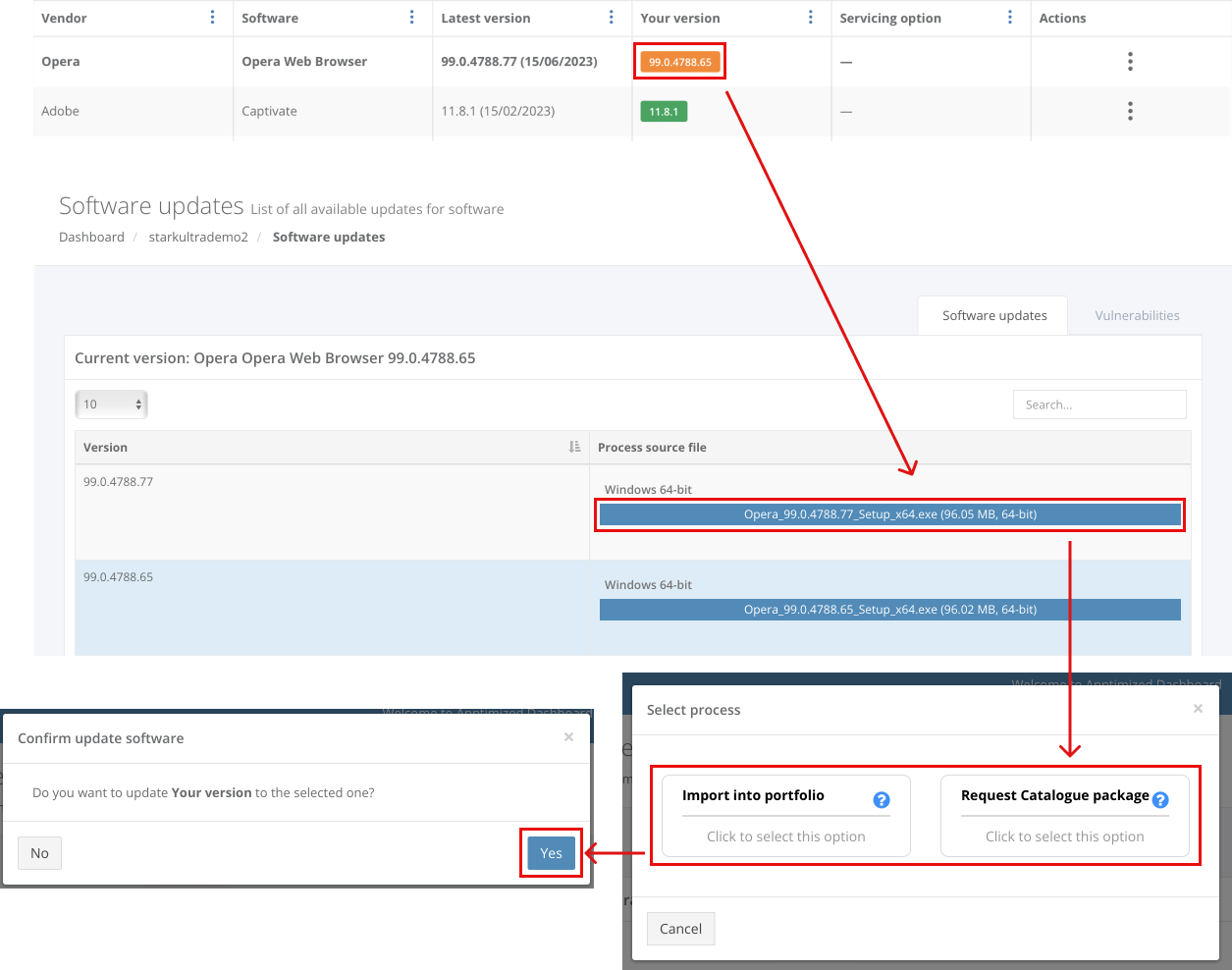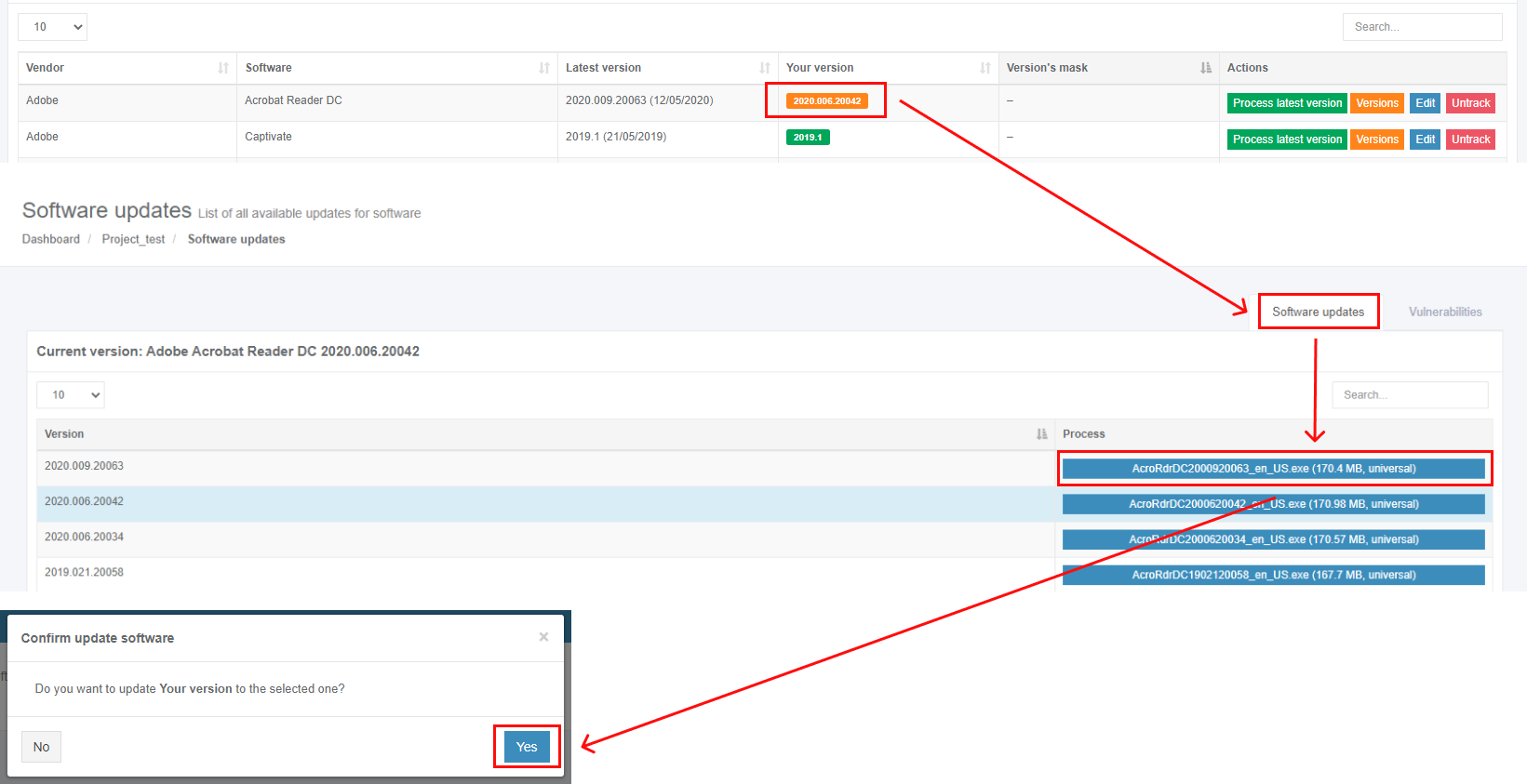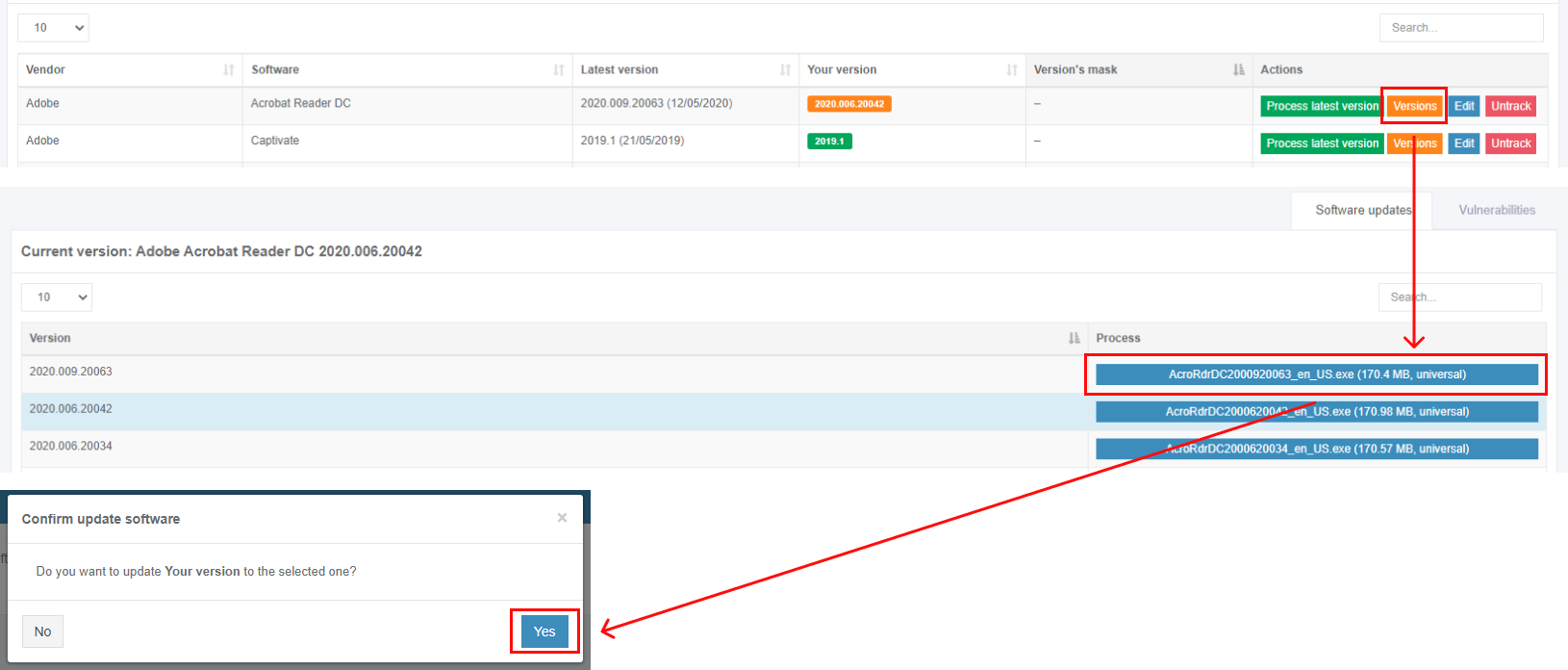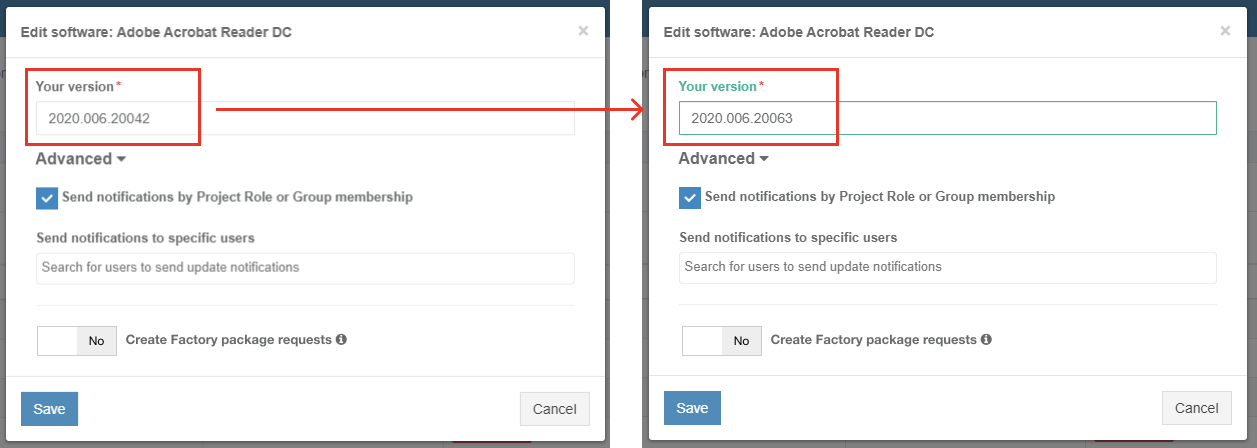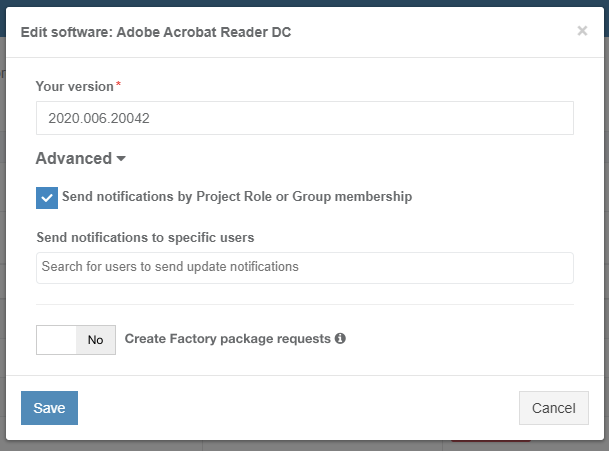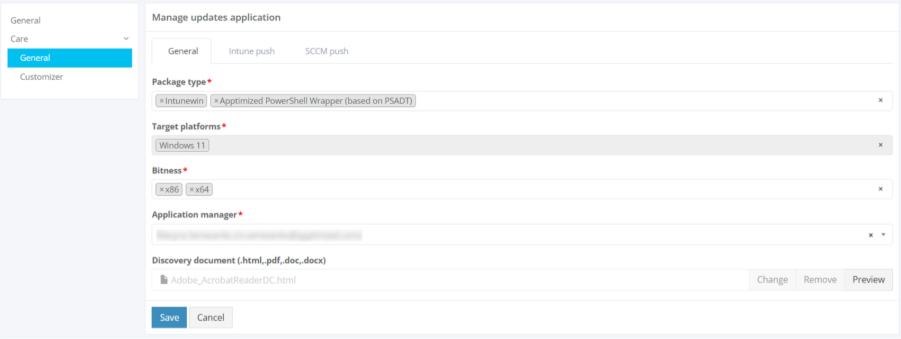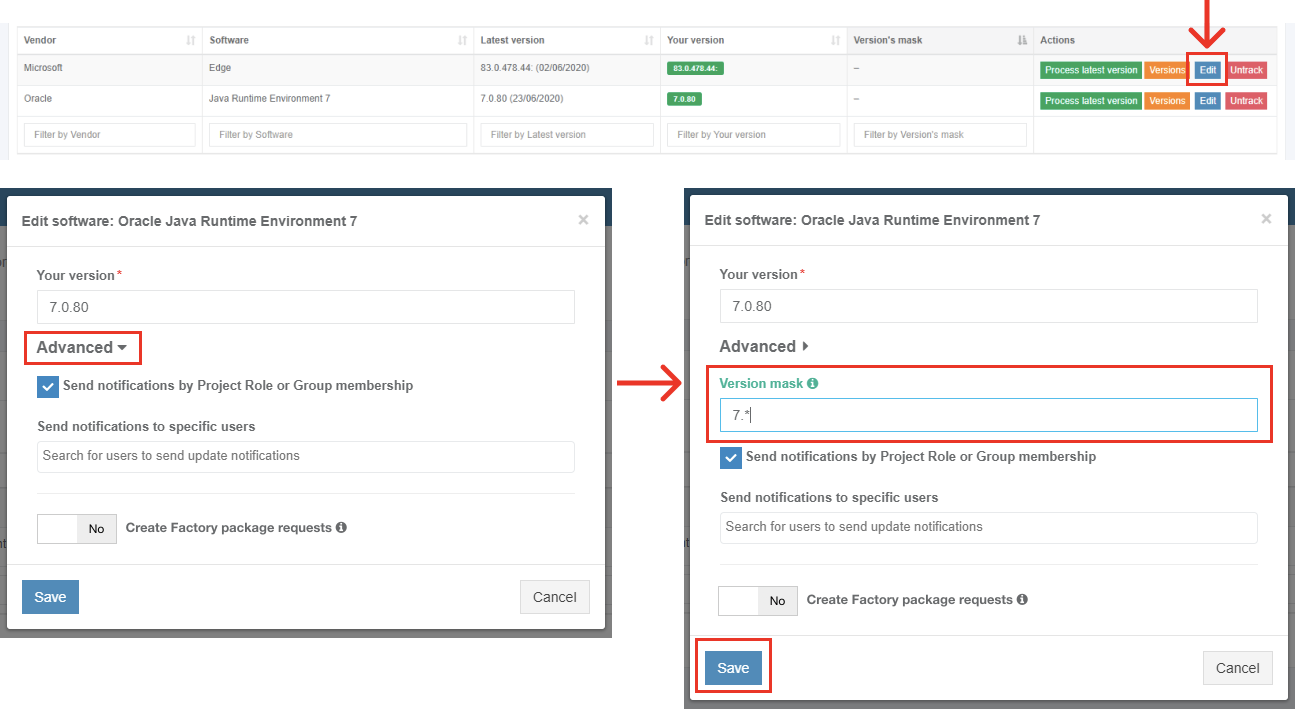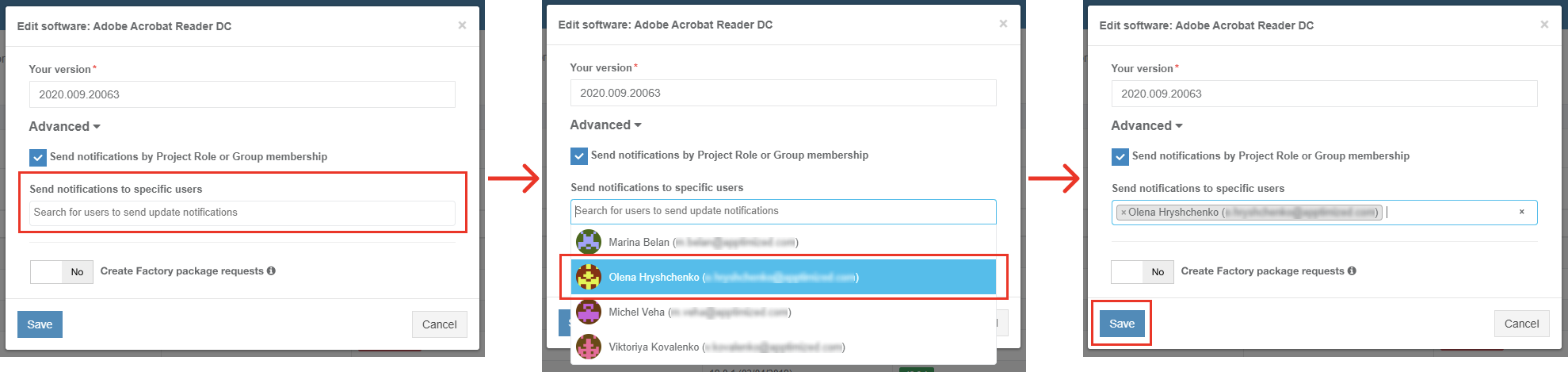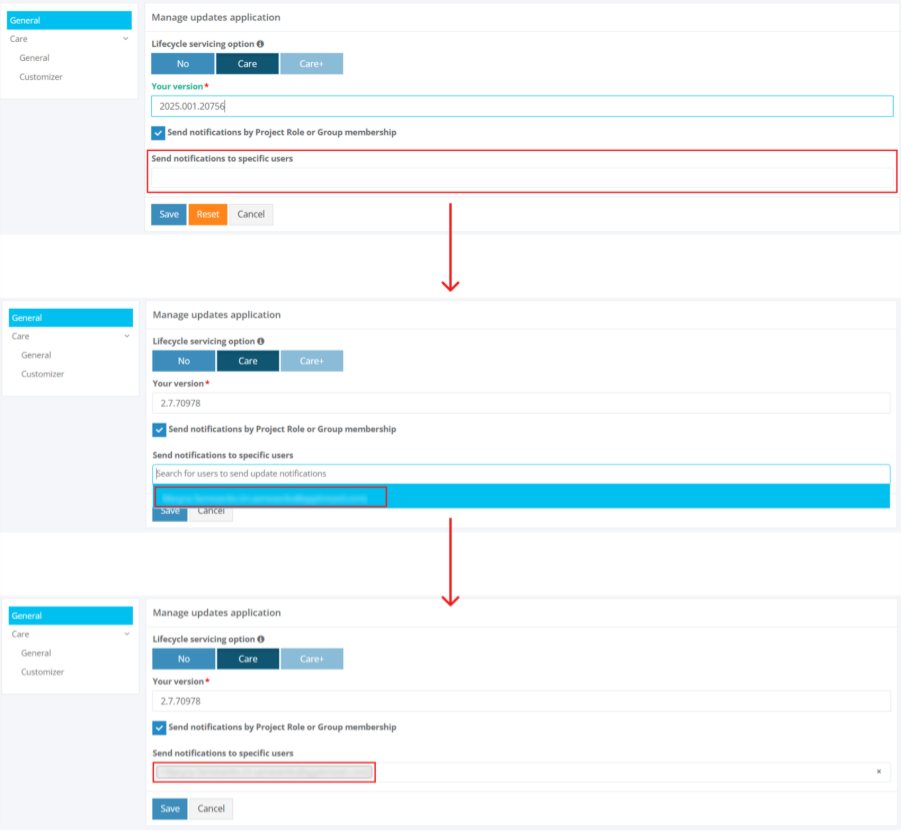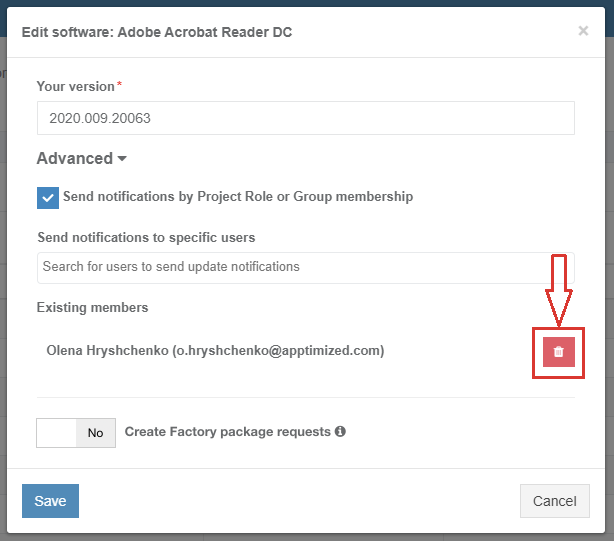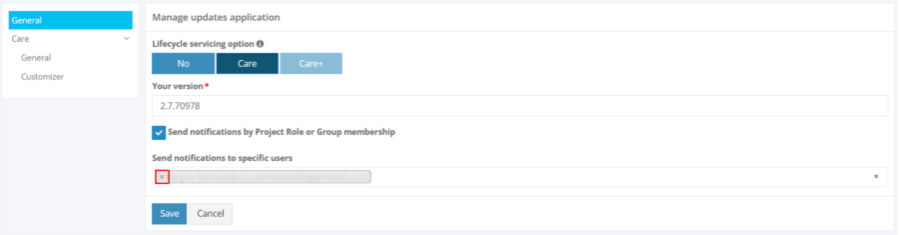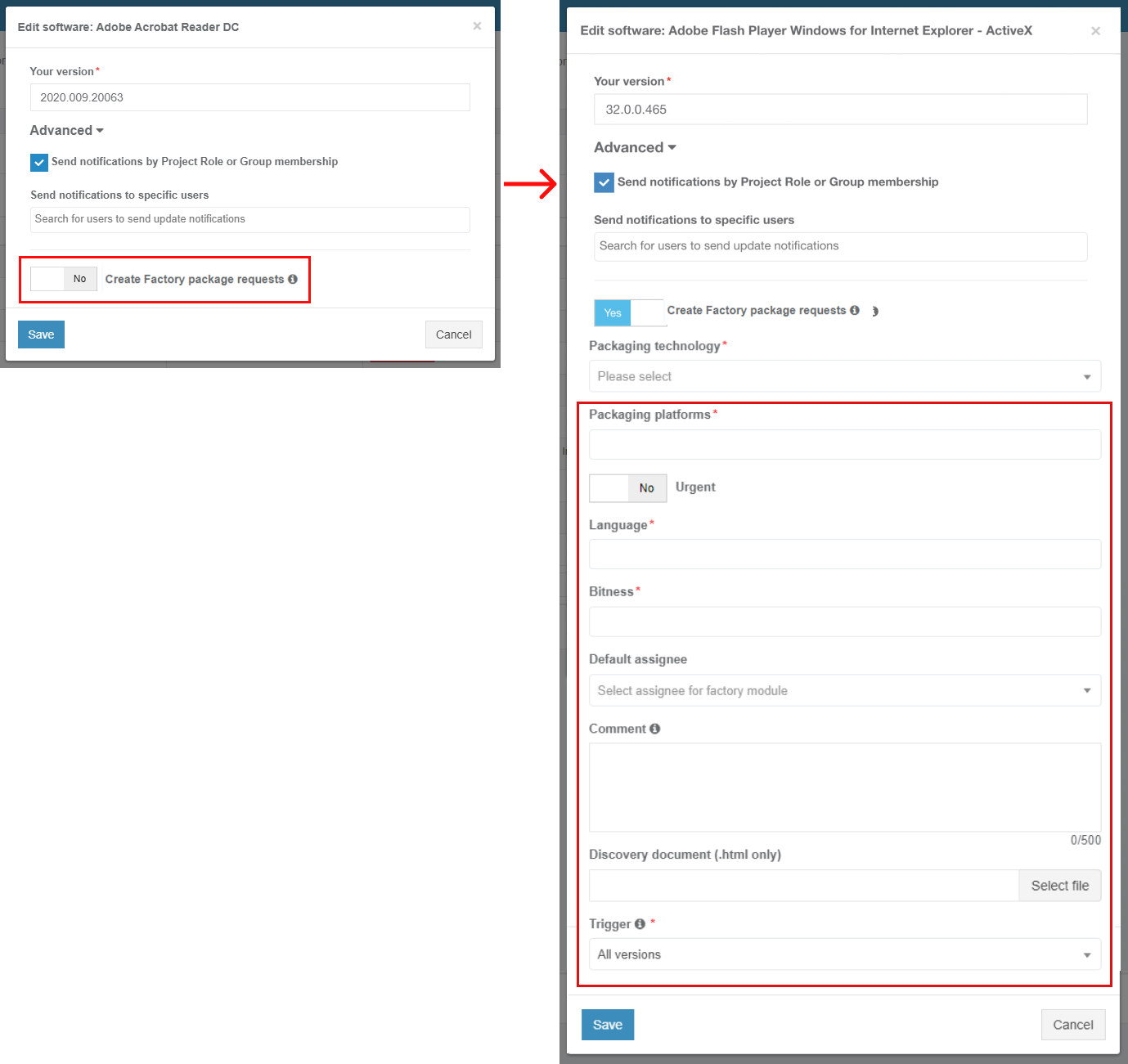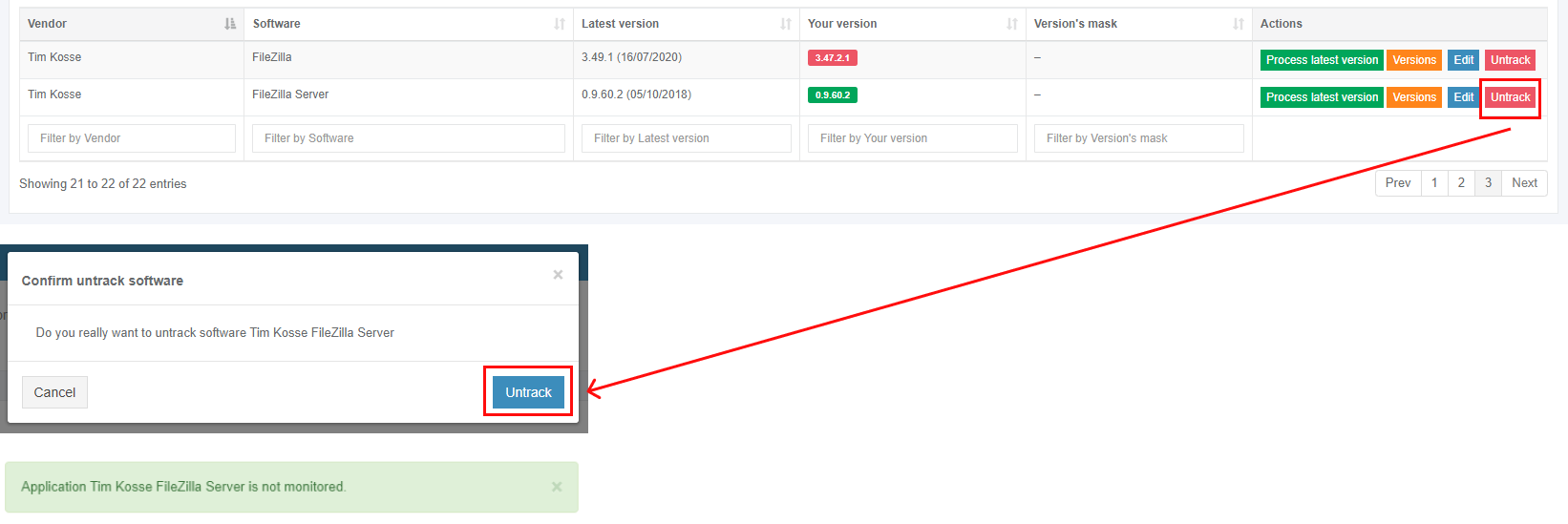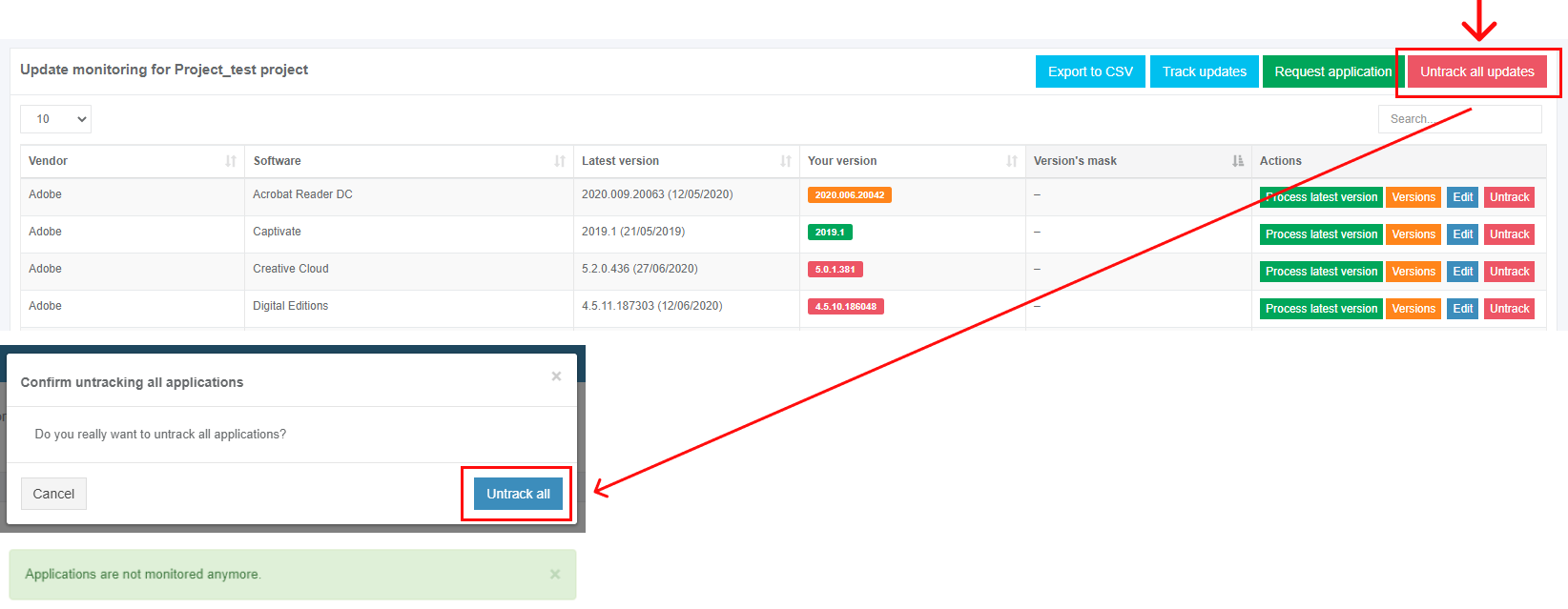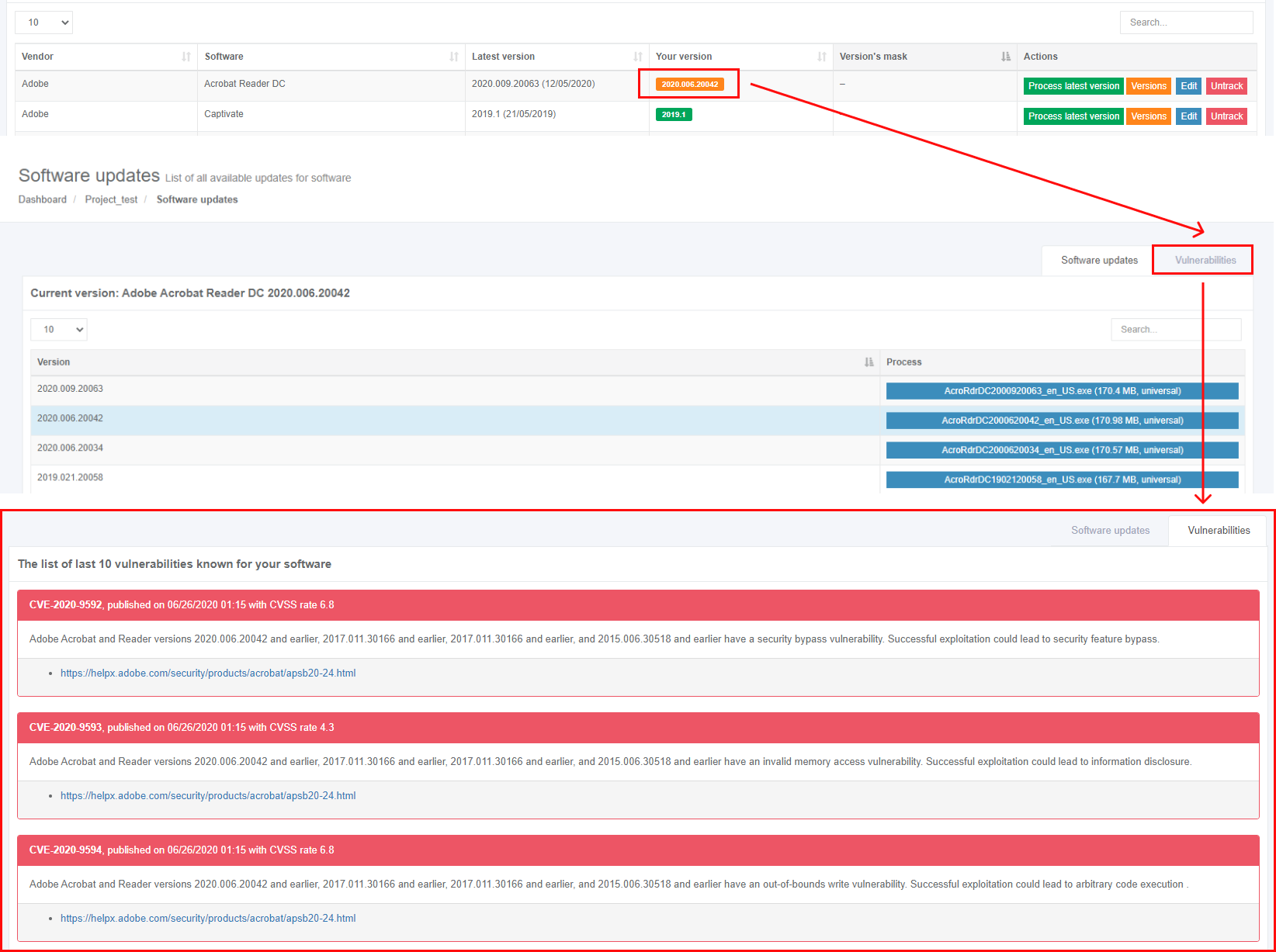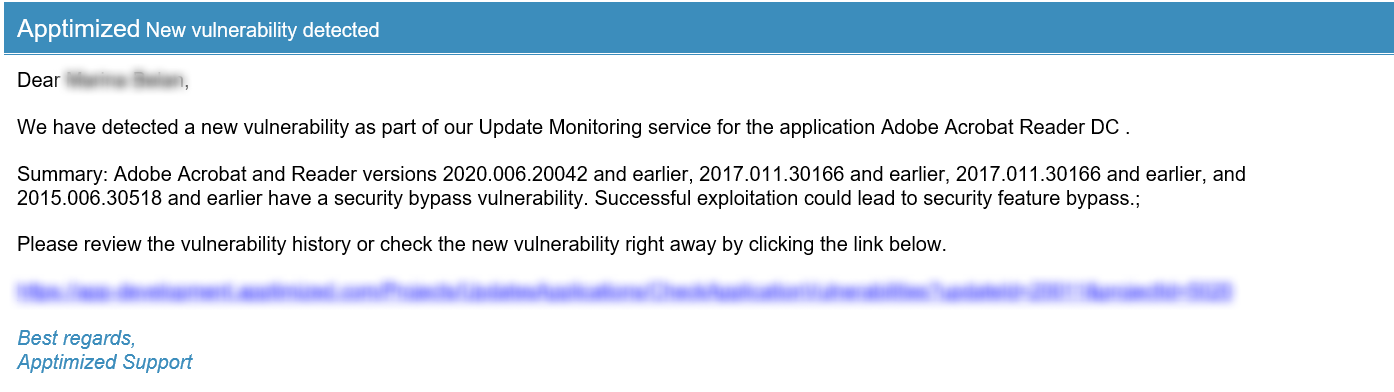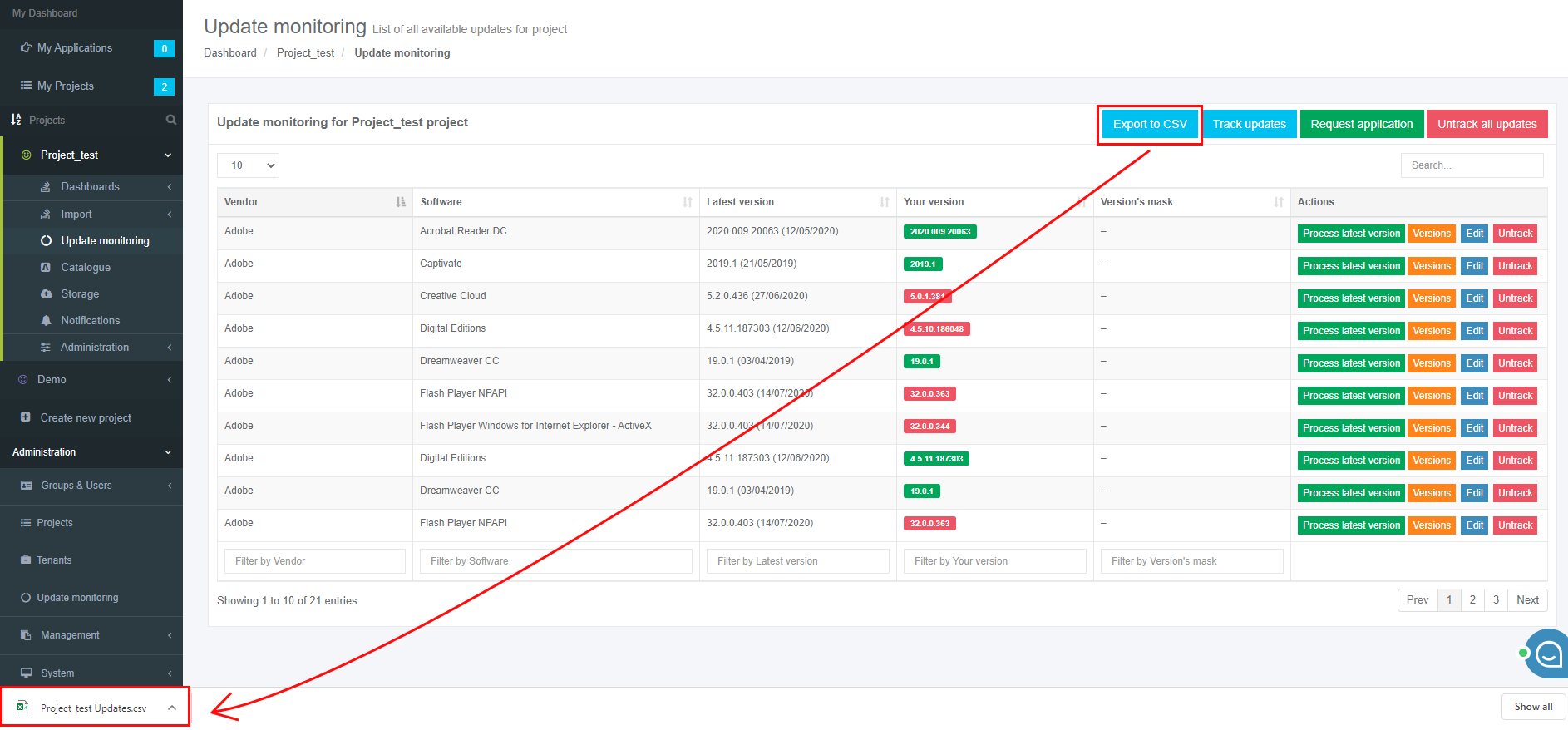Update Monitoring
UpdatesUpdate Monitoring areis one of the Apptimized products that provideprovides a user with a flexible and automated notification system. Also, the Apptimized Update Monitoring subscription enables a user to download a vendor media in a few clicks directly from the portfolio.
Apptimized UpdatesUpdate Monitoring informinforms users when the software vendor has released an application update or found vulnerabilities. Apptimized monitors over 380 of the most widely used applications.
Note. The Update monitoring appears in the project menu after it is initiated in the project settings by the project administrator.
The following screenshot shows the notification email when the vendor releases a new version of the monitored application: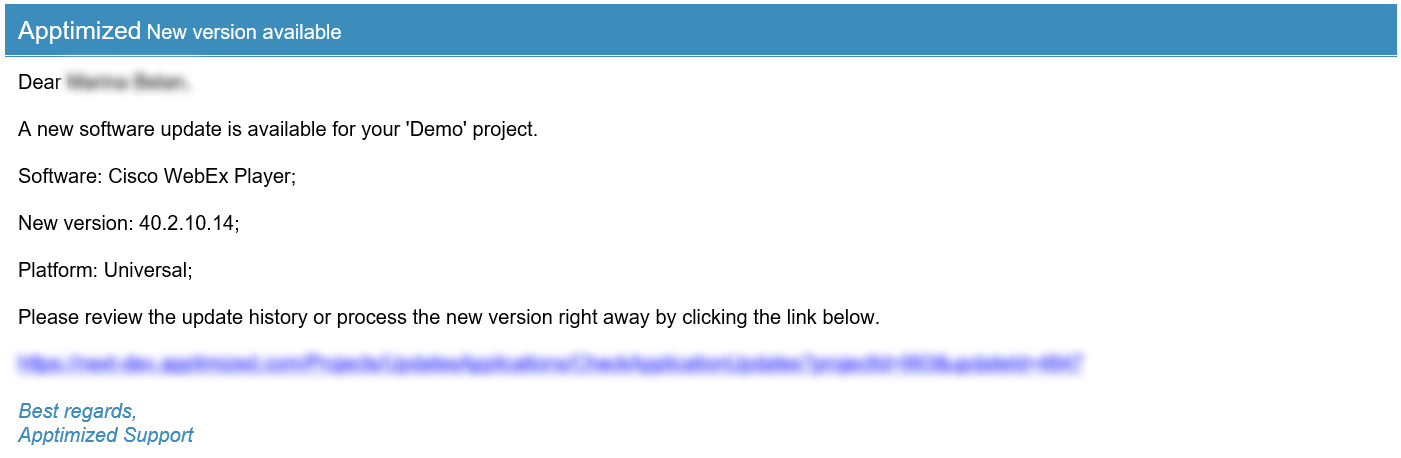
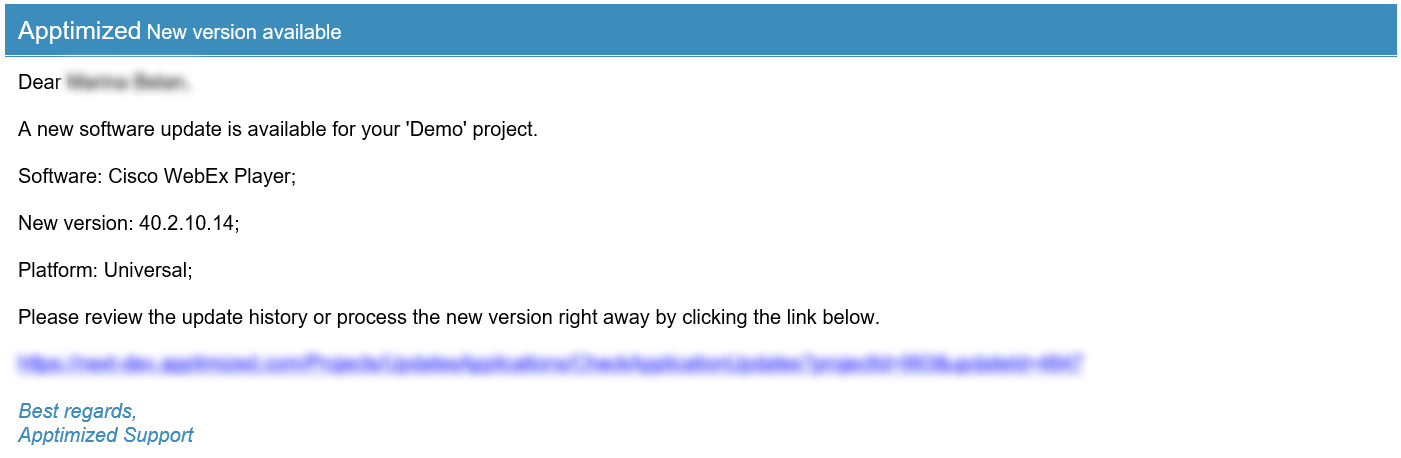
UpdatesUpdate monitoring interface
The Update Monitoring is available under the Project menu > Updates:
Apptimized shows the following screen when successful:
The screen above shows the default Apptimized Portal interface when no applications are added.
When a user adds the application to the monitoring list, Apptimized shows the following screen:
Updates group data into six categories:
Table 1. Update Monitoring data categories
|
Category |
Details |
|
Vendor |
This category provides the details about the |
|
Software |
This category provides the details about the |
|
Latest version |
This category provides information about the newest version of the application released by the vendor and available in the Apptimized Platform. |
|
Your version |
This category provides information about the latest version of the application that is pinned within the recent The following colours are implemented to indicate the current state of the monitored application:
Note. The application version can be pinned in the following cases: |
|
|
This category indicates what versions of the same application are tacked for updates in parallel. The highest version of an application is tracked by default, but some vendors support several versions of applications (i.e., Java Runtime Environment) in parallel. The |
|
Actions |
This category enables a user to provide the activities under the monitored applications. The following actions available:
|
Manage applications in Updates
Add application
The option to add an application to the monitoring list is available under the Track application button > Select the best matching application > Save button.
Keyword search mode available.
The application appears in the list of monitored applications when successful:
New application request
The option to create a request to add an application to the Update monitoring list is available under the Missing an application? button. The Apptimized Team will check the possibility of adding the application to the Updates list.
Apptimized shows the modal window when successful:
Enter the value in the Vendor name field > Enter the value in the Software name field > Request button. All required fields are marked with an asterisk *.
Apptimized notifies the user when the request is submitted. The following screen provides an example of the notifications:
Apptimized sends the following email when the application can be added to the Update monitoring list.
Apptimized sends the following email when the application can't be added to the Update monitoring list.
Update the application’application’s version.version
The option to update the application’application’s version is available under:
- Your version column > Click on the highlighted application version > Process column > Select the
application’application’s version > Confirm update software > Yes button).
- Actions column > Process latest version button > Confirm update software > Yes button).
- Actions column > Versions button > Process column > Select the
application’application’s version > Confirm update software > Yes button.
Note. In the case of a source media is not available for a certain update version, Apptimized shows the following screen: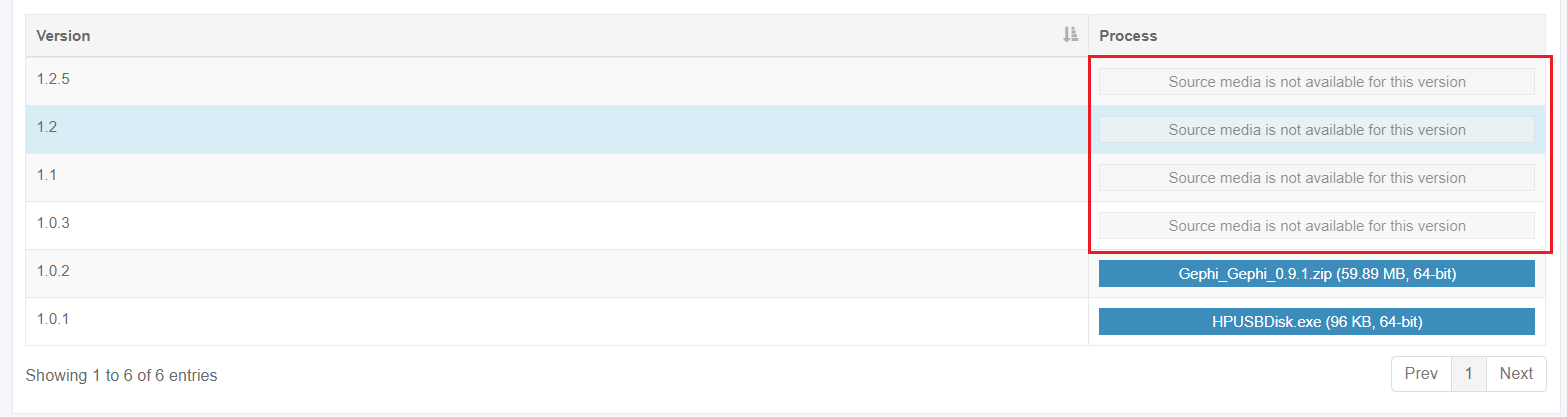
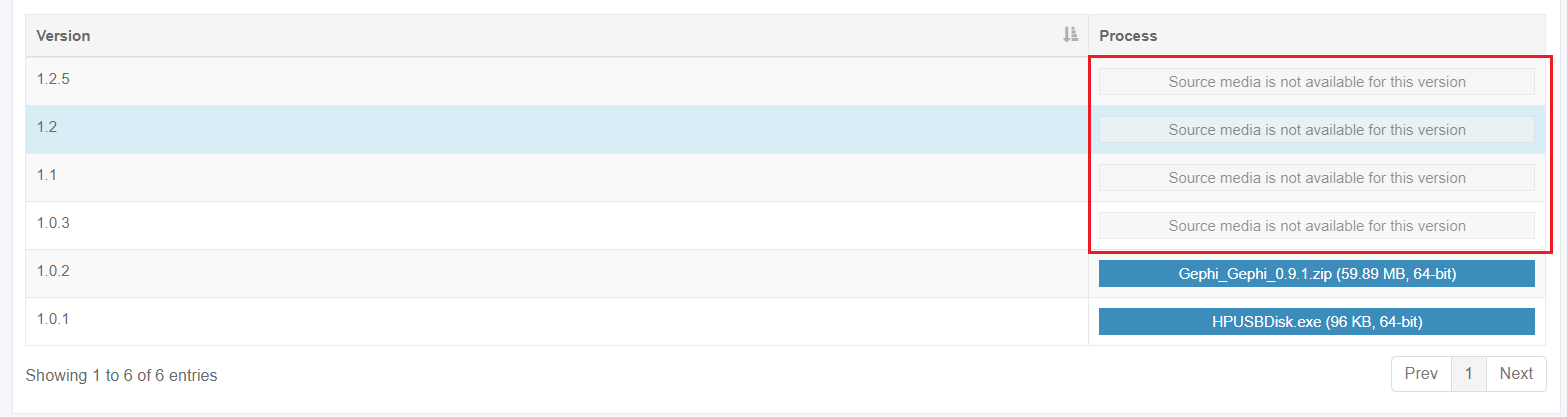
- Actions column > Edit button > Edit software modal window > Your version field > Enter the numeric value > Save button.
Edit monitored application settings
The option to change the settings of the monitored application is available under the Actions column > Edit button.
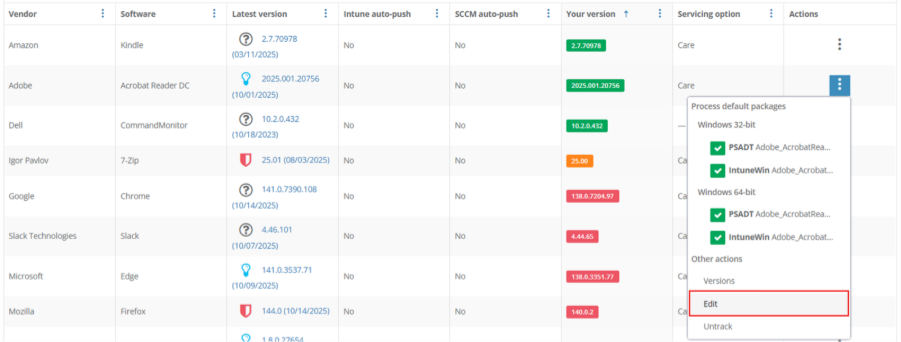
Apptimized showsopens the modal window when successful:
All required fields are marked with an asterisk *.
The option to changes the version ofchange the application version manually is available under General in the Your version field.
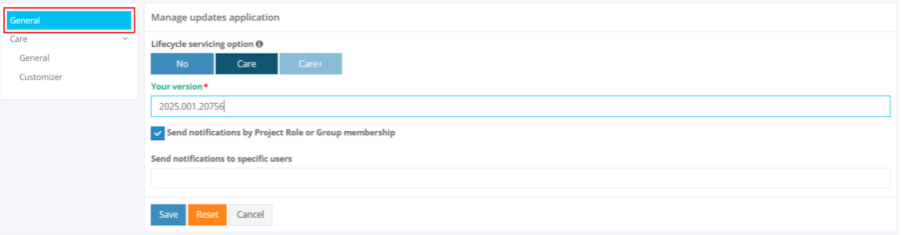
The option to track multiple major versions in parallel is available under the Actions column > Edit button > Edit software modal window > Advanced settings > Version mask field > Save button.
Apptimized shows the following screen and notification when successful:
The option to getreceive notifications about monitored applications is available under the Send notifications by Project Role or Group membership checkbox. This option is enabled by default.
The option to setassign a user to receive notifications of the Update Monitoring notifications is available under the Send notifications to specific users fieldfield. (Actions column > Edit button > Send notifications to specific users > Select a user > Save button).
The option to remove a user from Update Monitoring notifications is available under the BinRemove button.
The option to createremove theall Apptimizedusers factoryfrom packagingUpdate requestMonitoring for monitored applicationnotifications is available under the FactoryRemove packagingall items switch.button. This
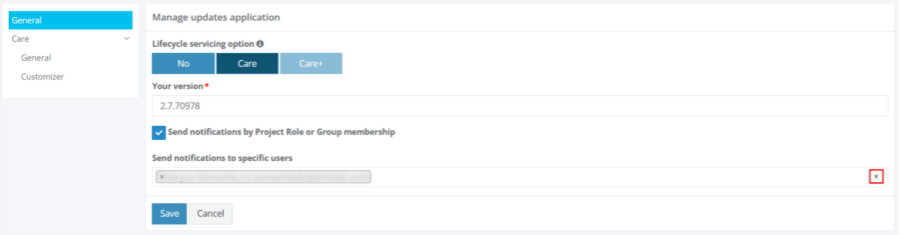
The option to define how the monitored application is disabledserviced is available under the Lifecycle servicing option setting.
Two servicing modes are available:
-
No – disables automatic delivery of update packages.
-
Care – enables automatic delivery of update packages when a new version of the application is released by
default.the vendor.
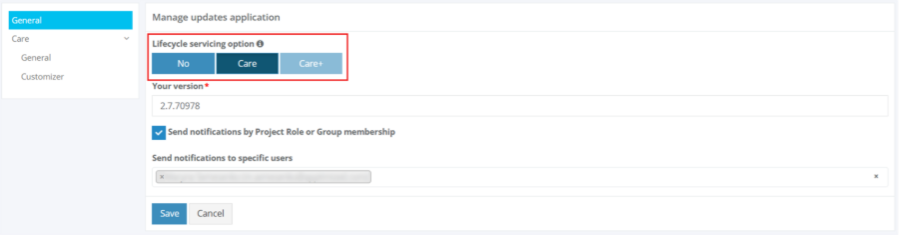
WhenIf the factory packaging optionCare is enabled forin the monitored application,project, the factoryfollowing packagingmenu requestitems willare beavailable: created automatically for each new version of the application.
Note.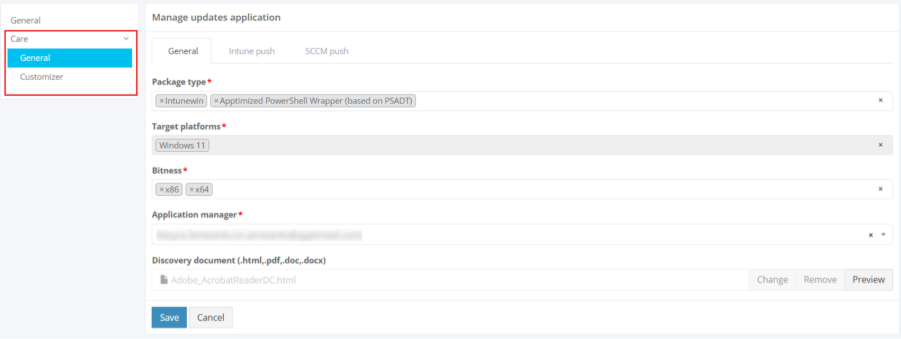
The creation of the Factory packaging request is available for projects with the enabled Factory step and Update Monitoring feature.
Table
|
Option |
Description |
|
|
This option application. The following
• Intunewin • Apptimized PowerShell Wrapper (based on PSADT)
Multiple values can be selected. This option is |
|
|
|
|
|
|
|
|
|
|
|
|
This option indicates which operating systems the generated packages will support.
|
|
|
This
|
|
|
This option allows
|
|
Discovery document (.html, .pdf, .doc, .docx) |
This option allows attaching the discovery document for the
• Remove – delete the
|
Note. TheTo multiple-choice option is available insave the changes, click PackagingSave platforms,button. Language, and Bitness fields.
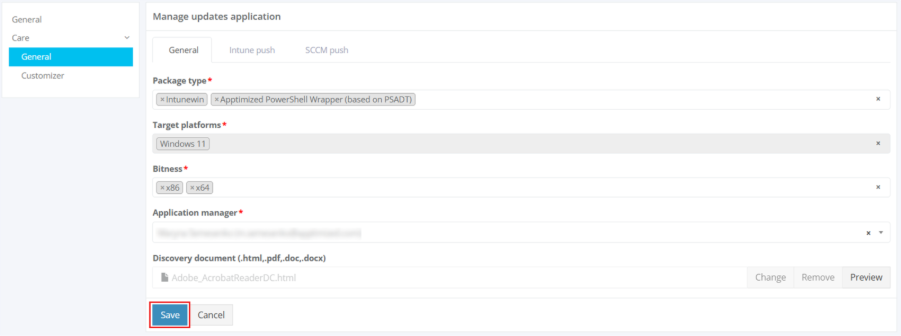
Apptimized shows the following screennotification when successful:
Untrack applications
The option to exclude the application from the list of monitored applications is available under the Actions column > Untrack button:
The option to exclude all applications from the list of monitored applications is available under the Untrack all updates button:
Vulnerability notifications
Update Monitoring also provides the application’application’s vulnerability tracking feature for a user. Apptimized vulnerabilities tracking is based on the next services:
- NIST National Vulnerability Database
- Common Platform Enumeration (CPE)
- Common Weakness Enumeration (CWE)
- CIRCL incident statistics and threat ranking
- toolswatch/vFeed
To receive vulnerability notifications, a user needs to enable this option in the project settings. The project administrator role is required.
The option to check the list of detected vulnerabilities is available under the Update monitoring > Your version column > Click on the highlighted application version > Vulnerabilities tab.
Apptimized notifies a user when the vulnerability is detected. The following screenshot provides the example of the notification:
Export to CSV file
Update Monitoring applications can be downloaded as a report file by clicking on the Export to CSV button.