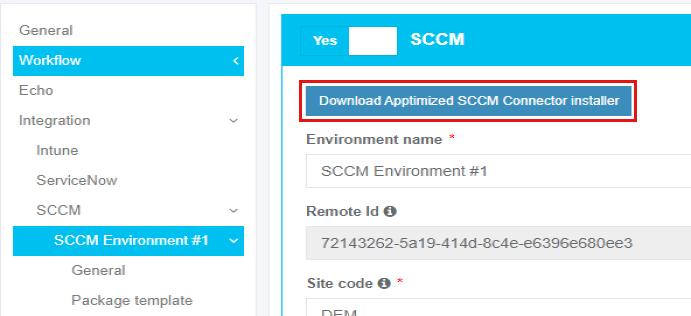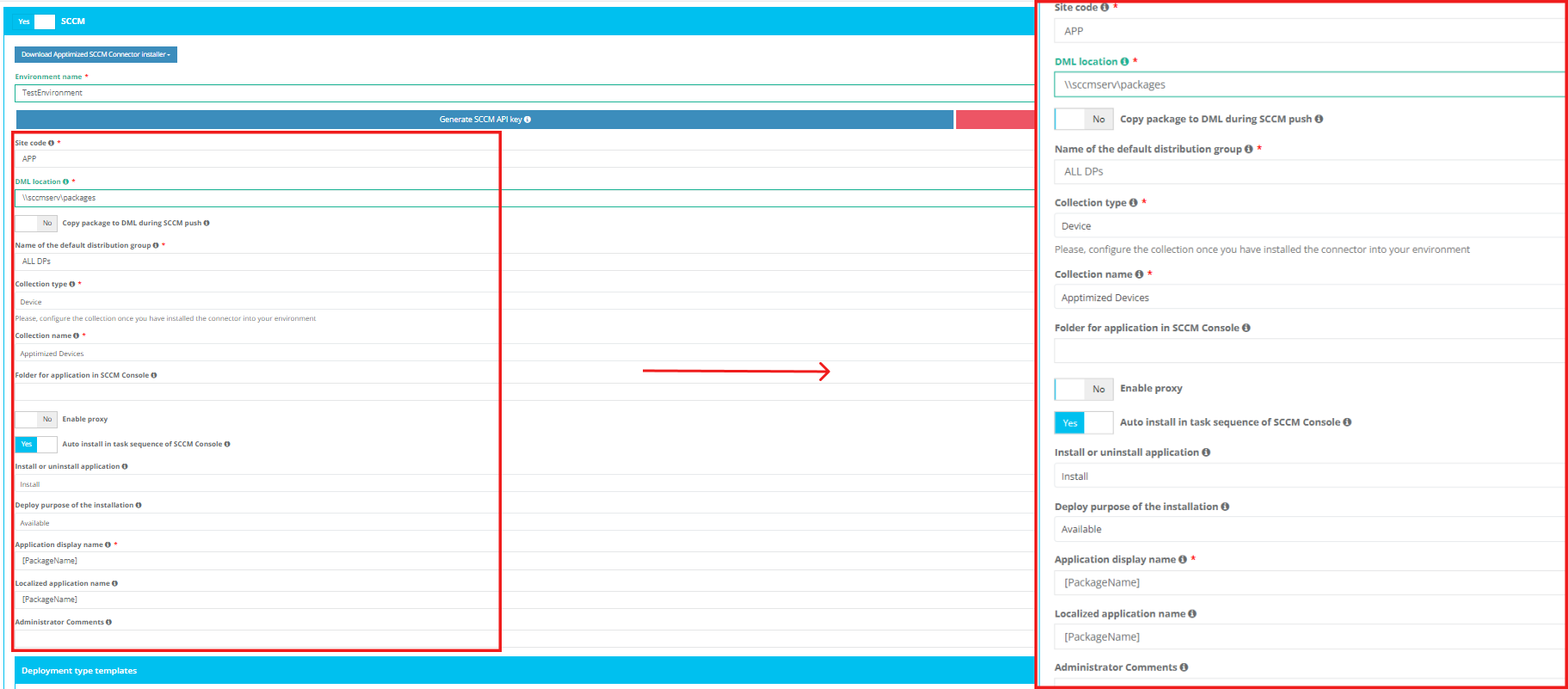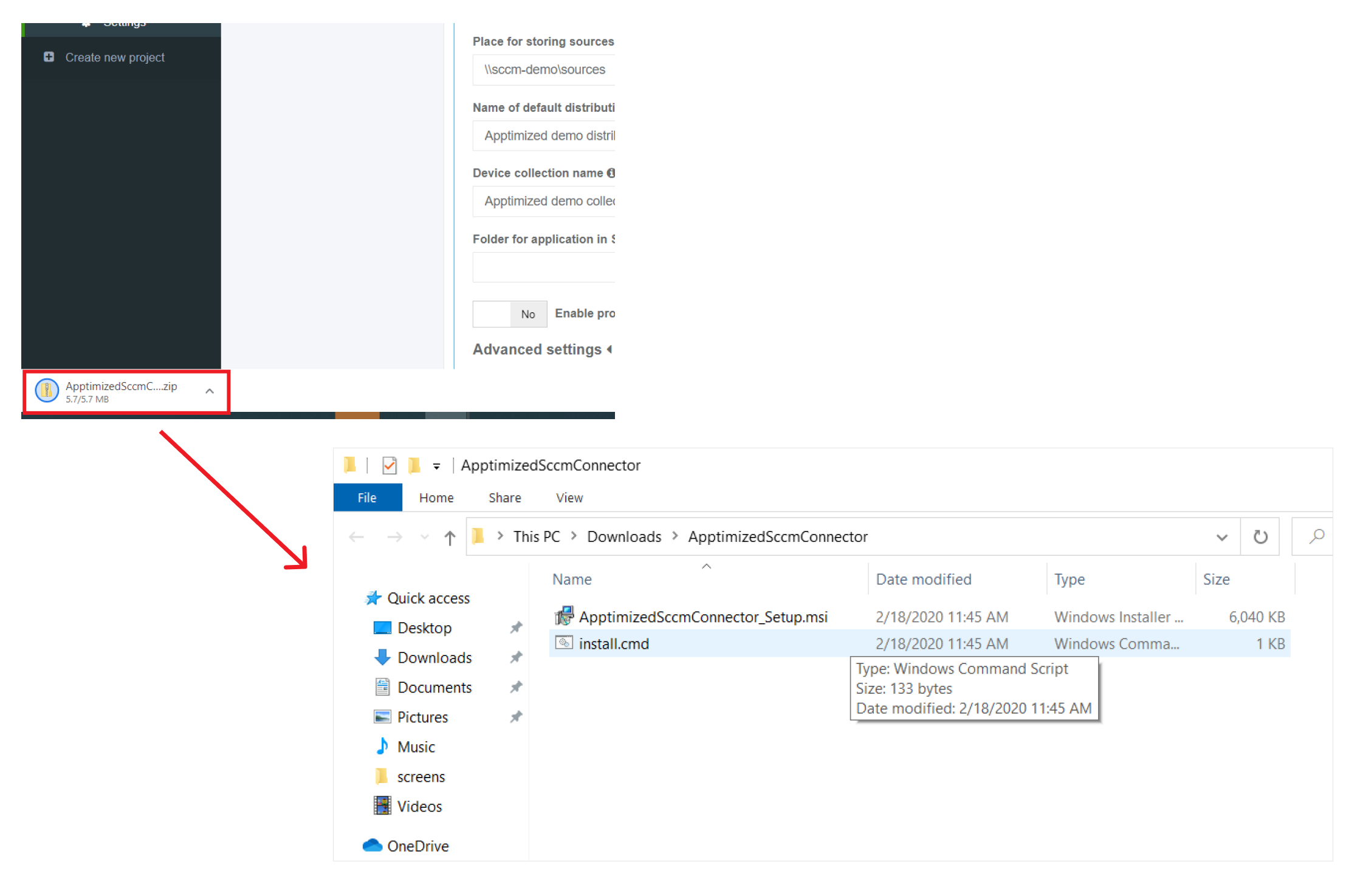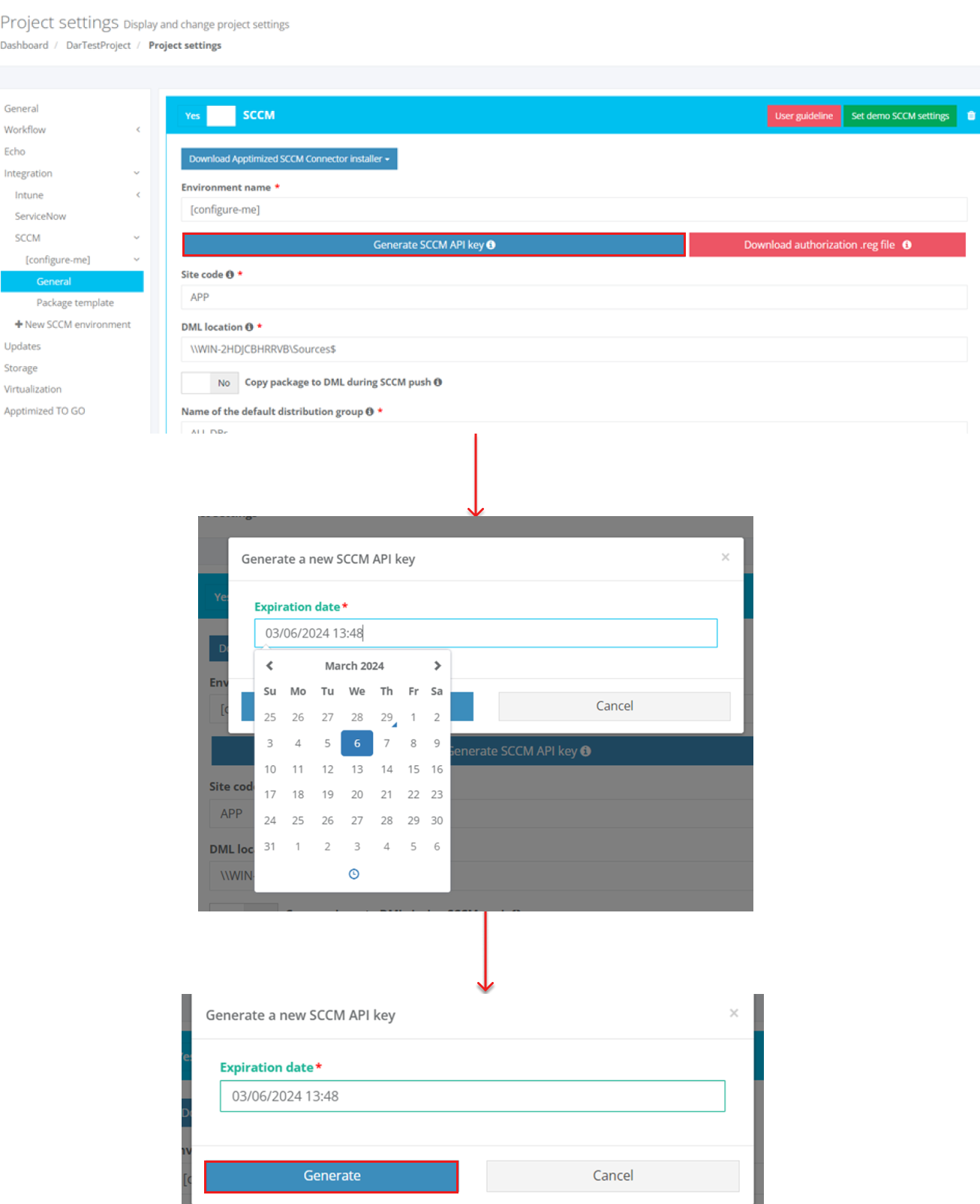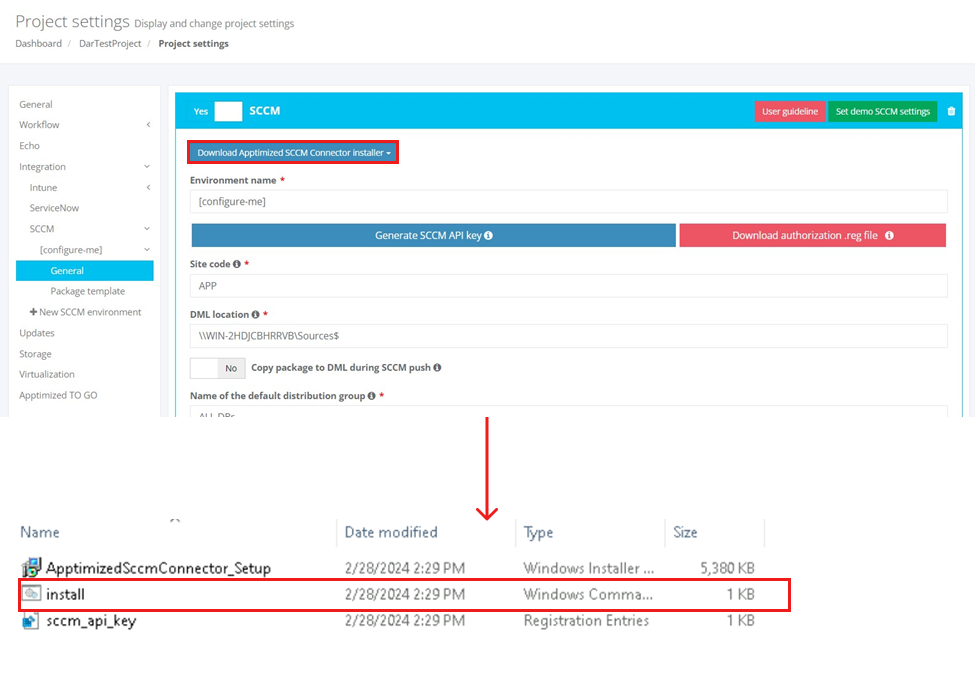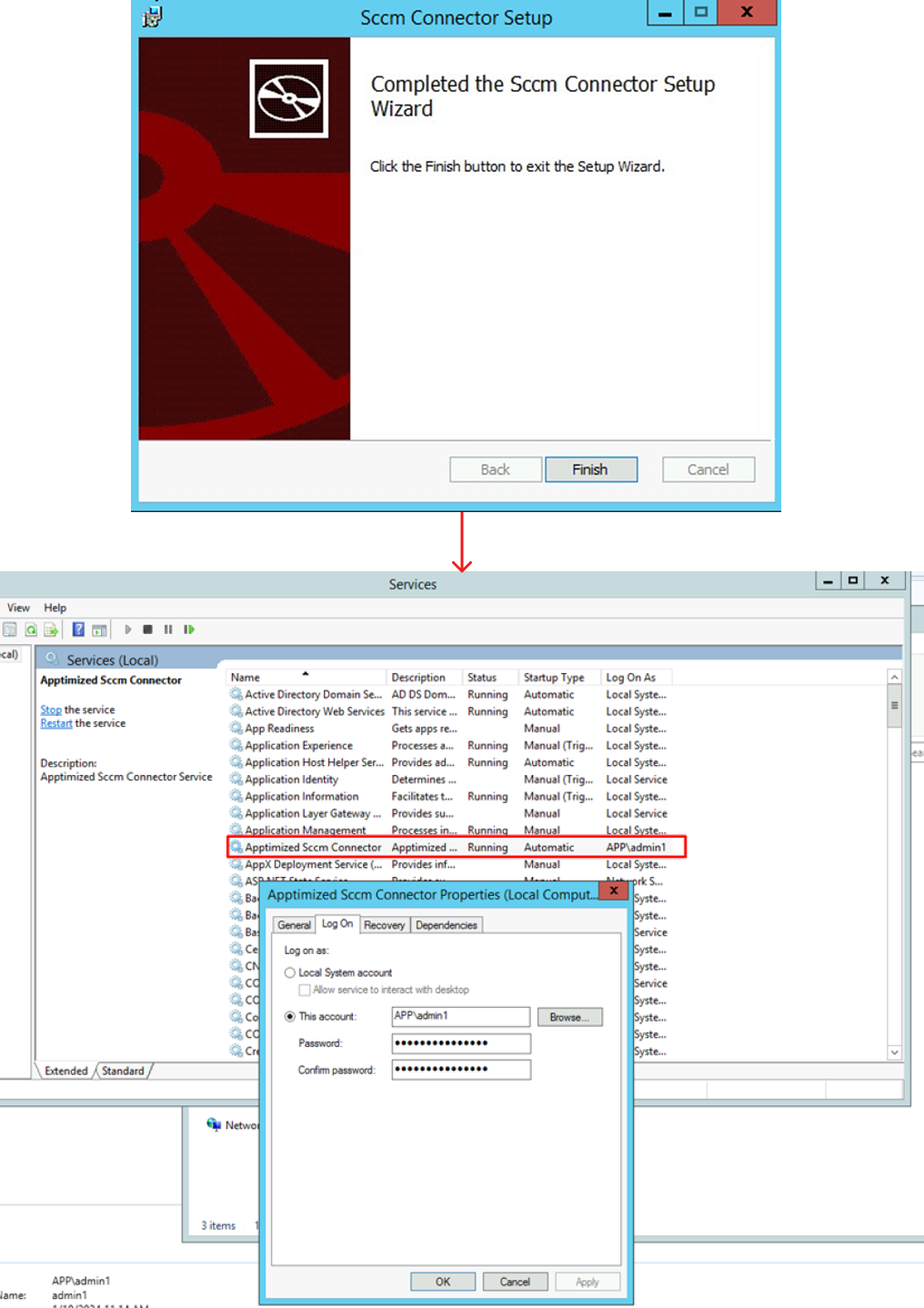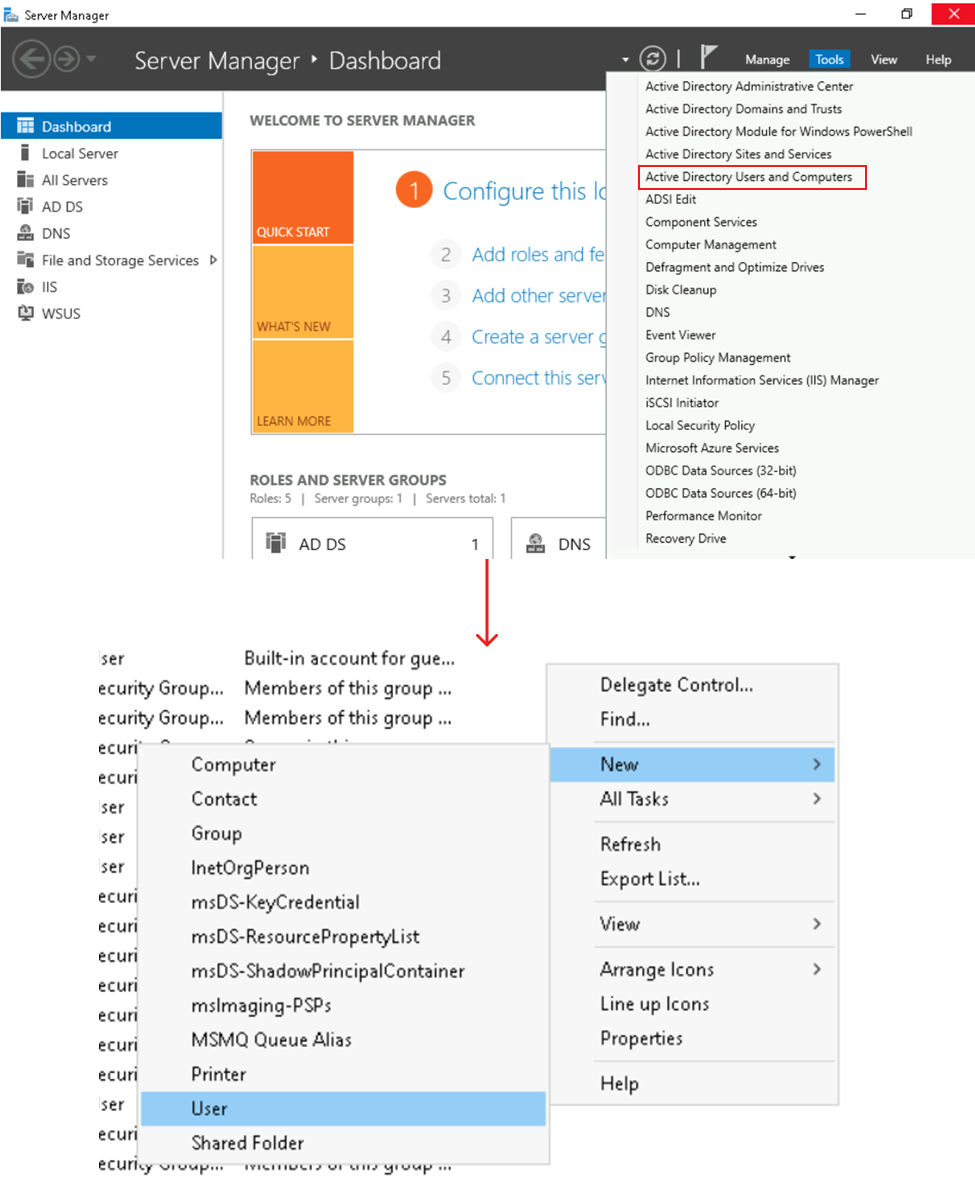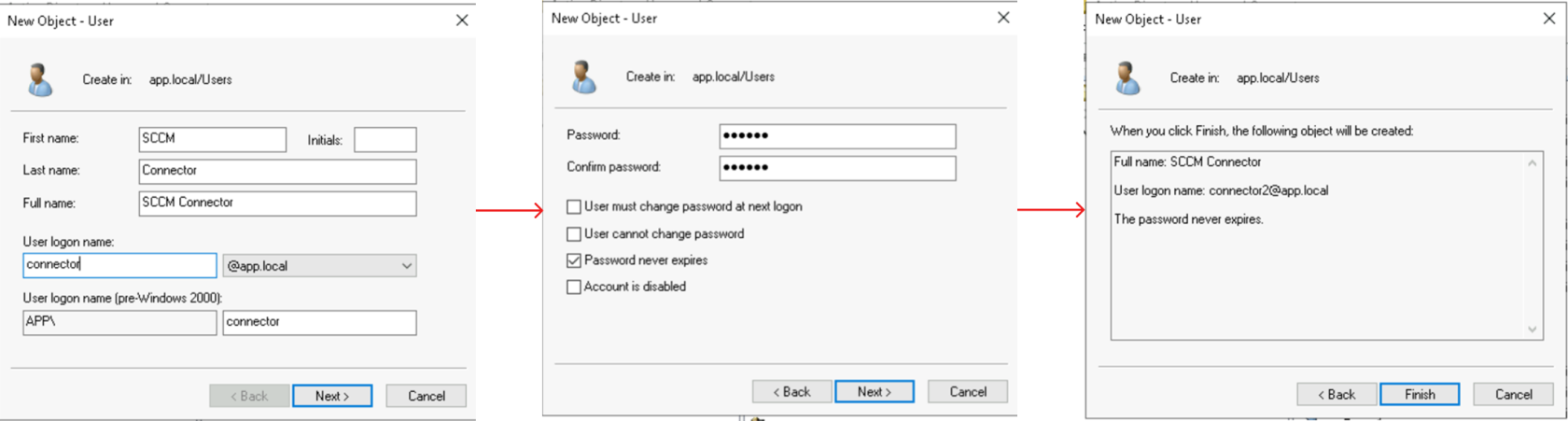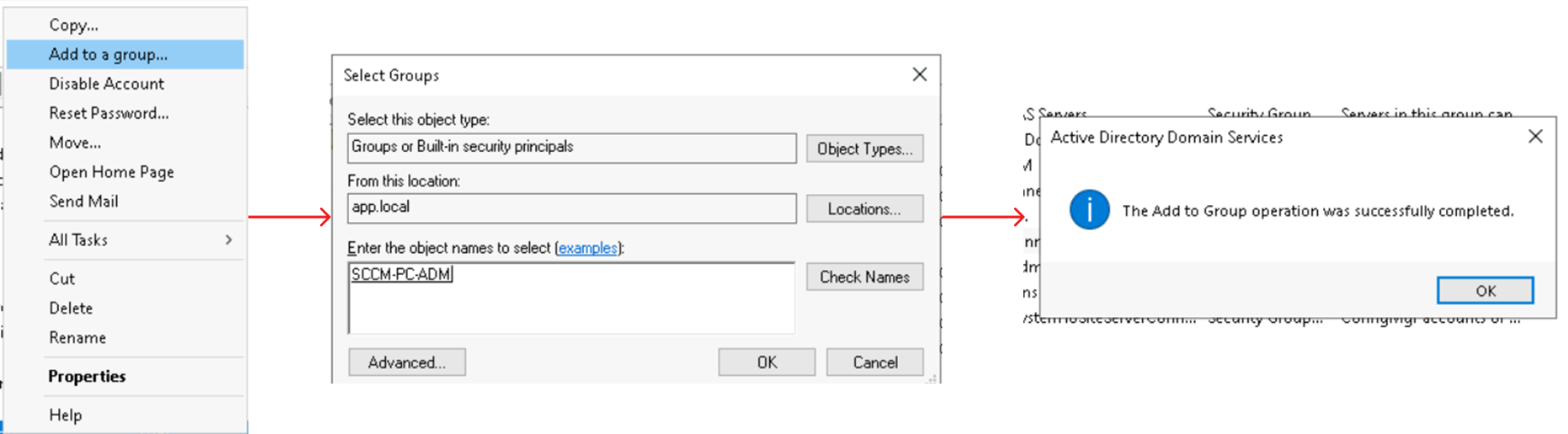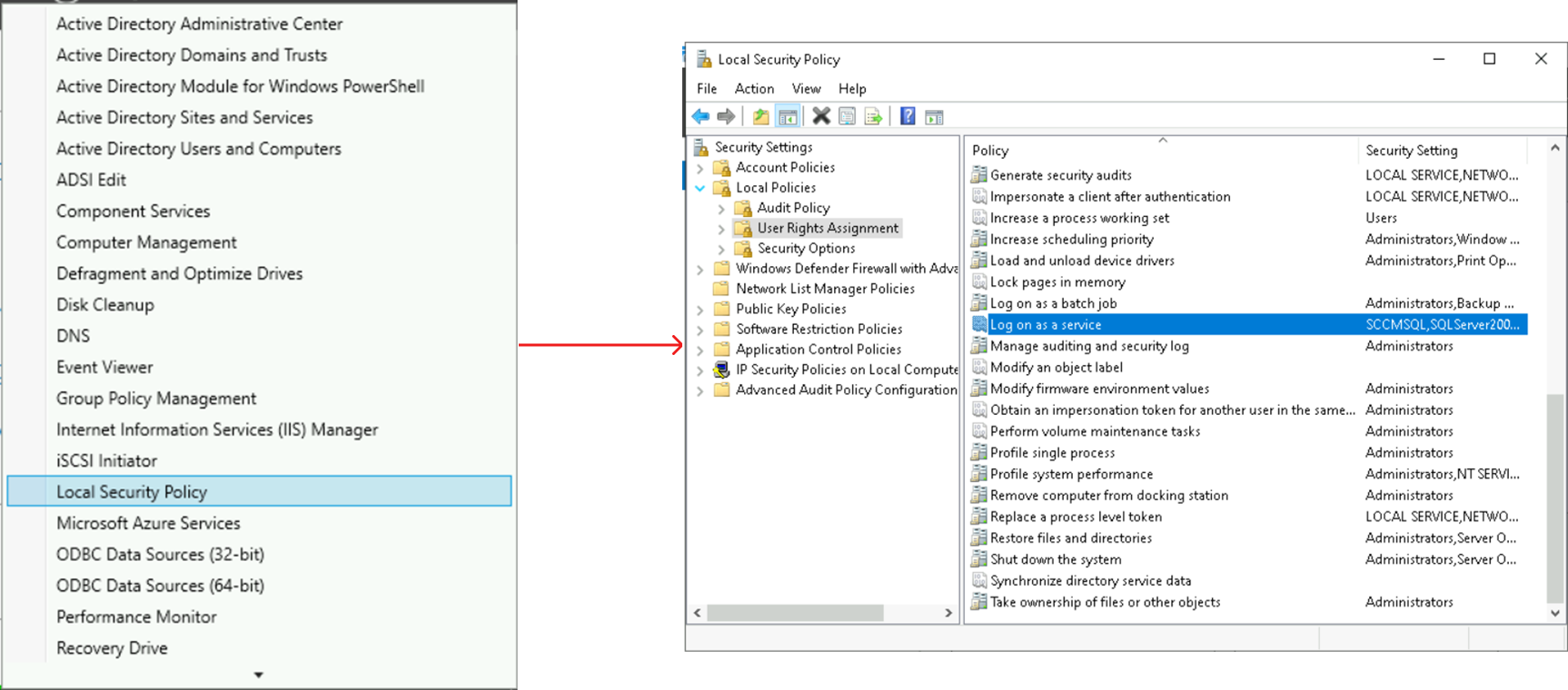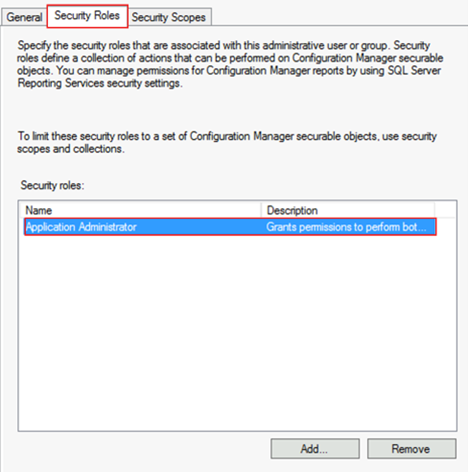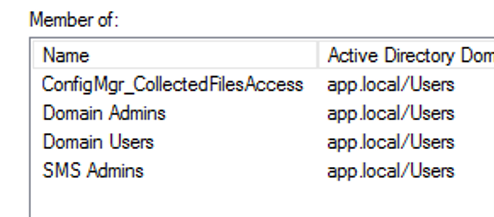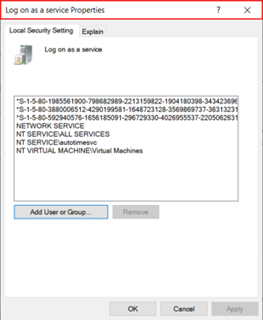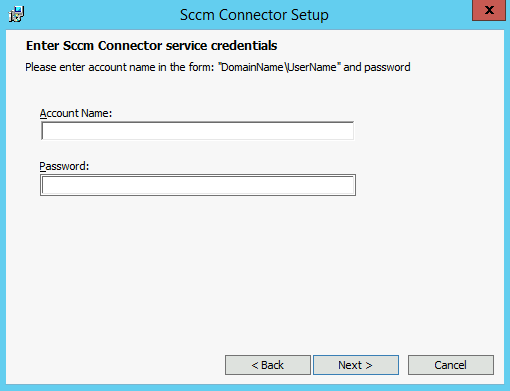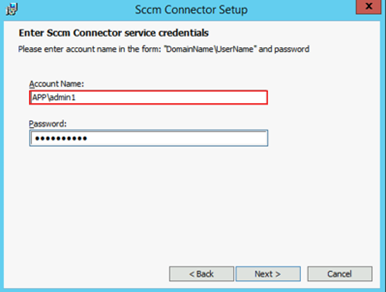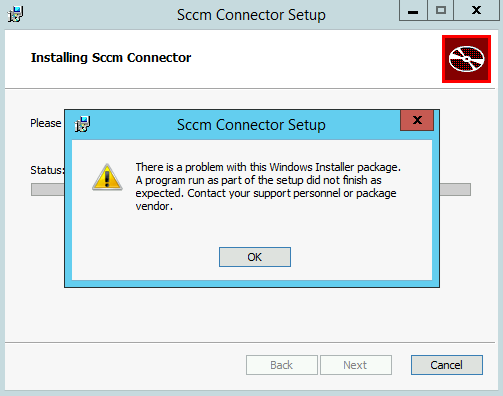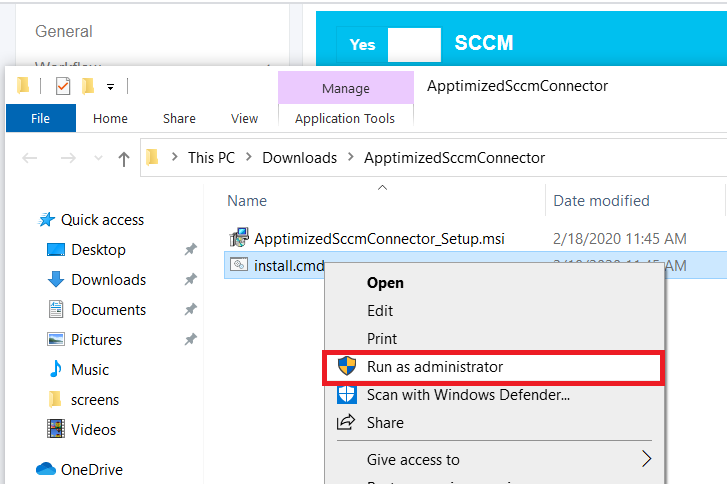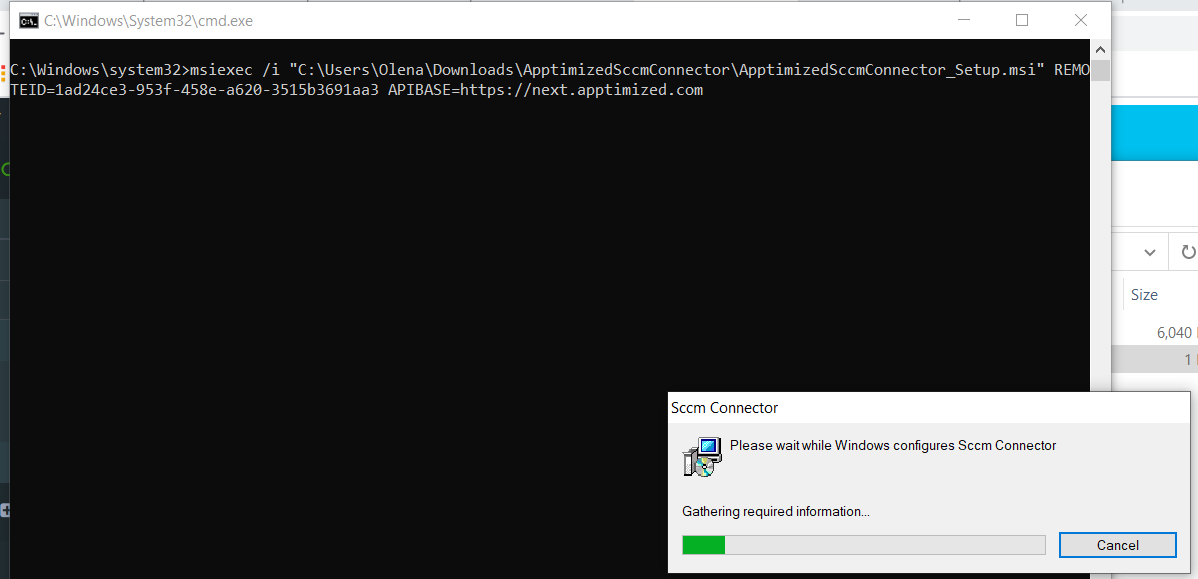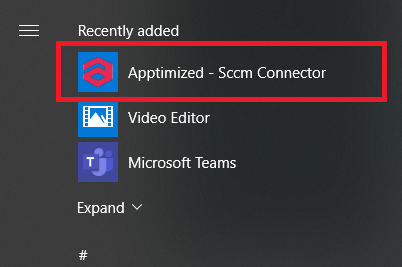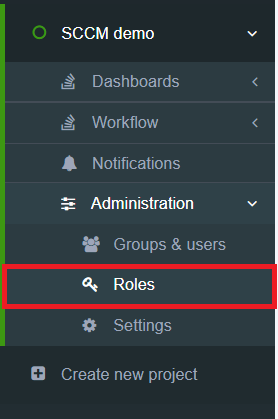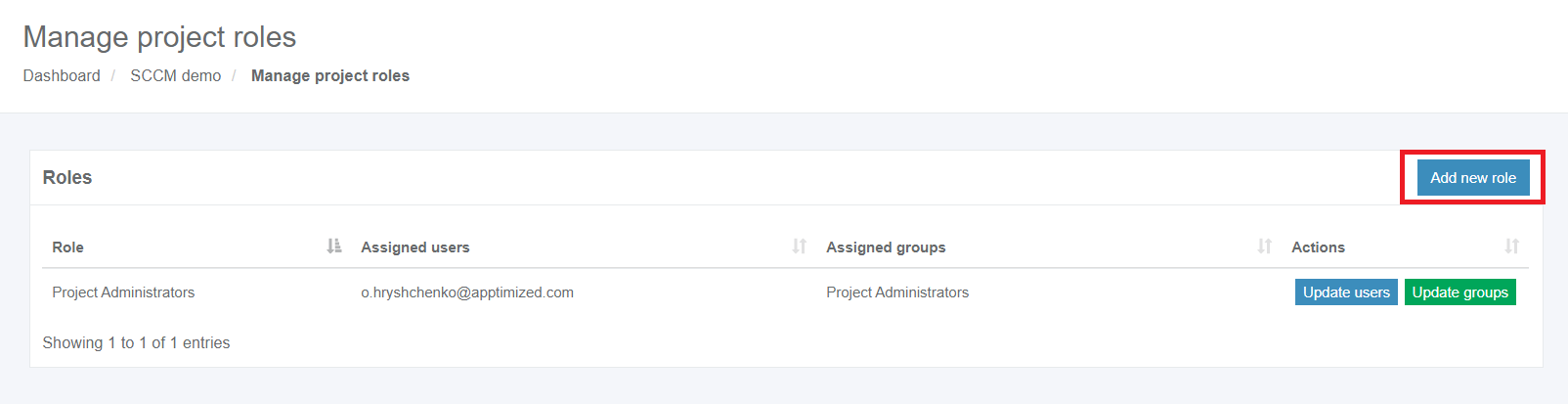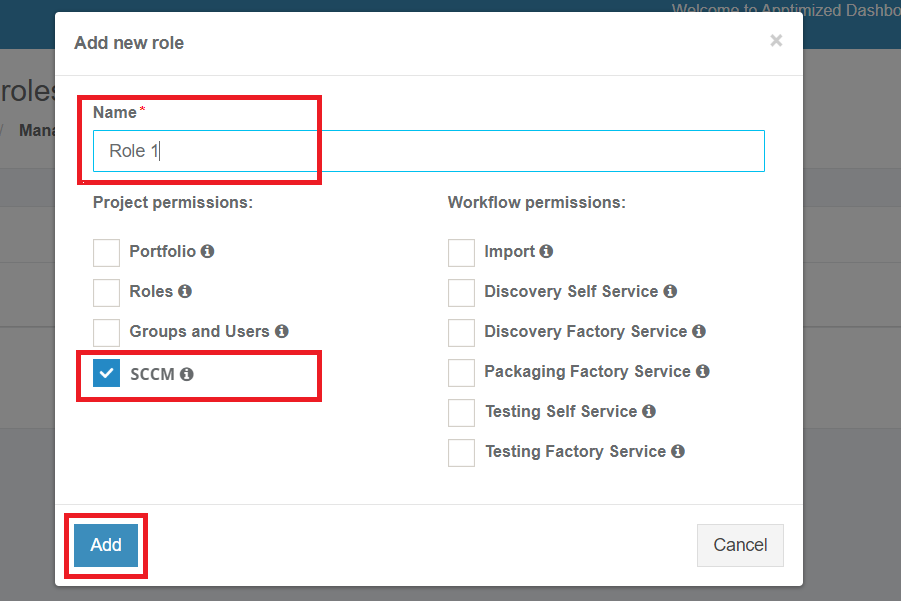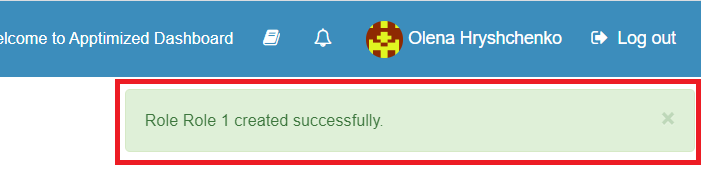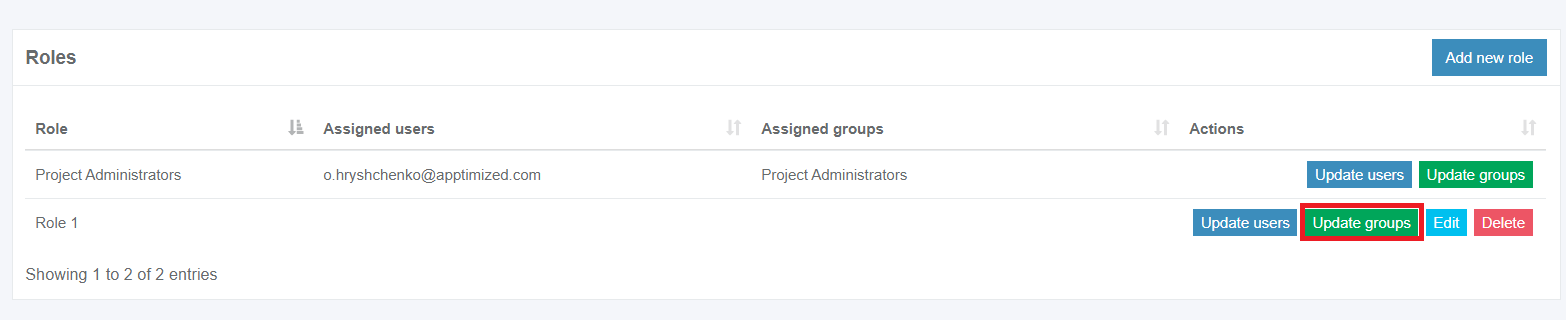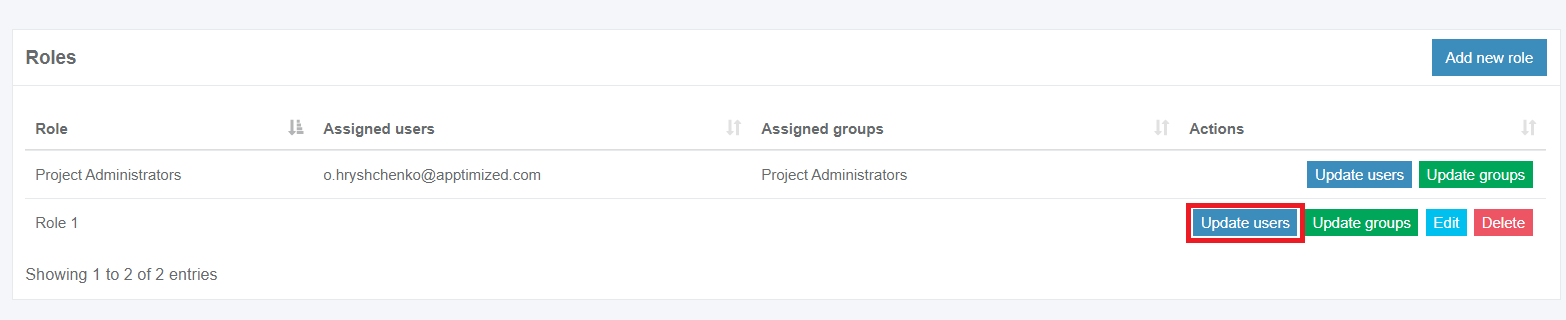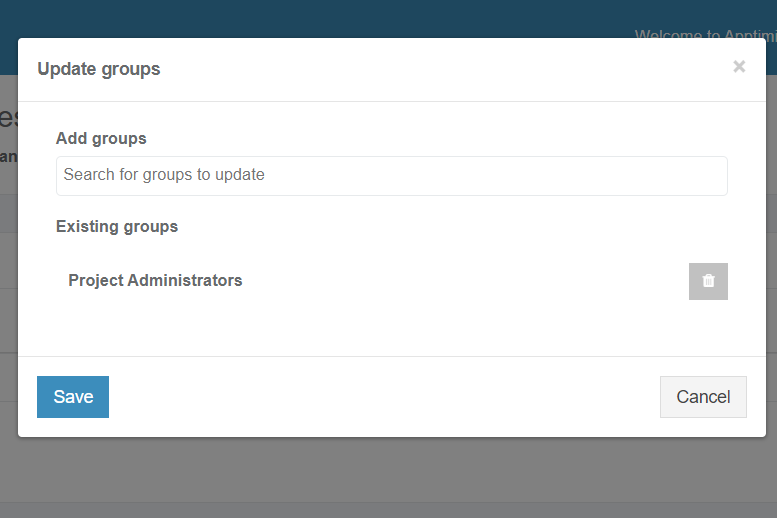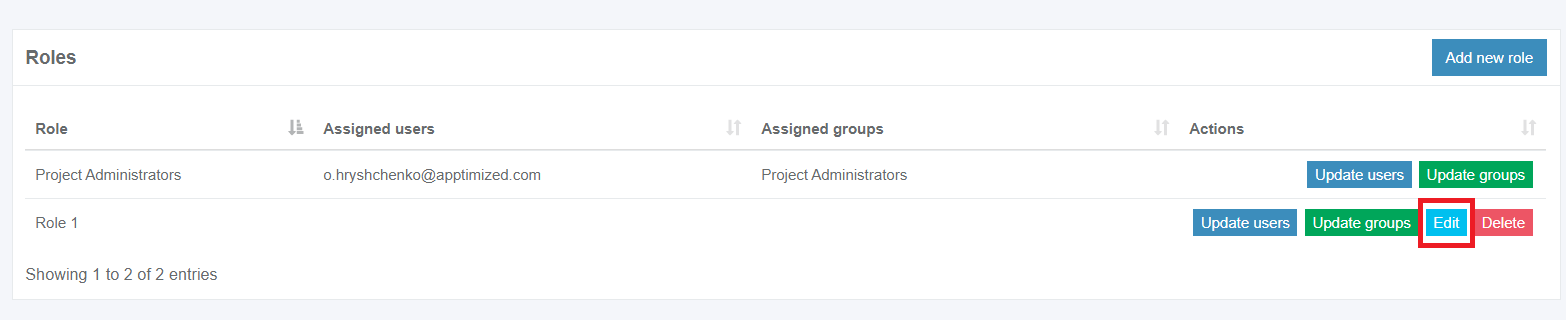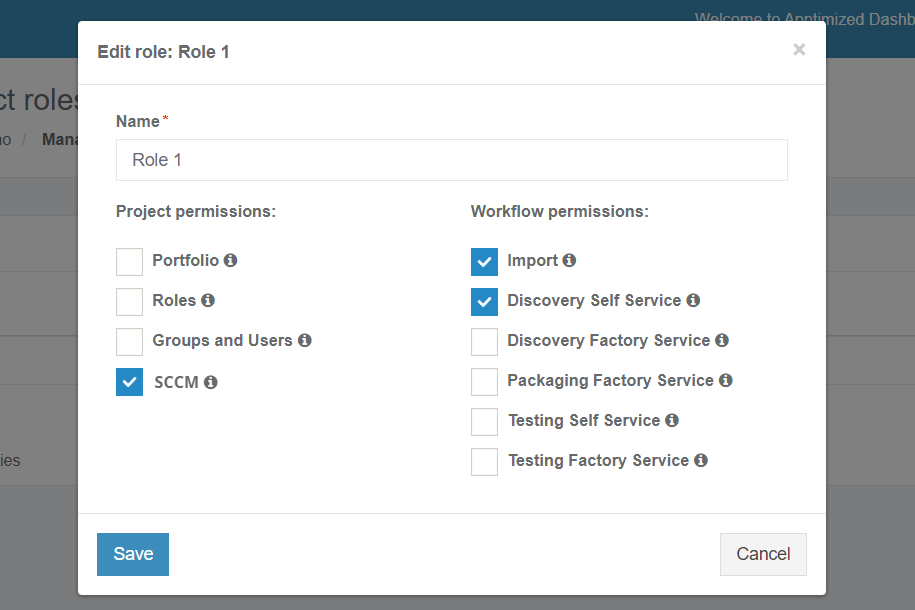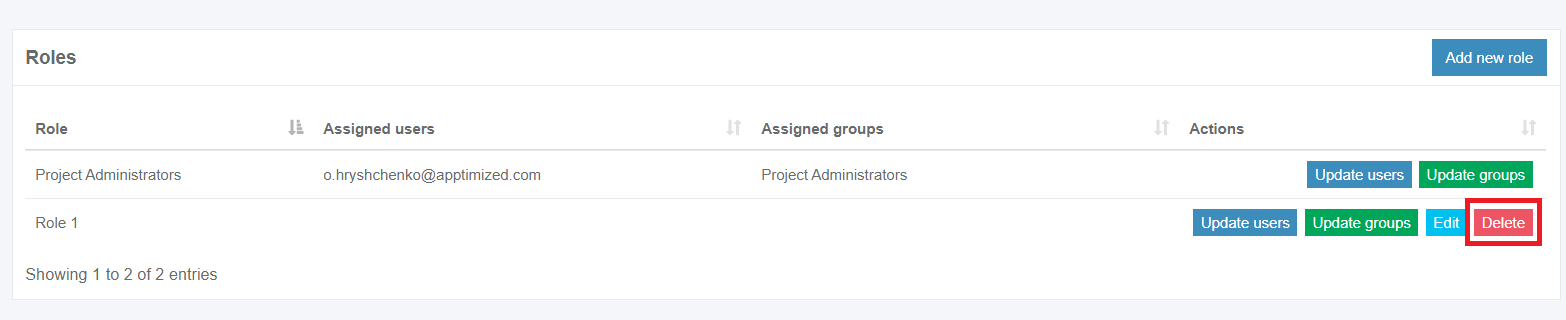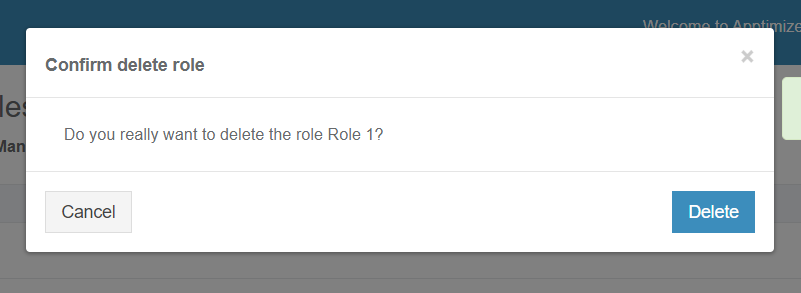Integration
SCCM Connector empowers Apptimized customers to:
- import software estate from SCCM server to Apptimized project portfolio;
- create an application in SCCM Console;
- add the deployment type to application with automatic media transfer;
- start the deployment of an application.
SCCM Connector Integration saves time and provides instant deployment of SCCM packages without the need to leave Apptimized.
Requirements and limitations
The following prerequisites apply for SCCM connector:
- endpoint PC or VM with access to the 443 port of app.apptimized.com host;
- endpoint membership in Active Directory domain;
- Microsoft Windows Desktop (Windows 7 and above) or Server OS (Windows Server 2012 R2 and above) with installed .NET Framework 4.6.1;
- write permissions for network share with packages source media for automatic media transfer;
- administrator role for SCCM or permissions to create applications, deployment types, and deployments;
- installed SCCM Administrator Console with a connection to the SCCM server.
Integration configuration with Apptimized
Initial integration to Apptimized requires a one-time configuration of SCCM Connector settings. It is required to establish a connection to the remote SCCM Environment.
It is possible to override preconfigured settings during the creation of an object in SCCM if needed, so they take precedence over the template of settings defined during the initial setup.
Connection and default configuration
SCCM Environment
Apptimized enables a user to set up SCCM environments to perform with SCCM connector deployment integration.
Each SCCM Environment is configured separately and can be used for any purpose.
The option to create SCCM environment is available for project administrators under Settings in the project menu > Integration section > SCCM > New SCCM Environment
Apptimized shows the following screen when successful:
THe option to set the name of SCCM Environment is available under under SCCM Environment name name field.
The option to finish the creation process is available after setting the SCCM Environment name > Create button.
Apptimized shows the created environment when successful:
General settings
The one-time configuration is available for project administrators under Settings in the project menu > Integration section > SCCM > General.
SCCM Connector becomes active when switched on and once the settings are completed.
Table 1. General settings
|
Settings |
Details |
| Environment name |
The Environment name is the name of SCCM environment the SCCM connector operates in. |
| Remote ID |
The remote ID is a unique identifier generated automatically for every project during its creation. Remote ID provides customer identification. The Remote ID is used during SCCM connector installation on customer's environment. |
| Site code |
Site codes and site names identify sites in a Configuration Manager hierarchy. Configuration Manager Setup prompts for a site code and site name for the central administration site, and each primary site and secondary site installation. Learn more. |
| The place for storing sources | Network share for SCCM package source media. |
| Name of the default distribution group |
Indicates the default group of users or devices where to Install applications. This setting corresponds to the term "Distribution point group" in the SCCM admin console. |
| Collection type |
Indicates the type of collection where apps should be installed. The following types are:
|
| Collection name |
Indicates the collection of devices where to install applications. This setting corresponds to the term "Collection name" in the SCCM admin console. |
| Folder for application in SCCM Console |
This field is optional and can stay blank. If provided, overrides the default “Application” folder in SCCM Administrator Console as a target path for created application records.
Example: Testfolder1\testFolder2 or Testfolder1\testfolder2\testfolder3. |
| Path to SCCM Console |
The field indicates a binary of the SCCM console on the disk. By default, the path is C:\Program Files (x86)\Microsoft Configuration Manager\AdminConsole\bin. |
| Auto-install in task sequence of SCCM Console |
This setting indicates whether a task sequence action in SCCM Console can install the application. Yes or No options are available. The default value is Yes. |
| Install or uninstall the application by default |
This option specifies the default action on the client's machine or device. Install or Uninstall options are available. The default value is Install. |
| Deploy the purpose of the installation by default |
This option specifies whether the application deployment can is mandatory or optional. Available or Required options are available. The default value is Available. |
| Deadline time |
This option indicates the deadline time of installation. The deadline is a current date for the moment of creation of an application on the SCCM server. The default value is 18:00.
|
| Time zone of a deadline |
Local time or UTC options are available. The default value is Local time. |
|
Administrator comments |
This optional |
If the endpoint connects to the internet via the proxy server, configure the connection by turning on Enable proxy and selecting Use default windows credentials or providing credentials in Username and Password fields.
The option to to use a proxy server whiсh is configured o VM where SCCM SCCM connector will be running is available under under Use default Windows proxy server switch.
Note. If If Use default Windows proxy server switched to to Yes, the Proxy address address field disappears.
The option to set a a Proxy address is available under the Proxy address address field.
Deployment types templates settings
This setting enables a user to implement multiple deployment types by creating multiple deployment templates within one project.
The option to enable SCCM deployment templates becomes active when all required fields in the SCCM general tab are filled in.
The deployment types sections is displayed in 2 blocks:
- Information block – this block contains detailed information about the Deployment templates;
- Actions block – this block provides the options to operate with the deployment templates.
Deployment type templates data is grouped into the following categories:
|
С |
|
|
Template name |
The field indicates the template name to help a user to identify templates in Apptimized portal. |
|
Name |
This field indicates the name of a deployment type. |
|
Technology title |
This field indicates the type of template installation. |
|
Source folder |
This field indicates the path to the location of the package source. |
|
Path to executable |
This field indicates the path to the location of the package source executable file. |
Users actions are grouped into the following categories:
- Edit - enables a user to enter edit Deployment type template;
- Delete - allows a user to delete the Deployment type template.
The option to Create new deployment type is available under Create Deployment type button
Apptimized shows the following screen when successful:
The set of SCCM deployment template settings depends on the chosen installer type.
Table 3. Deployment types template settings
| Settings |
Description |
Availability of settings depending on the Installer type | |||
| MSI |
Script
|
AppV |
|||
|
Microsoft Application Virtualization 4 |
Microsoft Application Virtualization 5 |
||||
|
Deployment type template name |
The field indicates the template name to help a user to identify templates in Apptimized portal. The default value is Deployment type template name [number]. This field is required. |
+ | + | + | + |
| Deployment type name |
This field indicates the name of a deployment type. It is implemented during SCCM application deployment process and is sent to SCCM server. A user can set the Deployment type name manually or use the following dynamic variables: This field is required. |
+ | + | + | + |
| Path to the source |
This field indicates the path to the location of the package source. SCCM deployment template automatically generated this field. This field is required. |
+ | + | + | + |
| Path to the executable |
This field indicates the path to the location of the package source executable file. A user can set This field is required. |
+ | + | + | + |
| Copy source to file share |
This option allows to copy to the folder, the location of which was defined in field Place for storing sources in |
+ | + | + | + |
| Installer type |
This setting indicates the type of installer to use. The following installer types are available: The default value is Script Installer. |
+ | + | + | + |
| Script type for the detection method |
This setting indicates the type of script content of the detection method. The following script types for detection method are available: The default value is Powershell. |
+ | |||
|
Detection script content template |
This field specifies the script template of the detection method. It is possible to provide a custom template with mandatory variables in square brackets, indicating them in any order and quantity. The Connector replaces these variables with specific values during the deployment to SCCM. The default value is Get- |
+ | |||
|
Persist content in the client cache |
This setting indicates the necessity to upload the application or package source to the client's machine or device cache. Yes or No options are available. The default value is No. |
+ | |||
| Installation command with parameters |
This setting indicates the command to run during the package installation. The default value for the Script Installer is Deploy-Application.exe -DeploymentType Install The default value for the MSI Package is msiexec /i "\\atd-dist01\Public\CM\DTeam\FeatureData\OSD\Tbreck\Setup1.msi" or msiexec /i "\\atd-dist01\Public\CM\DTeam\FeatureData\OSD\Tbreck\Setup1.msi" /qn |
+ | + | ||
|
Uninstallation command with parameters |
This setting indicates the command to run during the package uninstallation. The default value is Deploy-Application.exe -DeploymentType Uninstall |
+ | |||
|
Installation context |
This option defines the context of the package installation. The following installation contexts are available:
The default value is Install for the system. This option corresponds to the term Installation behaviour in the SCCM admin console. |
+ | |||
|
Should the user be logged on or not |
This option defines the required user state when the installation starts. The following options are available:
The default value is Whether or not users are active in the system. This option corresponds to the term Logon requirement in the SCCM admin console. |
+ | |||
| Installation visibility for the user |
This option defines the installation process visibility. The following options are available:
The default value is Normal. This option corresponds to the term Installation program visibility in the SCCM admin console. |
+ | |||
| Requires user interaction |
This setting indicates if the user can be involved in the installation or uninstallation process. Yes or No options are available. The default value is No. |
+ | |||
| Identify deployment type information from a package file |
This setting indicates the option of a manual (Yes) or automatic (No) deployment type information identification. The default value is No. |
+ | + | + | |
| The file where to get information |
This field indicates the file with the deployment type information. The following options are available:
|
+ | + | + | |
| What to do on a slow network |
This option specifies actions with package sources in case of a slow network. Following options are available:
|
+ | + | + | + |
| Maximum installation time (minutes) |
This option indicates the maximum duration per installation in minutes. The default value is 120. |
+ | + | + | + |
| Estimated installation time by default (minutes) |
This option indicates the estimated duration per installation in minutes. The default value is 0. |
+ | + | + | + |
| Run installation program as a 32-bit process on 64-bit client |
This setting forces the installer to launch as a 32-bit process on the 64-bit client. Yes or No options are available. The default value is No. |
+ | + | ||
|
Administrator comments |
This optional field corresponds to the |
+ | + | + | + |
The screenshot below shows the default values of the Deployment type template settings:
Settings are persisted on click to to Save button.
Apptimized shows the following notification when successful:
Package template
The The option to configure SCCM SCCM package template is available under Project Project settings > Integration > choose SCCM Environment > Package template.
Apptimized shows the following screen when successful:
Table Table 4. Package template Package template settings
|
Setting |
Description |
|
|
|
|
Description |
This setting enables a user to set an optional descriptions for the package template. |
|
|
Note. |
|
|
This setting enables a user to use package name as package folder name. The default value |
|
|
This setting enables a user to set up folder where the source is placed in zip file. The zip file name is ignored under clarifying the source path. This setting
Note. |
|
Folder for package in SCCM Console |
Example:
Note. |
|
|
|
|
|
|
|
|
|
|
|
|
|
|
|
|
|
|
Programs for packages
The The created programs for SCCM SCCM packages are stored under Programs for packages section.
The The option to create program is available under Create program button.
Apptimized shows the following screen when successful:
Table 5. Program template settings
| Setting | Description |
| Program name |
|
| Command line |
|
|
|
|
|
|
|
|
|
|
|
|
|
|
|
|
|
|
|
|
|
|
|
|
Note. |
|
|
|
|
|
|
|
|
|
|
|
|
The option to save settings is available under The option to save settings is available under Save Save button.
Apptimized shows the following notification when Apptimized shows the following notification when successful:
Deployment for packages
Created deployments for packages are stored under Deployments for packages section.
The The option to create deployment is available under Create deployment button.
Apptimized shows the following screen when successful:
Table 6. Package deployment template settings
|
Setting |
Description |
|
|
|
|
|
|
|
|
|
|
|
|
|
Action |
|
|
Purpose |
|
|
|
Note. |
|
|
Note.
|
|
Rerun behavior |
Note.
|
|
|
Note.
|
|
|
Note.
|
|
Schedule |
Note. |
|
|
|
|
|
|
|
|
|
|
|
Note. |
|
|
|
|
|
|
|
|
|
The option to save deployments for packages settings is available under The option to save deployments for packages settings is available under Save Save button.
Apptimized shows the following notification when Apptimized shows the following notification when successful:
The The option to save package templates settings is available under Save button.
Apptimized shows the following notification when Apptimized shows the following notification when successful:
Apptimized SCCM connector installer
The integration procedure of the Apptimized SCCM Connector and SCCM environment ends up with the installation of SCCM Connector Agent to the endpoint endpoint PC.
Installer is available for project administrators underApptimized Settings in project menu > Integration section > select SCCM Environment General > Download Apptimized SCCM Connector Installer button.can be downloaded once the required settings are completed.
TheSCCM installerAPI comes compressed in ApptimizedSccmConnector.zipKey archive.also must be generated.
InstallationAfter starts by launchingdownloading install.cmdApptimized SCCM Connector Installer, a user has to run an Install CMD.
A service with entered credentials is created when finished successfully:
Creating a new user is available under Server Manager > Dashdoard > Tools > Active Directory Users and Computers > New > User.
The following fields must be filled with Runproper information.
Adding a user to a group is available under “Add to a group”.
After the previous steps a user must go to Server Manager > Dashdoard > Tools > Local Security > Log on as administratora service and run the service.
Before installing and pushing an application to SCCM, a user must have certain permissions.
A Security role (Application Administrator) optionor Configuration Manager.
The account also must have the Windows Server Distributed Component Object Model (DCOM) Remote Activation permission for the computer running the Configuration Manager site server and the SMS provider.
The user must be added to a policy called "Log on as a service".
Apptimized shows the following window when successful:
The account name must contain a domain:
Apptimized shows an error if a user doesn’t exist:
After this action, the user can push the application same as it was in the contextprevious menuversion, ofeven Windowsin Explorer.
SCCM Connector installs silently and takes few minutes to complete.
SCCM Connector launches from the Start menu:
Note. Apptimized SCCM connector isn’t able to work when no userhe
Manage project roles
SCCM Connector requires the assignment of the project user to the role with the required permission. Assign needed permissions under Roles in a project setting.
It is possible to add permission to the existing group or create a new one by clicking on the “Add new role” button, as shown on the screenshots below.
The new role requires its name and SCCM project permission.
Apptimized shows the following notification when completed successfully:
Users can be added to the role via Update users or Update groups screens.
A new group or user can be selected on the next screen, and click on Save persists all changes.
A current role can be changed with the Edit screen and by following the same set of operations as for adding a new role.
The role can be removed by clicking on the Delete button and after providing a confirmation.

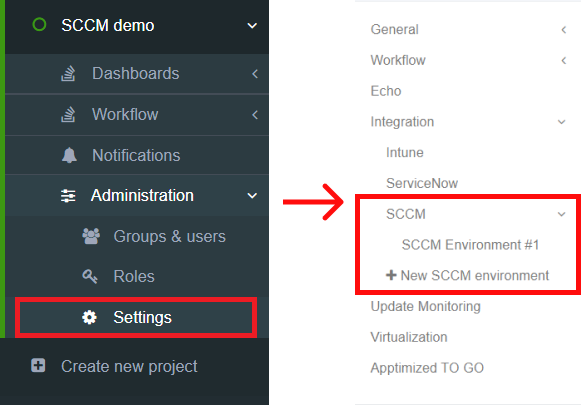
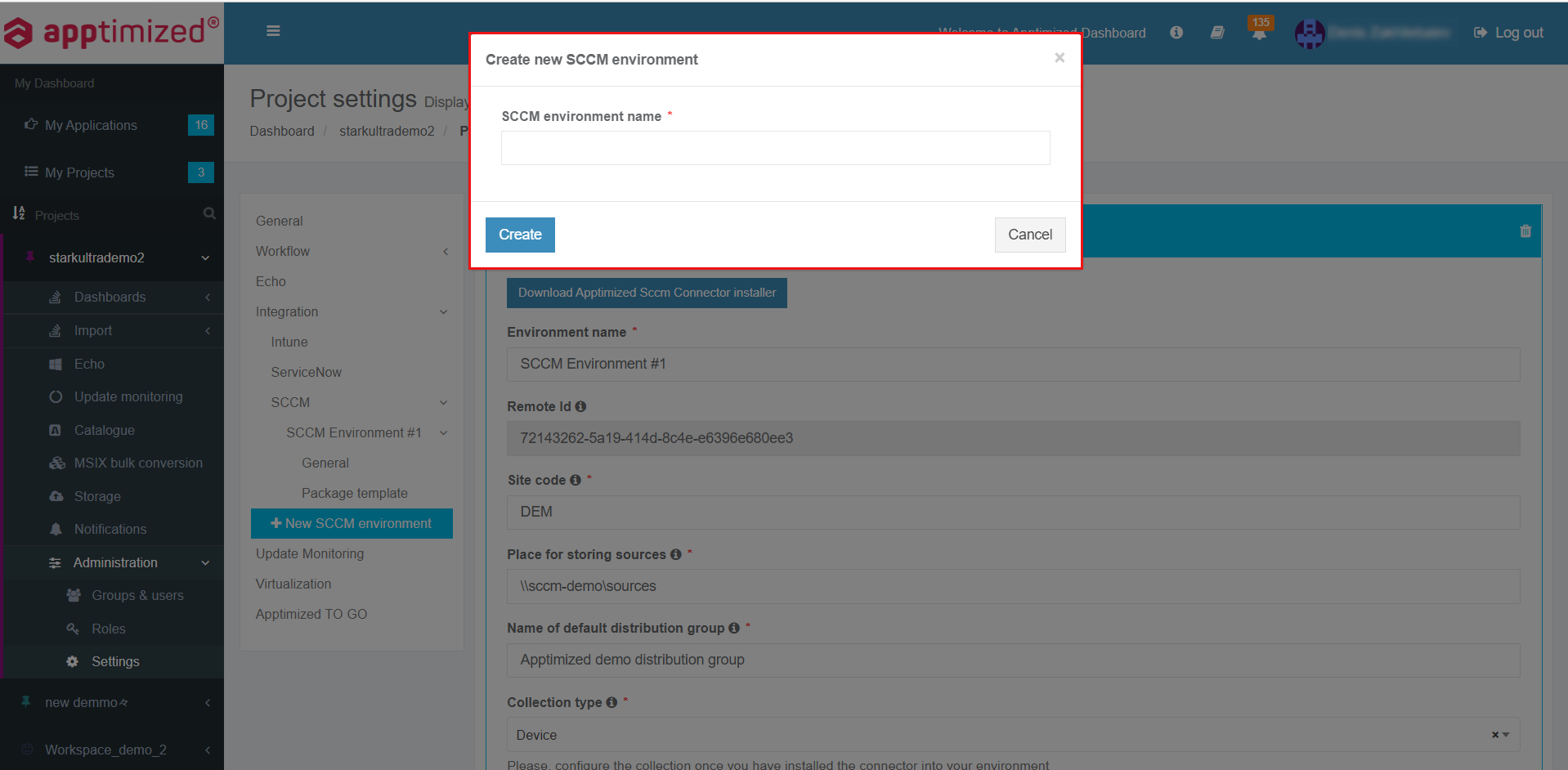
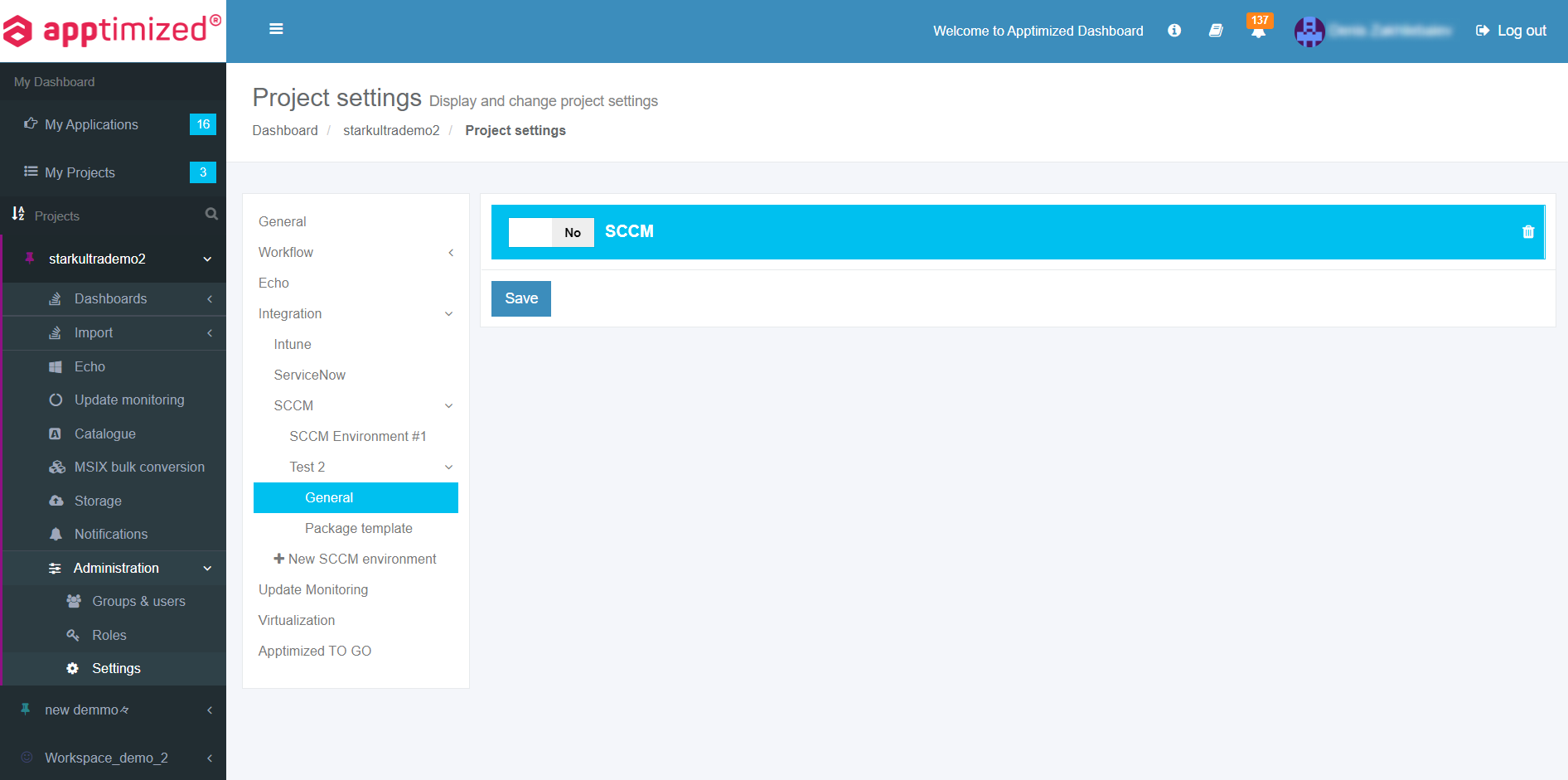
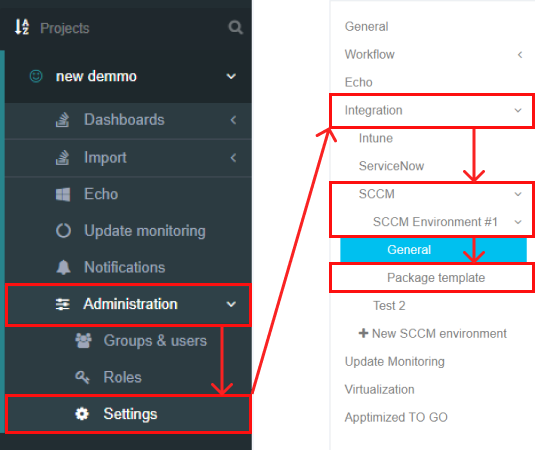
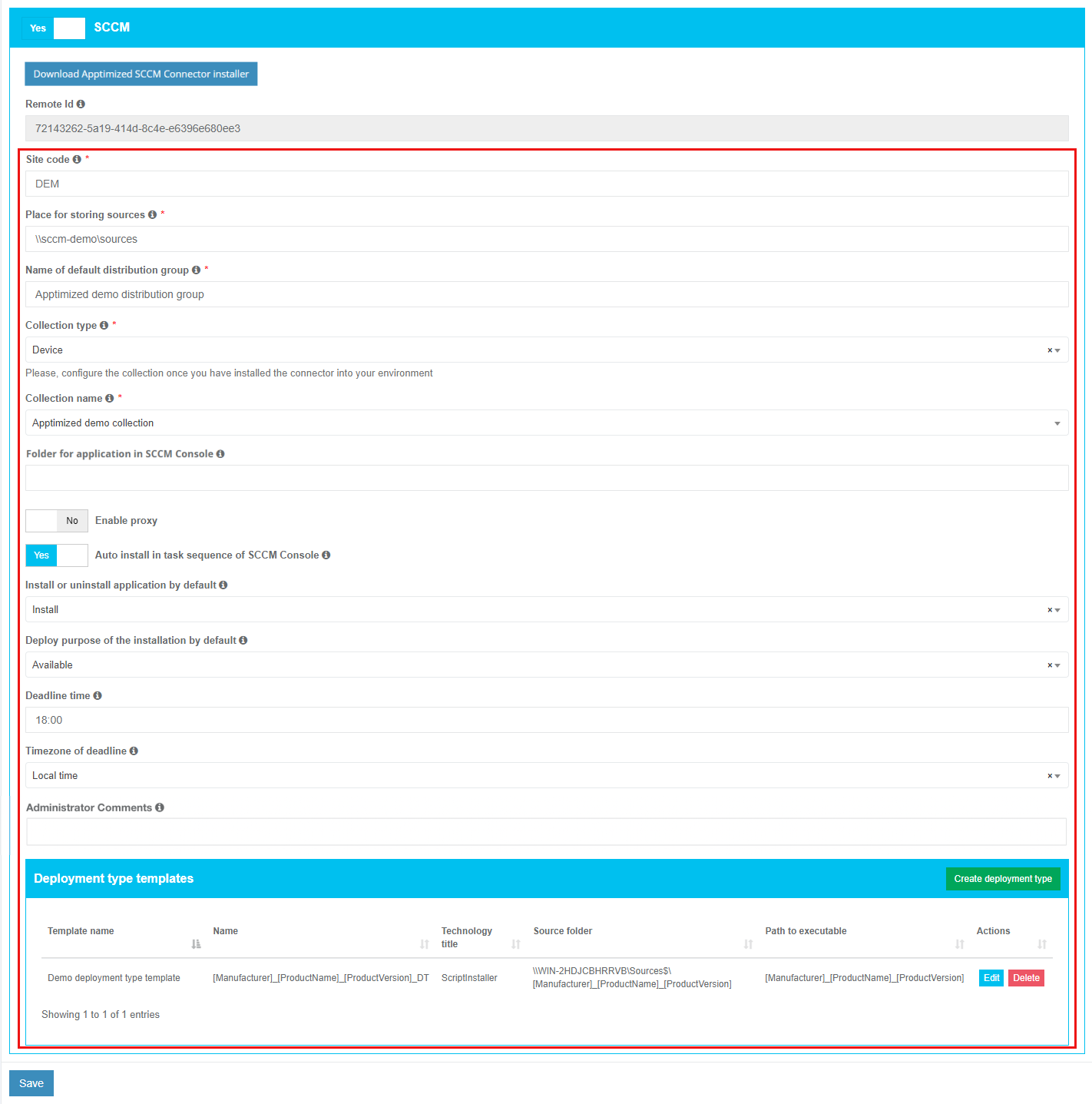
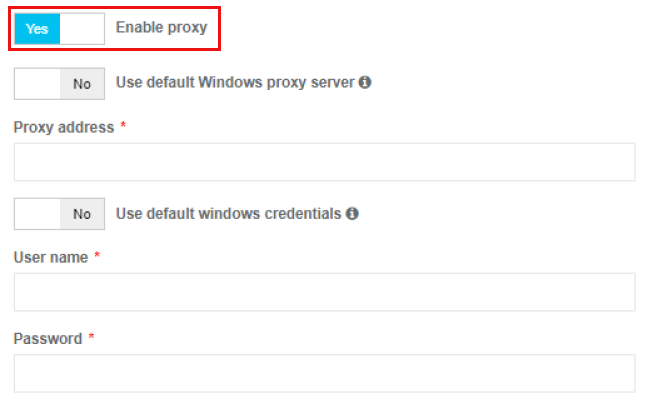
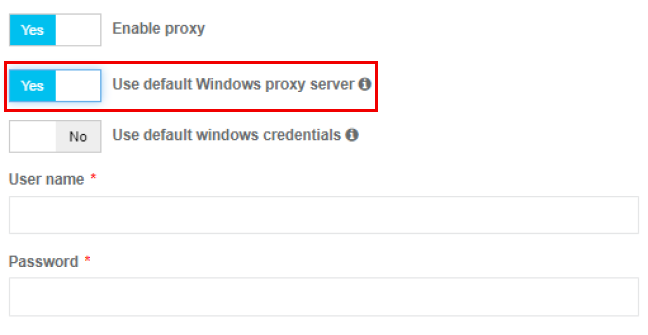
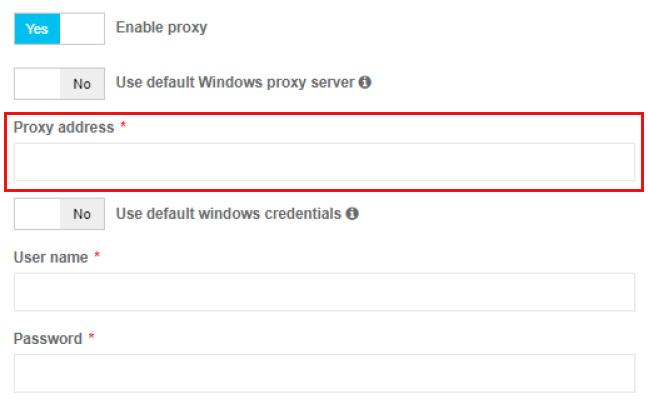
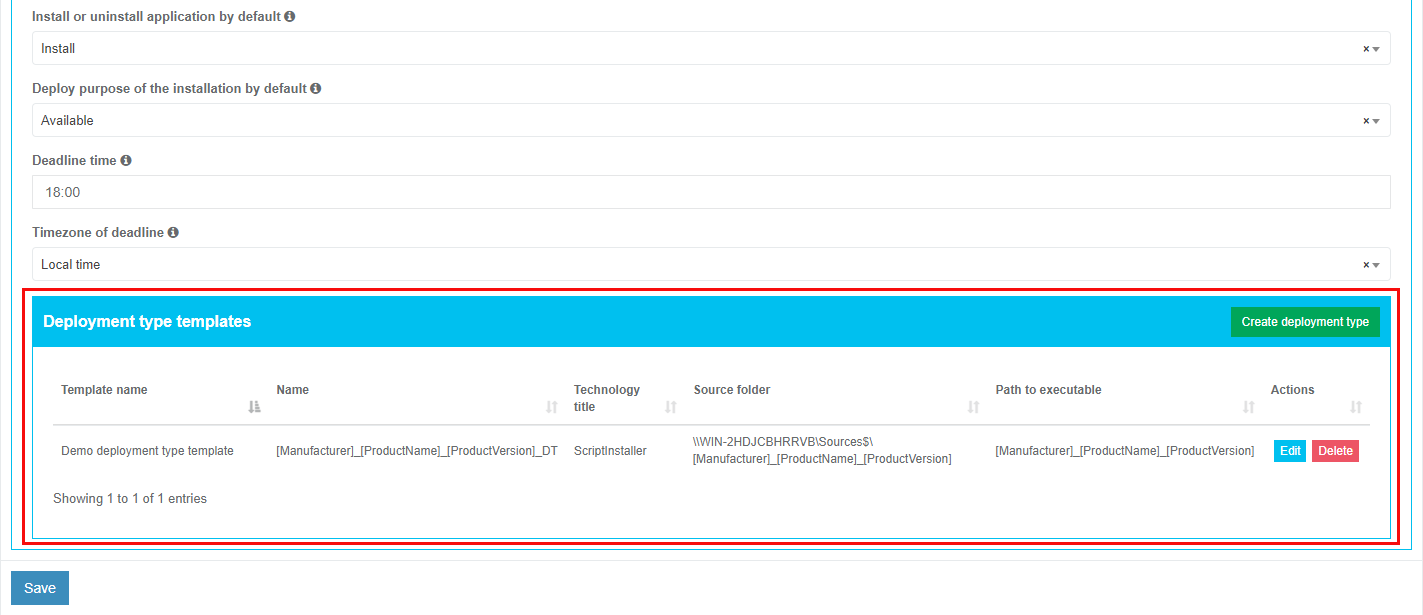
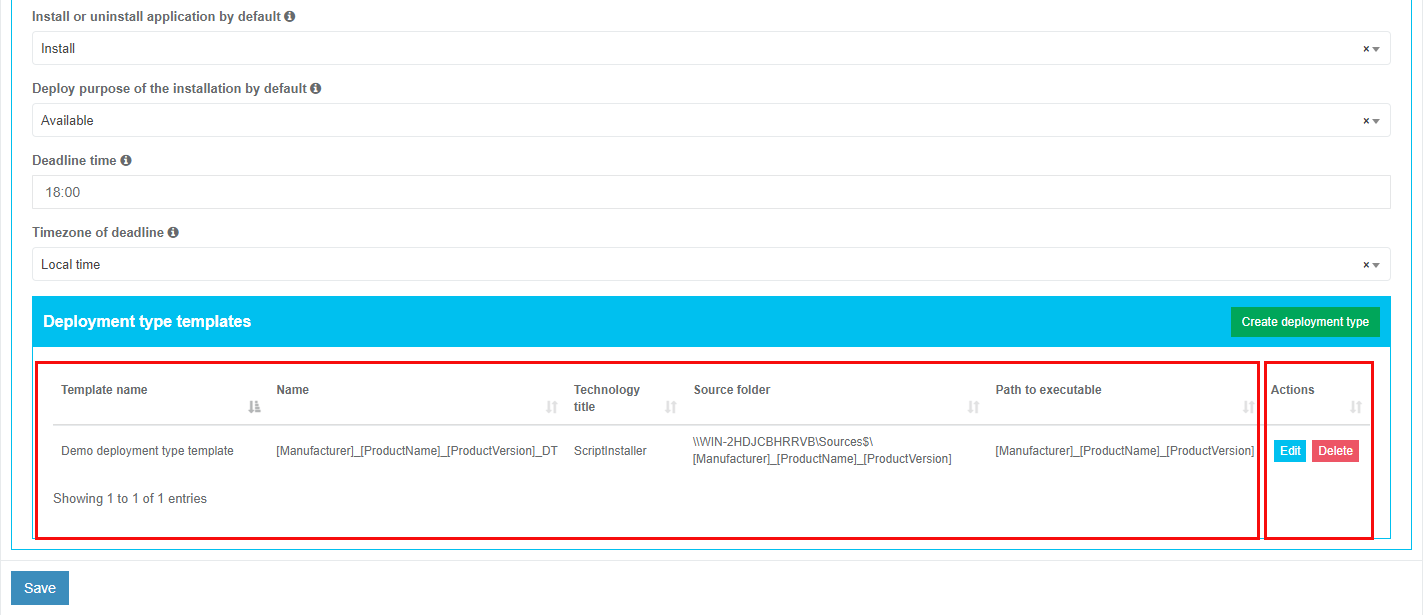
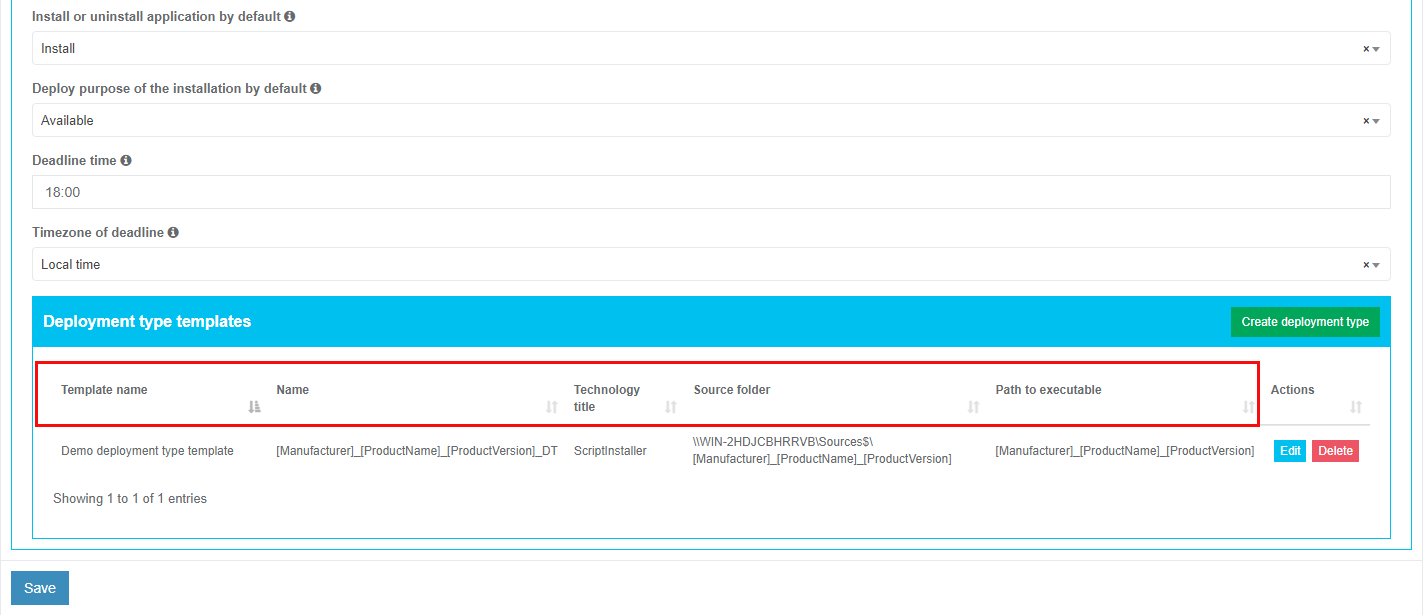
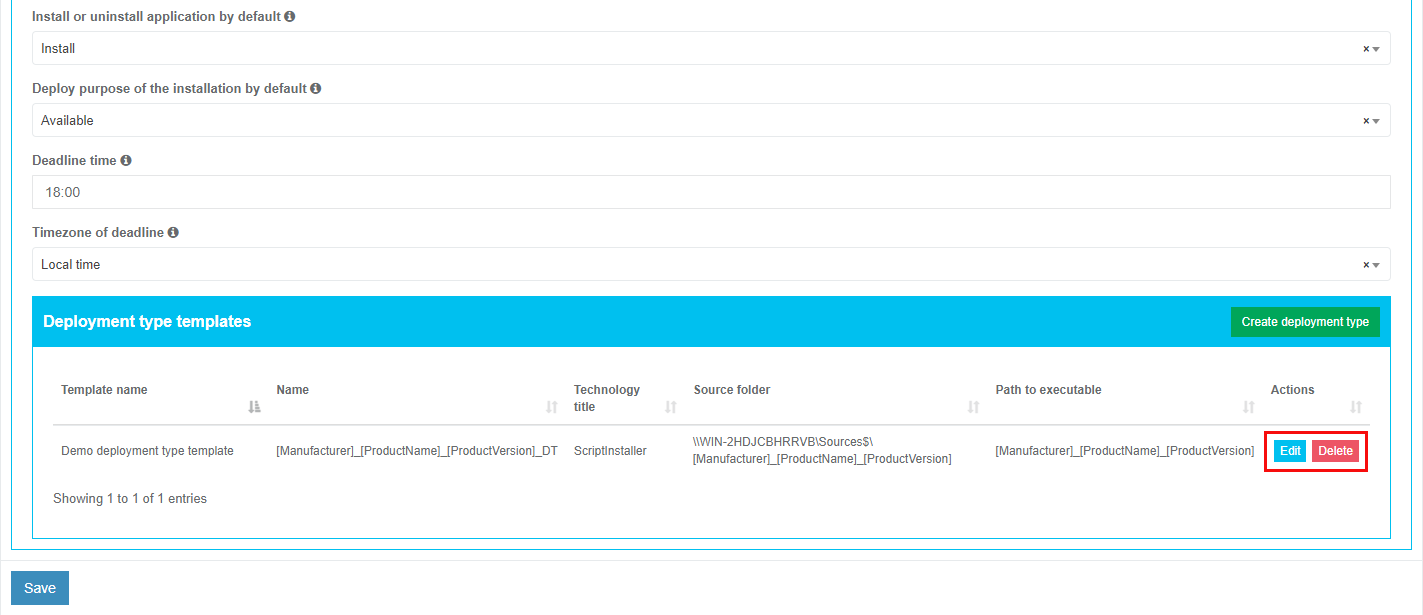
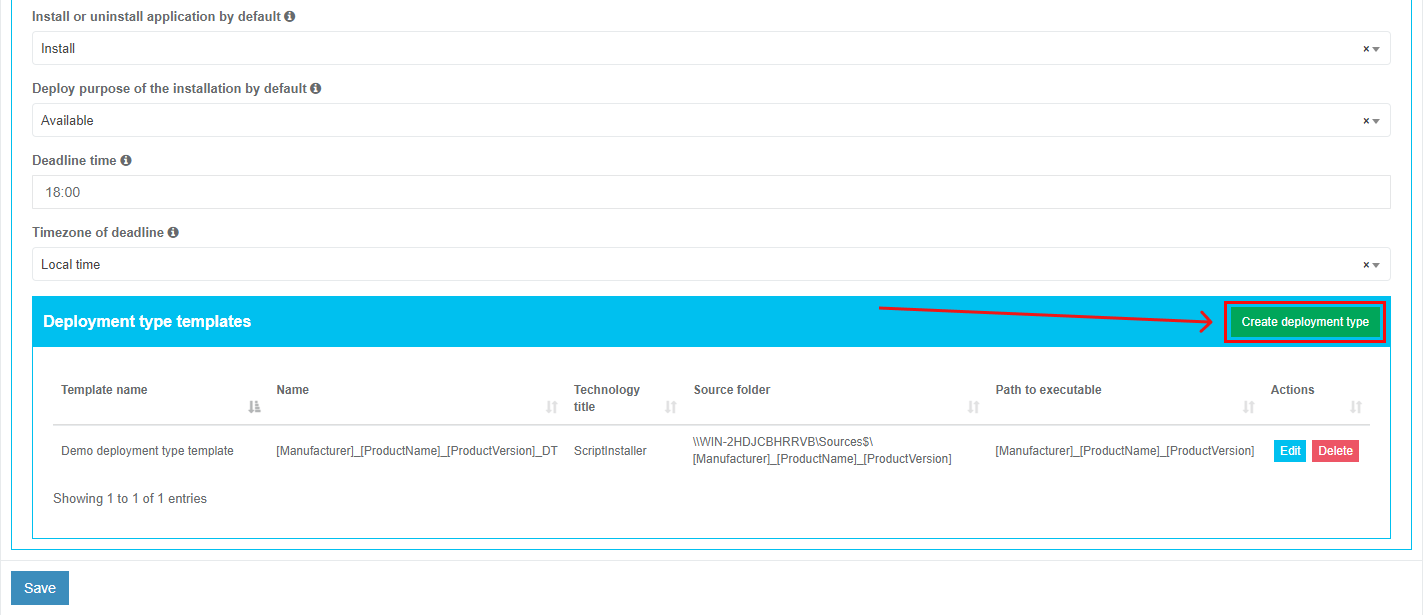
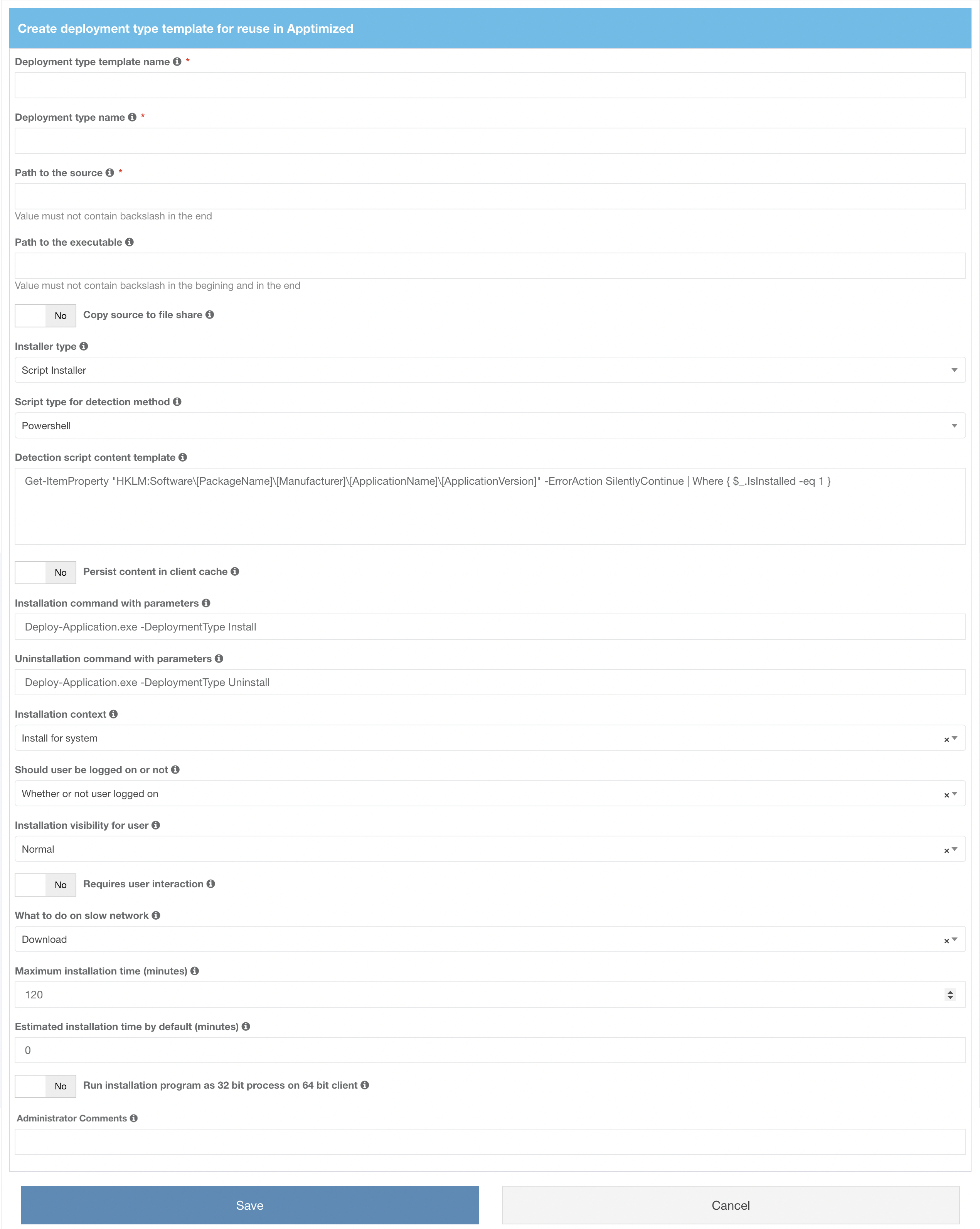
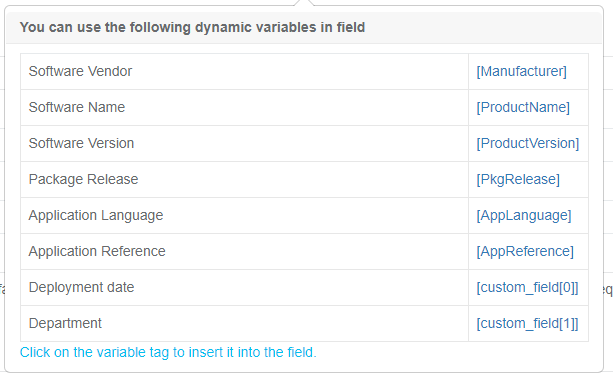
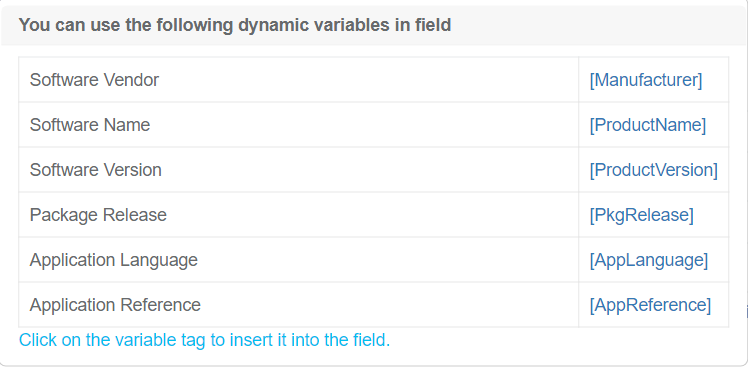
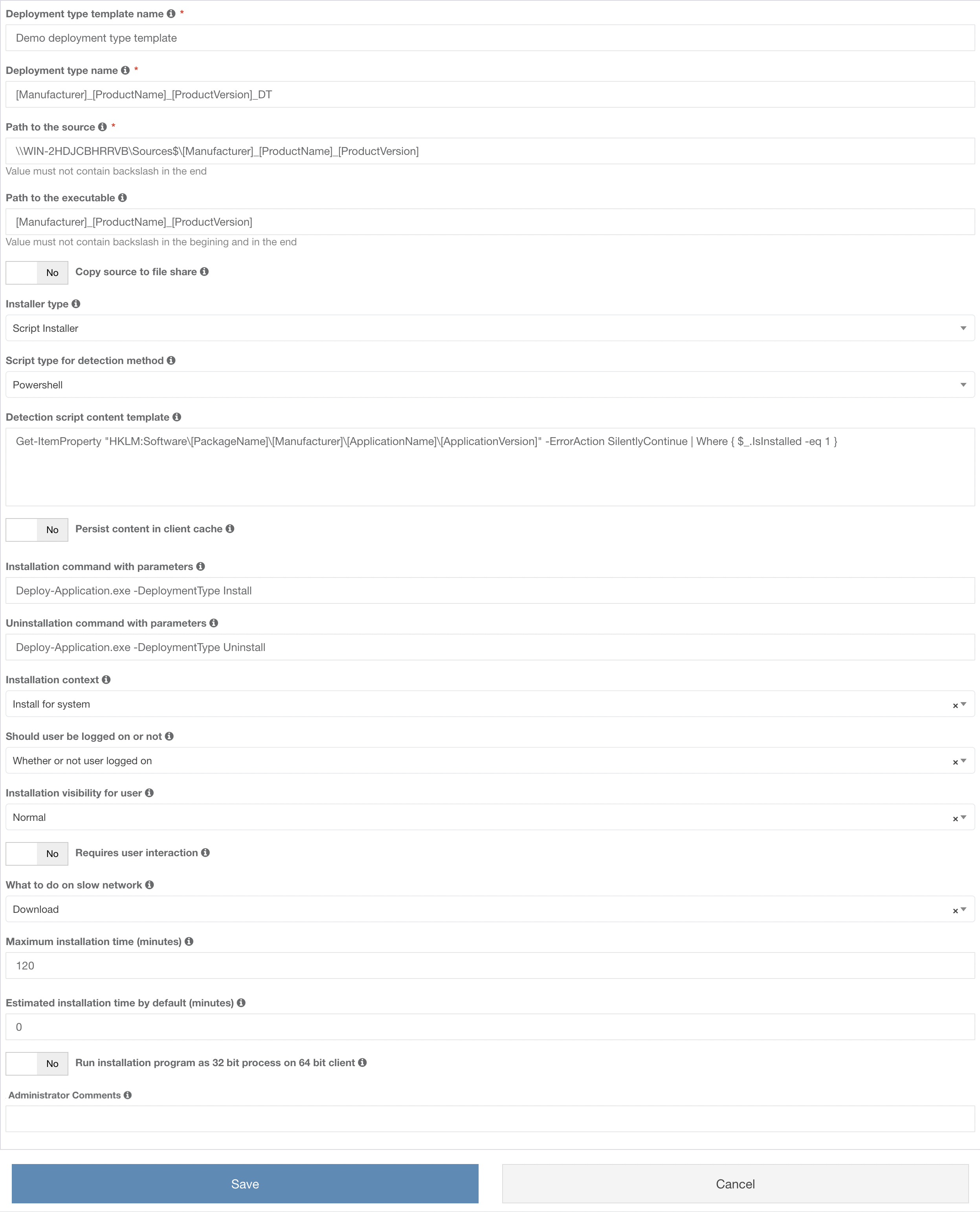
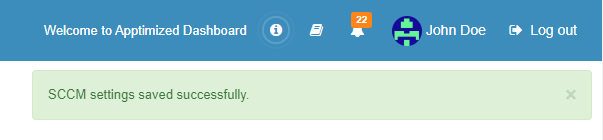
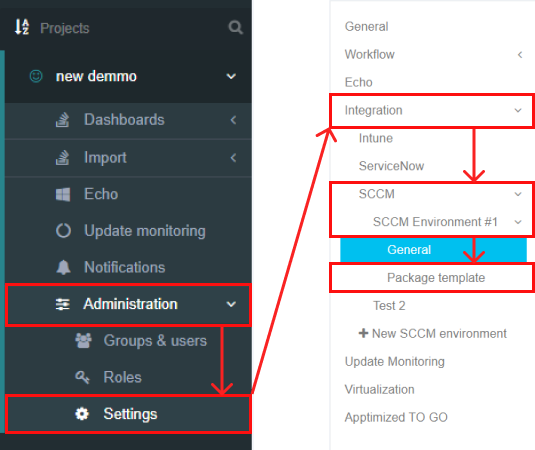
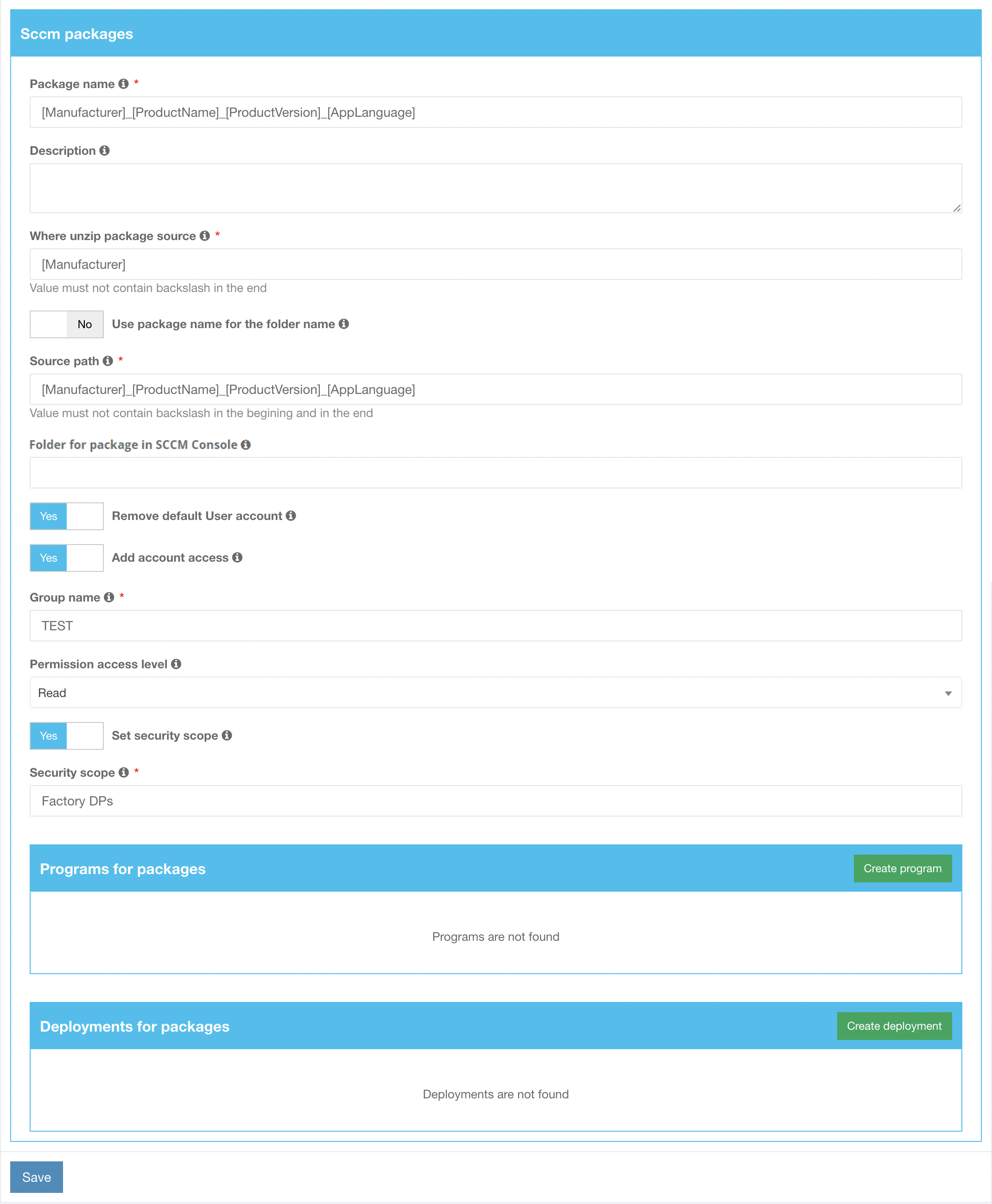
.png)
.png)
.png)
.png)
.png)
.png)
.png)
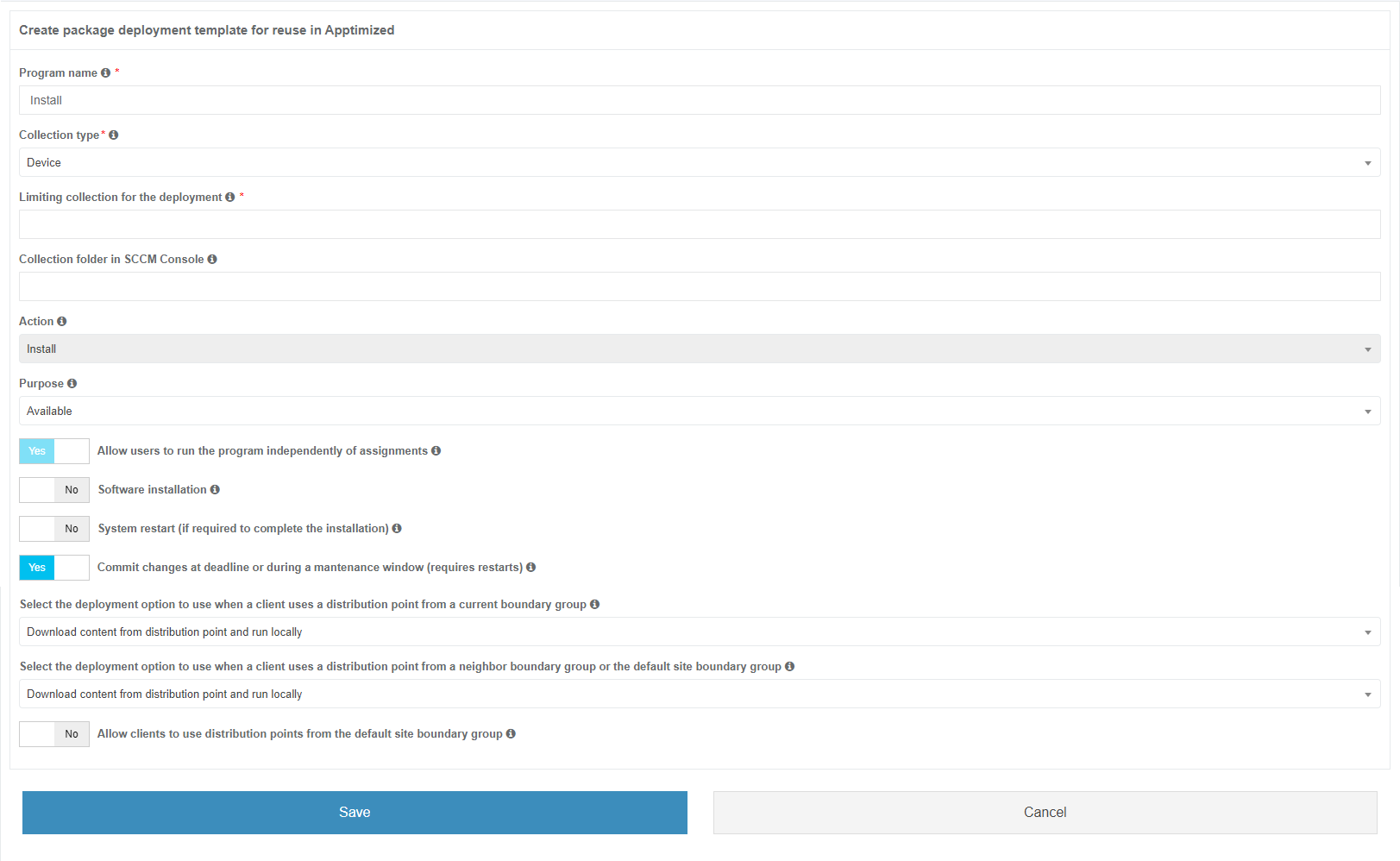
.png)
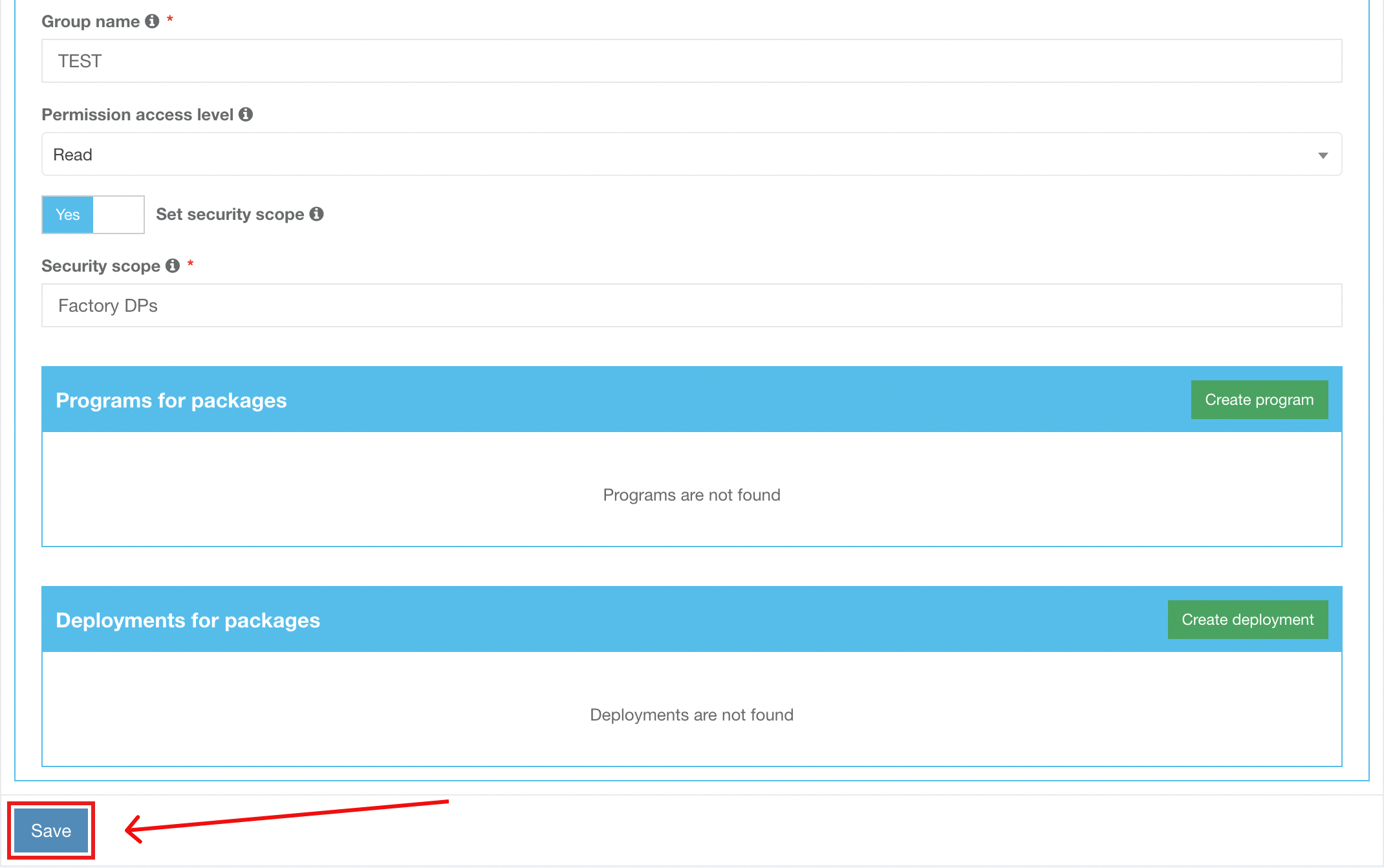
.png)