| **Role ** | **Scope of permissions ** |
| Organization manager | - Grant access to a SafeBox via the Organization management; - View SafeBoxes consumption reports and users' logs; - Manage users; - Create projects; - Manage projects; - Create and manage Safeboxes; - Grant access to safeboxes to project manager and user roles; - Perform actions within SafeBoxes a user is assigned. |
| Project manager | The **Project manager** permissions are only within the project's assigned role of Project Manager. The following permissions available: - Manage projects; - Create and manage safeboxes; - Grant access to SafeBoxes to a user; - Perform actions within safeboxes a user is assigned. |
| User | The **User** permissions are acting only within the user of the project assigned. The following permissions available: - Manage SafeBoxes (resume, suspend or reboot); - Perform actions within safeboxes a user is assigned. |
| **Сategory** | **Description** |
| Name | Indicates the unique name of the user. |
| Indicates the email of the user. | |
| Organization | Indicates the organization user has been assigned to. |
| SafeBoxes | Indicates the quantity of SafeBoxes user has been granted access to. |
| **Category** | **Description** |
| Name | Indicates the User’s name. |
| Date | Indicates the exact date of the action produced by the user. |
| Action | Indicates the URL address of the SafeBox page with which the user interacted. |
| Result | Indicates whether the action was successful or unsuccessful. The following results available: - OK – indicates that the action user interacted with was successful; - Failed – indicates that the action user interacted with was unsuccessful. |
| IP | Indicates the User’s IP. |
| User Agent | Indicates the user’s browser produced the action. |
| Button | Description |
| [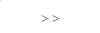](https://docs.apptimized.com/uploads/images/gallery/2021-04/SFDcbmdwRm2fEN5R-safebox_projman_15.png) | This button allows assigning all the available user accounts. |
| [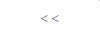](https://docs.apptimized.com/uploads/images/gallery/2021-04/YWOVY8wWiPc0cTFa-safebox_projman_16.png) | This button allows to unassign all the assigned user accounts. |