| **Field** | **Description** |
| ID | Indicates the index number of the SafeBox. |
| Name | Indicates the name given to the SafeBox when created. The Shared badge indicates that SafeBox users granted access to it. |
| Project | Indicates the project SafeBox assigned to. |
| Image | Indicates the name of the OS Image SafeBox based on. |
| Size | Indicates the key technical parameters of SafeBox. |
| Status | Indicates the current state of SafeBox (See [**Glossary**](https://docs.apptimized.com/books/apptimized-safebox-user-manual/page/introduction#bkmrk-glossary) to see all available statuses). |
| Lifetime | Indicates a time range during which a SafeBox has been active. Lifetime starts with a SafeBox creation and finishes with its termination. |
| Suspension | Indicates the elapsed time a SafeBox will be suspended (paused) automatically. |
| Termination | Indicates the elapsed time a SafeBox will be terminated (deleted with all data) automatically. |
| Owner | Provides information (i.e., name, email) of a user who created a SafeBox. |
| **Image** | **Counter** | **Description** |
| [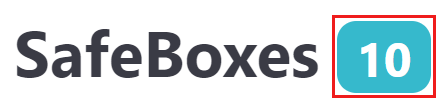](https://docs.apptimized.com/uploads/images/gallery/2021-04/Acy7t66sS9z8KgF9-safebox_safman_7.png) | Total counter | Indicates the amount of all SafeBoxes performed on the **SafeBox** page. |
| [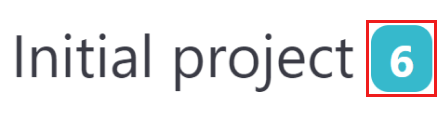](https://docs.apptimized.com/uploads/images/gallery/2021-04/w0wV01D37ZlXj1nO-safebox_safman_8.png) | Project counter | Indicates the number of Projects the SafeBoxes have been assigned to. |
| [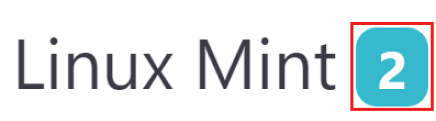](https://docs.apptimized.com/uploads/images/gallery/2021-04/eptKZciCik2TS8tu-safebox_safman_9.png) | Image counter | Indicates the number of each created type (image) of SafeBox. |
| **Section** | **Description** | **Screen** |
| SafeBox | The sandbox environment in which non-standard workloads can be safely tested and run. The downloading, pending, starting, saving, suspended, and terminating statuses are displayed in the center of the screen. | [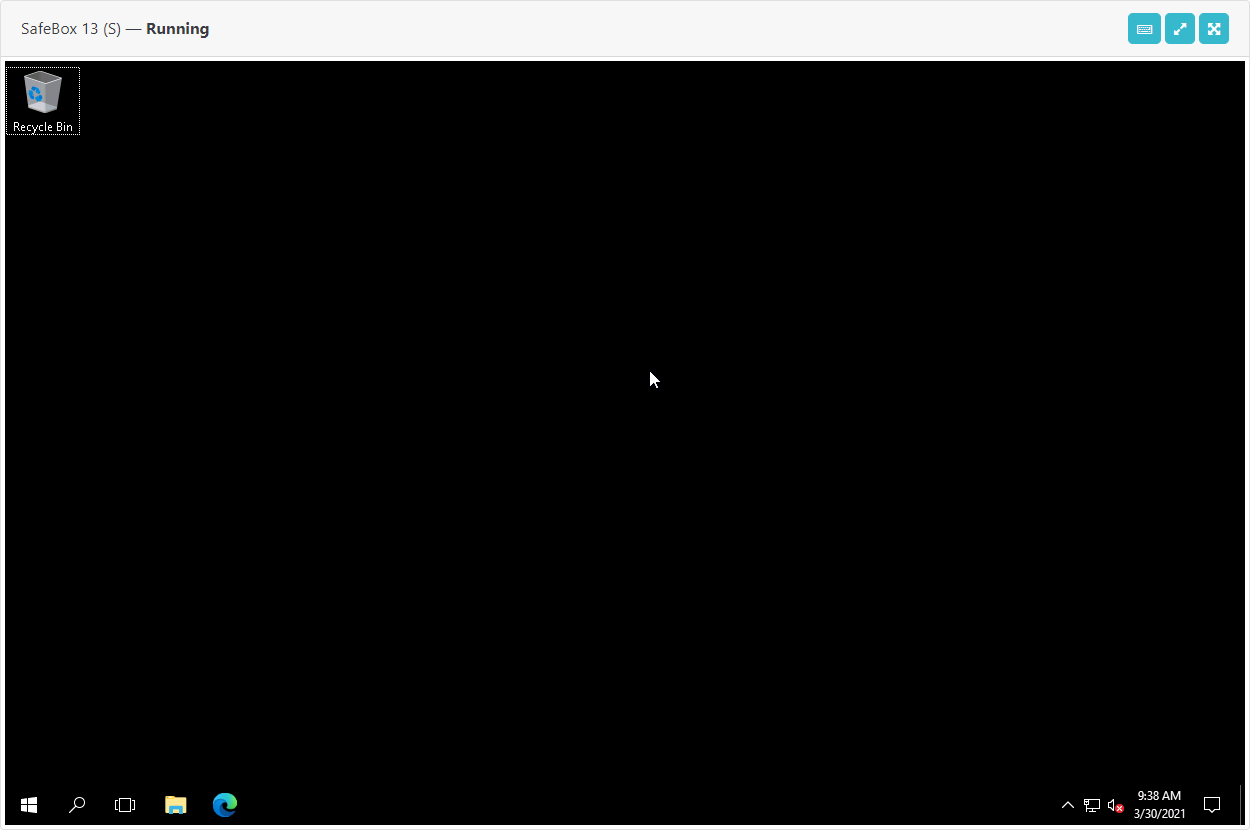](https://docs.apptimized.com/uploads/images/gallery/2021-04/z4rAVIV5mgAzEqrB-safebox_safman_11.png) [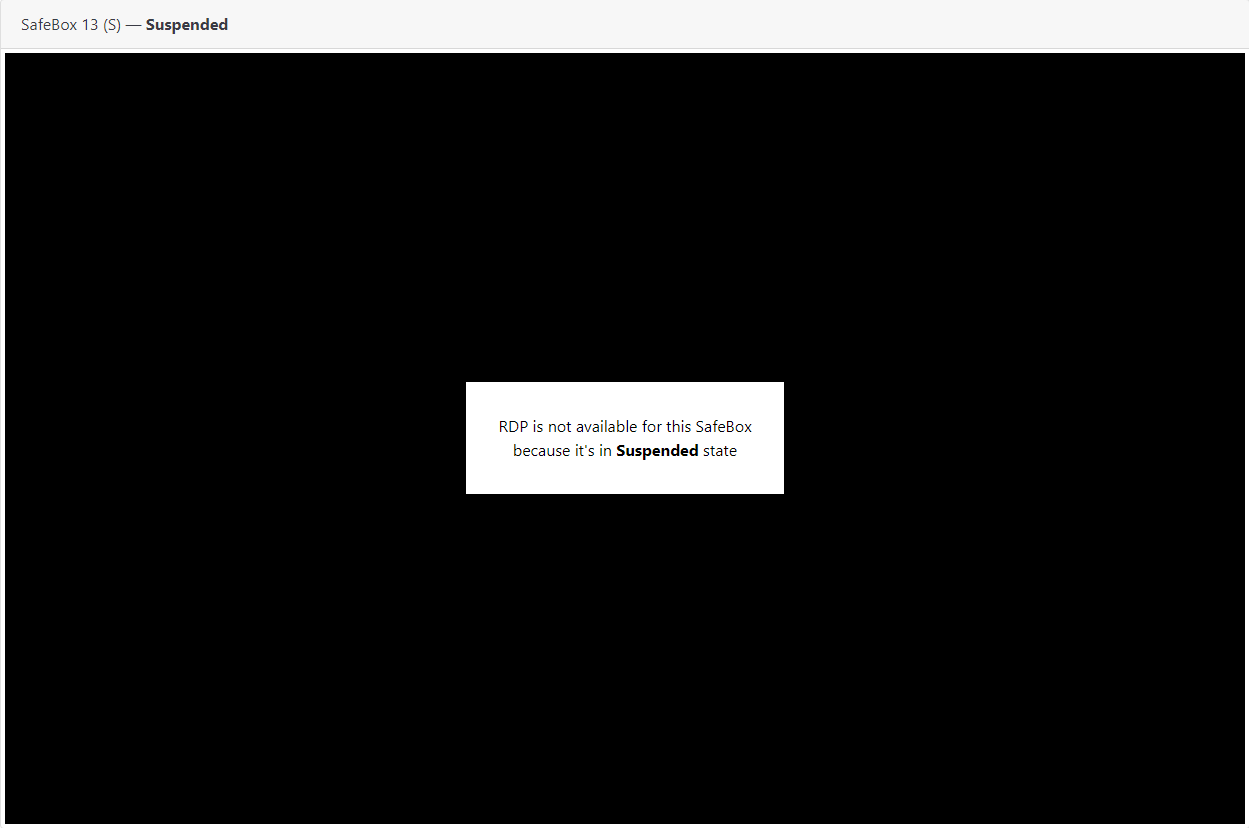](https://docs.apptimized.com/uploads/images/gallery/2021-04/4UqHAu6Rn9R68KEf-safebox_safman_12_1.png) |
| Control | This block provides a set of control buttons to manage the SafeBox (see [**Manage SafeBox**](https://docs.apptimized.com/books/apptimized-safebox-user-manual/page/safebox-management#bkmrk-manage-safebox)). | [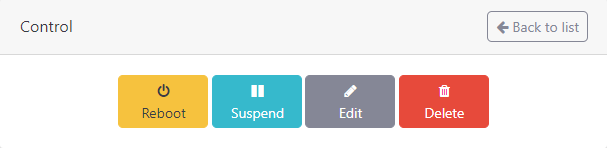](https://docs.apptimized.com/uploads/images/gallery/2021-04/q10EDuFHeGGcibFy-safebox_safman_13.png) |
| Snapshots | This block provides a user the following functionality: - Create OS snapshots; - Delete OS snapshots; - Revert OS to a particular state. Snapshots not available to be created in statuses that differ from the **Running** state. | [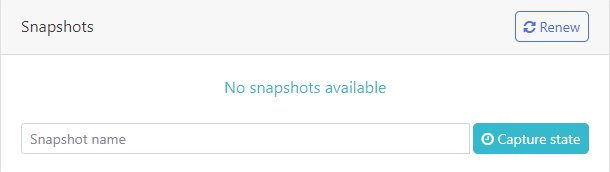](https://docs.apptimized.com/uploads/images/gallery/2021-04/0Kn34eaFHDwNKytO-safebox_safman_14.png) |
| Information | This block provides the details about SafeBox (creator, OS image, project name, and time of creation) and the **default password** used to access SafeBox. | [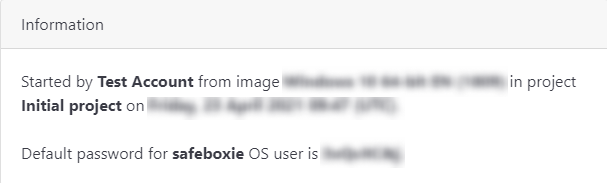](https://docs.apptimized.com/uploads/images/gallery/2021-04/EVINzDIcQYkAR4Qc-safebox_safman_15.png) |
| **Icon** | **Name** | **Description** |
| [](https://docs.apptimized.com/uploads/images/gallery/2021-04/iGY3tkvZD1HyrO1B-safebox_safman_22.png) | Special Keys | Allows users to manually use them in the **SafeBox** instead of clicking on the keyboard. |
| [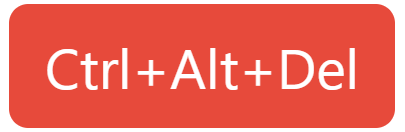](https://docs.apptimized.com/uploads/images/gallery/2021-04/4Bgj2poiACgPHSYo-safebox_safman_23.png) | Ctrl + Alt + Del | Enables a user to enter Secure Logon. This button is available under the **Special Keys **button. |
| [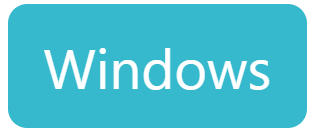](https://docs.apptimized.com/uploads/images/gallery/2021-04/E9ZkFKura4qh5BkU-safebox_safman_24.png) | Windows | Allows the user to bring up the Start menu. This button is available under the **Special Keys **button. |
| [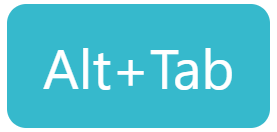](https://docs.apptimized.com/uploads/images/gallery/2021-04/CPVTiDyGEDMOn6Zy-safebox_safman_25.png) | Alt + Tab | Enables a user to switch between open programs. This button is available under the **Special Keys **button. |
| [](https://docs.apptimized.com/uploads/images/gallery/2025-01/omgimage.png) | Audio input | Enables a user to use microphone. |
| [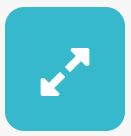](https://docs.apptimized.com/uploads/images/gallery/2021-04/QyP9uHdI5vqTE1EV-safebox_safman_26.png) | Expanded mode | Allows to expand the SafeBox to the length of the screen. |
| [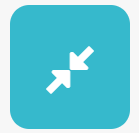](https://docs.apptimized.com/uploads/images/gallery/2021-04/HtnANtDPnzuCoU4L-safebox_safman_27.png) | Detailed mode | Allows to exit the **Expanded mode**. |
| [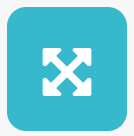](https://docs.apptimized.com/uploads/images/gallery/2021-04/0EBh8Ho0O1T2z3vr-safebox_safman_28.png) | Fullscreen mode | Allows to extend the SafeBox screen to full screen. |
| **Field** | **Description** | **Default value** |
| Name | Thіs field indicates the unique title of the SafeBox. There is an opportunity to insert the SafeBox ID by clicking the **SafeBox ID **button. A user can ignore the default SafeBox naming and assign to it any meaningful name. This field is required. | By default, the system automatically assigns a name for SafeBox according to a template \[SafeBox %id%\] (e.g., SafeBox 47). |
| Project | This** **field empowers a user to assign a SafeBox with a particular project. This field is required. | Initial Project. |
| Image | This field indicates the list of virtual images for SafeBoxes that can be assigned to a project. This field is required. | The first selected SafeBox image at Project settings. |
| Size | This field indicates the predefined size of the SafeBox. The following sizes are available: - S (2 CPU, 4 GB RAM); - M (2 CPU, 8 GB RAM); - L (4 CPU, 16 GB RAM). This field is required. | **S (2 CPU, 4 GB RAM).** |
| Description | This field indicates the text description for SafeBox to set up (i.e., purposes). This field is not required. | |
| Suspend automatically | This** **option enables the suspension of SafeBox after 3 hours of inactivity. This field is required. | Yes. |
| Terminate automatically | This option enables the termination of SafeBox after 24 hours of inactivity. This field is required. | No. |
| Shared with users | The **Shared with users **field allows sharing the SafeBox with the users assigned to the project (see [**Edit SafeBox**](https://docs.apptimized.com/books/apptimized-safebox-user-manual/page/safebox-management#bkmrk-edit-safebox)). This field is not required. |
**Note.** The options appear depending on the current state of SafeBox.
**Note.** If the access is not shared with the user, the following screen will appear: [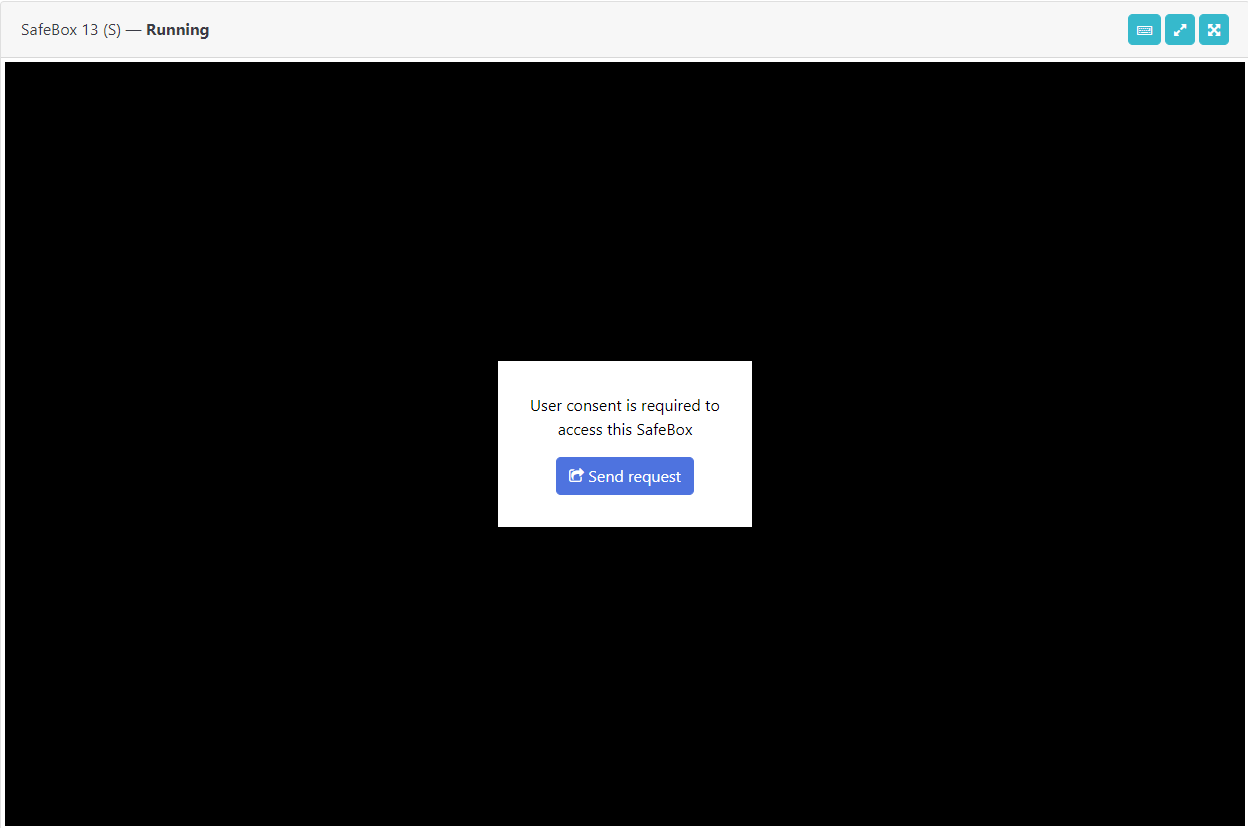](https://docs.apptimized.com/uploads/images/gallery/2021-04/0lr32iO5FLnGGUqH-safebox_safman_51.png) For User’s to receive access to the SafeBox, the user must be assigned to the Project where SafeBox operates and gets the shared access under the SafeBox settings in the Shared with the user option.