| **Name** | **Description** |
| SafeBox | SafeBox enables a user to run an operating system within a cloud-based virtual environment. The following SafeBoxes sizes are available: - S – SafeBox with 2 CPU & 4 GB RAM; - M – SafeBox with 2 CPU & 8 GB RAM; - L – SafeBox with 4 CPU & 16 GB RAM. |
| Single sign-on (SSO) | An authentication technology enables an Apptimized user to securely log in with single credentials to any Apptimized solutions or services he has a subscription. SSO can be reached by entering the link: [https://auth.apptimized.com](https://auth.apptimized.com/) |
| Administration management portal | The administration management portal includes an Organization Management application – which enables a user with an interface to manage organization configurations and manage users and monitor subscriptions within the organization. The administration management portal is available at [https://admin.apptimized.com](https://admin.apptimized.com). |
| Billing | The SafeBox billing model is pay-as-you-go. User pays for SafeBoxes, depending on their size – S, M, or L and how many SafeBoxes operate. There are no monthly recurring fees if SafeBox is not being used. SafeBox bills at the beginning of the month, only for used SafeBoxes during the previous month. The count starts after the provision of SafeBox. |
| Dashboard | An organization dashboard is a graphical user interface that provides at-a-glance views of key SafeBox performance indicators relevant to a particular organization or project. |
| SafeBox statuses | Each status indicates the state of the SafeBox. The following statuses available: - Pending; - Downloading; - Starting; - Running; - Saving; - Resuming; - Suspended; - Terminating; - Terminated. |
| Report | Detailed information about the SafeBox consumption with an option to download in CSV format. |
| Image | A single file is typically made through a sector-by-sector replication of the source medium to create a copy (clone the structure and contents) of a hard disk to be later used for disk backup, restoration, or copying to a virtual machine. |
| Snapshot | A captured state of a system in a particular time point is usually used as a backup copy or as a basis to troubleshoot issues. |
| **Category** | **Description** |
| User | Indicates the name of the User’s account. |
| Role | Provides with the actual user’s role and permissions assigned to (see [**User role types and permissions**](https://docs.apptimized.com/books/apptimized-safebox-user-manual/page/user-management#bkmrk-user-role-types-%26-di)). |
| SafeBoxes | Indicates the SafeBoxes shared with the user. SafeBoxes category is grouped in Running and Suspended counters. |
| **Category** | **Description** |
| Name | This category indicates the name of SafeBox. Content is performed by the following template:** \[SafeBox name\] \[Project name\].** Badge **Shared **indicates whether the SafeBox is shared with other users. |
| Status | This category indicates the current state of SafeBox (see Status in [**Glossary**](https://docs.apptimized.com/books/apptimized-safebox-user-manual/page/introduction#bkmrk-glossary)). |
| Lifetime | This category indicates the information on how much time a certain SafeBox is in use. |
| Suspension | This category indicates the information after what time the SafeBox will be suspended (paused). |
| Termination | This category indicates the information after what time the SafeBox will be terminated (deleted with all data). |
| Size | This category indicates a type of SafeBox was created with (see **[Glossary](https://docs.apptimized.com/books/apptimized-safebox-user-manual/page/introduction#bkmrk-glossary) **> SafeBox definition). |
| **Icon** | **Counter** | **Details** |
| [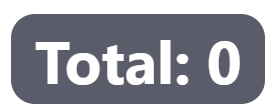](https://docs.apptimized.com/uploads/images/gallery/2021-04/Hs9ZiZQE3ITvgsE5-safebox_orgman_17.png) | Total | Indicates the total amount of SafeBoxes. |
| [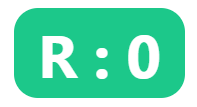](https://docs.apptimized.com/uploads/images/gallery/2021-04/HeUSEboTmryDpkd5-safebox_orgman_18.png) | Running | Indicates the total amount of SafeBoxes in Running status. |
| [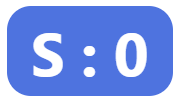](https://docs.apptimized.com/uploads/images/gallery/2021-04/TBiYxUQVbYH8rgqz-safebox_orgman_19.png) | Suspended | Indicates the total amount of SafeBoxes in Suspended status. |
| [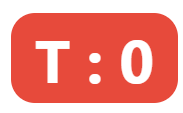](https://docs.apptimized.com/uploads/images/gallery/2021-04/VRmFvwqr3ImdOXGA-safebox_orgman_20.png) | Terminated | Indicates the total amount of SafeBoxes in Terminated status. |
**Note**. User counter available at the project dashboard indicates SafeBox only within the project they exist.
##### Projects tile Projects tile enables a user to manage projects within the organization (i.e., redirect to project’s dashboard, edit and delete projects). [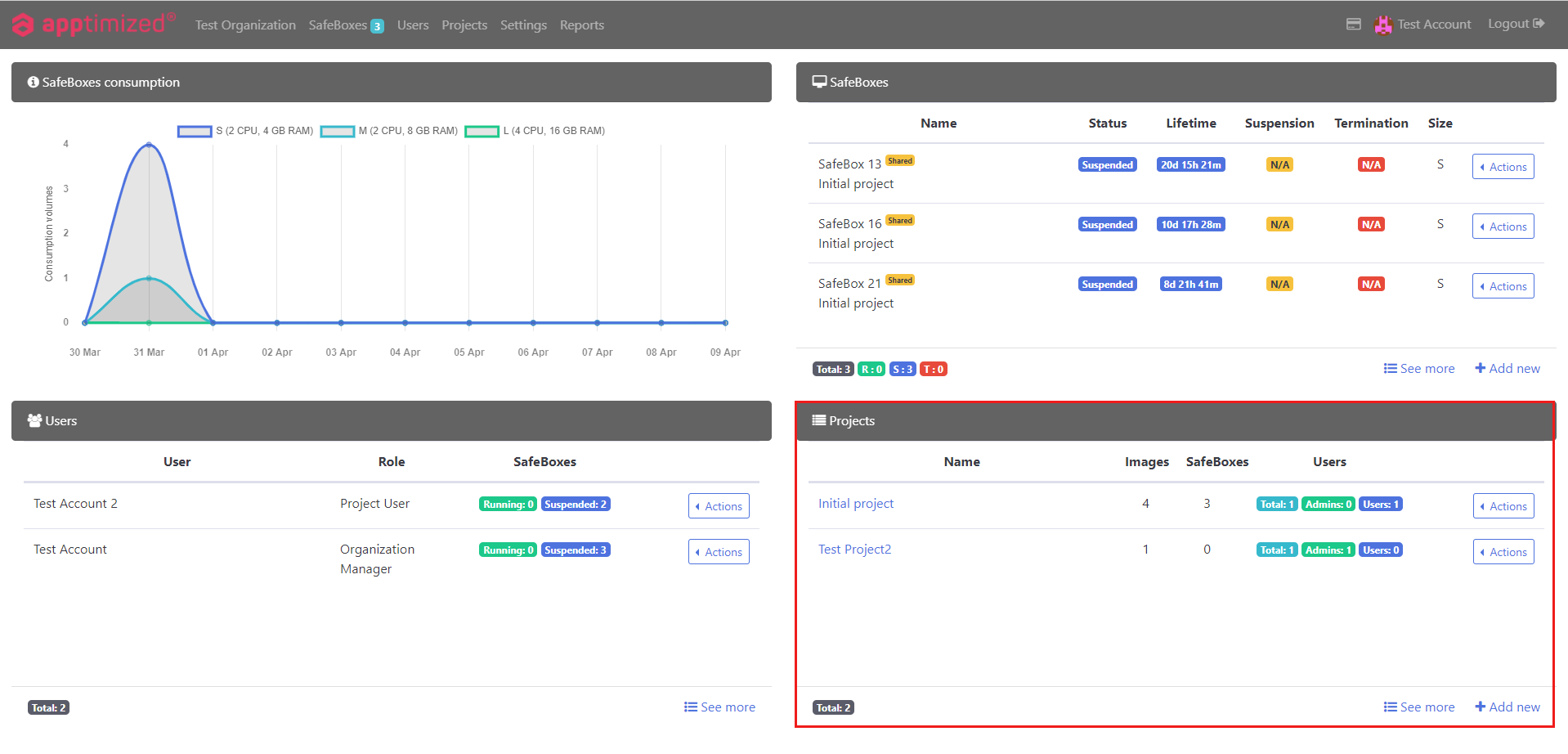](https://docs.apptimized.com/uploads/images/gallery/2021-04/RHXYDMWiqgBXtBiG-safebox_orgman_21.png)Projects tile is performed in 2 blocks: - Information block – this block contains detailed information about SafeBox projects; - Action block – this block provides options to interact with the SafeBox projects. [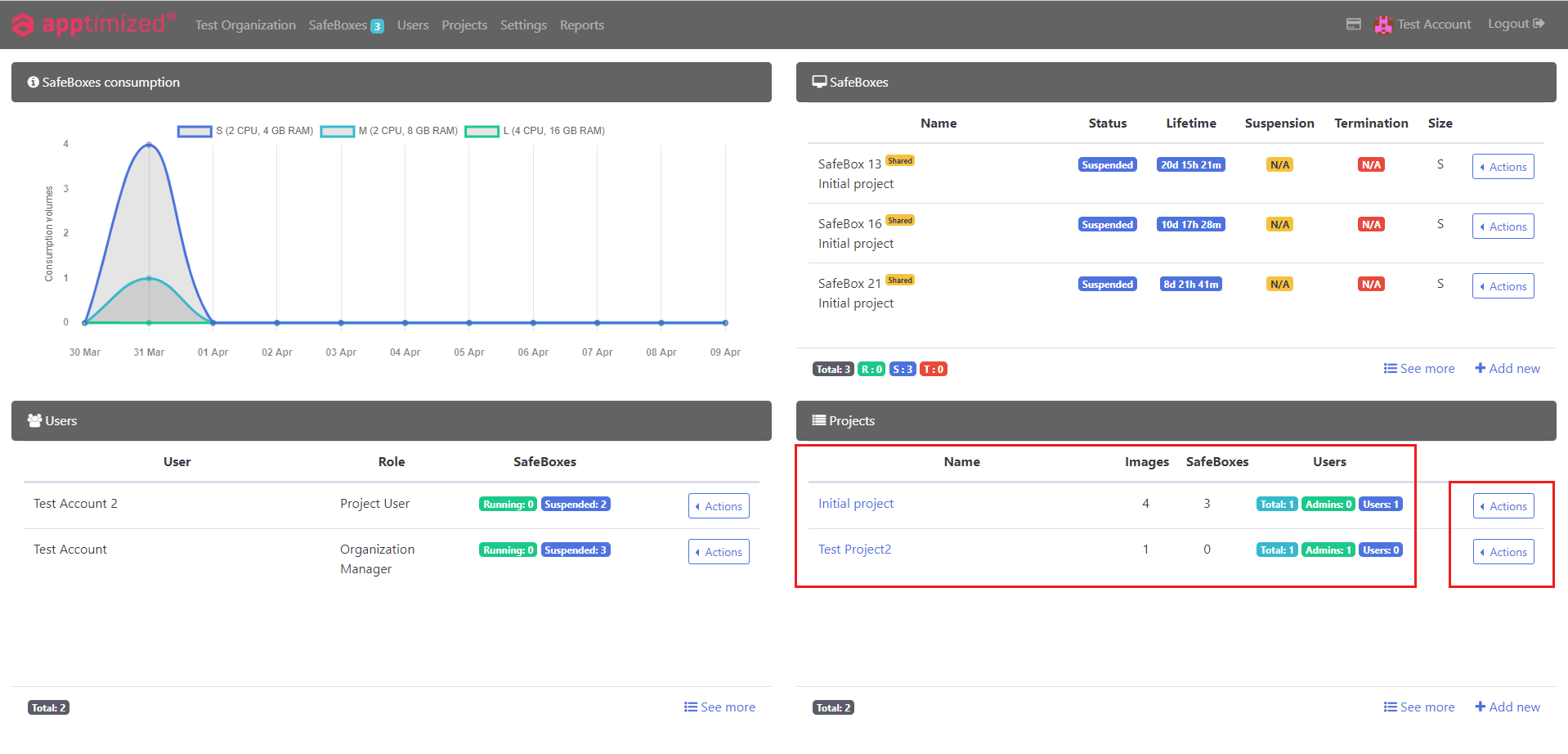](https://docs.apptimized.com/uploads/images/gallery/2021-04/RFCvi0pVQ2Lfmy3j-safebox_orgman_22.png)Projects data is grouped into the following categories:| **Category** | **Description** |
| Name | Indicates the Name of the project. |
| Images | Images – indicates the quantity of the images assigned to the project. |
| SafeBoxes | Indicates the quantity of the SafeBoxes assigned to the project. |
| Users | Provides with the counters of the Users assigned to the project. |
| **Icon** | **Counter** | **Details** |
| [](https://docs.apptimized.com/uploads/images/gallery/2021-04/rgVsYhKQHd0GraCM-safebox_orgman_25.png) | Total | Indicates the total amount of users with all roles assigned to the project. |
| [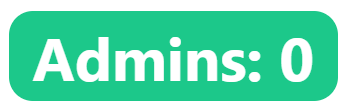](https://docs.apptimized.com/uploads/images/gallery/2021-04/IdGNsye7l6AGaG8P-safebox_orgman_26.png) | Admins | Indicates the number of users with the Project manager role or above assigned to the project. |
| [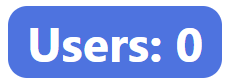](https://docs.apptimized.com/uploads/images/gallery/2021-04/L0G24S7M7tQnzVhI-safebox_orgman_27.png) | Users | Indicates the total amount of users with the Project user role assigned to the project. |
| **Column name** | **Details** |
| \# | An index number of the entry in the Reports tab. |
| Name | The name of a SafeBox that was set up at the creation step. |
| Image | This column indicates the OS image a SafeBox was created with (e.g., **Linux Mint**). |
| Size | This column indicates the size of SafeBox created. - The following sizes available:S (2 CPU, 4 GB RAM); - M (2 CPU, 8 GB RAM); - L (4 CPU, 16 GB RAM). |
| Status | This column indicates the current state of SafeBox. The following statuses of SafeBox available: - Pending; - Downloading; - Starting; - Running; - Saving; - Resuming; - Suspended; - Terminating; - Terminated. |
| Created by | This column provides the information of a creator of a SafeBox (e.g., **John Doe**). |
| Created on | This column provides information on when a SafeBox was created. Time and date format depends on the timezone a user is set up in SSO. |
| Terminated on | This column provides information on when a SafeBox was terminated. Time and date format depends on the timezone a user set up in SSO (https://admin.apptimized.com/). |
| Lifetime | This column provides information on how much time a certain SafeBox was in use. |
| **Role ** | **Scope of permissions ** |
| Organization manager | - Grant access to a SafeBox via the Organization management; - View SafeBoxes consumption reports and users' logs; - Manage users; - Create projects; - Manage projects; - Create and manage Safeboxes; - Grant access to safeboxes to project manager and user roles; - Perform actions within SafeBoxes a user is assigned. |
| Project manager | The **Project manager** permissions are only within the project's assigned role of Project Manager. The following permissions available: - Manage projects; - Create and manage safeboxes; - Grant access to SafeBoxes to a user; - Perform actions within safeboxes a user is assigned. |
| User | The **User** permissions are acting only within the user of the project assigned. The following permissions available: - Manage SafeBoxes (resume, suspend or reboot); - Perform actions within safeboxes a user is assigned. |
| **Сategory** | **Description** |
| Name | Indicates the unique name of the user. |
| Indicates the email of the user. | |
| Organization | Indicates the organization user has been assigned to. |
| SafeBoxes | Indicates the quantity of SafeBoxes user has been granted access to. |
| **Category** | **Description** |
| Name | Indicates the User’s name. |
| Date | Indicates the exact date of the action produced by the user. |
| Action | Indicates the URL address of the SafeBox page with which the user interacted. |
| Result | Indicates whether the action was successful or unsuccessful. The following results available: - OK – indicates that the action user interacted with was successful; - Failed – indicates that the action user interacted with was unsuccessful. |
| IP | Indicates the User’s IP. |
| User Agent | Indicates the user’s browser produced the action. |
| Button | Description |
| [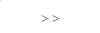](https://docs.apptimized.com/uploads/images/gallery/2021-04/SFDcbmdwRm2fEN5R-safebox_projman_15.png) | This button allows assigning all the available user accounts. |
| [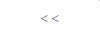](https://docs.apptimized.com/uploads/images/gallery/2021-04/YWOVY8wWiPc0cTFa-safebox_projman_16.png) | This button allows to unassign all the assigned user accounts. |
| **Category** | **Description** |
| Name | Indicates the Name of the project. |
| Images | Indicates the quantity of the images assigned to the project. |
| Users | Provides with the counters of the Users assigned to the project. |
| **Category** | **Description** |
| Dashboard | Enables a user to enter the project Dashboard section (see [**Project Dashboard**](https://docs.apptimized.com/books/apptimized-safebox-user-manual/page/project-management#bkmrk-project-dashboard)). |
| Edit | Enables a user to enter the Edit project section (see [**Edit project**](https://docs.apptimized.com/books/apptimized-safebox-user-manual/page/project-management#bkmrk-edit-project)). |
| Delete | Enables a user to enter Delete project modal window (see [**Delete project**](https://docs.apptimized.com/books/apptimized-safebox-user-manual/page/project-management#bkmrk-delete-project)). |
| **Icon** | **Counter** | **Details** |
| [](https://docs.apptimized.com/uploads/images/gallery/2021-04/rgVsYhKQHd0GraCM-safebox_orgman_25.png) | Total | Indicates the total amount of users with all roles assigned to the project. |
| [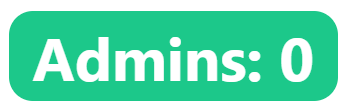](https://docs.apptimized.com/uploads/images/gallery/2021-04/IdGNsye7l6AGaG8P-safebox_orgman_26.png) | Admins | Indicates the number of users with the Project manager role or above assigned to the project. |
| [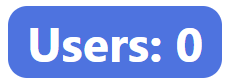](https://docs.apptimized.com/uploads/images/gallery/2021-04/L0G24S7M7tQnzVhI-safebox_orgman_27.png) | Users | Indicates the total amount of users with the Project user role assigned to the project. |
| **Field** | **Description** | **Choice** | **Required** |
| Name | This field indicates the Name of the project. There is no default value for this field. | n/a | + |
| Project members | This** **field provides a user with a list of all members assigned to a project. There is an option to assign users to the project (see **[Project assignment](https://docs.apptimized.com/books/apptimized-safebox-user-manual/page/user-management#bkmrk-project-assignment)**). There is no default value for this field. | Users created by the Organization manager (see Organization management > [**Add a user**](https://docs.apptimized.com/books/apptimized-admincenter-admin-manual/page/organization-management#bkmrk-add-a-user%C2%A0)) | - |
| Images for project | This field indicates the list of OS images that can be assigned to a project. | The following OS images are available to a user by default: - Windows 10 x64 EN - Windows 10 x64 DE - Windows 11 x64 EN - Windows 11 x64 DE - Linux Mint | - |
| **Field** | **Description** |
| ID | Indicates the index number of the SafeBox. |
| Name | Indicates the name given to the SafeBox when created. The Shared badge indicates that SafeBox users granted access to it. |
| Project | Indicates the project SafeBox assigned to. |
| Image | Indicates the name of the OS Image SafeBox based on. |
| Size | Indicates the key technical parameters of SafeBox. |
| Status | Indicates the current state of SafeBox (See [**Glossary**](https://docs.apptimized.com/books/apptimized-safebox-user-manual/page/introduction#bkmrk-glossary) to see all available statuses). |
| Lifetime | Indicates a time range during which a SafeBox has been active. Lifetime starts with a SafeBox creation and finishes with its termination. |
| Suspension | Indicates the elapsed time a SafeBox will be suspended (paused) automatically. |
| Termination | Indicates the elapsed time a SafeBox will be terminated (deleted with all data) automatically. |
| Owner | Provides information (i.e., name, email) of a user who created a SafeBox. |
| **Image** | **Counter** | **Description** |
| [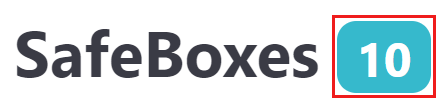](https://docs.apptimized.com/uploads/images/gallery/2021-04/Acy7t66sS9z8KgF9-safebox_safman_7.png) | Total counter | Indicates the amount of all SafeBoxes performed on the **SafeBox** page. |
| [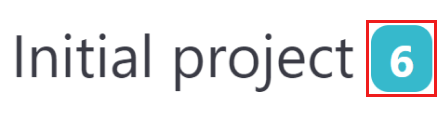](https://docs.apptimized.com/uploads/images/gallery/2021-04/w0wV01D37ZlXj1nO-safebox_safman_8.png) | Project counter | Indicates the number of Projects the SafeBoxes have been assigned to. |
| [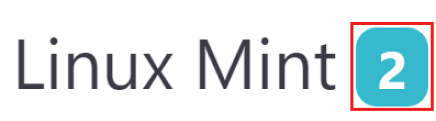](https://docs.apptimized.com/uploads/images/gallery/2021-04/eptKZciCik2TS8tu-safebox_safman_9.png) | Image counter | Indicates the number of each created type (image) of SafeBox. |
| **Section** | **Description** | **Screen** |
| SafeBox | The sandbox environment in which non-standard workloads can be safely tested and run. The downloading, pending, starting, saving, suspended, and terminating statuses are displayed in the center of the screen. | [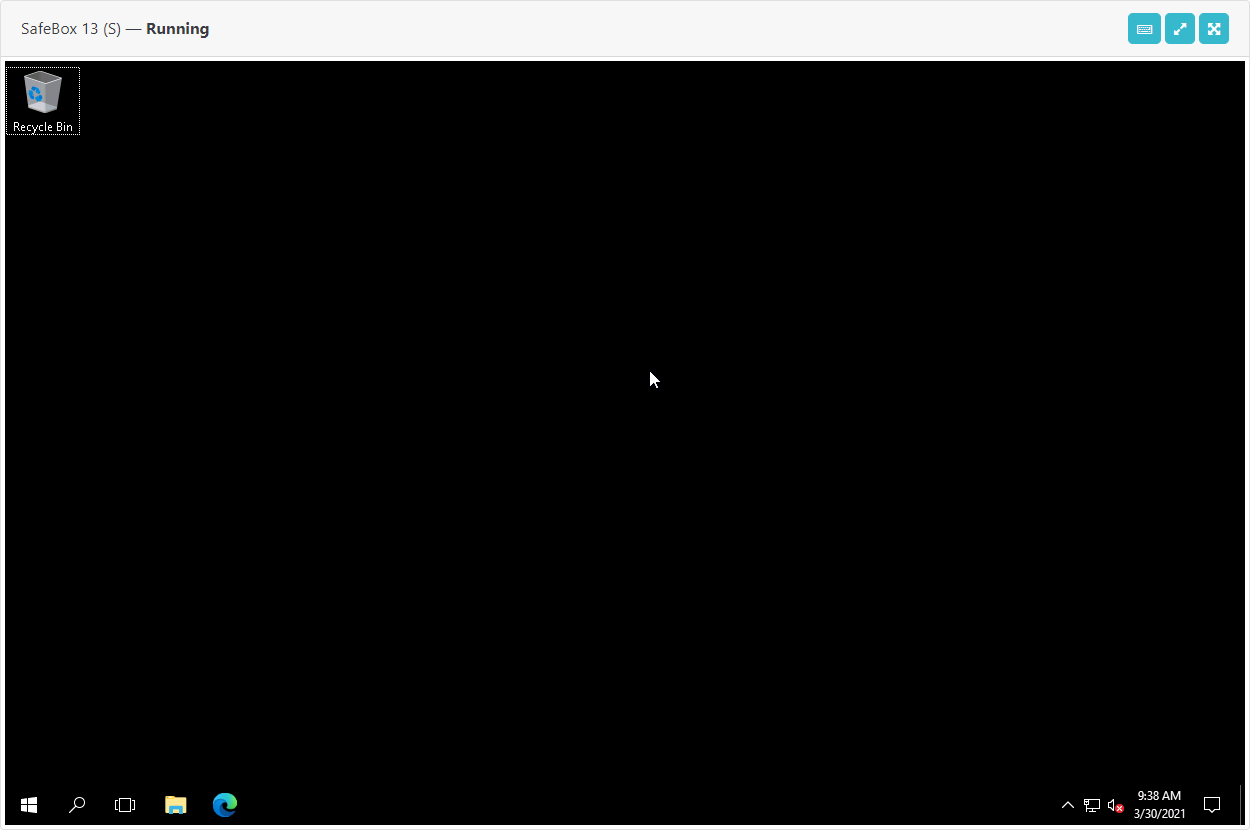](https://docs.apptimized.com/uploads/images/gallery/2021-04/z4rAVIV5mgAzEqrB-safebox_safman_11.png) [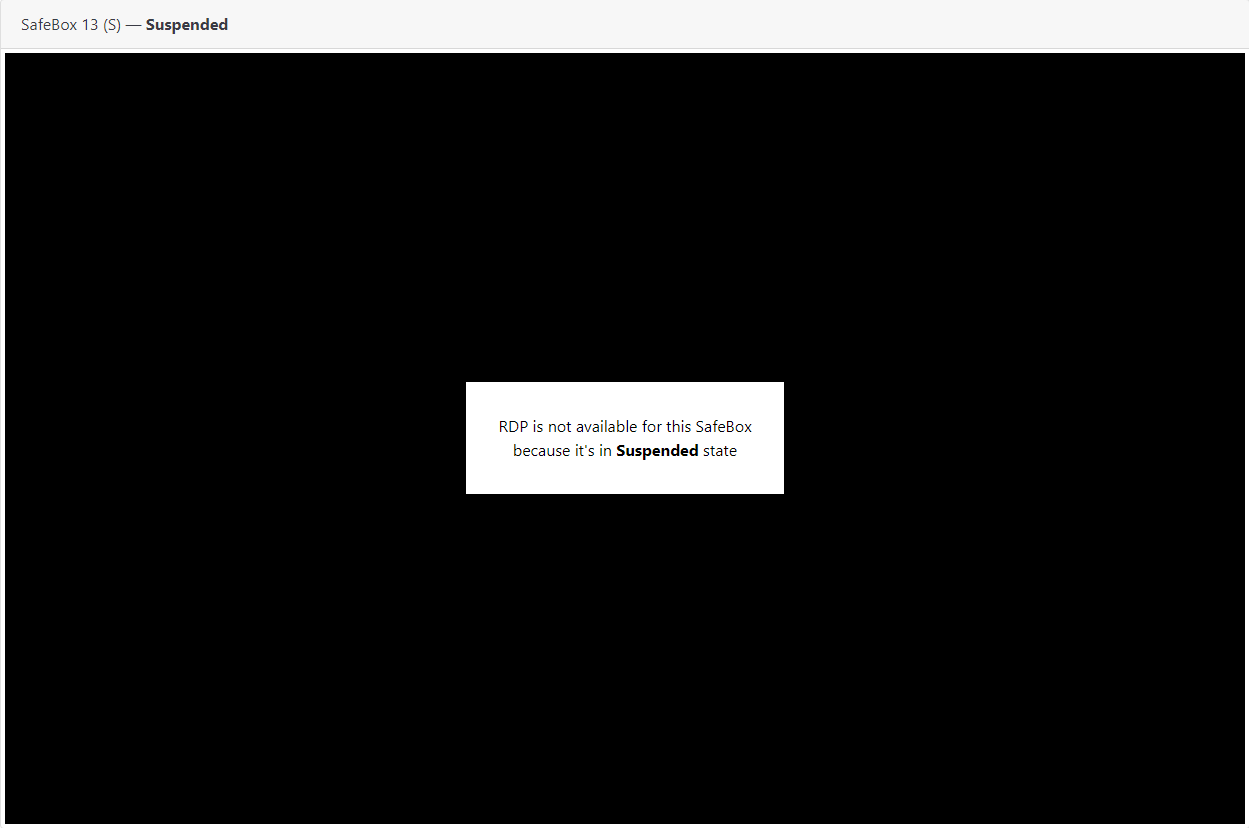](https://docs.apptimized.com/uploads/images/gallery/2021-04/4UqHAu6Rn9R68KEf-safebox_safman_12_1.png) |
| Control | This block provides a set of control buttons to manage the SafeBox (see [**Manage SafeBox**](https://docs.apptimized.com/books/apptimized-safebox-user-manual/page/safebox-management#bkmrk-manage-safebox)). | [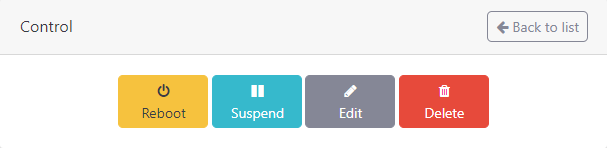](https://docs.apptimized.com/uploads/images/gallery/2021-04/q10EDuFHeGGcibFy-safebox_safman_13.png) |
| Snapshots | This block provides a user the following functionality: - Create OS snapshots; - Delete OS snapshots; - Revert OS to a particular state. Snapshots not available to be created in statuses that differ from the **Running** state. | [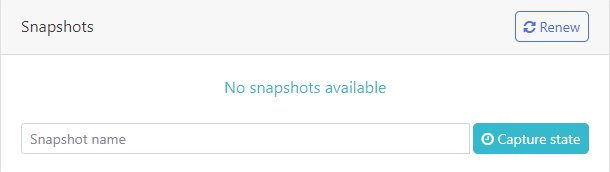](https://docs.apptimized.com/uploads/images/gallery/2021-04/0Kn34eaFHDwNKytO-safebox_safman_14.png) |
| Information | This block provides the details about SafeBox (creator, OS image, project name, and time of creation) and the **default password** used to access SafeBox. | [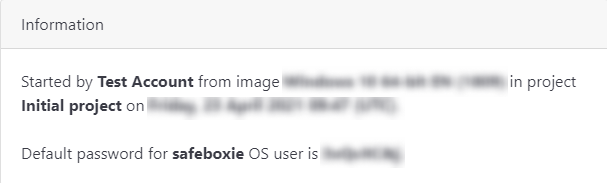](https://docs.apptimized.com/uploads/images/gallery/2021-04/EVINzDIcQYkAR4Qc-safebox_safman_15.png) |
| **Icon** | **Name** | **Description** |
| [](https://docs.apptimized.com/uploads/images/gallery/2021-04/iGY3tkvZD1HyrO1B-safebox_safman_22.png) | Special Keys | Allows users to manually use them in the **SafeBox** instead of clicking on the keyboard. |
| [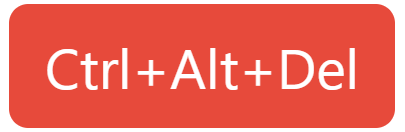](https://docs.apptimized.com/uploads/images/gallery/2021-04/4Bgj2poiACgPHSYo-safebox_safman_23.png) | Ctrl + Alt + Del | Enables a user to enter Secure Logon. This button is available under the **Special Keys **button. |
| [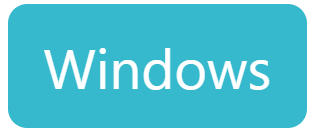](https://docs.apptimized.com/uploads/images/gallery/2021-04/E9ZkFKura4qh5BkU-safebox_safman_24.png) | Windows | Allows the user to bring up the Start menu. This button is available under the **Special Keys **button. |
| [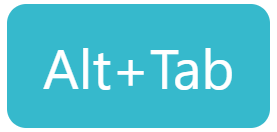](https://docs.apptimized.com/uploads/images/gallery/2021-04/CPVTiDyGEDMOn6Zy-safebox_safman_25.png) | Alt + Tab | Enables a user to switch between open programs. This button is available under the **Special Keys **button. |
| [](https://docs.apptimized.com/uploads/images/gallery/2025-01/omgimage.png) | Audio input | Enables a user to use microphone. |
| [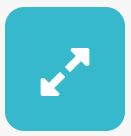](https://docs.apptimized.com/uploads/images/gallery/2021-04/QyP9uHdI5vqTE1EV-safebox_safman_26.png) | Expanded mode | Allows to expand the SafeBox to the length of the screen. |
| [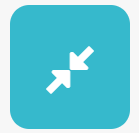](https://docs.apptimized.com/uploads/images/gallery/2021-04/HtnANtDPnzuCoU4L-safebox_safman_27.png) | Detailed mode | Allows to exit the **Expanded mode**. |
| [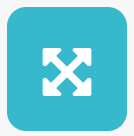](https://docs.apptimized.com/uploads/images/gallery/2021-04/0EBh8Ho0O1T2z3vr-safebox_safman_28.png) | Fullscreen mode | Allows to extend the SafeBox screen to full screen. |
| **Field** | **Description** | **Default value** |
| Name | Thіs field indicates the unique title of the SafeBox. There is an opportunity to insert the SafeBox ID by clicking the **SafeBox ID **button. A user can ignore the default SafeBox naming and assign to it any meaningful name. This field is required. | By default, the system automatically assigns a name for SafeBox according to a template \[SafeBox %id%\] (e.g., SafeBox 47). |
| Project | This** **field empowers a user to assign a SafeBox with a particular project. This field is required. | Initial Project. |
| Image | This field indicates the list of virtual images for SafeBoxes that can be assigned to a project. This field is required. | The first selected SafeBox image at Project settings. |
| Size | This field indicates the predefined size of the SafeBox. The following sizes are available: - S (2 CPU, 4 GB RAM); - M (2 CPU, 8 GB RAM); - L (4 CPU, 16 GB RAM). This field is required. | **S (2 CPU, 4 GB RAM).** |
| Description | This field indicates the text description for SafeBox to set up (i.e., purposes). This field is not required. | |
| Suspend automatically | This** **option enables the suspension of SafeBox after 3 hours of inactivity. This field is required. | Yes. |
| Terminate automatically | This option enables the termination of SafeBox after 24 hours of inactivity. This field is required. | No. |
| Shared with users | The **Shared with users **field allows sharing the SafeBox with the users assigned to the project (see [**Edit SafeBox**](https://docs.apptimized.com/books/apptimized-safebox-user-manual/page/safebox-management#bkmrk-edit-safebox)). This field is not required. |
**Note.** The options appear depending on the current state of SafeBox.
**Note.** If the access is not shared with the user, the following screen will appear: [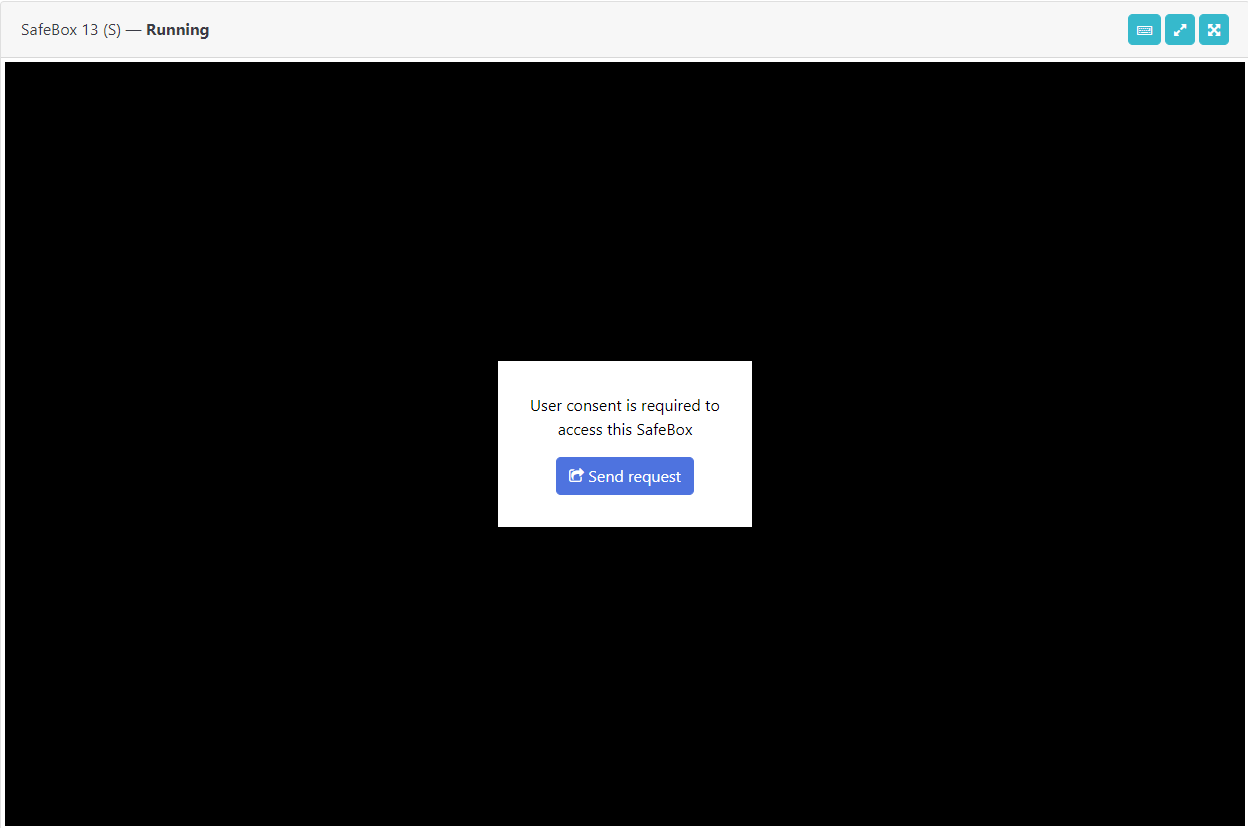](https://docs.apptimized.com/uploads/images/gallery/2021-04/0lr32iO5FLnGGUqH-safebox_safman_51.png) For User’s to receive access to the SafeBox, the user must be assigned to the Project where SafeBox operates and gets the shared access under the SafeBox settings in the Shared with the user option.
# Billing ##### Billing model To complete the SafeBox purchase, a user will proceed with the following steps: [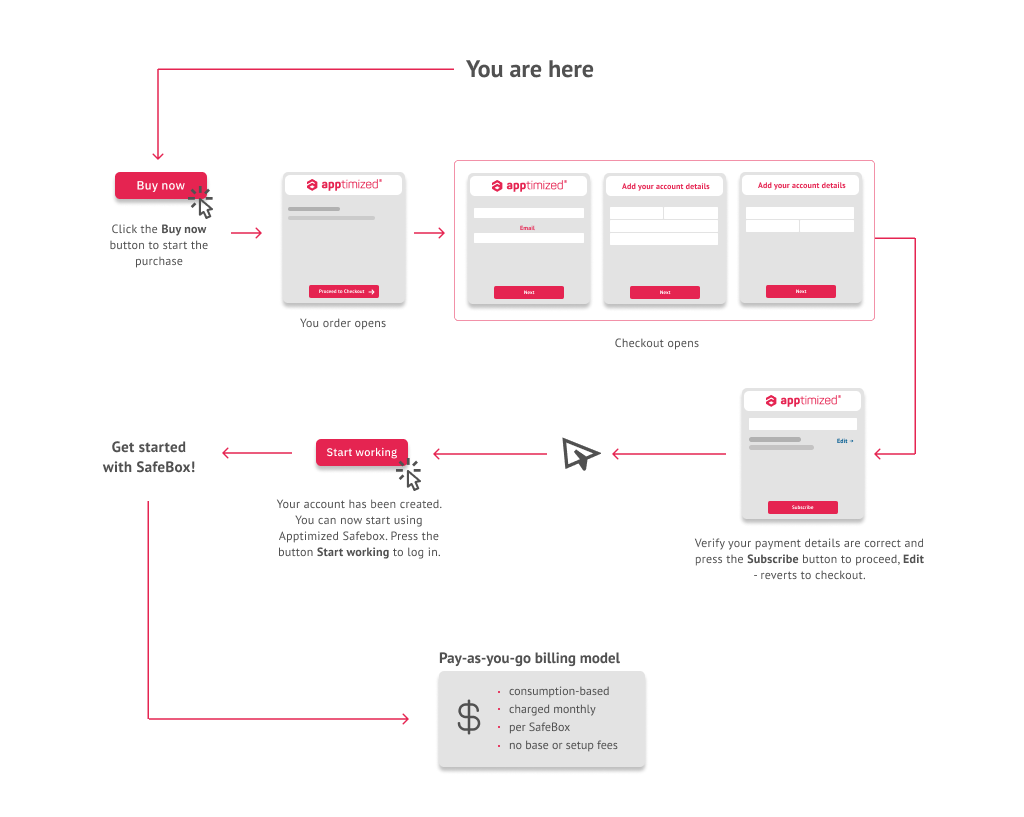](https://docs.apptimized.com/uploads/images/gallery/2021-04/6bdVFDyBSYTvWG1i-safebox_billing_1.png) ##### Apptimized SafeBox Billing Portal SafeBox Billing Portal enables a user to: - View and edit account information, including: First/Last Name, email, and company; - View and edit payment methods and credit card details; - View billing history and download invoices; - Cancel user subscription to SafeBox. The option to access the Billing Portal is available under the **Header** > [](https://docs.apptimized.com/uploads/images/gallery/2021-04/4A3BCF9ut3dQj1po-safebox_billing_2.png). [](https://docs.apptimized.com/uploads/images/gallery/2021-04/oAEz4NN0GrZFxD9o-safebox_billing_3.png)Apptimized shows the following screen when successful: [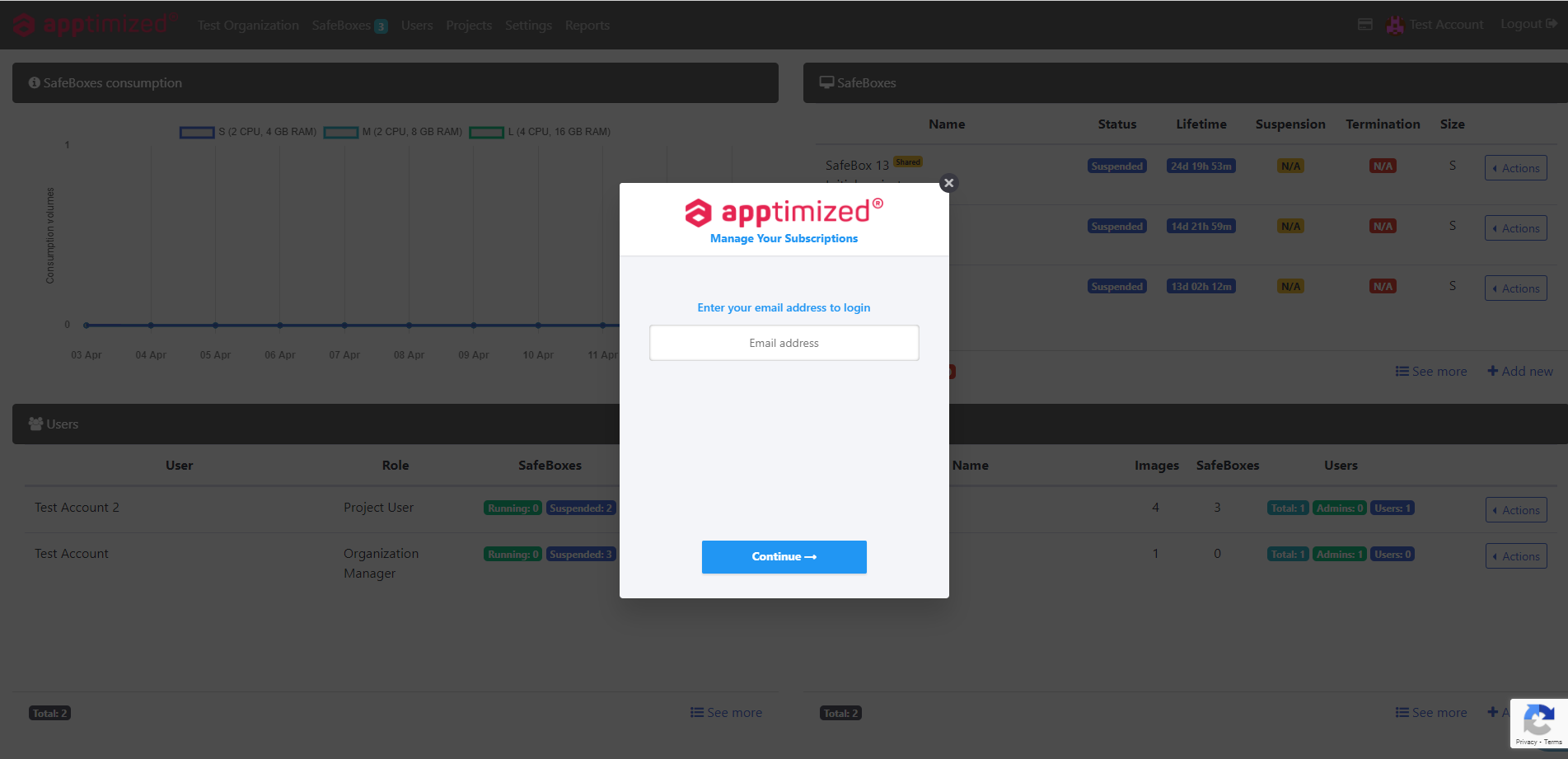](https://docs.apptimized.com/uploads/images/gallery/2021-04/MgcyTWfx41csiPFt-safebox_billing_4.png)To access the billing portal, a user proceeds the following flow: [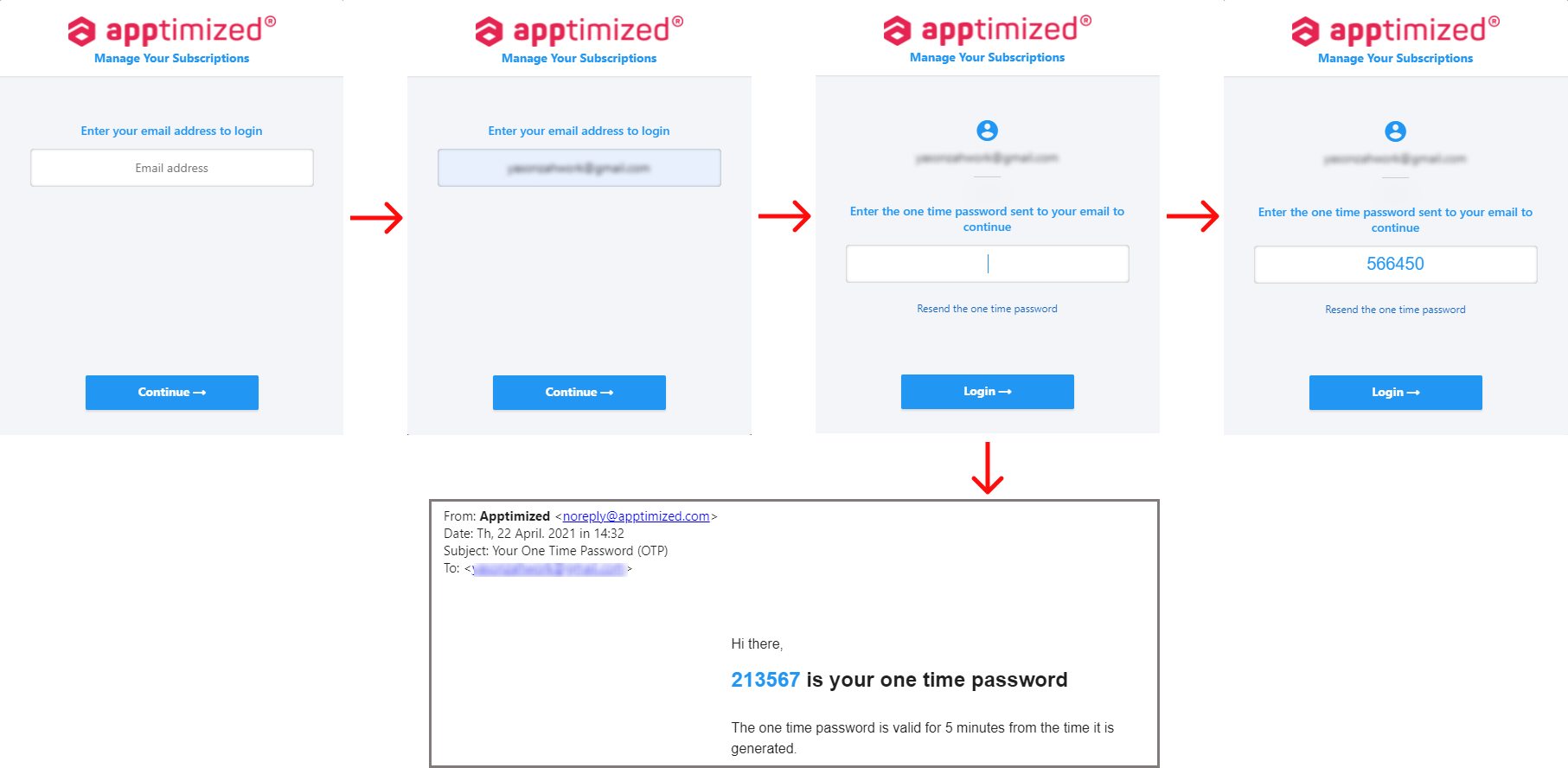](https://docs.apptimized.com/uploads/images/gallery/2021-04/FRie4dB3eWFKRVB4-safebox_safman_5_1.png)**Note**. The one-time password is sent automatically to the email address the User has been registered with. The one password sample contains six numbers. It is valid for 5 minutes from the time it is generated. There are no limitations on resending to the email.
The option to Resend the one-time password to the user's email is available by clicking the **Resend the one-****time password** button. [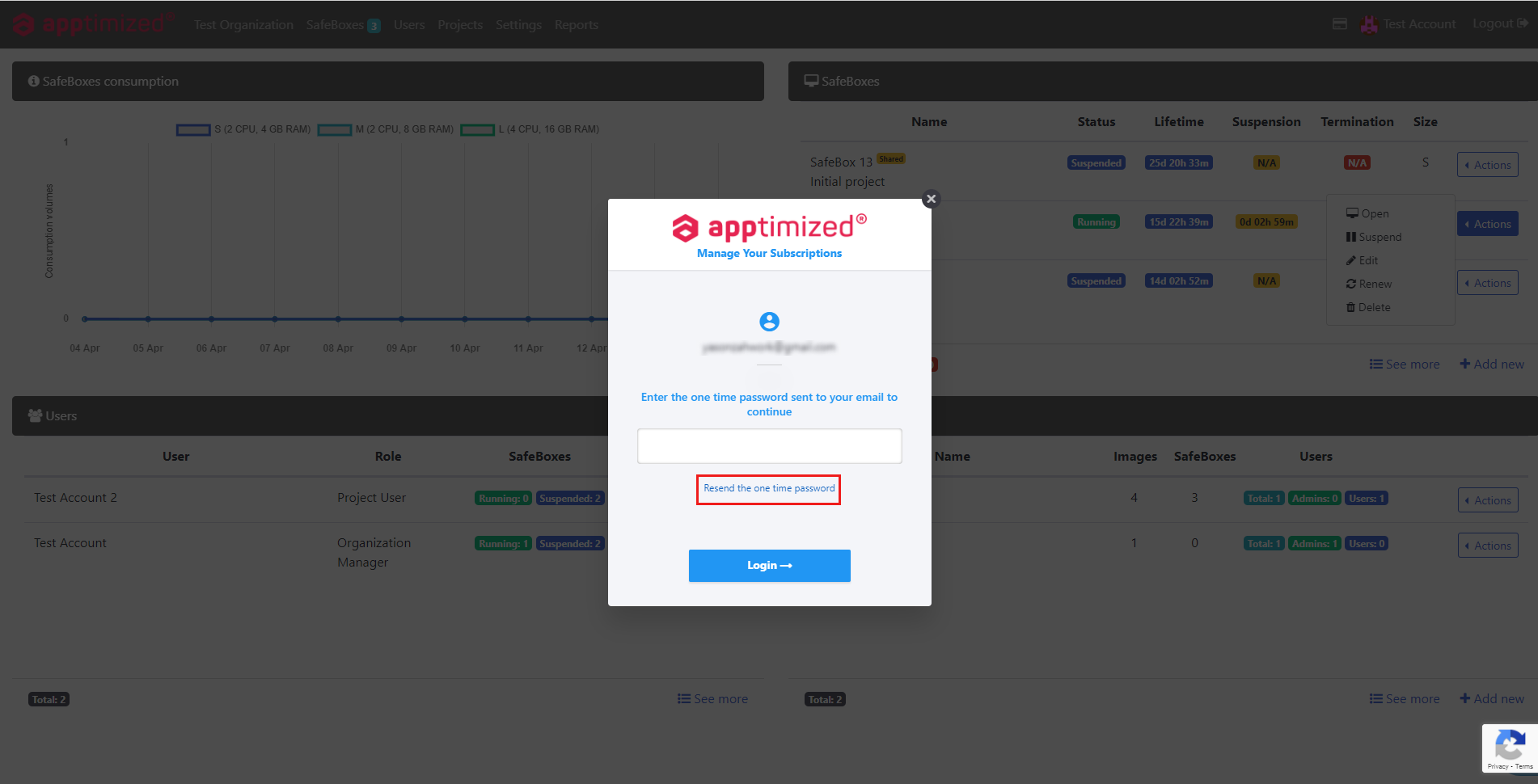](https://docs.apptimized.com/uploads/images/gallery/2021-04/tfMWxmjbuUcml2aW-safebox_billing_6.png)Apptimized shows the following screen when successful: [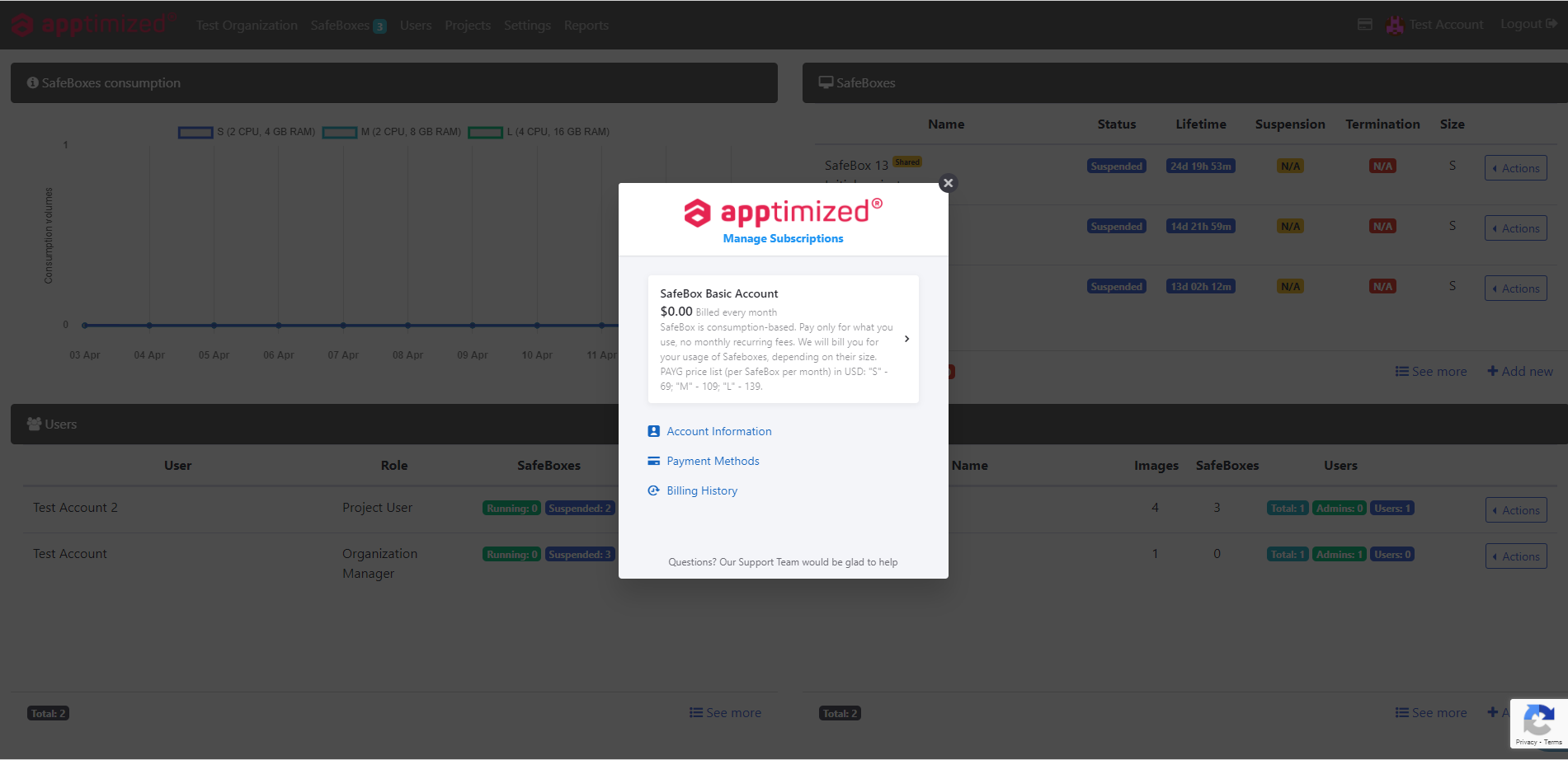](https://docs.apptimized.com/uploads/images/gallery/2021-04/evS3uIkVixxy6mJP-safebox_billing_7.png) ##### Billing account information The option to edit account information is available under the **Account Information** button. [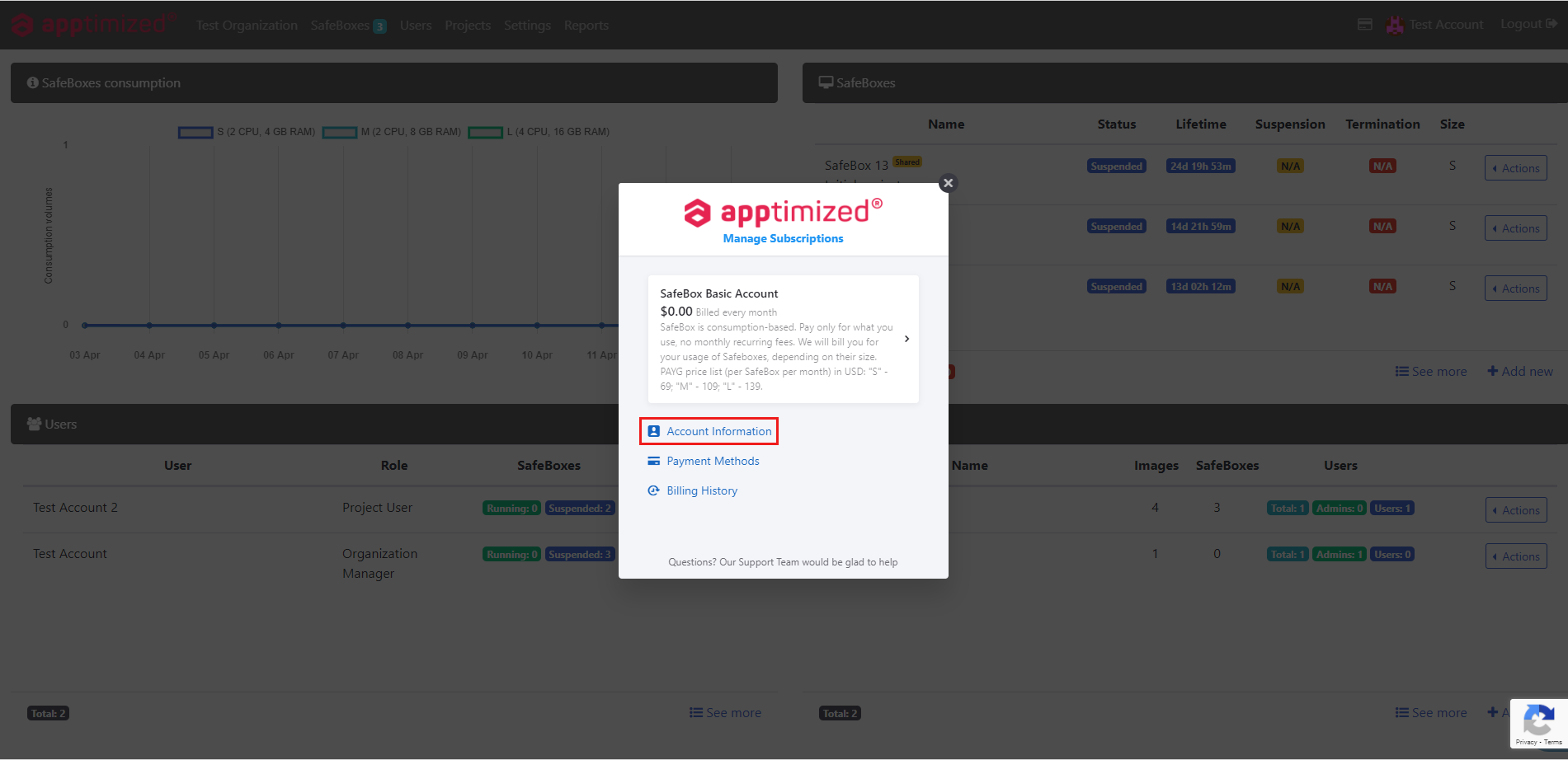](https://docs.apptimized.com/uploads/images/gallery/2021-04/6kbALcJWHDzmxUR8-safebox_billing_8.png)Apptimized shows the following screen when successful: [.png)](https://docs.apptimized.com/uploads/images/gallery/2021-04/SbXOGdkY1K47oknP-safebox_billing_9-(1).png)The account information data is performed into 2 blocks: - First Name, Last Name, and Email; - Company. To change account information data in the billing portal, a user proceeds the following flow: [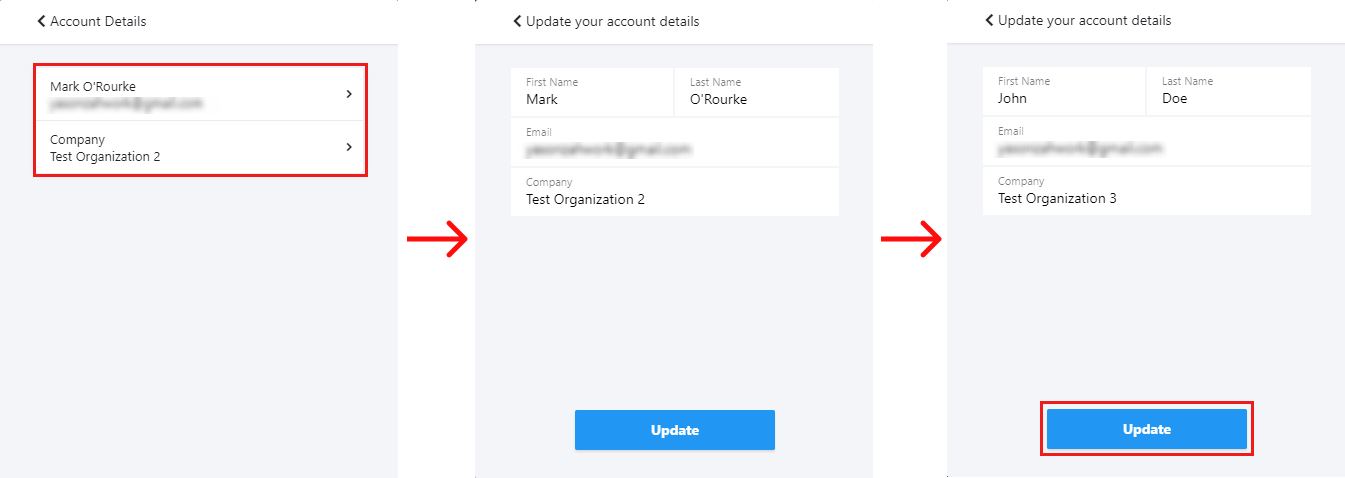](https://docs.apptimized.com/uploads/images/gallery/2021-04/cjOXzvIbmBRQB7md-safebox_safman_10_1.png) ##### Subscription details The option to access the subscription details is available under the **Subscription block**. [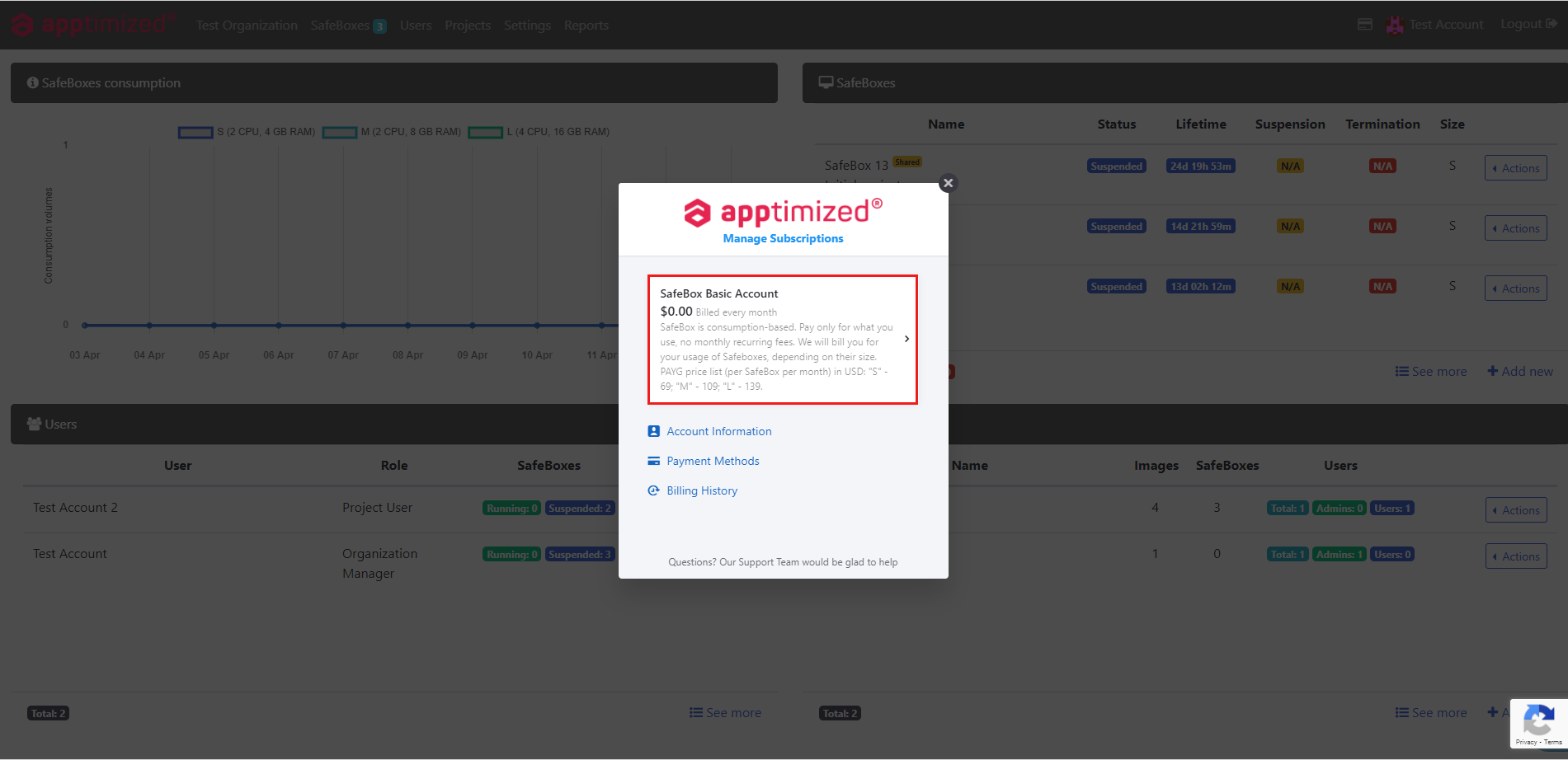](https://docs.apptimized.com/uploads/images/gallery/2021-04/qU6f6VfY4luBPi3a-safebox_billing_11.png)Apptimized provides the following screen when successful: [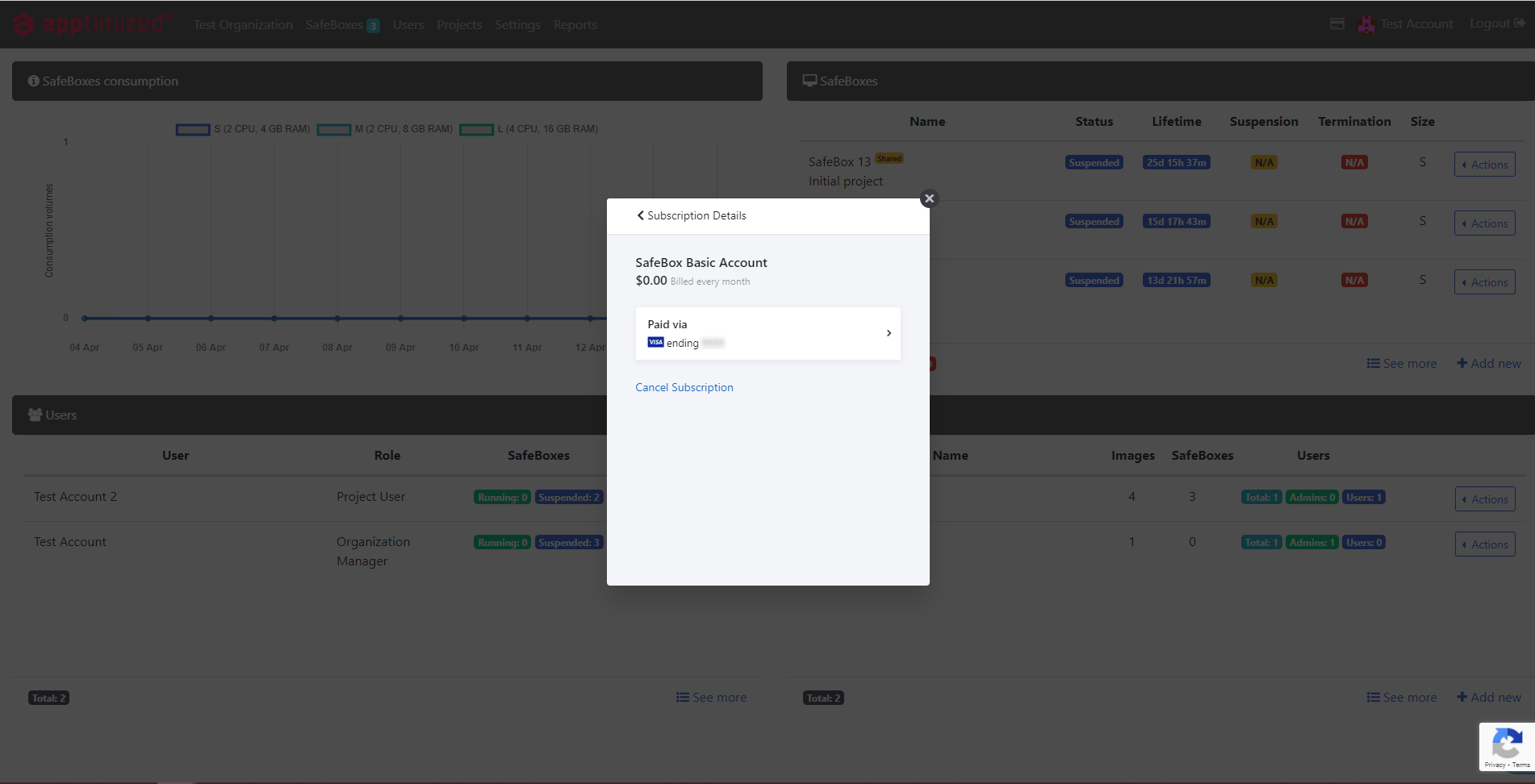](https://docs.apptimized.com/uploads/images/gallery/2021-04/Bt6rzzwxzcgvlZSy-safebox_billing_12.png)The option to cancel a subscription is available under the **Cancel subscription** button. [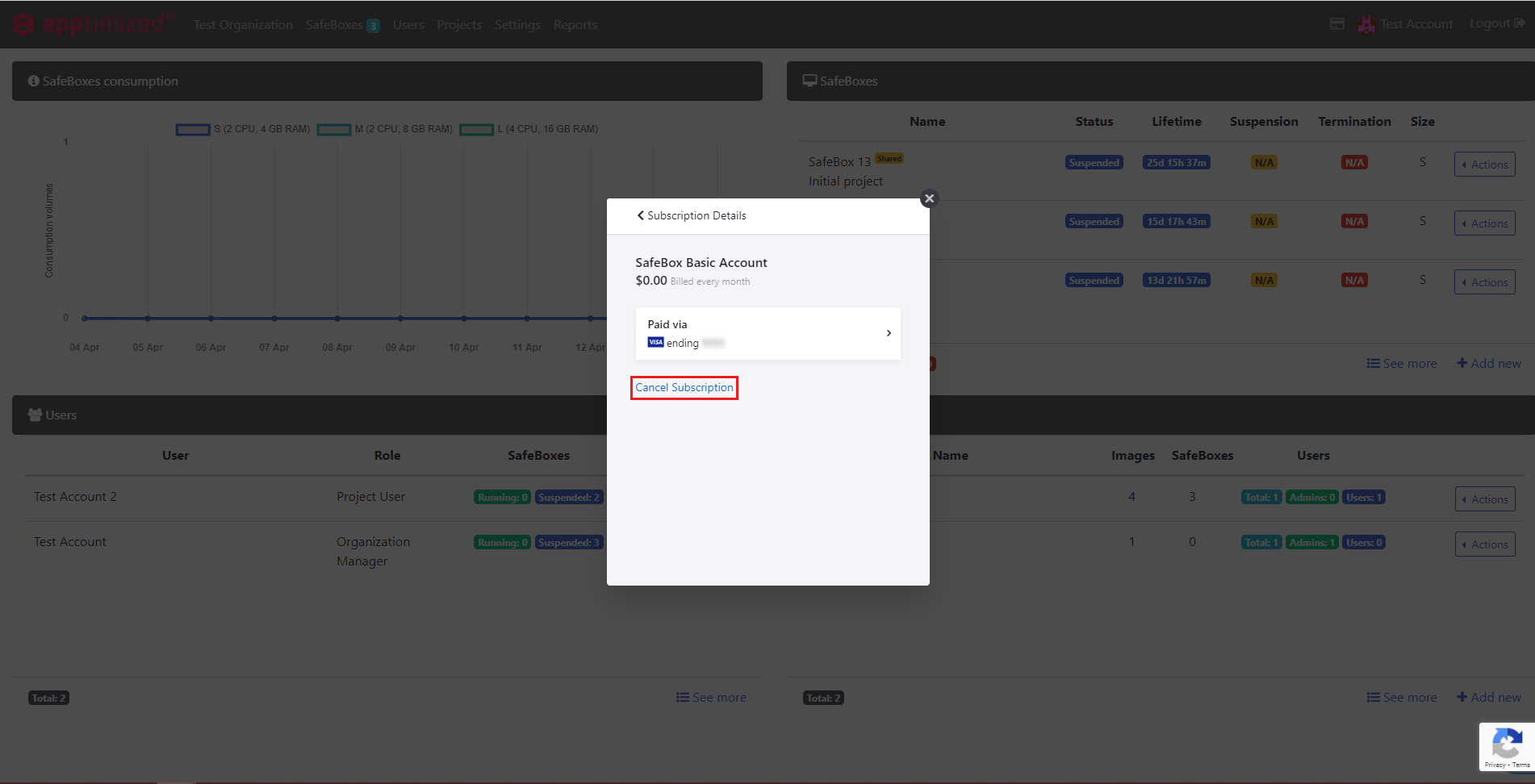](https://docs.apptimized.com/uploads/images/gallery/2021-04/VmjGU7uOHj9G2Ray-safebox_billing_13.png)To cancel a subscription in the billing portal, a user proceeds the following flow: [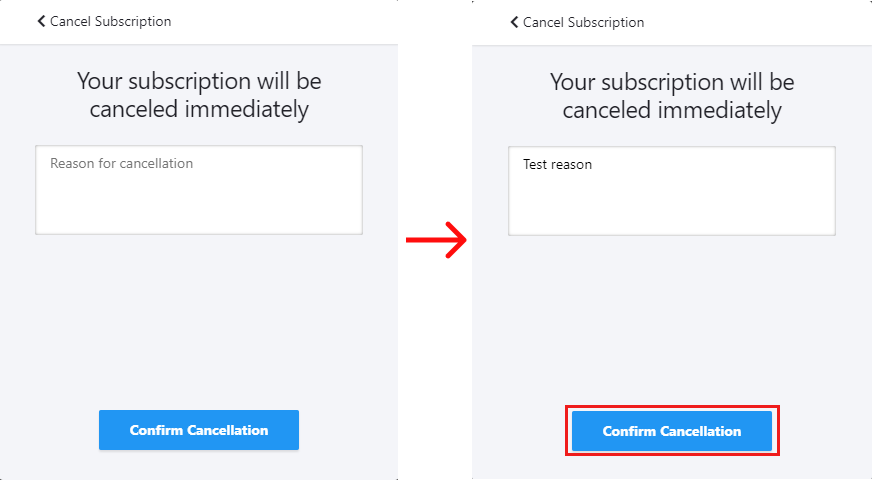](https://docs.apptimized.com/uploads/images/gallery/2021-04/d9NG7lGOiRkjFdot-safebox_billing_14_1.png)**Note**. **Reason for cancelation** is an optional field.
##### Payment Methods The following scenarios to enter the **Payment Methods** section available: - Billing Portal > Subscription > **Paid via …**; - Billing Portal > **Payment Methods**. Apptimized shows the following screen when successful: [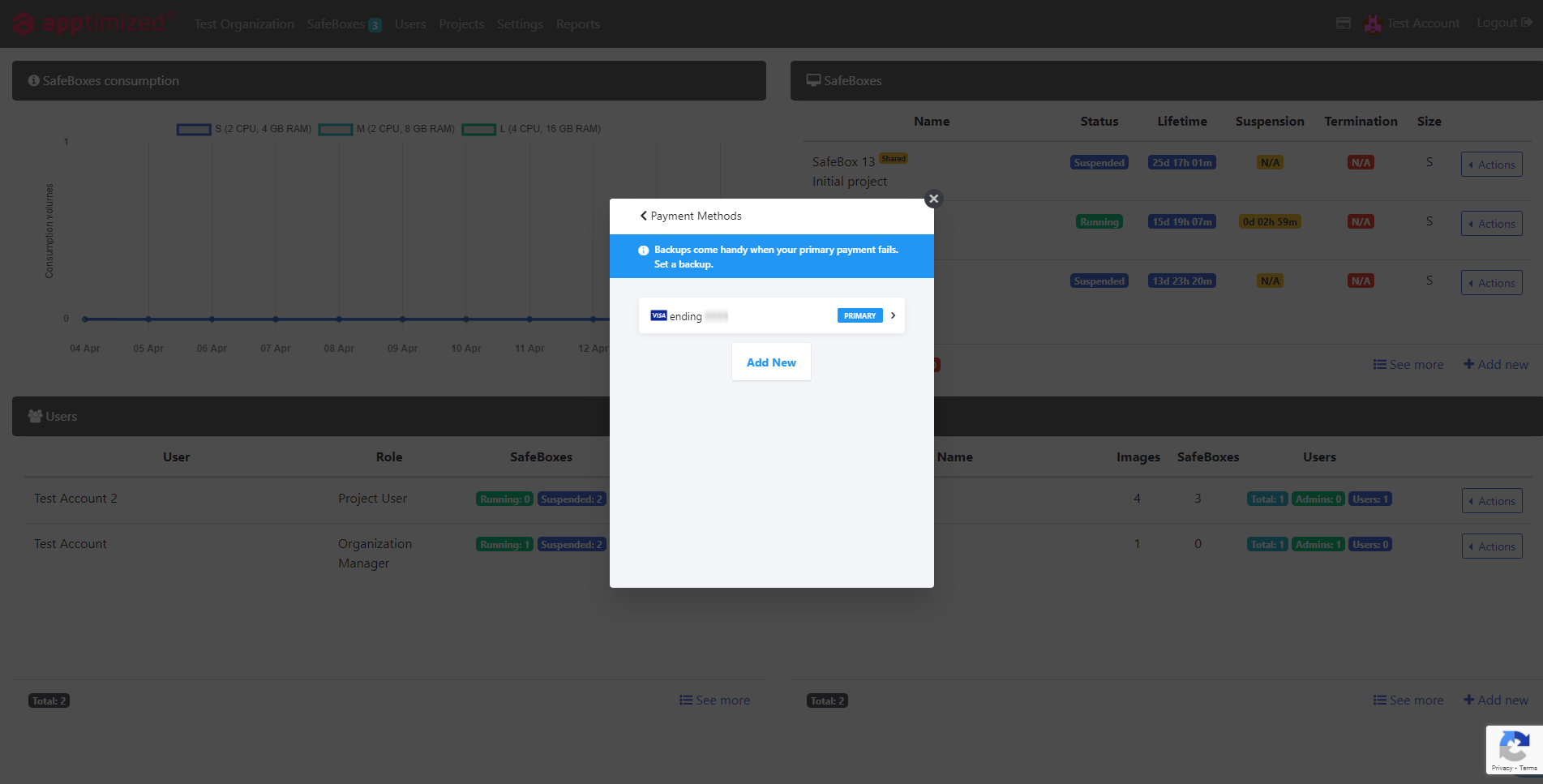](https://docs.apptimized.com/uploads/images/gallery/2021-04/tCw3QiQl2uMdRgy7-safebox_billing_15.png)The option to edit existing payment methods is available by clicking on the following field: [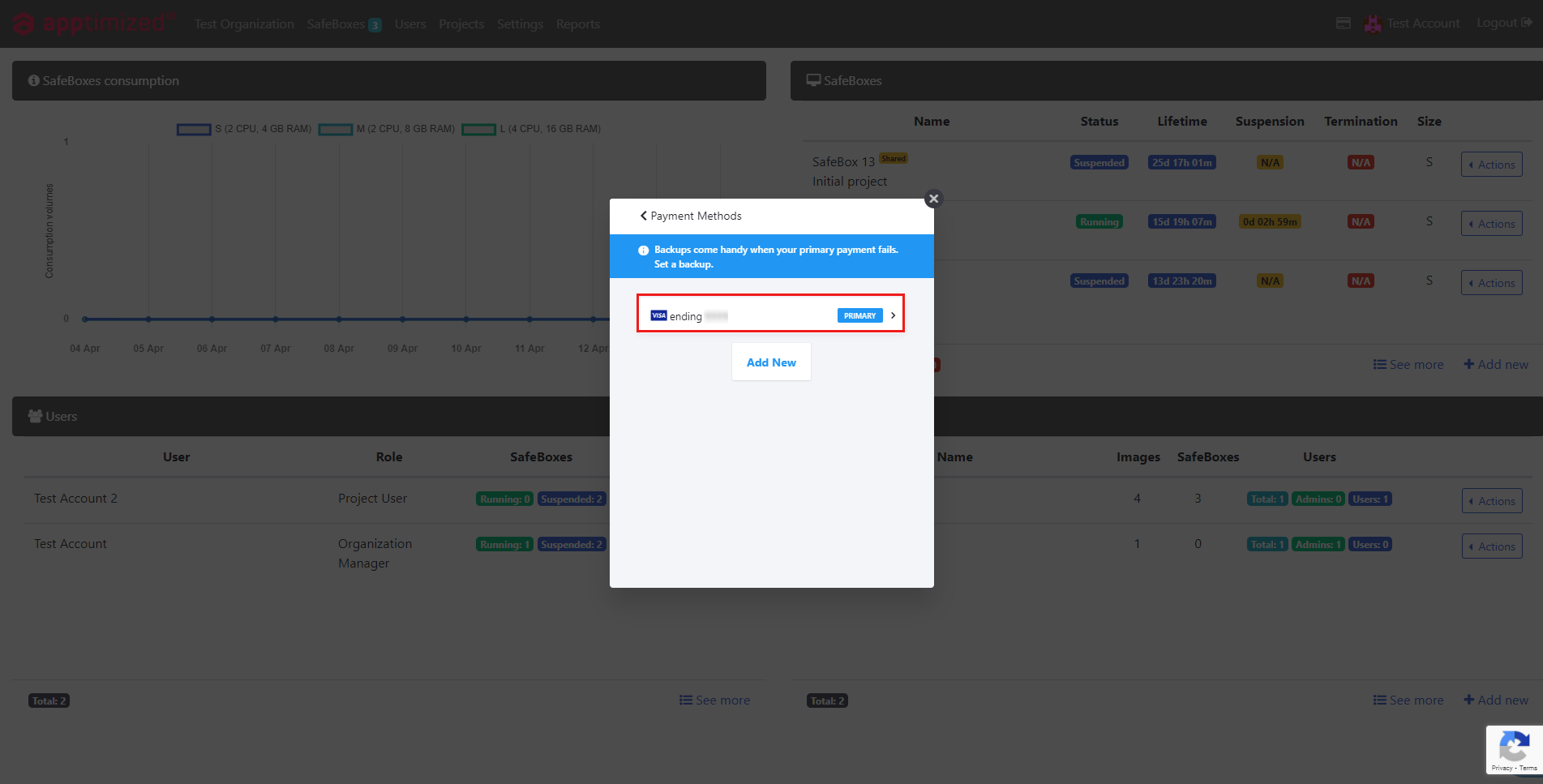](https://docs.apptimized.com/uploads/images/gallery/2021-04/BUrbJ77wBRho4Psd-safebox_billing_16.png)To change payment methods in the billing portal, a user proceeds the following flow: [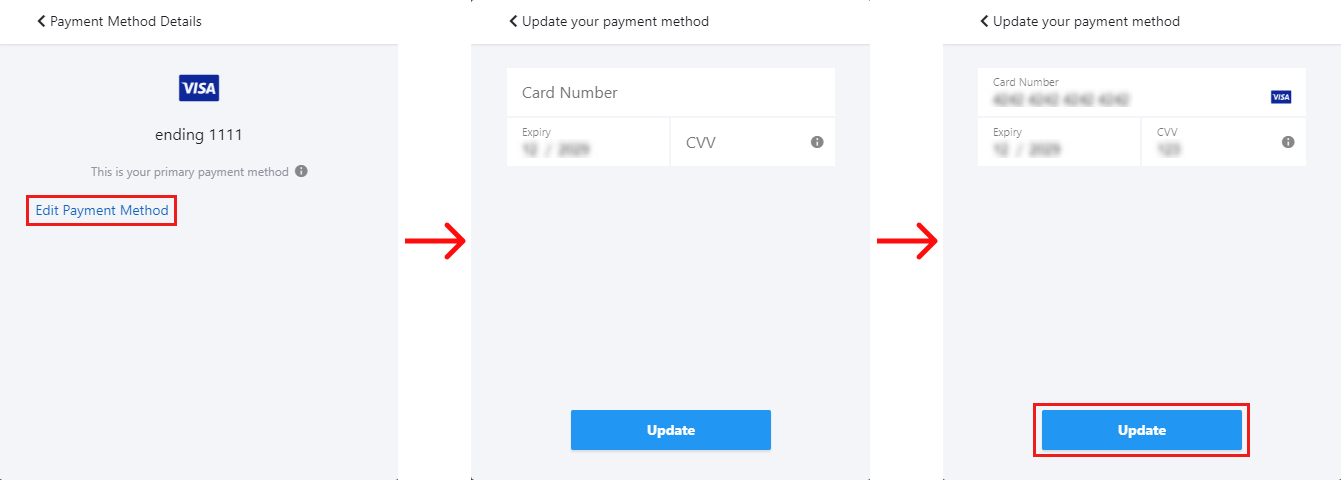](https://docs.apptimized.com/uploads/images/gallery/2021-04/bSkWtA8l7yEETQTL-safebox_billing_17_1.png) The option to add a new payment method is available under **Add New** button. [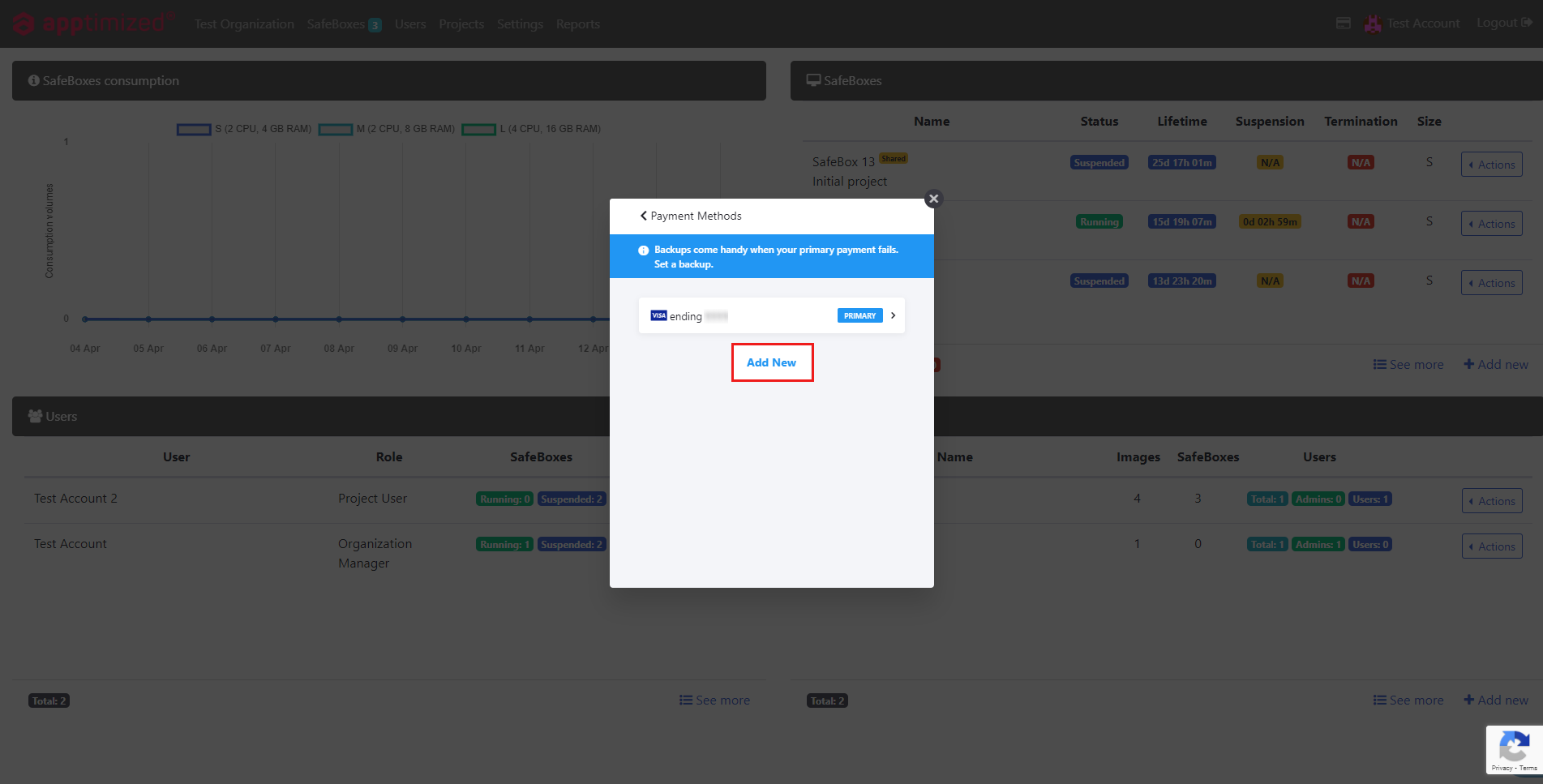](https://docs.apptimized.com/uploads/images/gallery/2021-04/Ui07ksCq88ZyJWaX-safebox_billing_18.png)Apptimized shows the following screen when successful: [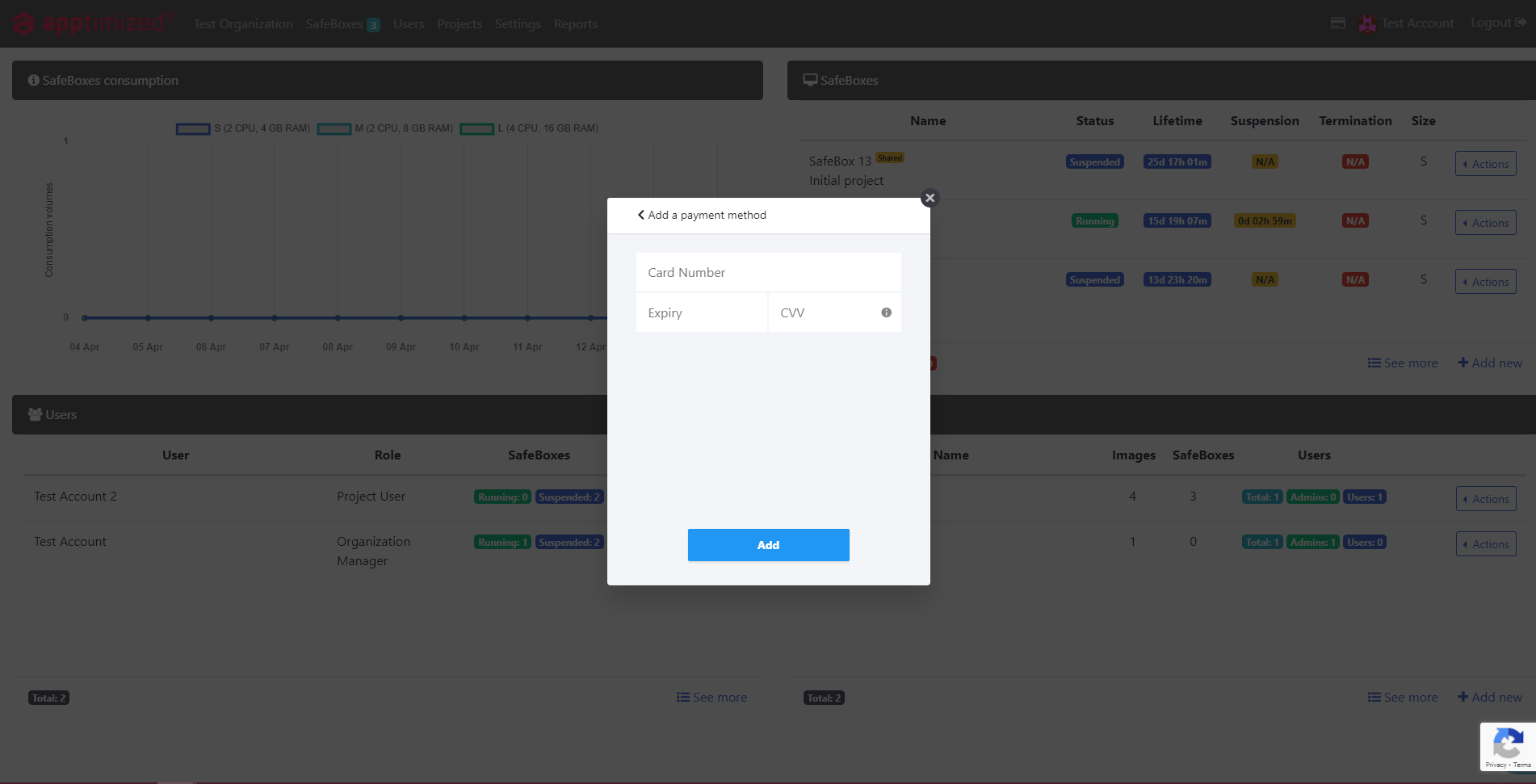](https://docs.apptimized.com/uploads/images/gallery/2021-04/096gntDamCxayqZh-safebox_billing_19.png)To add a payment method in the billing portal, a user proceeds the following flow: [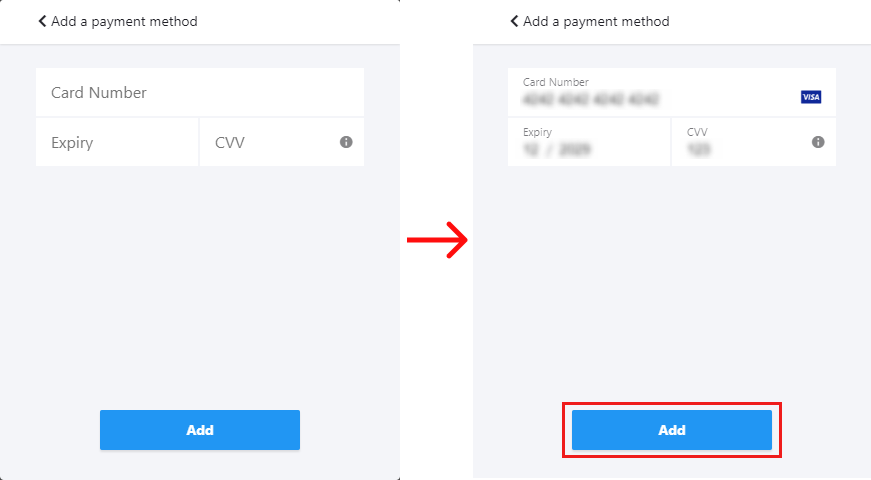](https://docs.apptimized.com/uploads/images/gallery/2021-04/s8OgkWDXKrvCK9ak-safebox_billing_20_1.png) ##### Billing History Billing History contains previous invoices connected to the SafeBox subscription. The option to access the Billing History is available under the **Billing History** button. [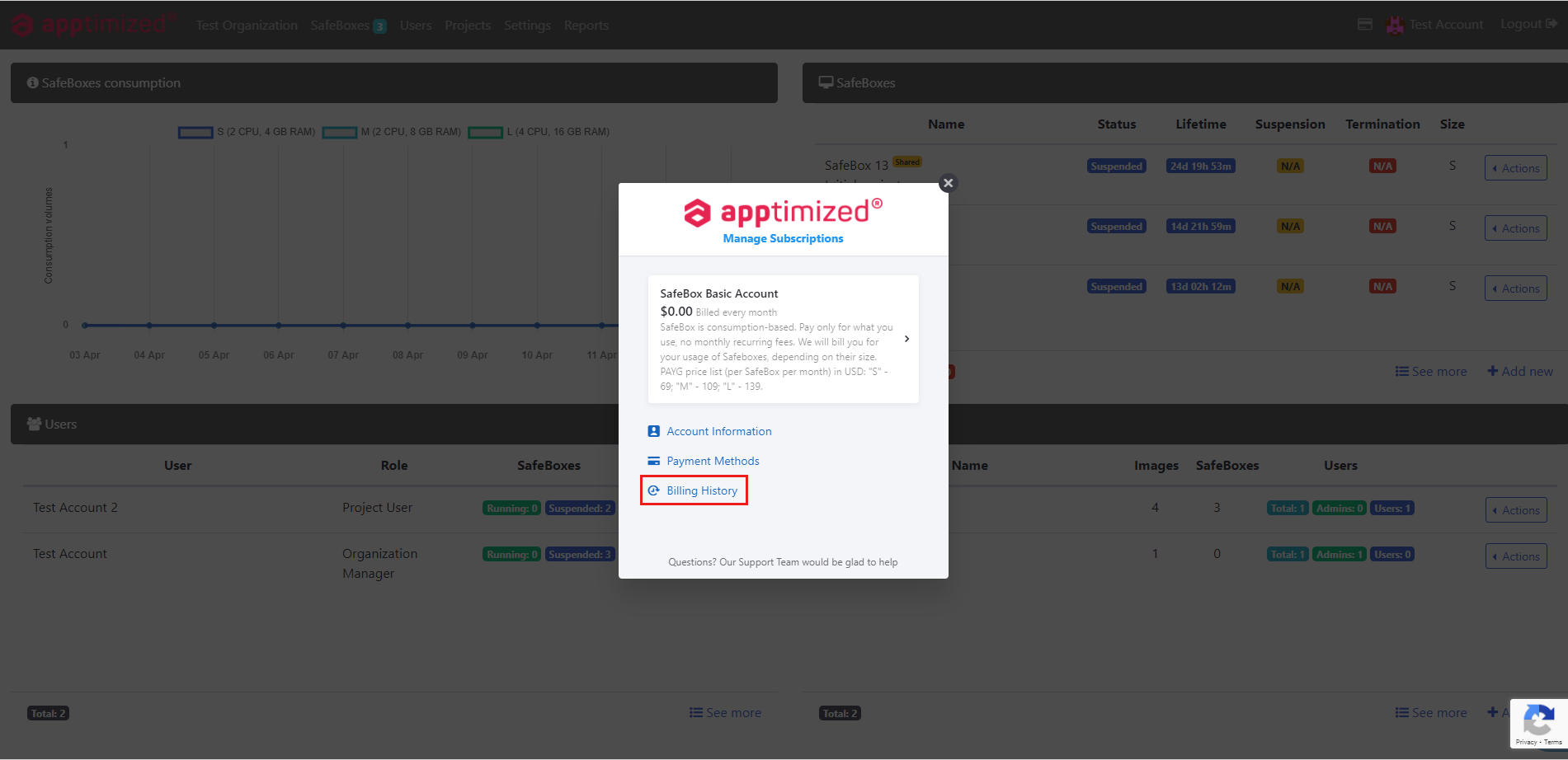](https://docs.apptimized.com/uploads/images/gallery/2021-04/dV0N5SXhRs6Od1Fx-safebox_billing_21.png)Apptimized provides the following screen when successful: [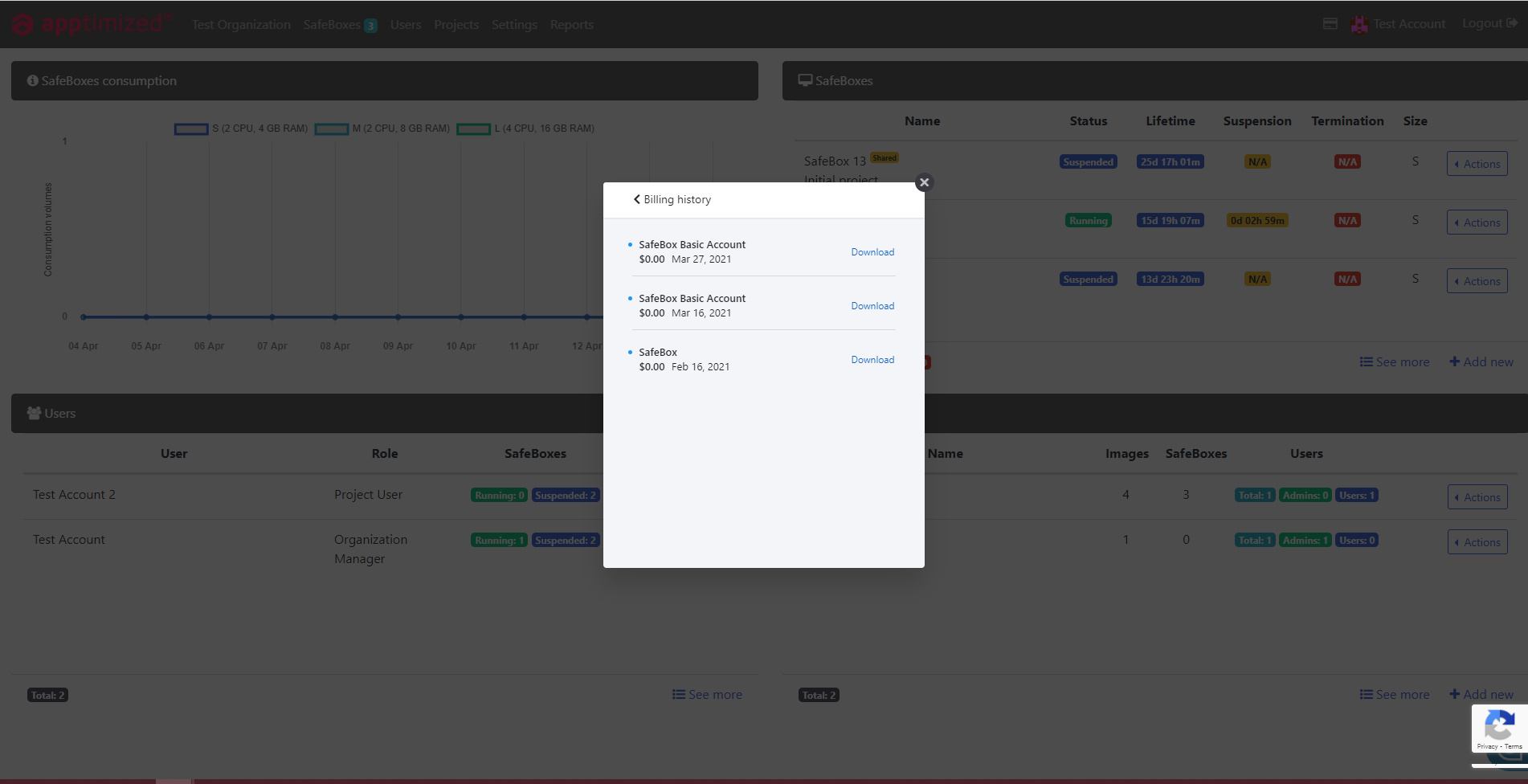](https://docs.apptimized.com/uploads/images/gallery/2021-04/GI4jHWAYZhvmss1G-safebox_billing_22.png)The option to download the previous invoice is available under the **Download** button. [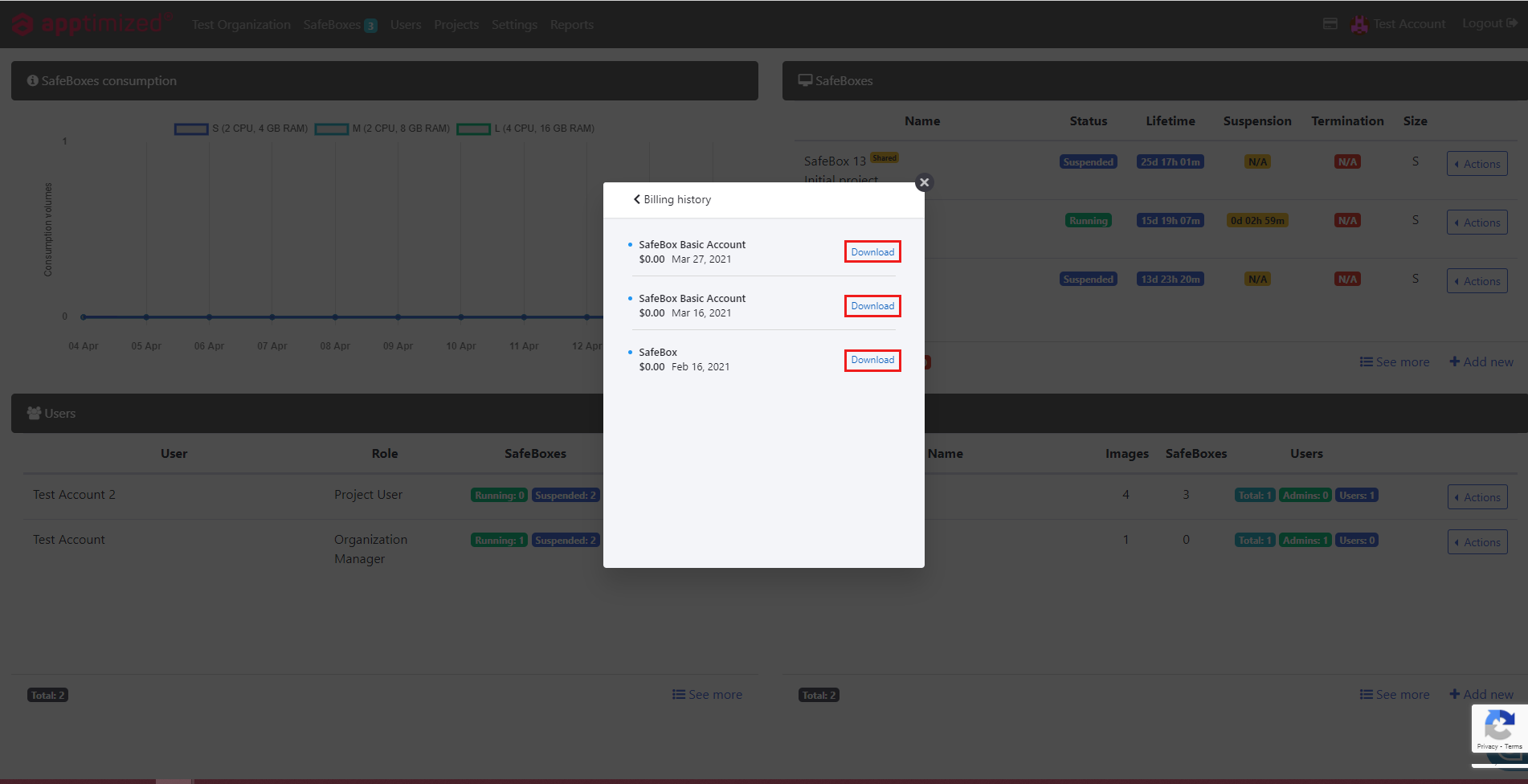](https://docs.apptimized.com/uploads/images/gallery/2021-04/lEr4zi8TTPEhE8Ss-safebox_billing_23.png)The invoice will be downloaded in PDF format. An invoice sample is available: [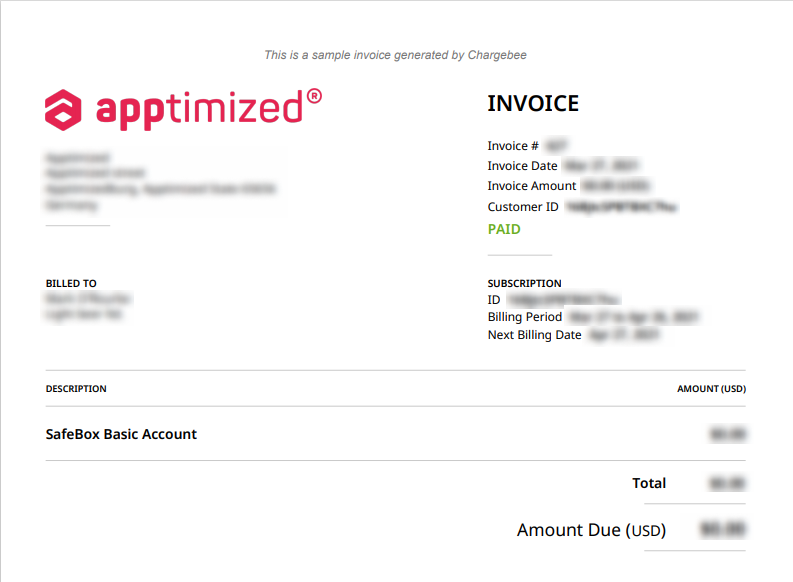](https://docs.apptimized.com/uploads/images/gallery/2021-04/BsgUUDJWmTHojtYN-apptimized-invoice.png)