Note.** The Update monitoring appears in the project menu after it is initiated in the project settings by the project administrator.
The following screenshot shows the notification email when the vendor releases a new version of the monitored application: [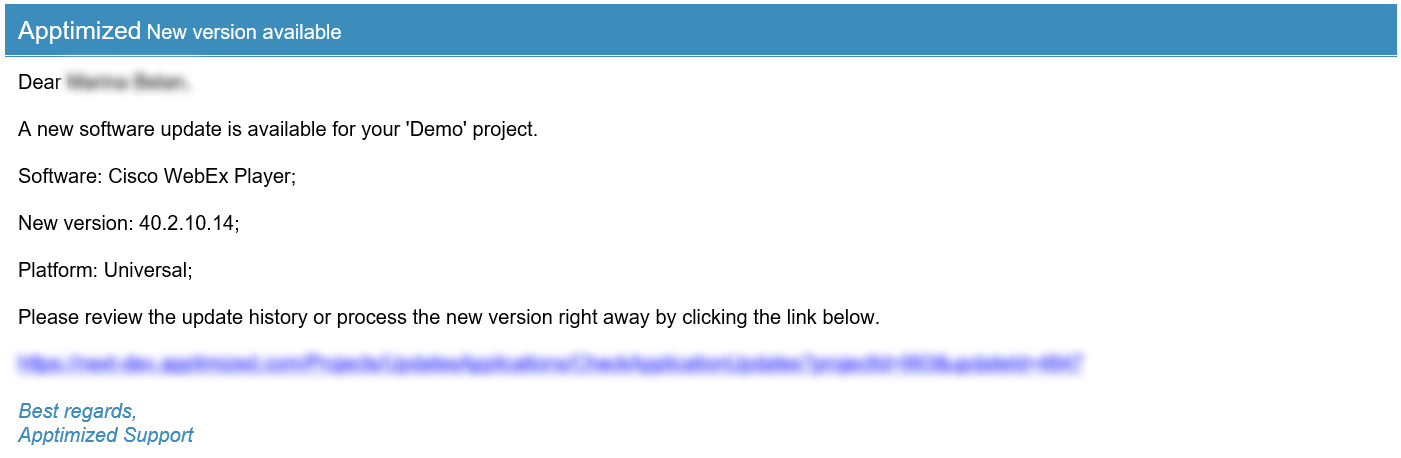](https://docs.apptimized.com/uploads/images/gallery/2020-07/vLjU8ZD2cz4Jrr5Y-updates_27.png) #### Update monitoring interface The **Update Monitoring** is available under the **Project** menu > **Updates**: [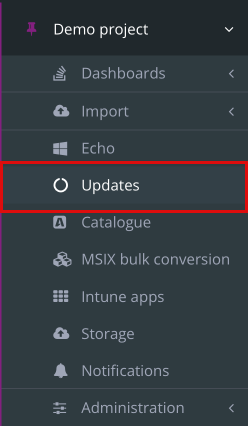](https://docs.apptimized.com/uploads/images/gallery/2023-06/6rUGi94DMdg1klL5-updates_01_2.png) Apptimized shows the following screen when successful: [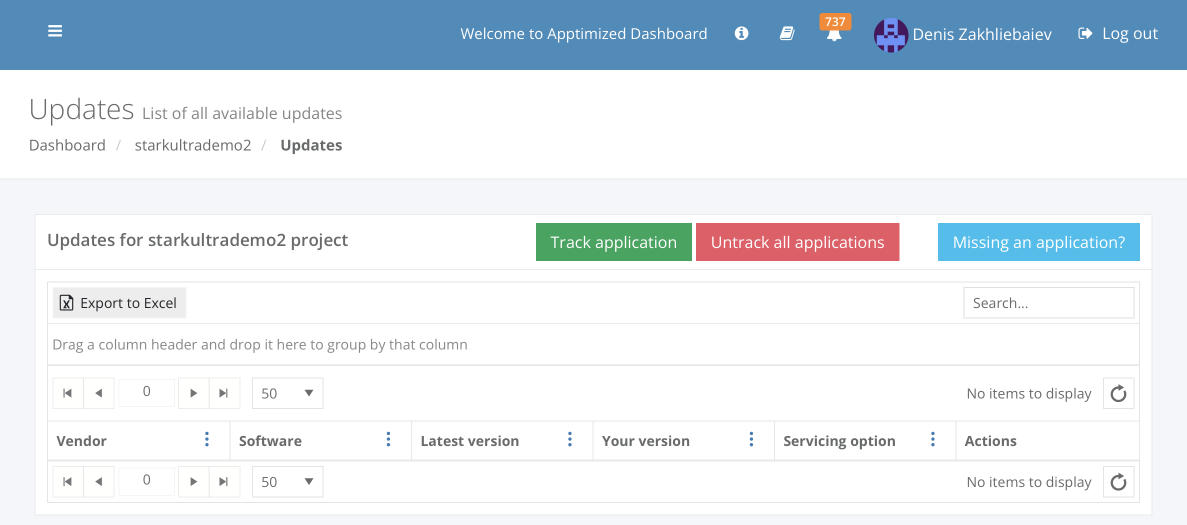](https://docs.apptimized.com/uploads/images/gallery/2023-06/VyZmY7ORNcryULAJ-updates_02_2.png) The screen above shows the default Apptimized Portal interface when no applications are added. When a user adds the application to the monitoring list, Apptimized shows the following screen: [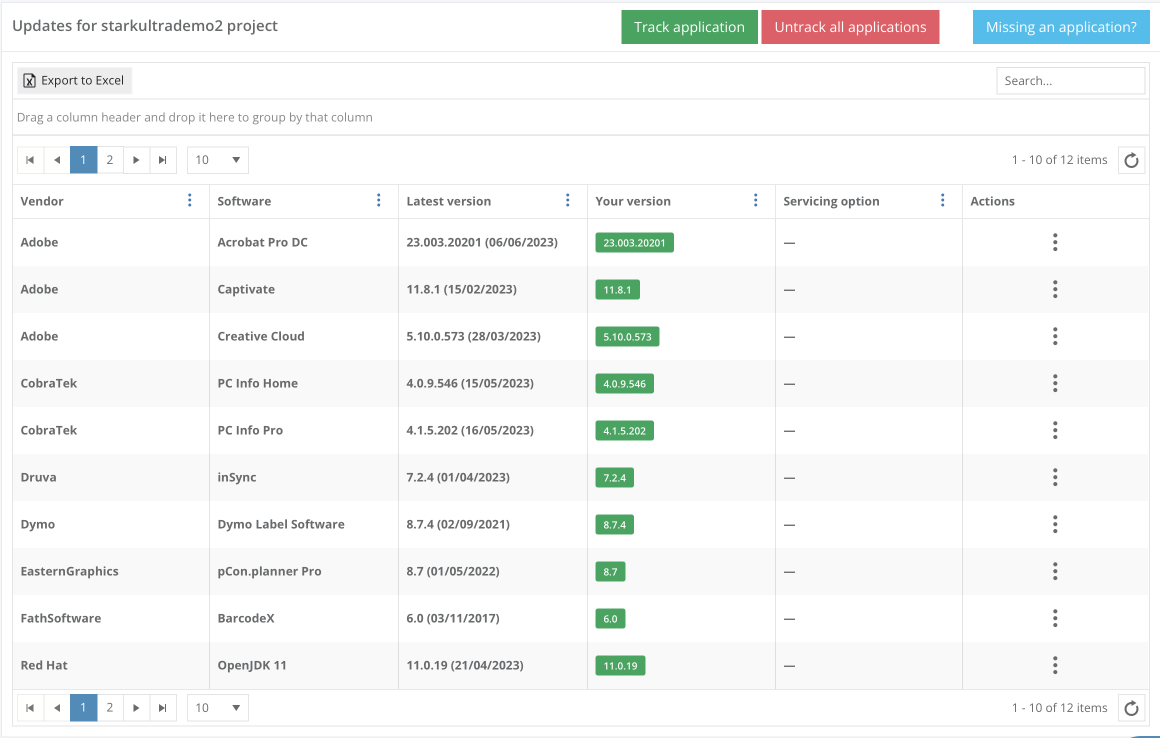](https://docs.apptimized.com/uploads/images/gallery/2023-06/LG1QPflmM7OAWRQp-updates_05_2.png) Updates group data into six categories: Table 1. Update Monitoring data categories| **Category** | **Details** |
| Vendor | This category provides the details about the application’s vendor (e.g., **Tim Kosse**) |
| Software | This category provides the details about the application’s name (e.g., **FileZilla**) |
| Latest version | This category provides information about the newest version of the application released by the vendor and available in the Apptimized Platform. |
| Your version | This category provides information about the latest version of the application that is pinned within the recent user’s activities on the Updates page.
The following colours are implemented to indicate the current state of the monitored application:
[](https://docs.apptimized.com/uploads/images/gallery/2020-07/q78N5eCZAV5tgJ95-Green.png) - The latest version is available in the user’s packaged application portfolio
[ - ](https://docs.apptimized.com/uploads/images/gallery/2020-08/zBebxkPOBqODS8p6-Orange.png)The newer version (in comparison to the one a user has in the portfolio) has been released by the vendor
[ - ](https://docs.apptimized.com/uploads/images/gallery/2020-07/nLgxiP04WWO3iDo5-Red.png)The version a user has in the packaged application portfolio is outdated. This means that there are two or more recent releases of the application provided by the vendor
**Note**. The application version can be pinned in the following cases: 1. A user started the application monitoring (**Project** menu > **Updates** option > **Track updates** button > Select the application > **Save** button) 2. A user requested to process the latest version of the application (**Actions** column > **Process latest version** button > Confirm update software > **Yes** button) 3. A user changes the version of the application (**Actions** column > **Versions** button > Process column > Select the application’s version > Confirm update software > **Yes** button) 4. A user changes the version of the application manually (**Actions** column > **Edit** button > **Your version** field > Enter the numeric value > **Save** button) |
| Version’s mask | This category indicates what versions of the same application are tacked for updates in parallel. The highest version of an application is tracked by default, but some vendors support several versions of applications (i.e., **Java Runtime Environment**) in parallel. The version’s mask option enables a user to monitor an application version in addition to the highest one. |
| Actions | This category enables a user to provide the activities under the monitored applications. The following actions available: - Process latest version - Versions - Edit - Untrack |
**Note.** In the case of a source media is not available for a certain update version, Apptimized shows the following screen: [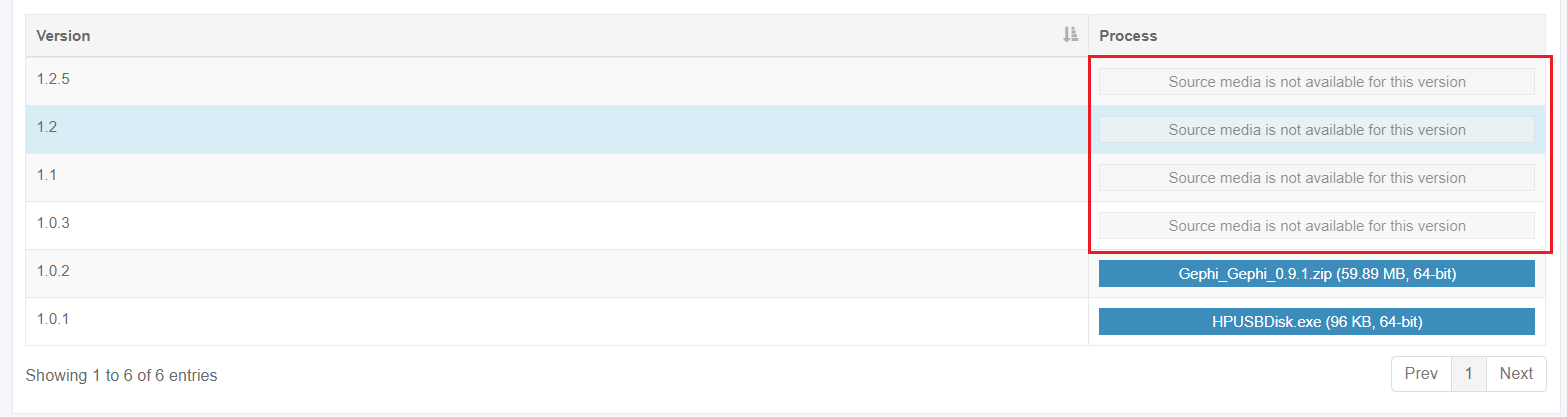](https://docs.apptimized.com/uploads/images/gallery/2020-08/dOqoHZjaABiS5BGg-updates_notif.png)
- **Actions** column > **Edit** button > Edit software modal window > **Your version** field > Enter the numeric value > **Save** button. [](https://docs.apptimized.com/uploads/images/gallery/2020-07/UKdCjX9YGrjqFfky-updates_11.png) [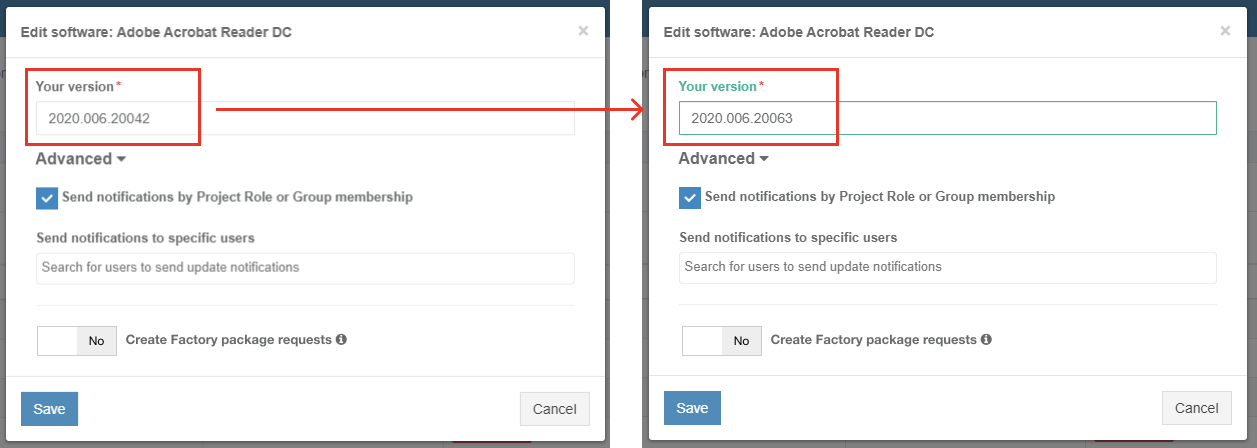](https://docs.apptimized.com/uploads/images/gallery/2021-09/qe36gCsjCCMpLa8R-updates_12_2.png) ##### Edit monitored application settings The option to change the settings of the monitored application is available under the **Actions** column > **Edit** button. 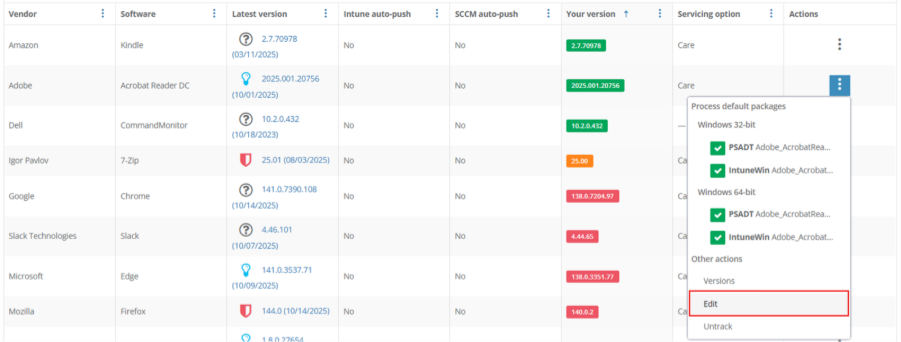 Apptimized opens the window when successful: 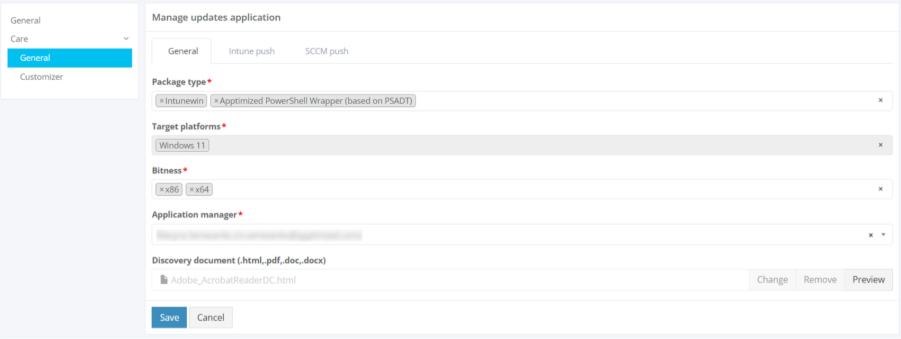 The option to change the application version manually is available under **General** in the Your version field. 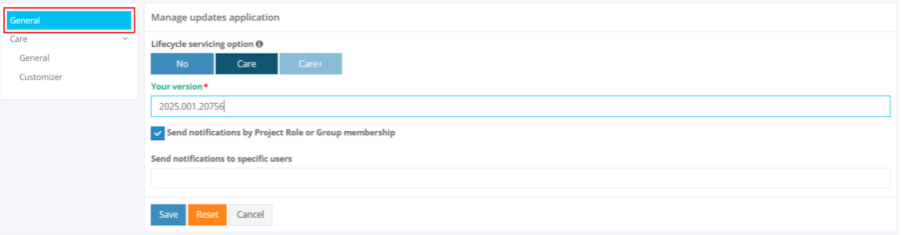 The option to receive notifications about monitored applications is available under the **Send notifications by Project Role or Group membership** checkbox. This option is enabled by default.  The option to assign a user to receive Update Monitoring notifications is available under the **Send notifications to specific users** field. 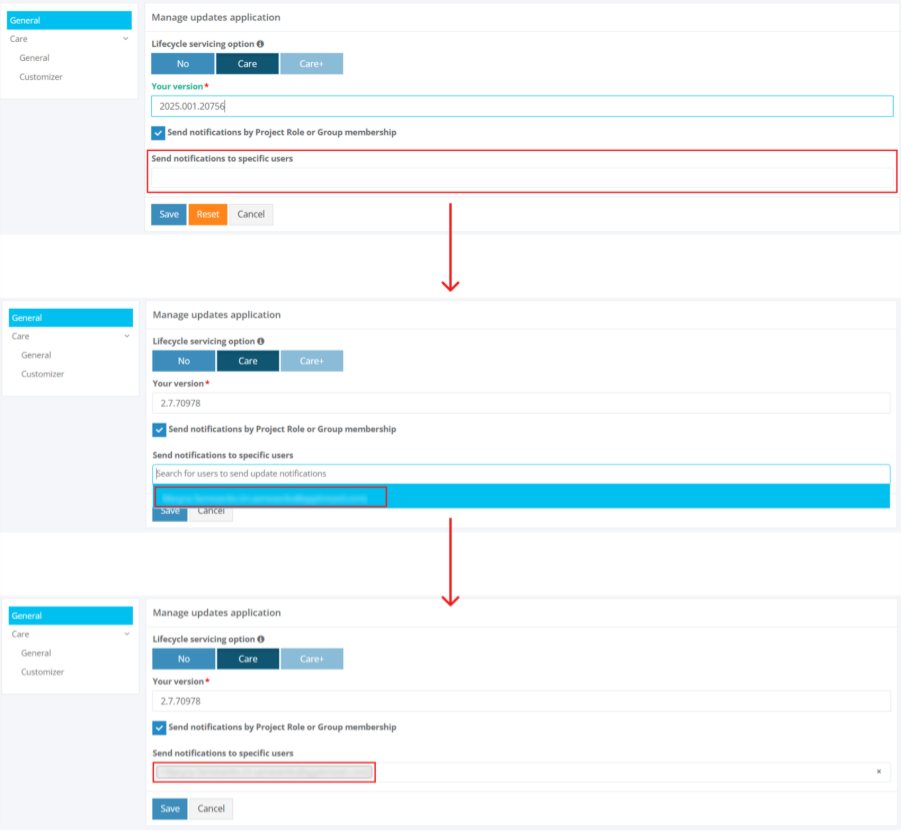 The option to remove a user from Update Monitoring notifications is available under the **Remove** button. 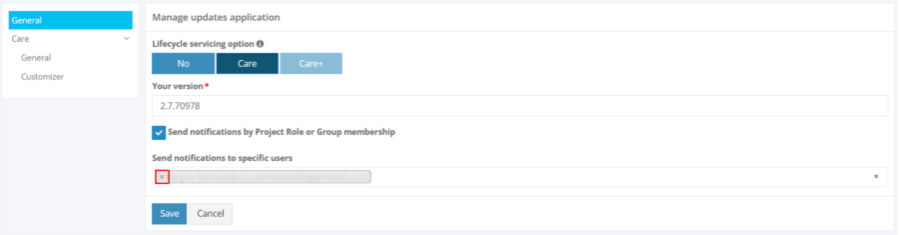 The option to remove all users from Update Monitoring notifications is available under the **Remove all items** button. 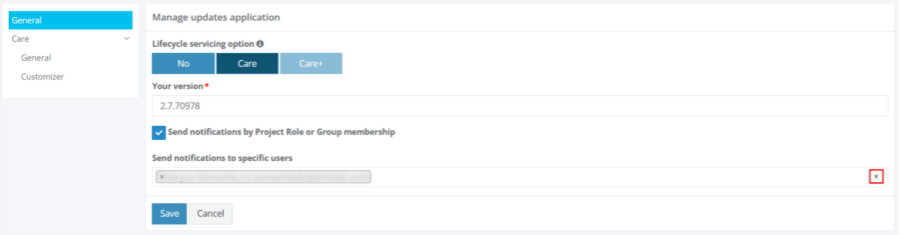 The option to define how the monitored application is serviced is available under the **Lifecycle servicing option** setting. Two servicing modes are available:| Option | Description |
| Package type | This option defines which package formats should be generated for the monitored application. The following package types are available: • Intunewin • Apptimized PowerShell Wrapper (based on PSADT) Multiple values can be selected. This option is required. |
| Target platforms | This option indicates which operating systems the generated packages will support. This option is required. |
| Bitness | This option defines the architecture type of the generated package. The following options are available: • x86 • x64 Multiple values can be selected. This option is required. |
| Application manager | This option allows selecting the user responsible for managing the application. This option is required. |
| Discovery document (.html, .pdf, .doc, .docx) | This option allows attaching the discovery document for the monitored application. The following actions are available: • Change – upload a new discovery document. • Remove – delete the existing discovery document. • Preview – open the document in a new tab for viewing. |