The project administrator role appears as an initial default role after the project was created. Project administrators can perform any workflow action.
To complete the tasks with role assignments, a user must be a Project administrator or must have permission for these activities.
### Create a role The option to create a role with needed permissions is available under **Roles** in project settings (**Project** menu > **Administration** > **Roles**). [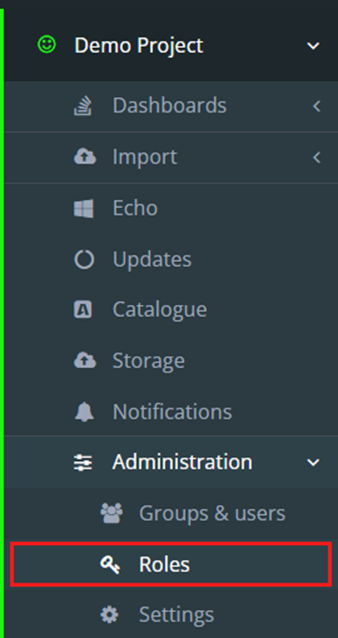](https://docs.apptimized.com/uploads/images/gallery/2025-11/tOKimage.png) Apptimized opens the following screen: [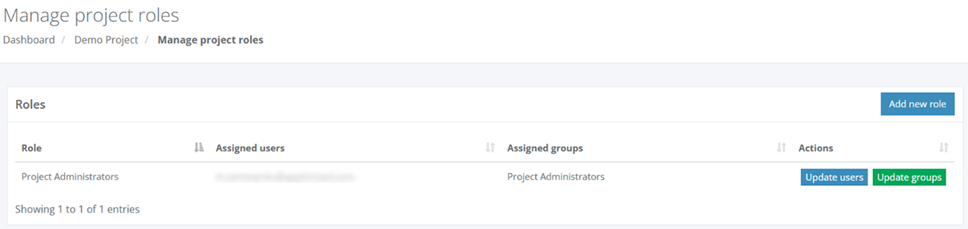](https://docs.apptimized.com/uploads/images/gallery/2025-11/gl8image.png) The option to create a new role is available under the **Add new role** button: [](https://docs.apptimized.com/uploads/images/gallery/2025-11/Wl9image.png) Apptimized shows the following modal window when successful: [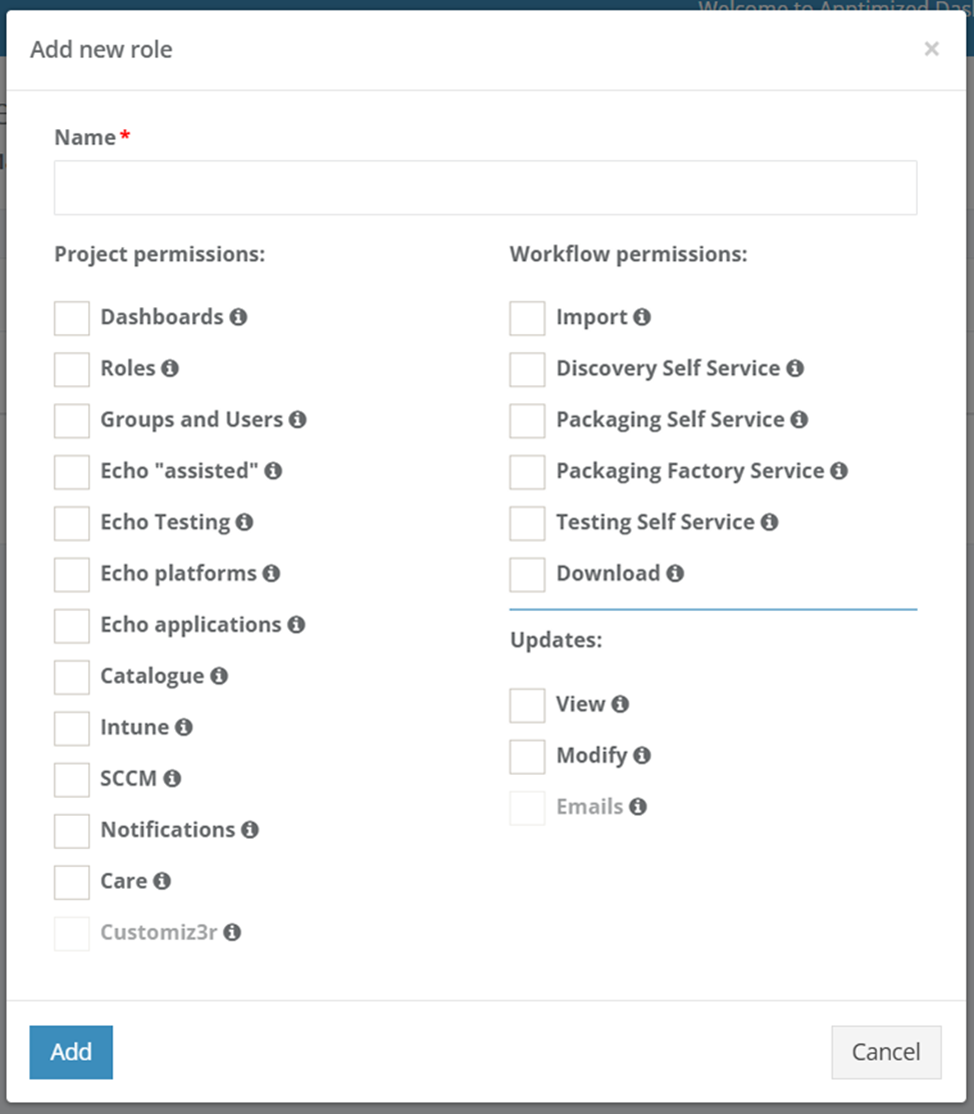](https://docs.apptimized.com/uploads/images/gallery/2025-11/jmzimage.png) The new role requires its name, project, workflow and updates permissions. All required fields are marked with an asterisk \*. [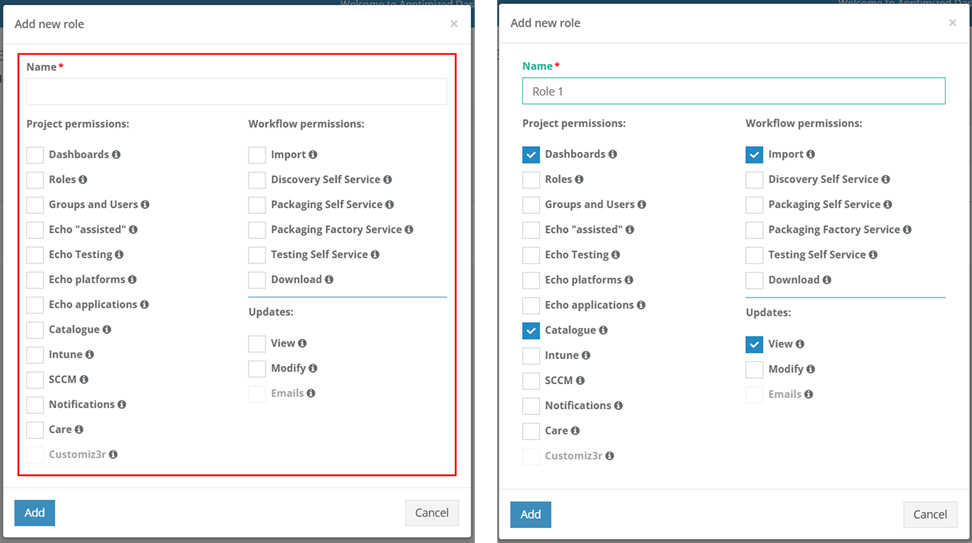](https://docs.apptimized.com/uploads/images/gallery/2025-11/egvimage.png) Table 1. Role attributes| **Attribute** | **Description** |
| **Project permissions** | |
| Dashboards | This attribute provides access to the project dashboard. |
| Access to all apps | This attribute providees access to all apps if the **Application owner** field is enabled. |
| Roles | This attribute provides access to perform role management activities for the project. |
| Groups and users | This attribute provides access to perform management activities with groups and users for the project. |
| File Storage | This attribute provides access to a dedicated/separate file storage to which the user can upload files for later use. |
| Echo “assisted” | This attribute provides access to assisted Echo playback for interactive sessions such as Discovery and Testing. |
| Echo Testing | This attribute provides test automation capabilities: record the user’s test case and play it back automatically when needed. |
| Echo platforms | This attribute provides the ability to add and remove Echo platforms in project on Echo statistics page. |
| Echo applications | This attribute provides abilities to check applications for new Echo platform and approve new Echo platform in Project on Echo statistics page. |
| Catalogue | This attribute provides access to latest version of the application which was packaged with a standard guide and ready for use. |
| SCCM | This attribute provides access to perform SCCM activities within the project. The option becomes active when SCCM is enabled for the project. |
| Intune | This attribute provides access to perform Intune activities within the project. The option becomes active when Intune is enabled for the project. |
| Notifications | This attribute provides access to project notification settings. |
| Care | This attribute provides access to Apptimized Care functionality within the project. |
| Customiz3r | This attribute allows access to receive custom packages from the Care service. The option becomes available when Care is selected for the role. |
| **Workflow permissions** | |
| Import | This attribute provides access to perform activities on the **Import** step of the project's workflow. |
| Discovery Self Service | This attribute provides access to perform activities on the **Discovery - Self Service** step of the project's workflow. |
| Discovery Factory Service | This attribute provides access to perform activities on the **Discovery - Factory Service** step of the project's workflow. |
| Packaging Self Service | This attribute provides access to perform activities on the **Packaging - Self Service step** of the project's workflow. |
| Packaging Factory Service | This attribute provides access to perform activities on the **Packaging Factory Service** step of the project's workflow. |
| Testing Self Service | This attribute provides access to perform activities on the **Testing - Self Service step** of the project's workflow. |
| Download | This attribute provides access to perform the **Download** step in the workflow. |
| **Updates** | |
| View | This attribute provides view access to the Updates feature of Apptimized. |
| Modify | This attribute provides permissions to operate with updates, including tracking, editing, and processing. |
| Emails | This attribute enables receiving e-mail notifications about updates. The option becomes available when Notifications is selected for the role. |