| **Option** | **Details** |
| \[PackageName\] placeholder value | This option shows a construction of the PackageName that will be applied to the result package |
| Name of result archive | This option provides a result package archive name template |
| Detection method script template | This option shows a PowerShell script template which will be used to check if the package is installed or uninstalled |
| Path to store .intunewin file | This option shows the Intunewin file location in the result package structure |
| Path to store detection method file | This option shows a detection method file location in the result package structure |
| Path to store txt file with deployment commands | This option provides information about txt file with deployment commands location in the result package structure |
| Path to store extracted content of .intunewin file | This option shows the Intunewin package extracted content location in the result package structure |
| Key file to detect the package location | This option shows the file name in the source archive that points to the level where the package is located (e.g. Deploy-Application.exe for PSADT packages) |
| An entry point file for Intune wrapping | This option provides a file name used for intunewin conversion as an entry point (usually, it's an installation file without arguments) |
| Install commands | This option provides the installation file name with arguments |
| Uninstall commands | This option provides the uninstallation file name with arguments |
| Responsible people to receive notifications | This field gives information about people who will receive an email notification if the conversion for the particular application fails |
| Testing image | This option allows choosing the image that will be used for testing incoming packages |
| Skip incoming packages testing | If this option is enabled, the applications will be converted without incoming packages testing |
| **Stage** | **Details** |
| Pending | The application in the queue and is ready to be converted |
| Testing | The incoming app is going to be tested to make sure installation and uninstallation works properly |
| Wrapping | The application is being wrapped to the. intunewin format |
| **Status** | **Details** |
| Pending | The application in the queue and is ready to be converted |
| In progress | The current stage is in progress |
| Skipped | If the “Skip incoming packages testing” option is enabled in conversion settings, the status will be set to the “Testing stage” |
| Failed | A conversion is failed for some reason |
| Removed | The application is removed from bulk conversion and should be processed manually |
| Success | A conversion is finished successfully |
It's important to note that the application **metadata and the PackageName components** used in the package **should match exactly**.
[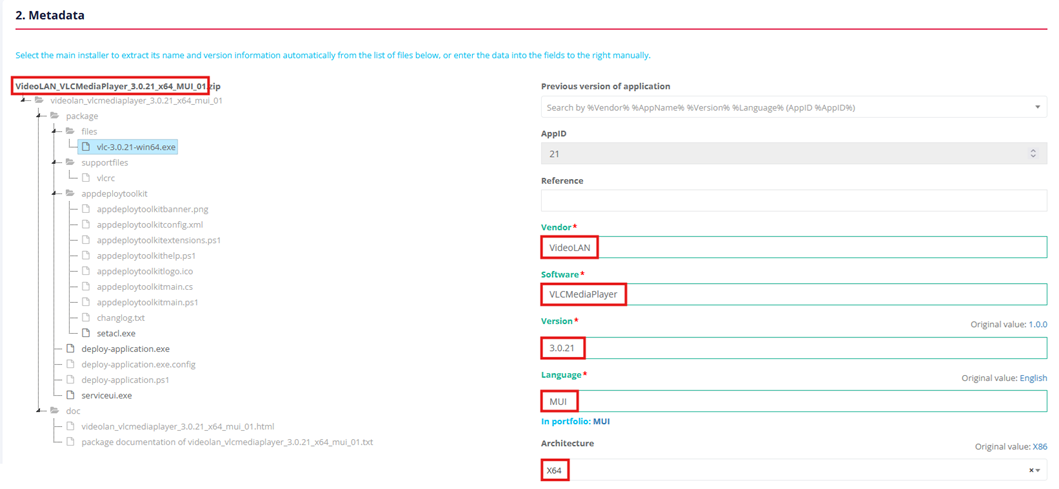](https://docs.apptimized.com/uploads/images/gallery/2024-10/image-18.png) Prior to start converting the imported packages, it’s important to review the conversion settings if anything should be changed. If a user struggles with understanding which settings should be changed, he should contact **Apptimized support team.** #### Error Handling In case the conversion for the particular application fails, a user will receive an email notification with detailed information about the issue: [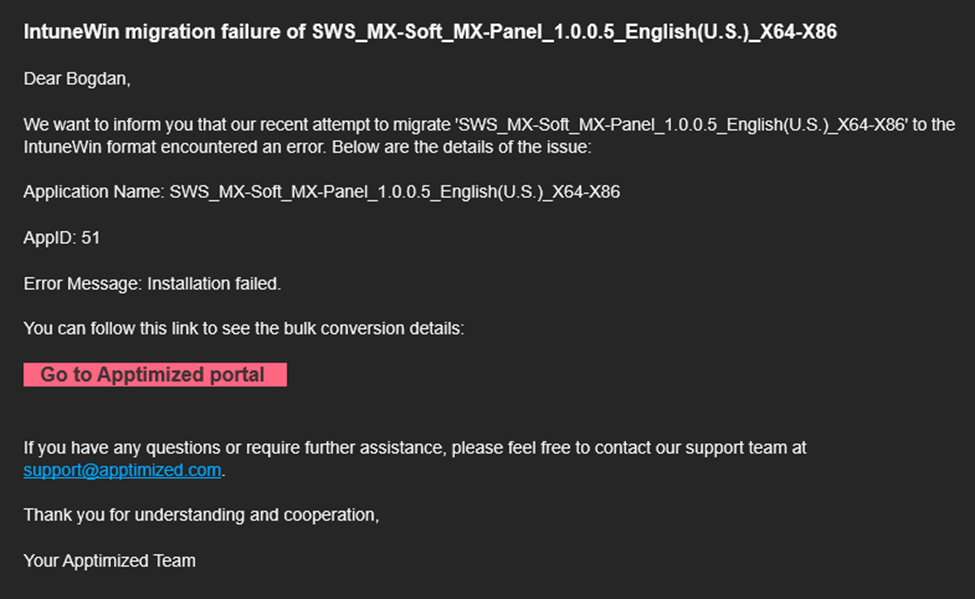](https://docs.apptimized.com/uploads/images/gallery/2024-10/image-19.png) The conversion item status will be changed to **'Failed'.** The hint with explanation of the reason for the failure will be shown: [](https://docs.apptimized.com/uploads/images/gallery/2024-10/image-20.png) In case the installation or uninstallation of incoming package fails as shown on the screenshot above, it’s required to **check the package and fix problems manually.** After the package is fixed, the archive should be re-uploaded to the Portfolio item. A user should go to **Dashboards** > **Portfolio.** **[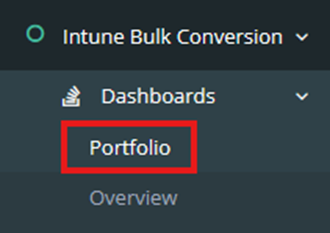](https://docs.apptimized.com/uploads/images/gallery/2024-10/image-21.png)** Finding a **failed application** in the Dashboard list is available by clicking on the “**Settings**” action button. [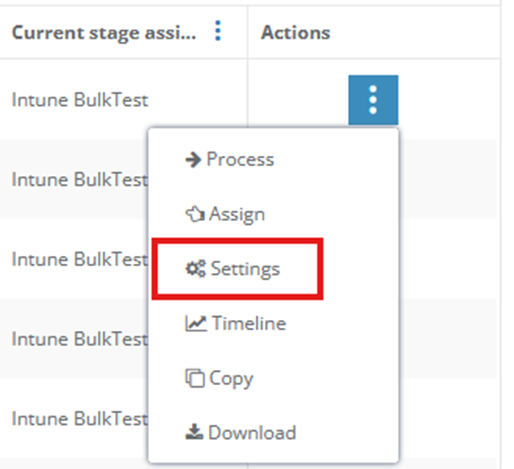](https://docs.apptimized.com/uploads/images/gallery/2024-10/image-22.png) A user should click on the **“Reupload source”** button and **re-upload fixed package archive.** **[](https://docs.apptimized.com/uploads/images/gallery/2024-10/image-23.png)** To **restart the conversion process for the following item**, a user goes back to **Bulk Conversion** > **“Restart”** action button. [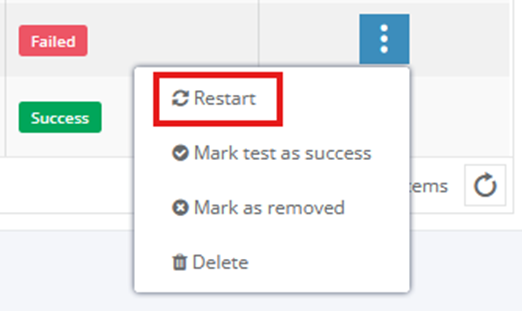](https://docs.apptimized.com/uploads/images/gallery/2024-10/image-24.png) In case it doesn’t work, a user can skip testing the application by clicking on the **“Mark test as success”** action button. [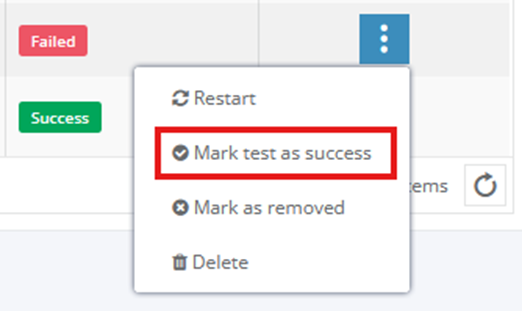](https://docs.apptimized.com/uploads/images/gallery/2024-10/image-25.png) Additionally, by using the **"Mark as removed"** action button, **an application can be removed from the conversion process** if it cannot be converted automatically for any reason. The application needs to be manually converted in this case. [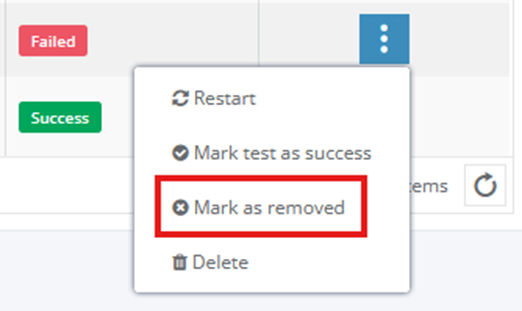](https://docs.apptimized.com/uploads/images/gallery/2024-10/image-26.png) If the **conversion for the particular application fails** for a technical reason, a user can try **to restart the conversion.** If it doesn’t help, he should contact the **support team.** [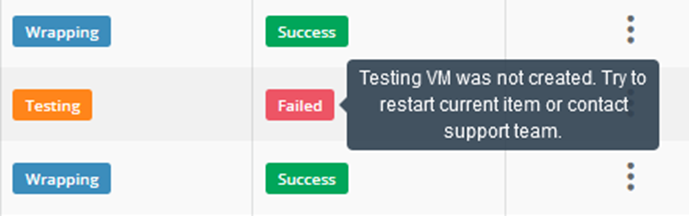](https://docs.apptimized.com/uploads/images/gallery/2024-10/image-27.png)