The application should have a package file produced during the Packaging step (Factory or Self-Service). If the required file is missing, Apptimized shows the notification. [](https://docs.apptimized.com/uploads/images/gallery/2020-03/5lwmLAFlfpRUVX4K-sccm_15.png)
After locating the application in the list, the deployment process can be triggered by clicking the extended menu in the **Actions** column and selecting **Push to SCCM as Application**. [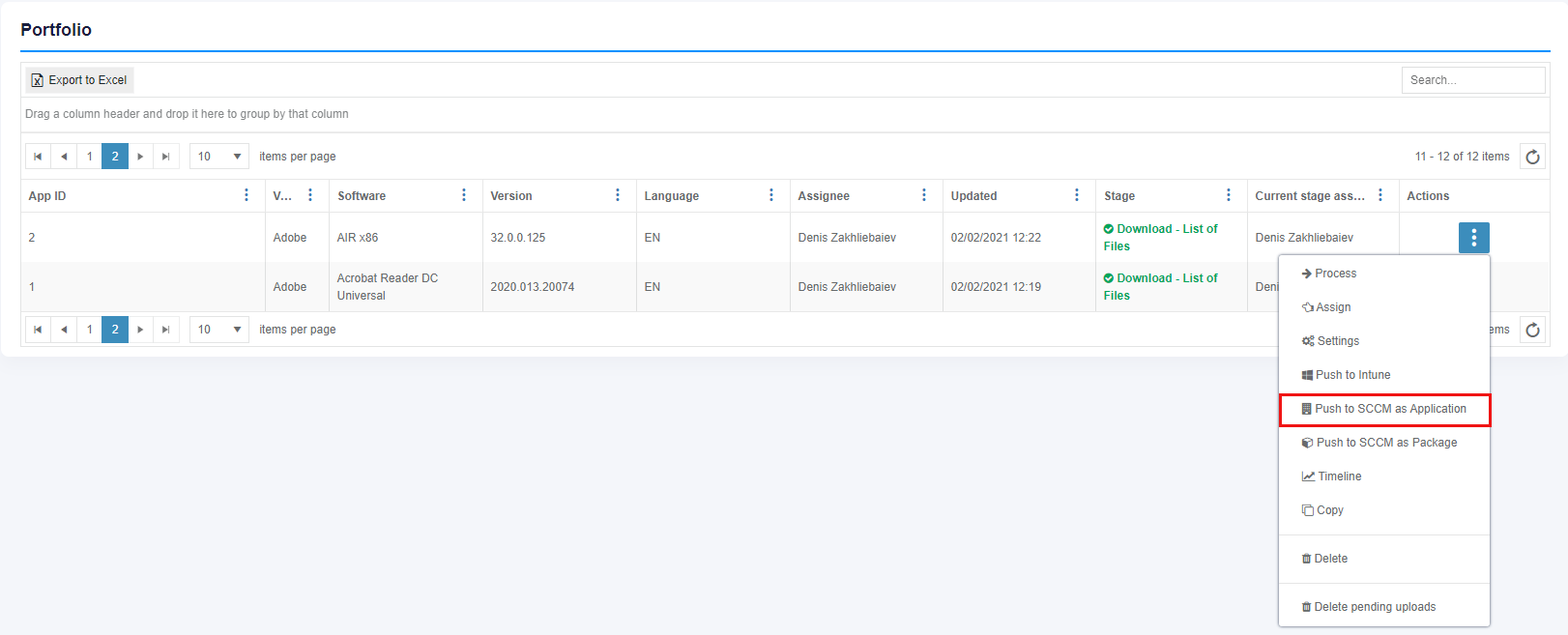](https://docs.apptimized.com/uploads/images/gallery/2024-12/portfoliosccm.png) Apptimized shows the following screen when successful: [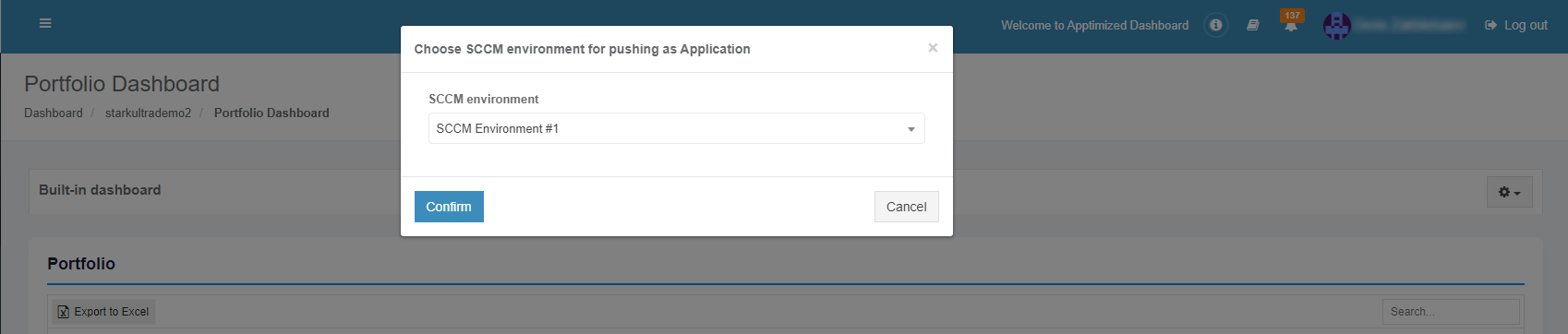](https://docs.apptimized.com/uploads/images/gallery/2021-12/qIWzgEbwivBsPKpL-sccm_31_01.png) The option to continue the deploying process is available after selecting the **SCCM environment** and clicking the **Confirm** button. Apptimized shows the following screen when successful: [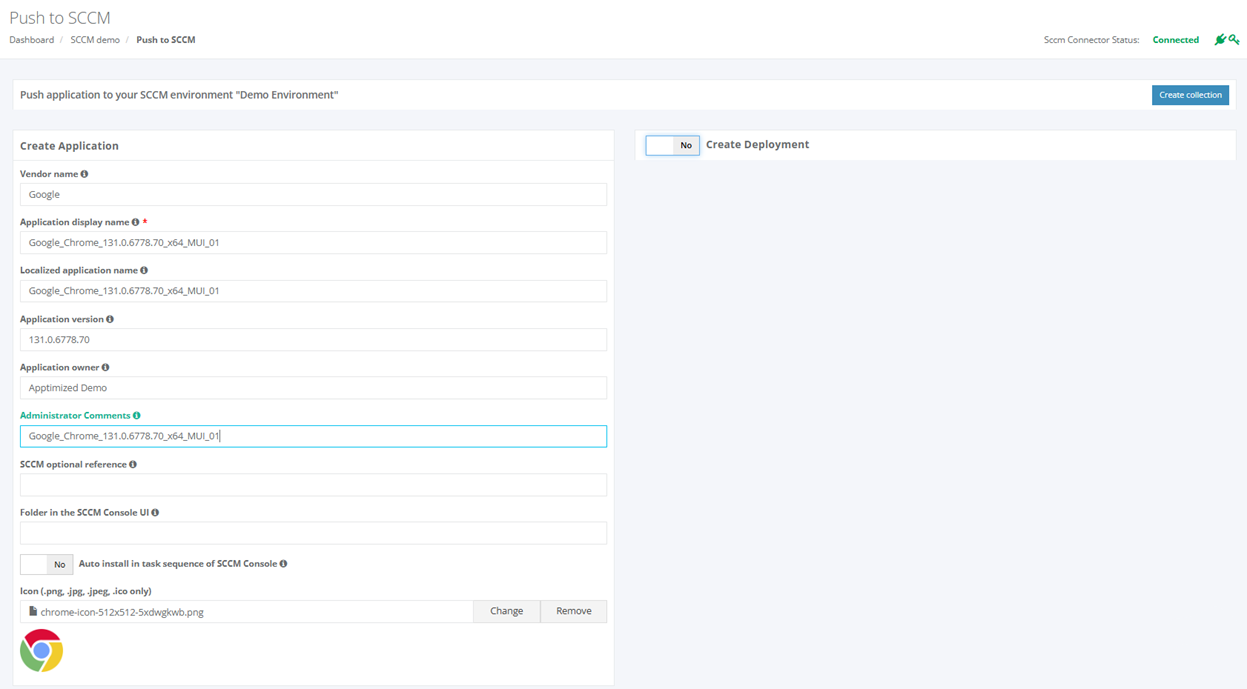](https://docs.apptimized.com/uploads/images/gallery/2024-12/pushtosccm.png) Before proceeding with application settings, ensure that the **SCCM Connector** is available and has a valid API key: - **SCCM Connector Status Monitor**: Located in the upper-right corner of the page, this monitor displays the connection status. - **SCCM Connection Status**: The status must show **Connected** to confirm that the connector is operational. - **Indicator Icons**: Check that both the **connector** and **key** icons are green, indicating a latest connector version installed and valid API key. This quick status check ensures that the SCCM Connector is fully functional, allowing seamless application management and deployment to SCCM. [](https://docs.apptimized.com/uploads/images/gallery/2024-12/sccmstatus.png) The application inherits default SCCM project settings. . Brief field descriptions are available by hovering the info icon ([](https://docs.apptimized.com/uploads/images/gallery/2020-07/rn4N9zcLXMfUeVtu-info.png)) An application is scheduled for deployment by clicking on the **Save** button. Apptimized shows the following notification when successful: [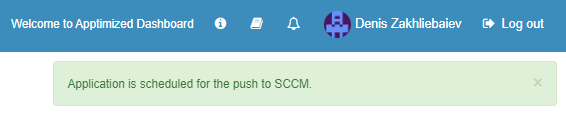](https://docs.apptimized.com/uploads/images/gallery/2021-02/Hd33sHXtDvnKNoO3-image-1612435302794.png) It takes a few minutes for SCCM objects to appear in the SCCM Admin Console. Details of the deployment process components are described in the sections below. ### Create the application in SCCM The creation of applications can be enabled by **Create Application** switch and editing appropriate settings if required. Brief field descriptions are available by hovering the info icon ([](https://docs.apptimized.com/uploads/images/gallery/2020-03/wmeTsIn3XGJj4EpS-info.png)) located near every field. [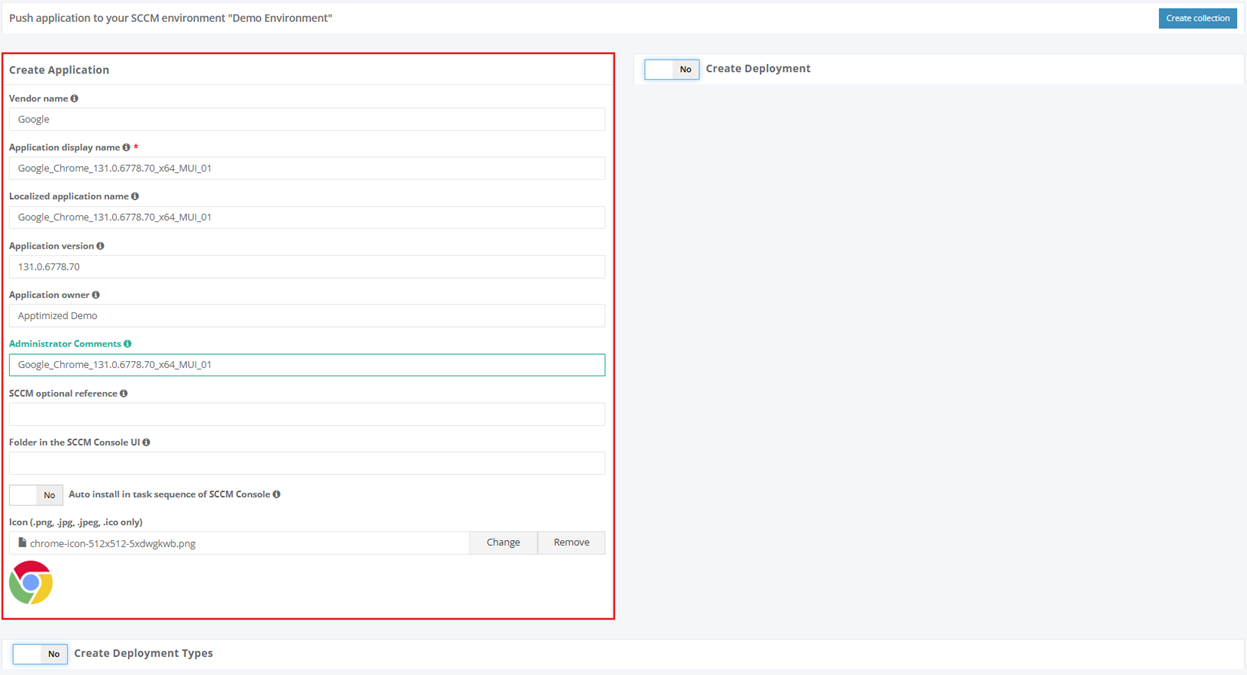](https://docs.apptimized.com/uploads/images/gallery/2024-12/createappinsccm.png) Table 4. Application settings| **Settings** | **Details** |
| Vendor name | The vendor name equals the vendor field of application in the project portfolio. |
| Application display name | The application name equals the application field of application in the project portfolio. |
| Localized Application name | The name of the application to be shown in SCCM console. |
| Application version | The application version equals the application version of the application in the project portfolio. |
| Application owner | Package creator name. The default value is the name of a current user. |
| Administrator Comments | This term corresponds to the term **Administrator comments** in the SCCM admin console. |
| SCCM optional reference | Optional reference to the SCCM environment. |
| Folder in the SCCM Console UI | This setting indicates the folder for applications in SCCM Console UI. Applications can store in the main folder **Applications** (default) or any subfolders. |
| Auto-install in task sequence of SCCM Console | This setting corresponds to the setting** Install or uninstall the application by default** in the **Connection and default configuration** step (see [Table 2](https://docs.apptimized.com/link/6#bkmrk-table-2.-advanced-se)). |
| Icon (.png, .jpg, .jpeg, .ico only) | This setting allows to **Add**, **Change** or **Remove** the application icon for Software Center. Icons can have pixels dimensions of up to **512×512.** |
| **Settings** | **Details** |
| Name of default destribution group | This setting corresponds to the setting **Name of a default distribution group** шn the **Connection and default configuration** step (see [Table 1](https://docs.apptimized.com/link/6#bkmrk-table-1.-basic-setti "Integration")). |
| Collection type | This setting corresponds to the setting **Collection type** in the **Connection and default configuration** step (see [Table 1](https://docs.apptimized.com/link/6#bkmrk-table-1.-basic-setti "Integration")). |
| Collection name | This setting corresponds to the setting **Collection name** in the **Connection and default configuration** step (see [Table 1](https://docs.apptimized.com/link/6#bkmrk-table-1.-basic-setti "Integration")). |
| Install or uninstall the application by default | This setting corresponds to the setting **Install or uninstall the application by default** in the **Connection and default configuration** step (see [Table 2](https://docs.apptimized.com/link/6#bkmrk-table-2.-advanced-se "Integration")). |
| Deploy the purpose of the installation by default | This setting corresponds to the setting **Deploy purpose of the installation by default** in the **Connection and default configuration** step (see [Table 2](https://docs.apptimized.com/link/6#bkmrk-table-2.-advanced-se "Integration")). |
| Deadline time | This setting corresponds to the setting **Deadline time** in the **Connection and default configuration** step (see [Table 2](https://docs.apptimized.com/link/6#bkmrk-table-2.-advanced-se "Integration")). |
| Time zone of deadline | This setting corresponds to the setting **Time zone of a deadline** in the **Connection and default configuration** step (see [Table 1](https://docs.apptimized.com/link/6#bkmrk-table-1.-basic-setti "Integration")). |
| Deadline date | This setting sets the deadline date for the application installation. The default value is set to the current date. |