The application should have a package file produced during the Packaging step (Factory or Self-Service). If the required file is missing, Apptimized shows the notification. [](https://docs.apptimized.com/uploads/images/gallery/2020-03/5lwmLAFlfpRUVX4K-sccm_15.png)
After locating the application in the list, the deployment process can be triggered by clicking the extended menu in the **Actions** column and selecting **Push to SCCM as Application**. [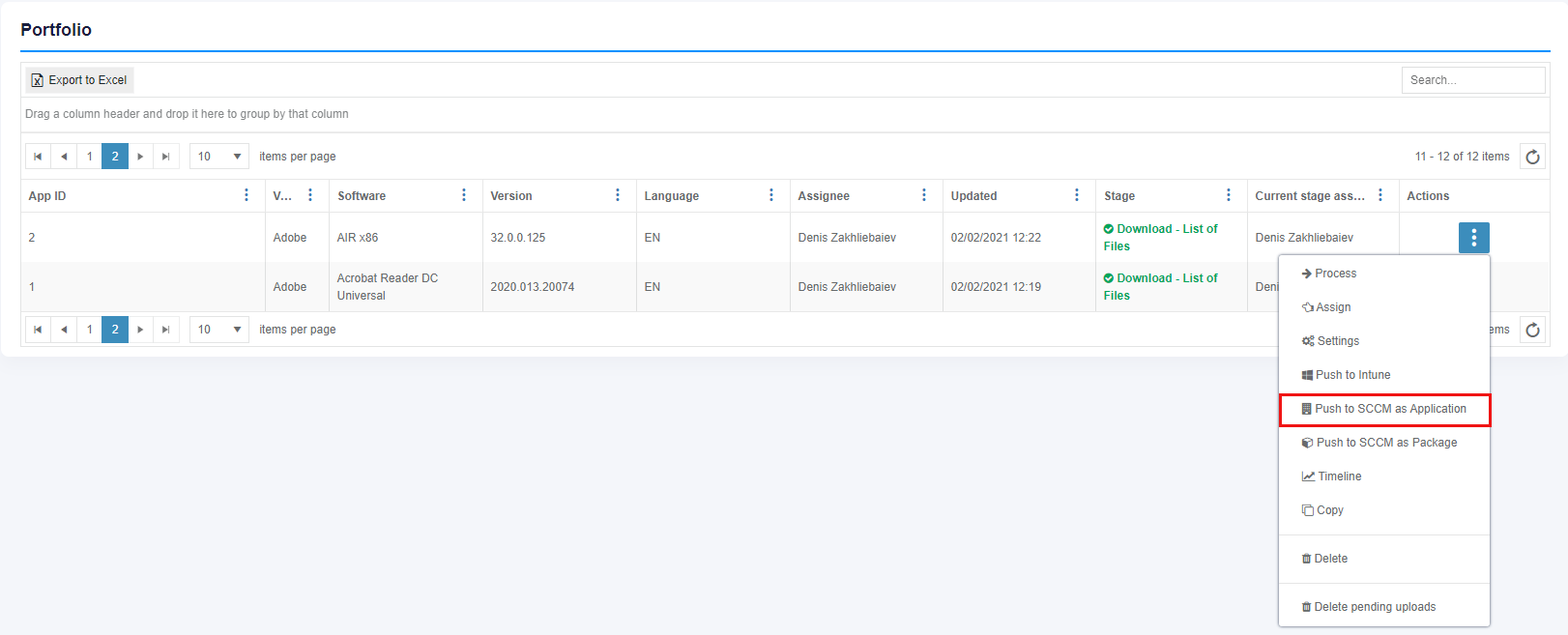](https://docs.apptimized.com/uploads/images/gallery/2024-12/portfoliosccm.png) Apptimized shows the following screen when successful: [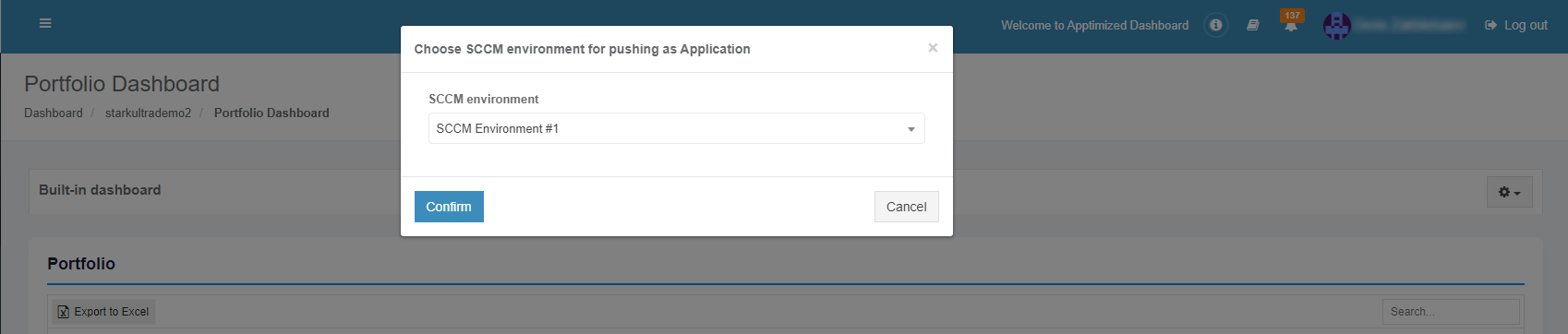](https://docs.apptimized.com/uploads/images/gallery/2021-12/qIWzgEbwivBsPKpL-sccm_31_01.png) The option to continue the deploying process is available after selecting the **SCCM environment** and clicking the **Confirm** button. Apptimized shows the following screen when successful: [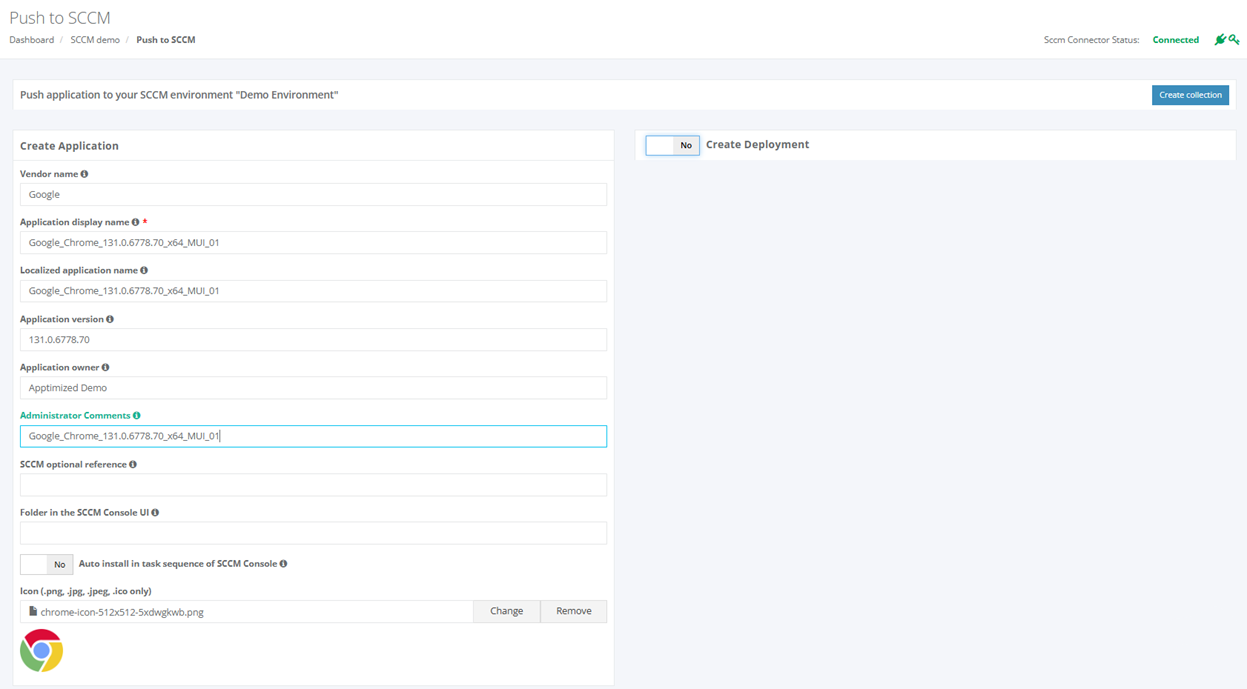](https://docs.apptimized.com/uploads/images/gallery/2024-12/pushtosccm.png) Before proceeding with application settings, ensure that the **SCCM Connector** is available and has a valid API key: - **SCCM Connector Status Monitor**: Located in the upper-right corner of the page, this monitor displays the connection status. - **SCCM Connection Status**: The status must show **Connected** to confirm that the connector is operational. - **Indicator Icons**: Check that both the **connector** and **key** icons are green, indicating a latest connector version installed and valid API key. This quick status check ensures that the SCCM Connector is fully functional, allowing seamless application management and deployment to SCCM. [](https://docs.apptimized.com/uploads/images/gallery/2024-12/sccmstatus.png) The application inherits default SCCM project settings. . Brief field descriptions are available by hovering the info icon ([](https://docs.apptimized.com/uploads/images/gallery/2020-07/rn4N9zcLXMfUeVtu-info.png)) An application is scheduled for deployment by clicking on the **Save** button. Apptimized shows the following notification when successful: [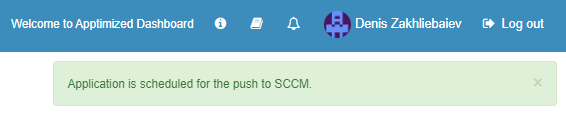](https://docs.apptimized.com/uploads/images/gallery/2021-02/Hd33sHXtDvnKNoO3-image-1612435302794.png) It takes a few minutes for SCCM objects to appear in the SCCM Admin Console. Details of the deployment process components are described in the sections below. ### Create the application in SCCM The creation of applications can be enabled by **Create Application** switch and editing appropriate settings if required. Brief field descriptions are available by hovering the info icon ([](https://docs.apptimized.com/uploads/images/gallery/2020-03/wmeTsIn3XGJj4EpS-info.png)) located near every field. [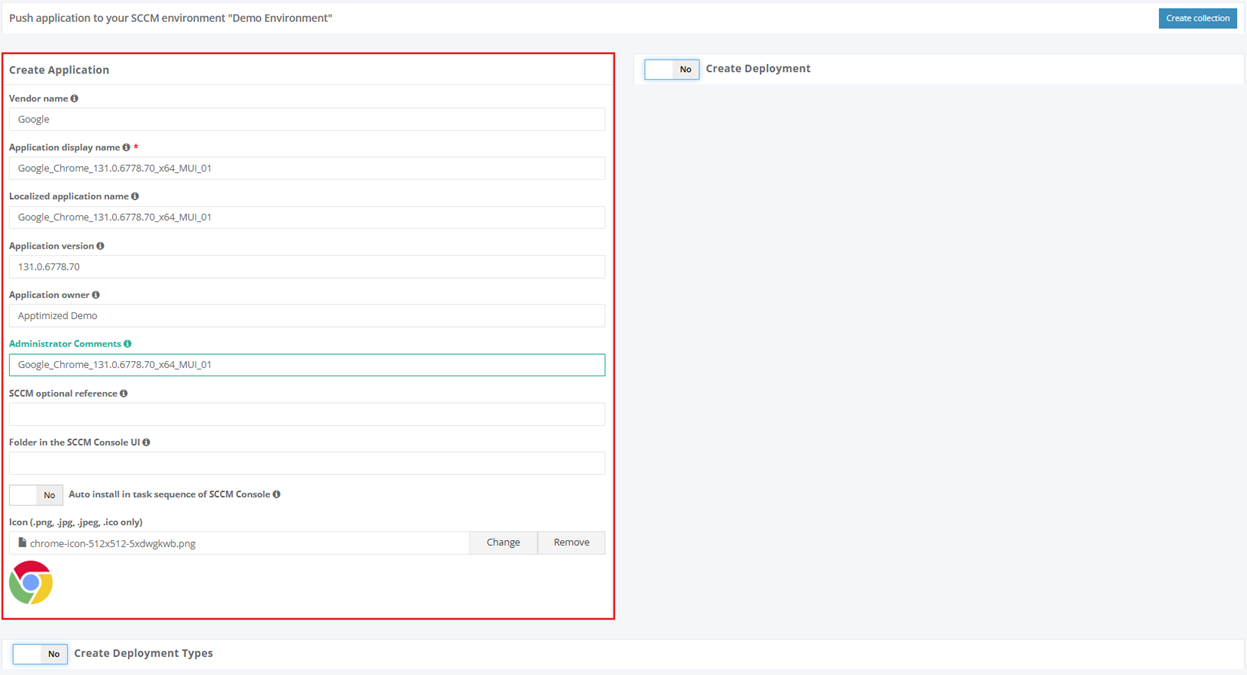](https://docs.apptimized.com/uploads/images/gallery/2024-12/createappinsccm.png) Table 4. Application settings| **Settings** | **Details** |
| Vendor name | The vendor name equals the vendor field of application in the project portfolio. |
| Application display name | The application name equals the application field of application in the project portfolio. |
| Localized Application name | The name of the application to be shown in SCCM console. |
| Application version | The application version equals the application version of the application in the project portfolio. |
| Application owner | Package creator name. The default value is the name of a current user. |
| Administrator Comments | This term corresponds to the term **Administrator comments** in the SCCM admin console. |
| SCCM optional reference | Optional reference to the SCCM environment. |
| Folder in the SCCM Console UI | This setting indicates the folder for applications in SCCM Console UI. Applications can store in the main folder **Applications** (default) or any subfolders. |
| Auto-install in task sequence of SCCM Console | This setting corresponds to the setting** Install or uninstall the application by default** in the **Connection and default configuration** step (see [Table 2](https://docs.apptimized.com/link/6#bkmrk-table-2.-advanced-se)). |
| Icon (.png, .jpg, .jpeg, .ico only) | This setting allows to **Add**, **Change** or **Remove** the application icon for Software Center. Icons can have pixels dimensions of up to **512×512.** |
| **Settings** | **Details** |
| Name of default destribution group | This setting corresponds to the setting **Name of a default distribution group** шn the **Connection and default configuration** step (see [Table 1](https://docs.apptimized.com/link/6#bkmrk-table-1.-basic-setti "Integration")). |
| Collection type | This setting corresponds to the setting **Collection type** in the **Connection and default configuration** step (see [Table 1](https://docs.apptimized.com/link/6#bkmrk-table-1.-basic-setti "Integration")). |
| Collection name | This setting corresponds to the setting **Collection name** in the **Connection and default configuration** step (see [Table 1](https://docs.apptimized.com/link/6#bkmrk-table-1.-basic-setti "Integration")). |
| Install or uninstall the application by default | This setting corresponds to the setting **Install or uninstall the application by default** in the **Connection and default configuration** step (see [Table 2](https://docs.apptimized.com/link/6#bkmrk-table-2.-advanced-se "Integration")). |
| Deploy the purpose of the installation by default | This setting corresponds to the setting **Deploy purpose of the installation by default** in the **Connection and default configuration** step (see [Table 2](https://docs.apptimized.com/link/6#bkmrk-table-2.-advanced-se "Integration")). |
| Deadline time | This setting corresponds to the setting **Deadline time** in the **Connection and default configuration** step (see [Table 2](https://docs.apptimized.com/link/6#bkmrk-table-2.-advanced-se "Integration")). |
| Time zone of deadline | This setting corresponds to the setting **Time zone of a deadline** in the **Connection and default configuration** step (see [Table 1](https://docs.apptimized.com/link/6#bkmrk-table-1.-basic-setti "Integration")). |
| Deadline date | This setting sets the deadline date for the application installation. The default value is set to the current date. |
The application should have a package file produced during the Packaging step (Factory or Self-Service). If the required file is missing, Apptimized shows the notification. [](https://docs.apptimized.com/uploads/images/gallery/2020-03/5lwmLAFlfpRUVX4K-sccm_15.png)
After locating the application in the list, the deployment process can be triggered by clicking the extended menu in the **Actions** column and selecting **Push to SCCM as Package**. [.png)](https://docs.apptimized.com/uploads/images/gallery/2021-11/jww7o9Ppy1i16fW9-sccm_21_01-(1).png) Apptimized shows the following screen when successful: [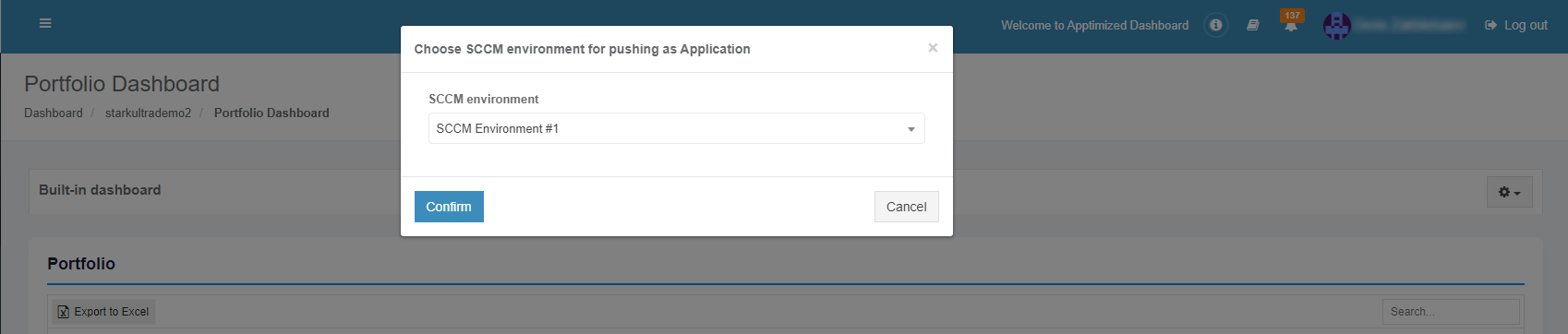](https://docs.apptimized.com/uploads/images/gallery/2021-12/qIWzgEbwivBsPKpL-sccm_31_01.png) The option to continue the deploying process is available after selecting the **SCCM environment** and clicking the **Confirm** button. Apptimized shows the following screen when successful: [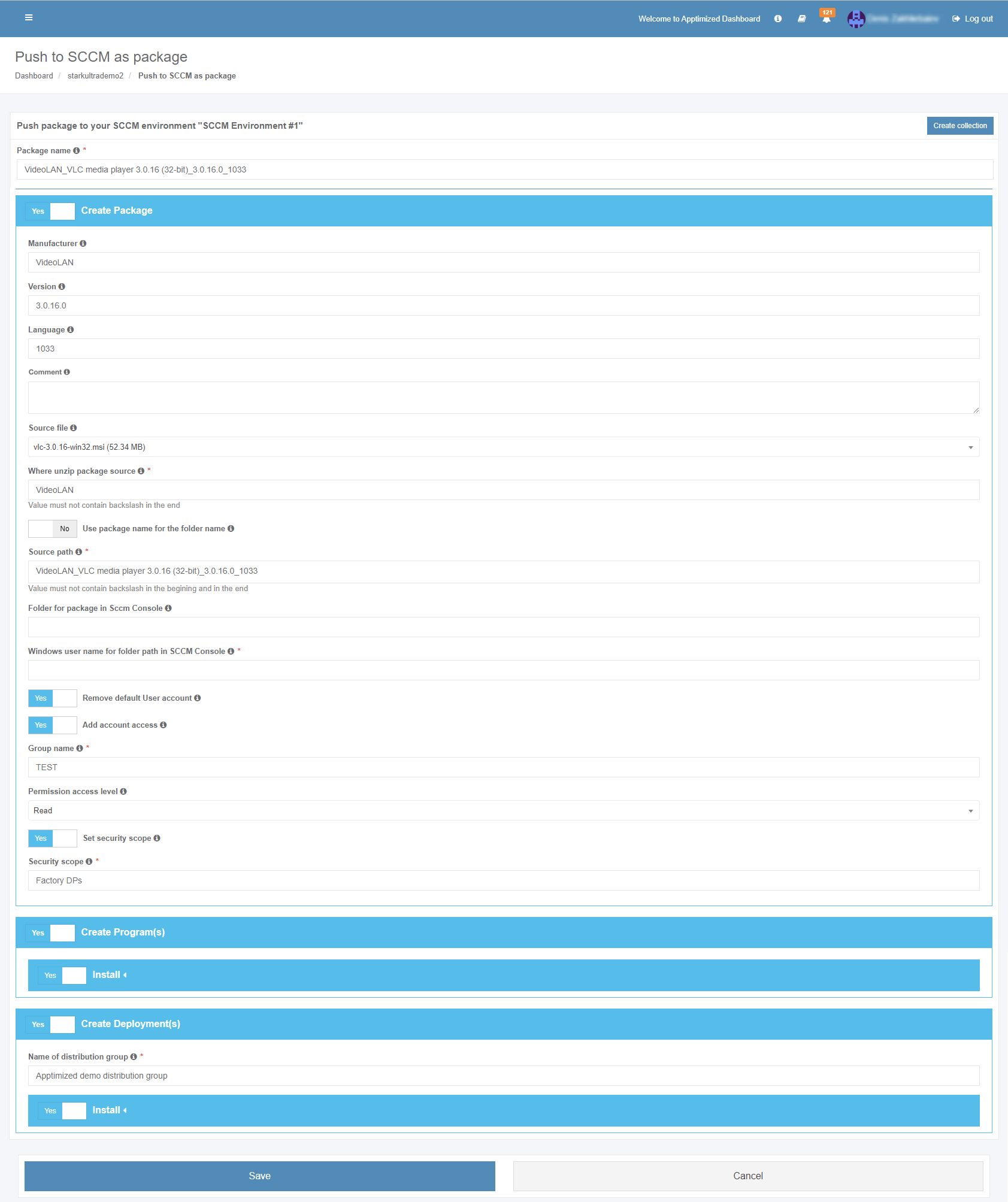](https://docs.apptimized.com/uploads/images/gallery/2022-04/9QZubXwtfYZqtULK-sccm_22_03.png) **The package name** option is the only option that requires manual verification and confirmation. The package inherits default SCCM project settings. . Brief field descriptions are available by hovering the info icon ([](https://docs.apptimized.com/uploads/images/gallery/2020-07/rn4N9zcLXMfUeVtu-info.png))**Note****.** Max length for a package name is 50 symbols.
The package is scheduled for deployment by clicking on the **Save** button. Apptimized shows the following notification when successful: [.png)](https://docs.apptimized.com/uploads/images/gallery/2021-11/PZ7Gcvp685CwvKa1-sccm_26_01-(1).png) It takes a few minutes for SCCM objects to appear in the SCCM Admin Console. Details of the deployment process components are described in the sections below. ##### Create the package in SCCM The creation of applications can be enabled by **Create Application** switch and editing appropriate settings if required. Brief field descriptions are available by hovering the info icon ([](https://docs.apptimized.com/uploads/images/gallery/2020-03/wmeTsIn3XGJj4EpS-info.png)) located near every field. [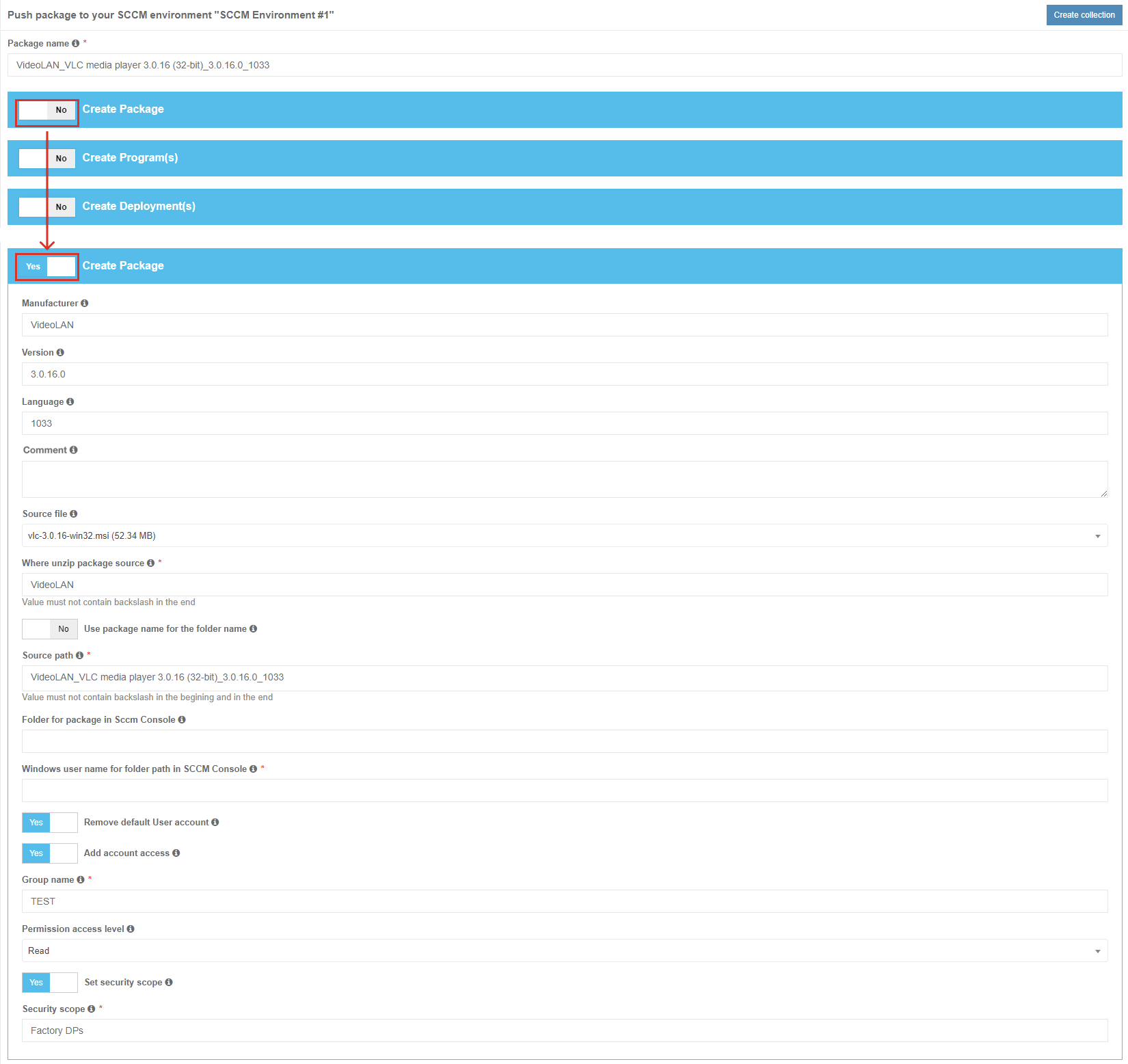](https://docs.apptimized.com/uploads/images/gallery/2022-04/FENT5vxfRRTNQr3B-sccm_23_03.png)| **Settings** | **Details** |
| Manufacturer | This setting equals the vendor field of application in the [project portfolio](https://docs.apptimized.com/link/246#bkmrk-table-1.-information). |
| Version | This setting equals the version field of the application in the [project portfolio](https://docs.apptimized.com/link/246#bkmrk-table-1.-information). |
| Language | This setting equals the language field of application in the [project portfolio](https://docs.apptimized.com/link/246#bkmrk-table-1.-information). |
| Сomment | This setting enables setting the optional description for the package. |
| Source file | This setting enables the selection of the package that will be deployed under SCCM. |
| Where unzip package source | This setting corresponds to **Where unzip package source setting** under **Project Settings** > **Integration** > **SCCM** > **Package template**. (see [Table 4](https://docs.apptimized.com/link/6#bkmrk-table%C2%A04.%C2%A0package%C2%A0tem)) |
| Use package name for the folder name | This setting corresponds to **Use package name for the folder name** setting under **Project Settings** > **Integration** > **SCCM** > **Package template**. (see [Table 4](https://docs.apptimized.com/link/6#bkmrk-table%C2%A04.%C2%A0package%C2%A0tem)) |
| Source path | This setting corresponds to **Source path** setting under **Project Settings** > **Integration** > **SCCM** > **Package template**. (see [Table 4](https://docs.apptimized.com/link/6#bkmrk-table%C2%A04.%C2%A0package%C2%A0tem)) |
| Folder for package in Sccm Console | This setting corresponds to **Folder for package in Sccm Console** setting under **Project Settings** > **Integration** > **SCCM** > **Package template**. (see [Table 4](https://docs.apptimized.com/link/6#bkmrk-table%C2%A04.%C2%A0package%C2%A0tem)) |
| Windows user name for folder path in SCCM Console | This setting indicates the user name of user under Windows OS for folder path in SCCM Console. |
| Remove default User account | This setting corresponds to **Remove default User account** setting under **Project Settings** > **Integration** > **SCCM** > **Package template**. (see [Table 4](https://docs.apptimized.com/link/6#bkmrk-table%C2%A04.%C2%A0package%C2%A0tem)) |
| Add account access | This setting corresponds to **Add account access** setting under **Project Settings** > **Integration** > **SCCM** > **Package template**. (see [Table 4](https://docs.apptimized.com/link/6#bkmrk-table%C2%A04.%C2%A0package%C2%A0tem)) |
| Group name | This setting corresponds to **Group name** setting under **Project Settings** > **Integration** > **SCCM** > **Package template**. (see [Table 4](https://docs.apptimized.com/link/6#bkmrk-table%C2%A04.%C2%A0package%C2%A0tem)) |
| Permission access level | This setting corresponds to **Permission access level** setting under **Project Settings** > **Integration** > **SCCM** > **Package template**. (see [Table 4](https://docs.apptimized.com/link/6#bkmrk-table%C2%A04.%C2%A0package%C2%A0tem)) |
| Set security scope | This setting corresponds to **Set security scope** setting under **Project Settings** > **Integration** > **SCCM** > **Package template**. (see [Table 4](https://docs.apptimized.com/link/6#bkmrk-table%C2%A04.%C2%A0package%C2%A0tem)) |
| Security scope | This setting corresponds to **Security scope** setting under **Project Settings** > **Integration** > **SCCM** > **Package template**. (see [Table 4](https://docs.apptimized.com/link/6#bkmrk-table%C2%A04.%C2%A0package%C2%A0tem)) |
The checkbox **All applications** always relates to the current folder. The screen below shows the import of contained in the root **Applications** folder.
Applications can be excluded from import by unticking checkboxes in front of their names. [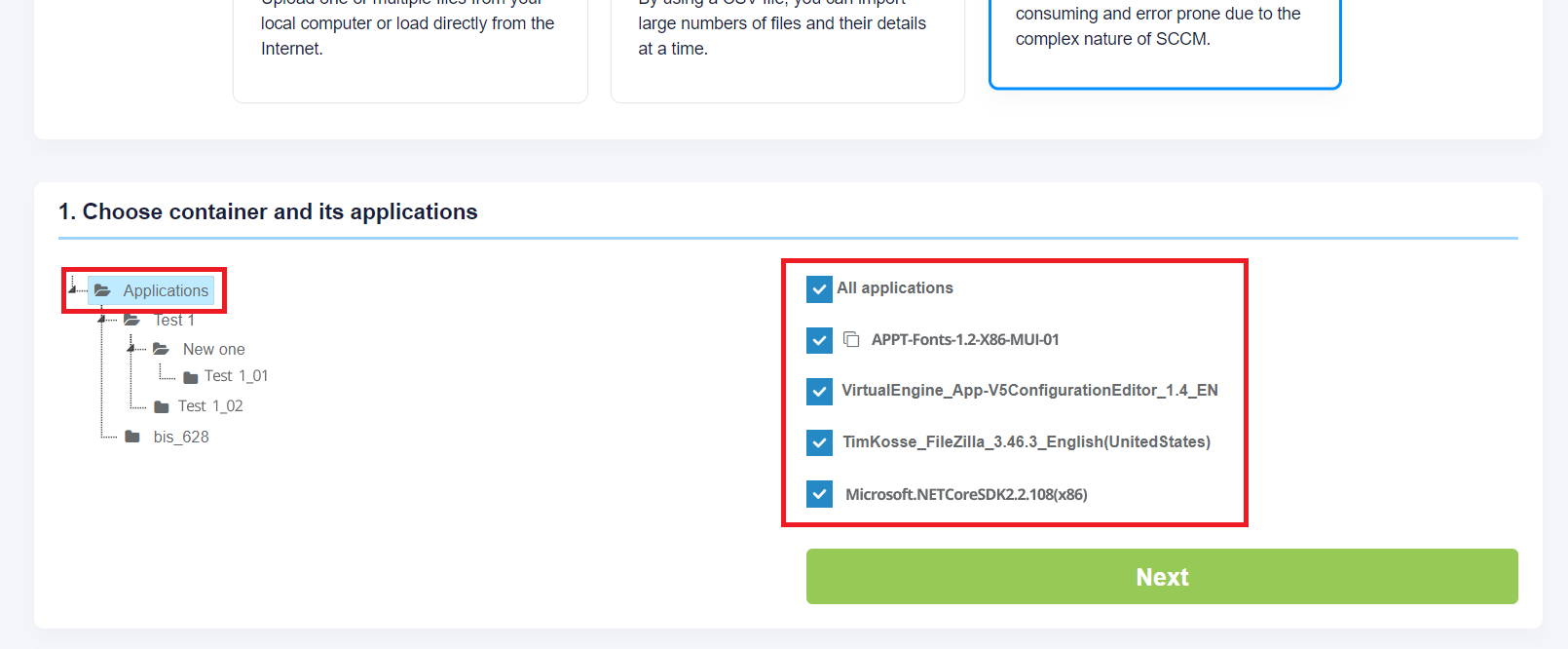](https://docs.apptimized.com/uploads/images/gallery/2020-04/zYxPLIhV3Rp2T9pf-sccm_module_03.png)The icon below means that this application already exists in the project portfolio but can be imported for a second time. As a result, this created duplicates in the project portfolio. [](https://docs.apptimized.com/uploads/images/gallery/2020-04/Jyi0LGvtlEZsCLcQ-sccm_module_04.png)
The import process starts by clicking on the **Next** button. It takes up to **30 minutes** and will depend on the number of applications and their size. “Set metadata” shows import candidates' meta information and provides the ability to update it to desired values. All required fields have \* in front of their label. [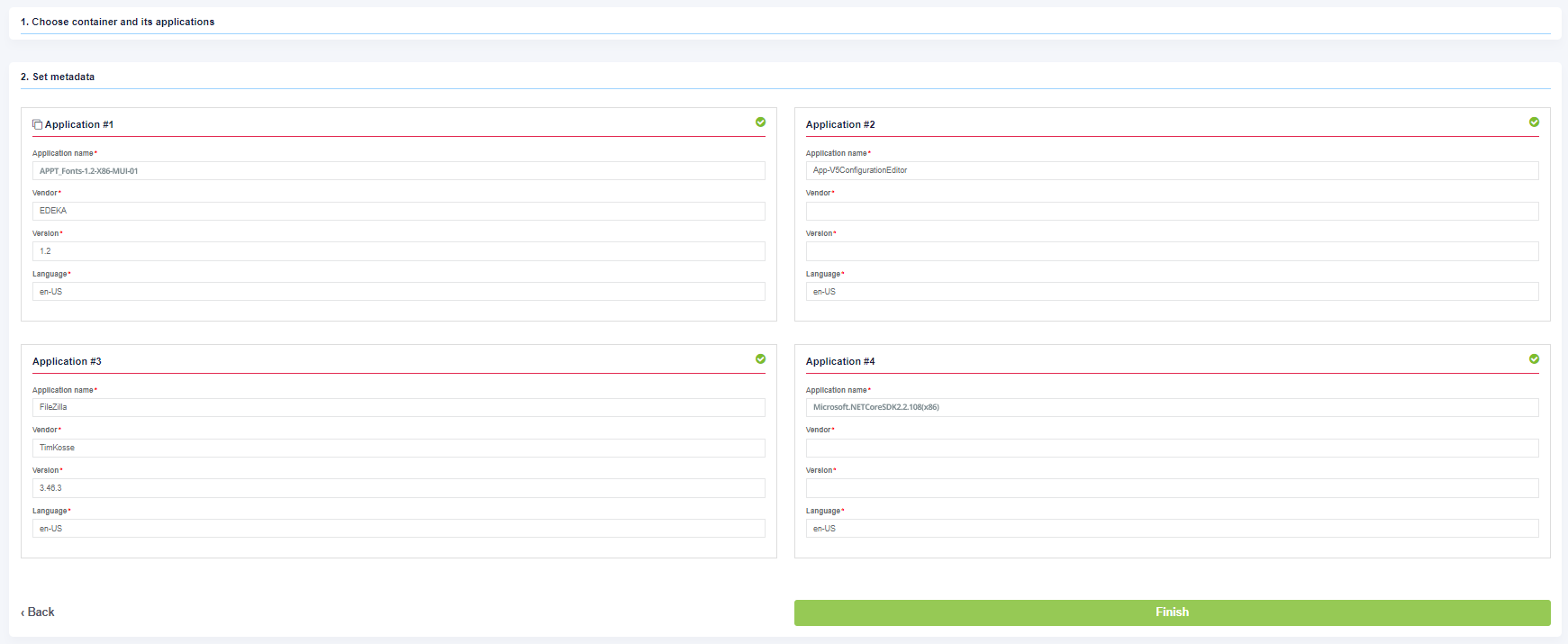](https://docs.apptimized.com/uploads/images/gallery/2020-04/Lyp1yNdT7Sc9HTFd-sccm_module_05.png) Exclude applications from the import by unticking the checkbox. [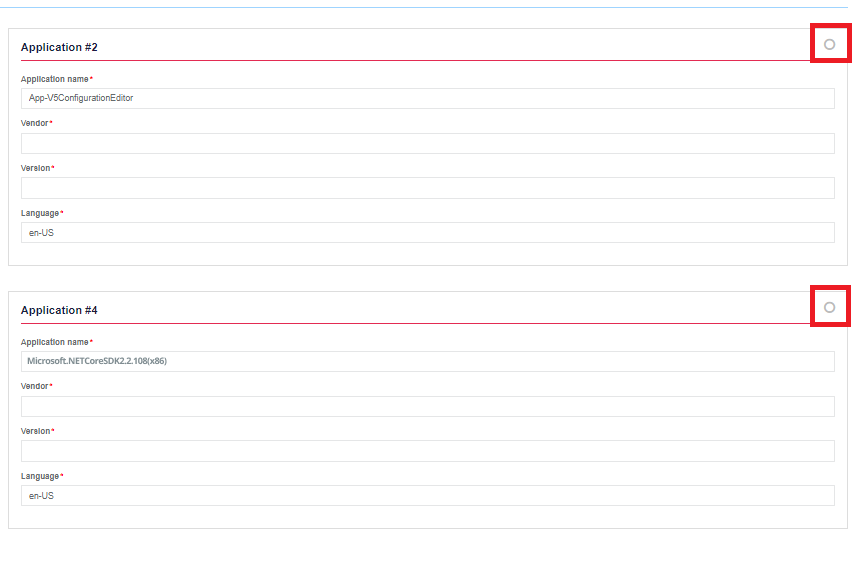](https://docs.apptimized.com/uploads/images/gallery/2020-03/Ty7FwEwZjuy2SN4h-sccm_44_2.png) The process reverts to the initial screen by clicking on the **Back** button and finalizes by clicking on the **Finish** button. Apptimized shows the following notification when successful: [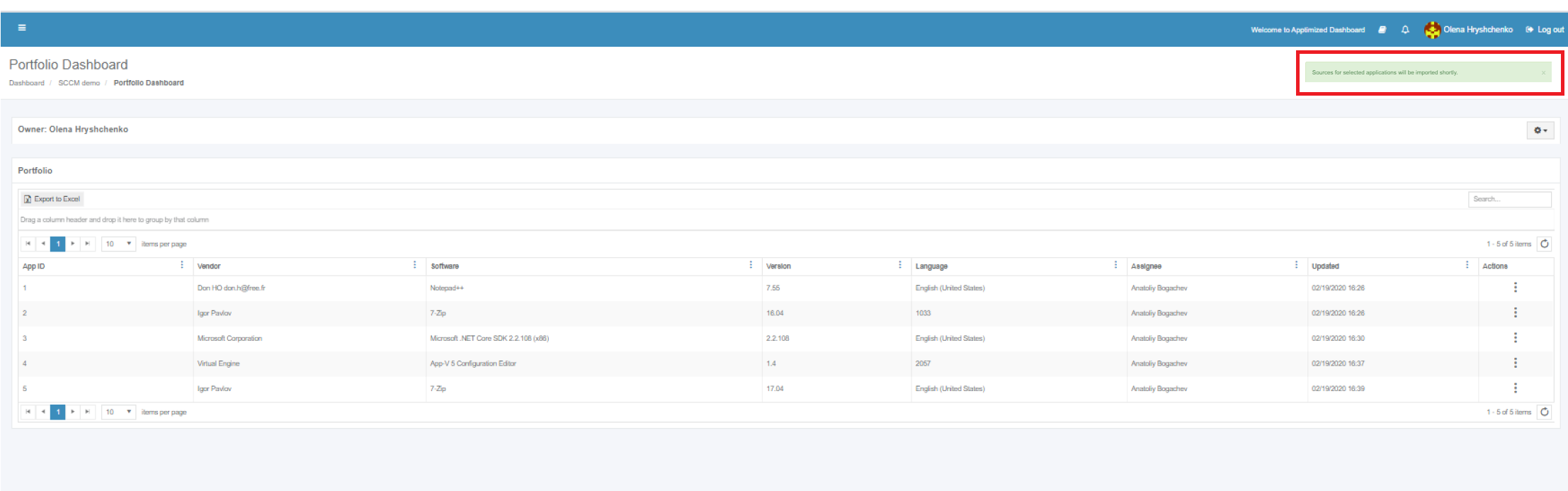](https://docs.apptimized.com/uploads/images/gallery/2020-03/rObzWVuuipTlcfx9-sccm_47_1.png) Imported applications immediately appear in the project portfolio.