| **Settings** | **Details** |
| Environment name | The Environment name is the name of SCCM environment the SCCM connector operates in. |
| Remote ID | The remote ID is a unique identifier generated automatically for every project during its creation. Remote ID provides customer identification. The Remote ID is used during SCCM connector installation on customer's environment. |
| Site code | Site codes and site names identify sites in a Configuration Manager hierarchy. Configuration Manager Setup prompts for a site code and site name for the central administration site, and each primary site and secondary site installation. [Learn more.](https://docs.microsoft.com/en-us/configmgr/core/servers/deploy/install/prepare-to-install-sites) |
| DML Location | Secondary deployment target which packaged files will be copied to during the SCCM push in addition to the deployment type content library. |
| Name of the default distribution group | Indicates the default group of users or devices where to Install applications. This setting corresponds to the term "**Distribution point group**" in the SCCM admin console. |
| Collection type | Indicates the type of collection where apps should be installed. The following types are: - Device - User |
| Collection name | Indicates the collection of devices where to install applications. This setting corresponds to the term "**Collection name**" in the SCCM admin console. |
| Folder for application in SCCM Console | This field is optional and can stay blank.
If provided, overrides the default “**Application**” folder in SCCM Administrator Console as a target path for created application records.
Example: **Testfolder1\\testFolder2** or **Testfolder1\\testfolder2\\testfolder3**. |
| Install or uninstall the application | This setting indicates whether a task sequence action in SCCM Console can install the application. **Yes** or **No** options are available. |
| Deploy the purpose of the installation | This option specifies whether the application deployment can is mandatory or optional. **Available** or **Required** options are available. |
| Application display name | The name of the application to be shown in SCCM Console. |
| Localized application name | Specifies the application name for the English(US) default language. |
| Administrator comments | This optional field indicates the optional content with the dynamic variables can be filled by the user. |
Note. If **Use default Windows proxy server** switched to **Yes**, the **Proxy address** field disappears.
The option to set a **Proxy address** is available under the **Proxy address** field. [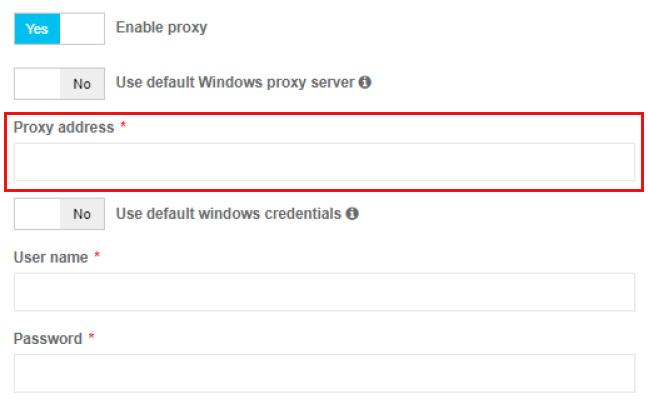](https://docs.apptimized.com/uploads/images/gallery/2021-07/IBjyUv2bDjZ01rw5-sccm_06_04.png) ##### Deployment types templates settings This setting enables a user to implement multiple deployment types by creating multiple deployment templates within one project. The option to enable SCCM deployment templates becomes active when all required fields in the SCCM general tab are filled in. [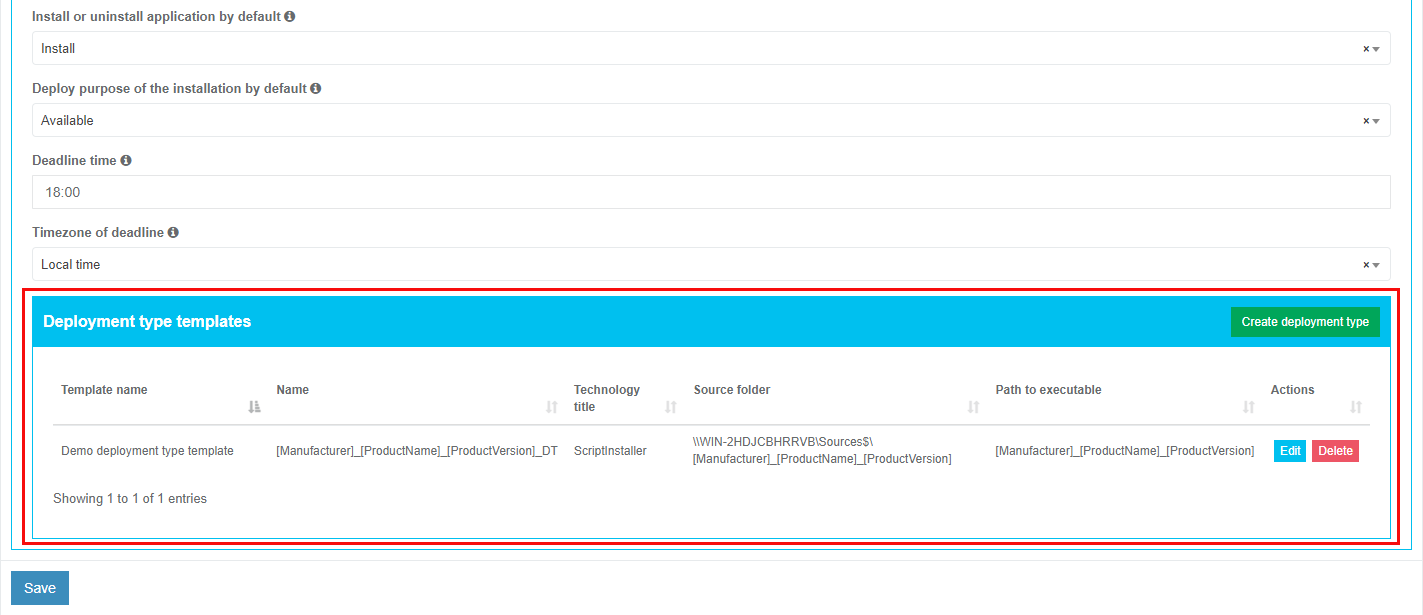](https://docs.apptimized.com/uploads/images/gallery/2021-11/fRU6q5aEMllwCKLk-sccm_03_01.png) The deployment types sections is displayed in 2 blocks: - Information block – this block contains detailed information about the Deployment templates; - Actions block – this block provides the options to operate with the deployment templates. [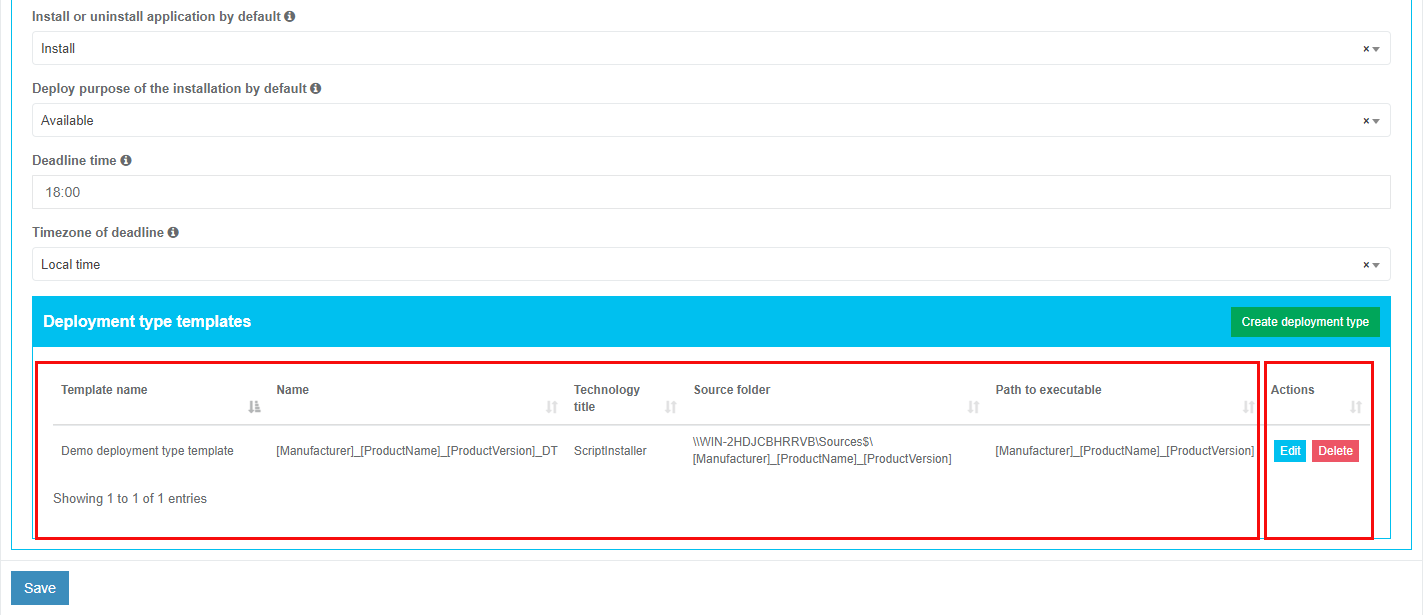](https://docs.apptimized.com/uploads/images/gallery/2021-11/8XLAffjECI2IyzVe-sccm_05_01.png) Deployment type templates data is grouped into the following categories:| **Сategory ** | **Description ** |
| Template name | The field indicates the template name to help a user to identify templates in Apptimized portal. |
| Name | This field indicates the name of a deployment type. |
| Technology title | This field indicates the type of template installation. |
| Source folder | This field indicates the path to the location of the package source. |
| Path to executable | This field indicates the path to the location of the package source executable file. |
| **Settings** | **Description** | **Availability of settings depending on the Installer type** | |||
| MSI | Script Installer | AppV | |||
| Microsoft Application Virtualization 4 | Microsoft Application Virtualization 5 | ||||
| Deployment type template name | The field indicates the template name to help a user to identify templates in Apptimized portal. The default value is **Deployment type template name \[number\]**. This field is required. | + | + | + | + |
| Deployment type name | This field indicates the name of a deployment type. It is implemented during SCCM application deployment process and is sent to SCCM server. A user can set the **Deployment type name** manually or use the following dynamic variables: [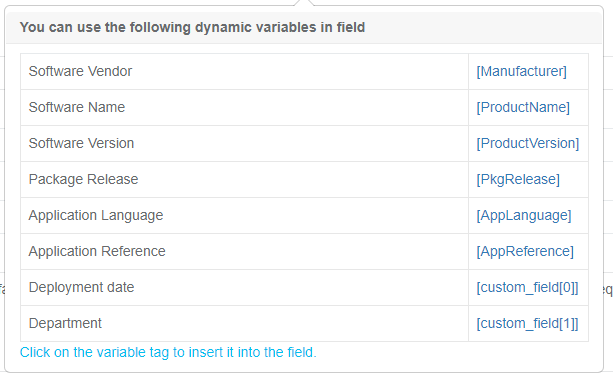](https://docs.apptimized.com/uploads/images/gallery/2020-07/HaMcsDfHOvB1BG7s-sccm_changes_03.PNG) This field is required. | + | + | + | + |
| Path to the source | This field indicates the path to the location of the package source. SCCM deployment template automatically generated this field. This field is required. | + | + | + | + |
| Path to the executable | This field indicates the path to the location of the package source executable file. A user can set the **Path to the executable** manually or use the following dynamic variables: [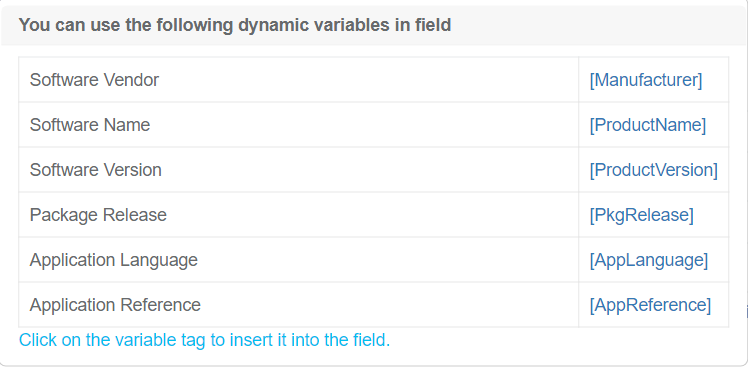](https://docs.apptimized.com/uploads/images/gallery/2021-02/e1EgqwCesELYfLQ1-image-1612449200206.png) This field is required. | + | + | + | + |
| Copy source to file share | This option allows to copy to the folder, the location of which was defined in field **Place for storing sources** in the **General** SCCM settings tab. | + | + | + | + |
| Installer type | This setting indicates the type of installer to use. The following installer types are available: - [MSI (Microsoft Installer)](https://docs.microsoft.com/en-us/windows/win32/msi/about-windows-installer); - [Script Installer](https://docs.microsoft.com/en-us/powershell/module/configurationmanager/add-cmdeploymenttype?view=sccm-ps#-scriptinstaller); - [AppV (Microsoft Application Virtualization 4)](https://docs.microsoft.com/en-us/microsoft-desktop-optimization-pack/appv-v4/); - [AppV (Microsoft Application Virtualization 5)](https://docs.microsoft.com/en-us/microsoft-desktop-optimization-pack/appv-v5/). The default value is **Script Installer**. | + | + | + | + |
| Script type for the detection method | This setting indicates the type of script content of the [detection method](https://docs.microsoft.com/en-us/configmgr/apps/deploy-use/create-applications#bkmk_dt-detect). The following script types for detection method are available: - [Powershell](https://docs.microsoft.com/en-us/powershell/scripting/overview?view=powershell-7); - [VB Script](https://docs.microsoft.com/en-us/previous-versions/sx7b3k7y%28v%3dvs.85%29); - [JScript](https://docs.microsoft.com/en-us/previous-versions/hbxc2t98(v=vs.85)). The default value is **Powershell**. | + | |||
| Detection script content template | This field specifies the script template of the detection method. It is possible to provide a custom template with mandatory variables in square brackets, indicating them in any order and quantity. The Connector replaces these variables with specific values during the deployment to SCCM. The default value is **Get-ItemProperty "HKLM:Software\\\[PackageName\]\\** **\[Manufacturer\]\\\[ApplicationName\]\\\[ApplicationVersion\]" -ErrorAction SilentlyContinue | Where { $\_.IsInstalled -eq 1 }** | + | |||
| Persist content in the client cache | This setting indicates the necessity to upload the application or package source to the client's machine or device cache. **Yes** or **No** options are available. The default value is **No**. | + | |||
| Installation command with parameters | This setting indicates the command to run during the package installation. The default value for the Script Installer is **Deploy-Application.exe -DeploymentType Install** The default value for the MSI Package is **msiexec /i "\\\\atd-dist01\\Public\\CM\\DTeam\\FeatureData\\OSD\\Tbreck\\Setup1.msi" or msiexec /i "\\\\atd-dist01\\Public\\CM\\DTeam\\FeatureData\\OSD\\Tbreck\\Setup1.msi" /qn** | + | + | ||
| Uninstallation command with parameters | This setting indicates the command to run during the package uninstallation. The default value is **Deploy-Application.exe -DeploymentType Uninstall** | + | |||
| Installation context | This option defines the context of the package installation. The following installation contexts are available: - install for the system; - install for a user; - install for the system if a resource is a device otherwise install for the user. The default value is **Install for the system**. This option corresponds to the term **Installation behaviour** in the SCCM admin console. | + | |||
| Should the user be logged on or not | This option defines the required user state when the installation starts. The following options are available: - only when no users are in the system; - only when a user logs in; - whether or not users are active in the system. The default value is **Whether or not users are active in the system**. This option corresponds to the term **Logon requirement** in the SCCM admin console. | + | |||
| Installation visibility for the user | This option defines the installation process visibility. The following options are available: - normal; - minimized; - maximized; - hidden. The default value is **Normal**. This option corresponds to the term **Installation program visibility** in the SCCM admin console. | + | |||
| Requires user interaction | This setting indicates if the user can be involved in the installation or uninstallation process. **Yes** or **No** options are available. The default value is **No**. | + | |||
| Identify deployment type information from a package file | This setting indicates the option of a manual (**Yes**) or automatic (**No**) deployment type information identification. The default value is **No**. | + | + | + | |
| The file where to get information | This field indicates the file with the deployment type information. The following options are available: - MSI file for MsiInstaller; - XML manifest for AppvInstaller; - AppV file for App5xInstaller. An installation type defines default value. | + | + | + | |
| What to do on a slow network | This option specifies actions with package sources in case of a slow network. Following options are available: - do nothing; - download; - download content for streaming. The default value is **Download**. | + | + | + | + |
| Maximum installation time (minutes) | This option indicates the maximum duration per installation in minutes. The default value is **120**. | + | + | + | + |
| Estimated installation time by default (minutes) | This option indicates the estimated duration per installation in minutes. The default value is 0. | + | + | + | + |
| Run installation program as a 32-bit process on 64-bit client | This setting forces the installer to launch as a 32-bit process on the 64-bit client. **Yes** or **No** options are available. The default value is **No**. | + | + | ||
| Administrator comments | This optional field corresponds to the term **Administrator comments** in the SCCM admin console. | + | + | + | + |
| Setting | Description |
| Package name | This setting enables a user to set up the name for package template. This setting is **required**. The default value is: **\[Manufacturer\]\_\[ProductName\]\_\[ProductVersion\]\_\[AppLanguage\].** |
| Comment | This setting enables a user to set an optional descriptions for the package template. |
| Where unzip package source | This setting enables a user to set up patch for unzipped package source files will be placed on. This section is **required**.
**Note. **In most cases, this field will be the same as **Source path **field value. |
| Use package name for the folder name | This setting enables a user to use package name as package folder name. The default value is **No**. |
| Source path | This setting enables a user to set up folder where the source is placed in zip file. The zip file name is ignored under clarifying the source path. This setting is **required**.
The default value is **\[Manufacturer\]\_\[ProductName\]\_\[ProductVersion\]\_\[AppLanguage\]**
**Note.** This path is relative to **Where unzip package source **field value. |
| Folder for package in SCCM Console | This setting enables a user to set up folder for package in SCCM Console.
Example:
- Dummy\\Folder;
- Dummy.
**Note.** The package will be created under the root if the value is empty. |
| Remove default User account | This setting enables a user to Remove user from Manage Access Account window, which is added to package by default. The default value is **Yes**. |
| Add account access | This setting enables a user to fill **Group name **and **Permission access level** fields. The default value is **Yes**. |
| User name | This setting enables a user to fill name of the user that will be addedd to Manage Accont Acces window of SCCM servier. The fill within form is **\[domain\]\\\[userName\]**. This setting is **required**. |
| Permission access level | This setting enables to set up permission access level for the specified user. The following levels available: - Read; - Change; - Full control; - No access. The default value is **Read**. |
| Set security scope | This setting enables to set up **Security scope **field to be specified. |
| Security scope | This setting enables a user to set up Security scope name that will be set to most (or all) packages. This setting is **required**. The default value is **Factory DPs**. |
| **Setting** | **Description** |
| Program name | This setting enables a user to set up the name of the program template. This setting is **required**. The default value is **Install.** |
| Command line | This setting enables a user to set up the command line of the program template. The default value is **install.cmd** |
| Start folder | This setting enables a user to set up he name of startup folder of the program template. |
| User interaction | This setting enables to set up interaction lever of user with package. The following levels available: - Hidden; - Minimized; - Normal; - Maximized. The default value is **Hidden**. |
| Program can run | This setting enables a user to define run context of package. The following contexts available: - Whether or not user is logged on; - Only when user is logged on; - Only when no user is logged on. The default value is **Whether or not user is logged on**. |
| Run mode | This setting enables a user to define permission level of package context run. This setting is available to change only if **Only when user is logged on **setting is set under **Program can run **setting. The following permission levels available: - Run with Administrative rights; - Run with user rights; The default value is **Run with Administrative rights**. |
| Allow users to view and interact with the program installation | This setting enables to allow users to view and interact with the program insallation. The default value is **No**. |
| Drive mode | This setting enables to define drive mode of the package installation / uninstallation. The following modes available: - Runs with UNC name; - Required drive letter - Requires specific drive letter (example: Z:). The default value is **Runs with UNC name**. |
| Allow this program to be installed from task sequence | This setting enables to allow the program to be installaed from the Install Package task sequecne without being deployed. The default value is **No**. |
| Select platfroms | This setting enables to select OS platforms where package can run.
The following platforms available:
- All Windows 10 (64-bit);
- All Windows 7 (64-bit);
- All Windows 8.1 (64-bit);
- All Windows Server 2008 R2 (64-bit);
- All Windows Server 2012 R2 (64-bit);
- All Windows Server 2016 (64-bit);
- All Windows 7 (32-bit).
**Note**. Empty field value is allowing any platform. |
| Estimated disk space | This setting enables to estimate disk space for packages if required. The value if unknown is 0 or empty. The default value is 0. |
| Select unit of a disk sace size | This setting enables to define unit f the disk space if the estimated disk space is set. The following units available: - KB; - MB; - GB. The default value is **MB**. |
| Maximum allowed run time (minutes) | This setting enables a user to set up maximum allowed run time in minutes. The default value is **120**. |
| Administrative comment | This optional field corresponds to the term **Administrator comments** in the SCCM admin console. |
| **Setting** | **Description** |
| Program name | This setting enables to set up program name to which deployment belongs to. This field is **required**. The default value is **Install**. |
| Collection type | This setting enables to indicate the collection type that will be loaded from the user SCCM server. This setting is **required**. The following types are available: - Device; - User. The default value is **Device**. |
| Limiting collection for the deployment | This setting enables settng limiting collection for the collection deployment. |
| Collection folder in SCCM Console | This setting enables setting up a collection path under the SCCM console. |
| Action | This setting enables set the action during deployment. The available action is **Install**. The value can not be changed. |
| Purpose | This setting enables the definition of the requirement of the installation/uninstallation process. The following values are available: - Available; - Required. The default value is **Available**. |
| Send wake-up packets | This setting enables to define sending [wake-up packets](https://docs.microsoft.com/en-us/mem/configmgr/core/clients/deploy/plan/plan-wake-up-clients) before deployment under SCCM. The default value is **No**. Note. This setting is available only if **Required **purpose is set. |
| Allow clients on a metered internet connection to download content after the installation deadline, which right incurs additional costs | This setting enables to allow clients on a metered internet connection to download content after the installation deadline, which right incurs additional costs. The default value is **No**. Note. This setting is available only if **Required **purpose is set. |
| Rerun behavior | This setting enables to specify rerunning deployment behavior on a client. The following values are available: - Always rerun program; - Never rerun deployed program; - Rerun if failed previous attempt; - Rerun if succeeded on the previous attempt. The default value is **Always rerun program**. Note. This setting is available only if **Required **purpose is set. |
| Recur every | The setting enables to specify a recurring interval. The default value is **1**. **Note**. This setting is available only if **Required **purpose is set. |
| Recurrence interval type | This setting enables selection of recurrence interval types for the schedule. The following options are available: - Days; - Hours; - Minutes. The default value is **Days**. **Note**. This setting is available only if **Required **purpose is set. |
| Schedule | This setting enables to schedule date and time for the deployment. **Note. **Time must be UTC. The time will be converted to the timezone of the User’s SCCM Server. This setting is** **available only if** Required **purpose is set. |
| Allow users to run the program independently of assignments | This setting enables users to run the program from Software Center. The default value is **Yes**. The value can not be changed. |
| Software installation | This setting enables a user to allow installation of the deployed software outside of maintenance windows. The default value is **No**. |
| System restart (if required to complete the installation) | This setting enables to set up system restarting outside a maintenance window. The default value is **No**. |
| Commit changes at deadline or during a maintenance window (requires restarts) | This setting enables to setting up write filters for embedded devices. The default value is **Yes**. **Note**. If this setting is not enabled, the content will be applied on the overlay and committed later. |
| Select the deployment option to use when a client uses a distribution point from a current boundary group | This setting enables to specify client behavior on a fast network. The following options are available to select: - Download content from distribution point and run locally; - Run program from the distribution point. The default value is **Download content from distribution point and run locally**. |
| Select the deployment option to use when a client uses a distribution point from a neighbor boundary group or the default site boundary group | This setting enables to specify client behavior on a slow network. The following options are available to select: - Download content from distribution point and run locally; - Do not run program; The default value is **Download content from distribution point and run locally**. |
| Allow clients to use distribution points from the default site boundary group | This setting enables allow clients to use shared content. The default value is **No**. |
| **Component** | **Details** |
| 1\. Apptimized Portal | The platform where Apptimized customer manages projects portfolios. Requires an active project with enabled and configured SCCM connector settings. |
| **Component** | **Details** |
| 2\. Customer Environment | Information technology environment, including software, hardware, and systems (e.g., endpoint PCs, VMs, servers, networks).
The access of endpoint PC or VM to the 443 port of the app.apptimized.com host is a prerequisite. |
| 2.1. Proxy server | This component is optional. A proxy server is a third party between the customer and the service (the Apptimized Portal). A proxy server manages the requests sent by the customer and completes them depending on the system's preferences. |
| 2.2. Apptimized SCCM connector | A tool that enables customers to deploy ready-made packages directly from Apptimized to an SCCM environment and to upload applications from the SCCM server to Apptimized for testing purposes or further processing. It connects Apptimized Portal and SCCM Admin Console via HTTPS long-polling strategy, where the SCCM connector pulls data from the Apptimized portal every 10 seconds. The SCCM connector must be launched on a local PC by the domain administrator or domain user. Runs on platforms: Microsoft Windows Desktop (Windows 7 and above) or Server OS (Windows Server 2012 R2 and above) with installed .NET Framework 4.6.1 |
| 2.3. SCCM administrator console | Console to manage applications in the customer environment. |
| 2.4. Customer SCCM server | Customer’s server where the SCCM is installed. |
Site code - **DEM**; Path to the SCCM console - **C:\\Program Files (x86)\\Microsoft Configuration Manager\\AdminConsole\\bin**; Path to the network share - **\\\\WIN-2HDJCBHRRVB\\Sources$\\incoming\\TimKosse\_FileZilla\_3.46.3\_English(United States)**.
- package metadata;Package name - **TimKosse\_FileZilla\_3.46.3\_English(United States)**; Application version - **3.46.3**; Application vendor - **Tim Kosse**; Application name - **FileZilla**; Application language - **English(United States);** Auto-install in task sequence of SCCM console - **Yes;** Application owner - **The default value is customer's name (i.e. John Doe);** Application description (optional) - Will be sent, if something has been indicated; SCCM optional reference (optional) - Will be sent, if something has been indicated; Folder in the SCCM console UI - **Applications/Test 1**.
- an application (package) sources in **.zip** format;An archive in **.zip** format contains a PSADT Wrapper and a package source in **.msi** format.
- a deployment type information;Deployment type name - **TimKosse\_FileZilla\_3.46.3\_English(United States)\_DT**; Path to the source in SCCM environment network - **\\\\WIN-2HDJCBHRRVB\\Sources$\\incoming\\TimKosse\_FileZilla\_3.46.3\_English(United States)**; Name of the default distribution group - **Demo Distribution Group**; Installer type - **Script Installer;** Script type for the detection method - **Powershell;** Detection script content - **Get-ItemProperty "HKLM:Software\\ TimKosse\_FileZilla\_3.46.3\_English(United States)\\TimKosse\\FileZilla \\3.46.3" -ErrorAction SilentlyContinue | Where { $\_.IsInstalled -eq 1 }**; Persist content in client cache - **Yes**; Installation command with parameters - **Deploy-Application.exe -DeploymentType Install**; Uninstallation command with parameters - **Deploy-Application.exe -DeploymentType Uninstall**; What to do on slow network - **Download**; Maximum installation time (minutes) - **120**; Estimated installation time by default (minutes) - 0; Run installation program as a 32-bit process on 64-bit client - **No**; Admin comment (optional) - Will be sent, if something has been indicated.
- deployment information for the application/package;Collection name - **Demo devices;** Install or uninstall the application by default - **Install**; Deploy purpose of the installation by default - **Available;** Deadline date - **02.02.2020 00:00;** Deadline time - **18:00**; Time zone of a deadline - **Local time**.
**Inbound information** - a data sent to the Apptimized Portal: - a response to the outbound information commands (result - OK); - request to get information with remote ID parameterRemote ID - **1745a854-2d9a-4f99-8a04-d511882f7028**.
##### Case 2. A customer imports **TimKosse\_FileZilla\_3.46.3\_English(United States)** from SCCM. **Outbound information** - a data sent from the Apptimized Portal: - the SCCM administrator console connection parameters;Site code - **DEM**; Path to the SCCM console - **C:\\Program Files (x86)\\Microsoft Configuration Manager\\AdminConsole\\bin**; Path to the network share - **\\\\WIN-2HDJCBHRRVB\\Sources$\\incoming\\ TimKosse\_FileZilla\_3.46.3\_English(United States)**.
- a command to get a list of applications in the SCCM administrator console; ``` Get-WmiObject -Namespace ROOT\SMS\Site_$SiteCode ` -Query "SELECT * FROM SMS_ObjectContainerNode WHERE ObjectType='6000'" | ` Select-Object -Property Name, ContainerNodeID, ParentContainerNodeId; ``` - a command to get metadata of applications in the SCCM administrator console; ``` GetApplicationsMetadata(string stringPsApps) => SccmResultHelper.ConvertToSccmObjects( ExecutePsCommand($"Get-CMApplication | `" + $"Select-Object -Property LocalizedDisplayName, SDMpackageXML | `" + $"Where-Object {{({stringPsApps}).Contains($_.LocalizedDisplayName)}} | `" + $"Select-Object -ExpandProperty SDMpackageXML", out _)); ``` - a command to get an application (package) sources in the SCCM administrator console. The SCCM Connector will receive the path to the SCCM application source from SCCM application metadata. It will be zipped and sent to the Apptimized Portal. Inbound information** - a data sent to the Apptimized Portal: - request to get information with remote ID parameterRemote ID - **1745a854-2d9a-4f99-8a04-d511882f7028.**
- an application (package) sources in **.zip** format;An archive in **.zip** format contains a PSADT Wrapper and a package source in **.msi** format.
- a list of SCCM applications (or one specific application)An application - **TimKosse\_FileZilla\_3.46.3\_English(United States)**; An application related data: "Path":"/Test 1", "ContainerId":"16777218", "ResourceId":"Res\_810274514", "IsDuplicated":false.
- an application's metadata in the SCCM administrator console;Package name - **TimKosse\_FileZilla\_3.46.3\_English(United States)**; Application version - **3.46.3**; Application vendor - **Tim Kosse**; Application name - **FileZilla**; Application language - **English(United States).**
### Communication methods The SCCM Connector is configured to communicate with the Apptimized Portal using HTTPS protocol. The text box below provides the certificate details:Issued by – K Software certificate Authority (DV) 2 [https://sectigo.com/legal](https://sectigo.com/legal) Version – V3 Signature algorithm – sha256RSA Signature hash algorithm – sha256 Public key – RSA (2048 Bits) TLS – 1.2
The Powershell commands are implemented to communicate the SCCM Connector with the SCCM Console. The text box below provides the commands list depending on the client's activities. 1. **Push to SCCM:** - Import-Module .\\ConfigurationManager.psd1; - New-CMApplication; - Add-CMDeploymentType; - Add-CMMsiDeploymentType; - Start-CMContentDistribution; - Start-CMApplicationDeployment; - Move-CMObject -FolderPath; - Set-ExecutionPolicy -ExecutionPolicy RemoteSigned -Scope Process -Force. 2. **Import from SCCM:** - Import-Module .\\ConfigurationManager.psd1; - Get-CMApplication; - Get-WmiObject; - Set-ExecutionPolicy -ExecutionPolicy RemoteSigned -Scope Process -Force. # Security and limitations To ensure security Apptimized complies with the following cybersecurity standards: - ISO 15408; - ISO/IEC 27001; - ISO/IEC 27002; - ANSI/ISA 62443 (Formerly ISA-99); - IEC 62443; A military-grade security protocol ([TLS/SSL](https://docs.microsoft.com/en-us/windows-server/security/tls/tls-ssl-schannel-ssp-overview)) is used by Apptimized to provide privacy and data integrity between two or more communicating applications. Apptimized safety audit entails a network scan of its resources to identify vulnerabilities and non-penetration. The screenshot below shows the vulnerability report provided by **Detectify** for **app.apptimized.com**. [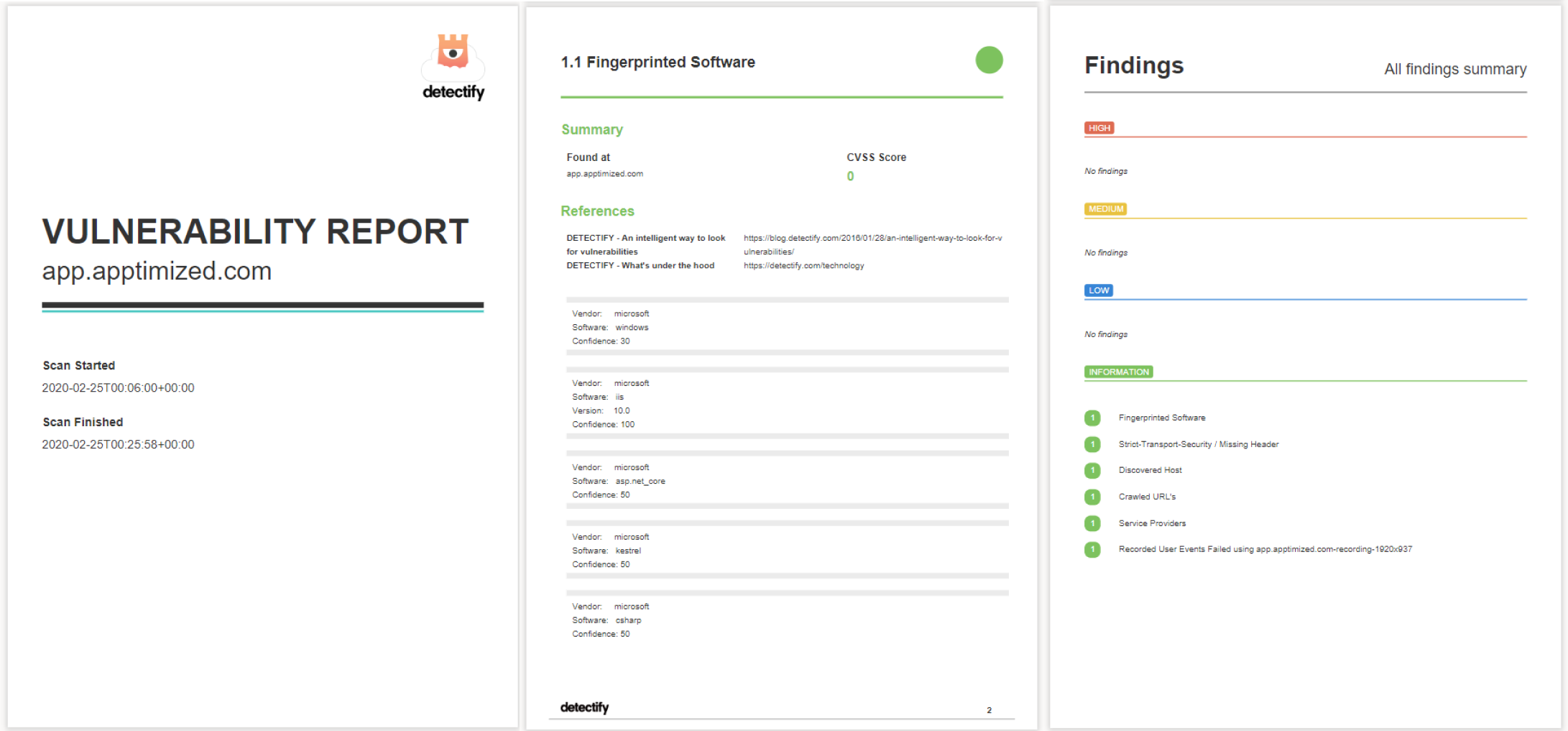](https://docs.apptimized.com/uploads/images/gallery/2020-03/MmESvmM2142UiAbc-sccm_adm_03_4.png) The screenshots below show the SSL report of **app.apptimized.com**. [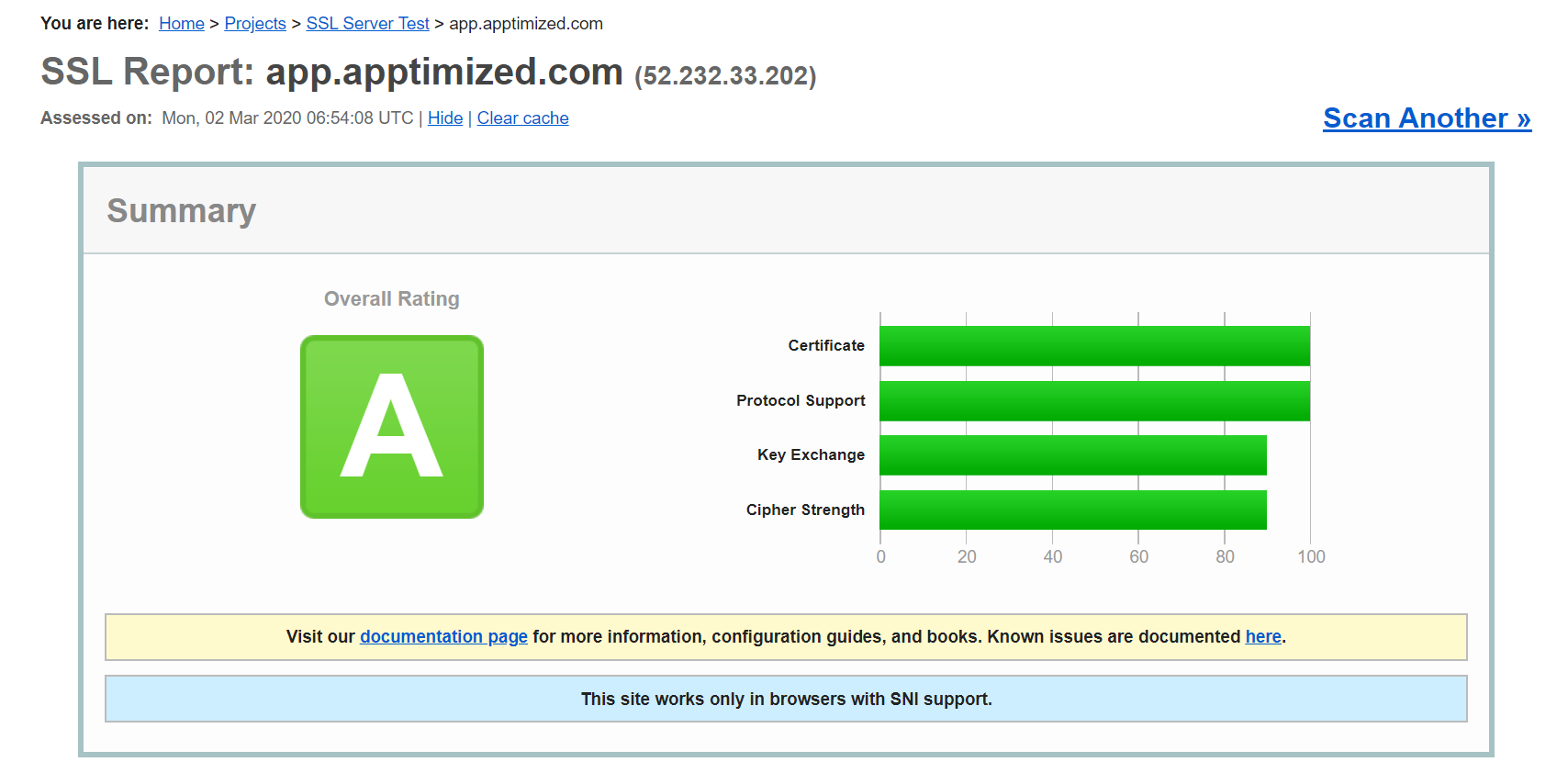](https://docs.apptimized.com/uploads/images/gallery/2020-03/FDOxbDM9eImMUoJX-sccm_adm_05_1.png) [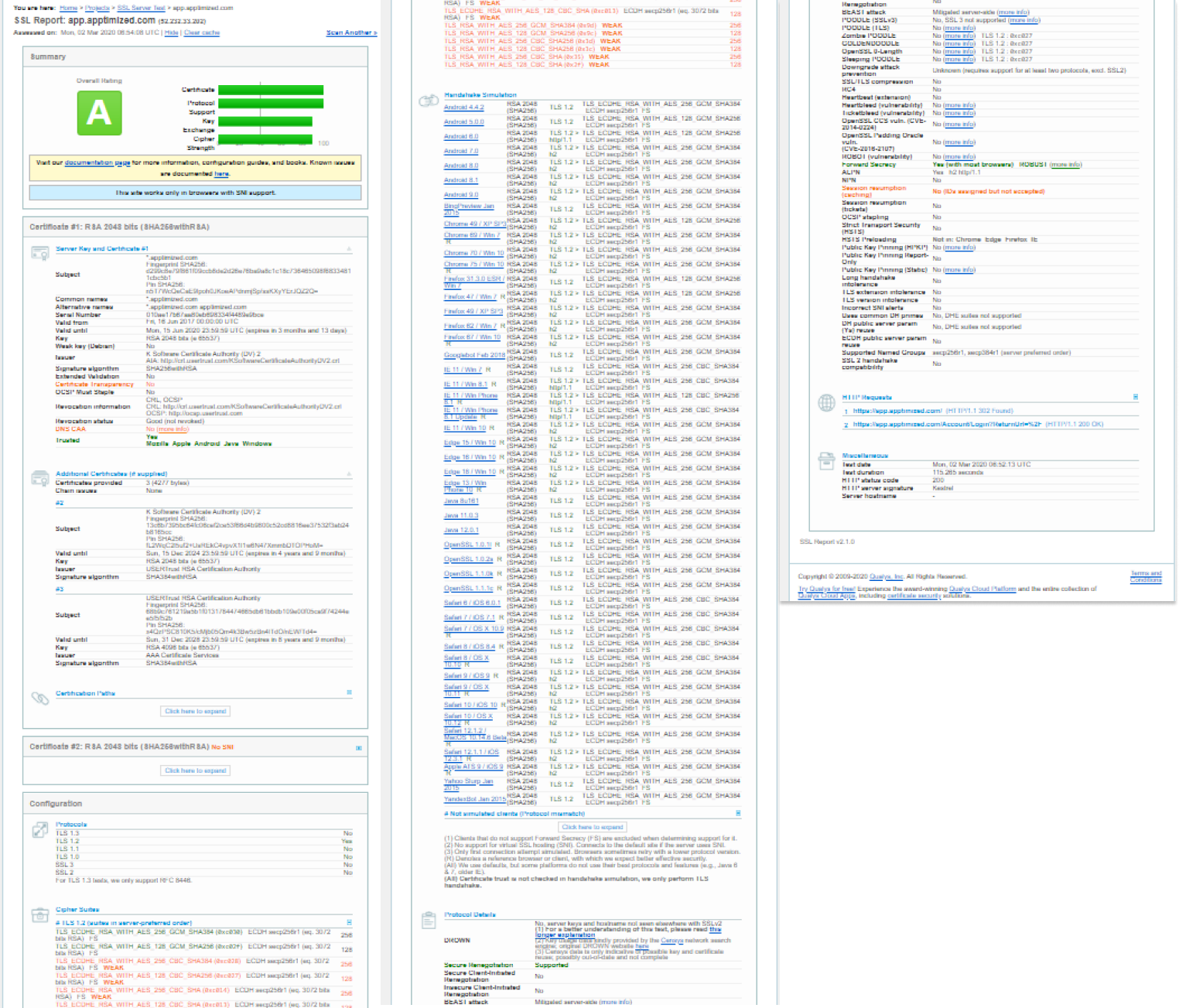](https://docs.apptimized.com/uploads/images/gallery/2020-03/ochmWF8LIzubGeyF-sccm_adm_05_5.png) The SCCM connector must be launched on a local PC by the domain administrator or domain user. Domain user must have the permissions to: - create applications, deployment types, and deployments; - write permissions for network share with packages source media for automatic media transfer. # Technical workflows ### Push to SCCM workflow The figure below shows the push to the SCCM workflow. The instructions for SCCM connector integration are considered in the [Apptimized SCCM connector integration user manual](https://docs.apptimized.com/books/apptimized-platform-admin-manual/page/integration "Integration"). [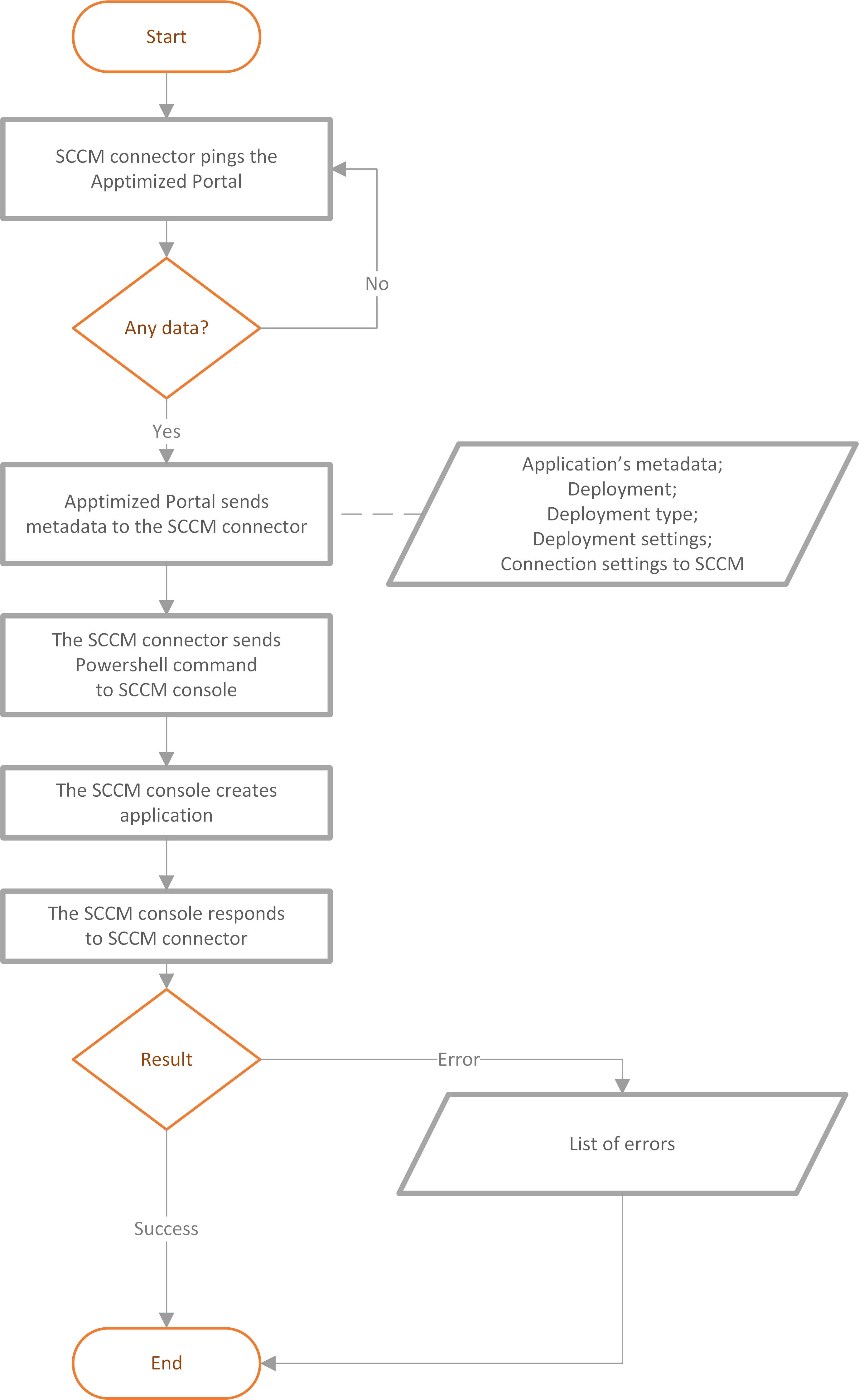](https://docs.apptimized.com/uploads/images/gallery/2020-03/P8yGeoawkOAREXaR-Push-to-SCCM.png) ### Import from SCCM workflow The figure below shows the import from the SCCM workflow. The instructions for import from SCCM are considered in the [Apptimized SCCM connector integration user manual](https://docs.apptimized.com/books/apptimized-platform-admin-manual/page/integration "Import from SCCM"). [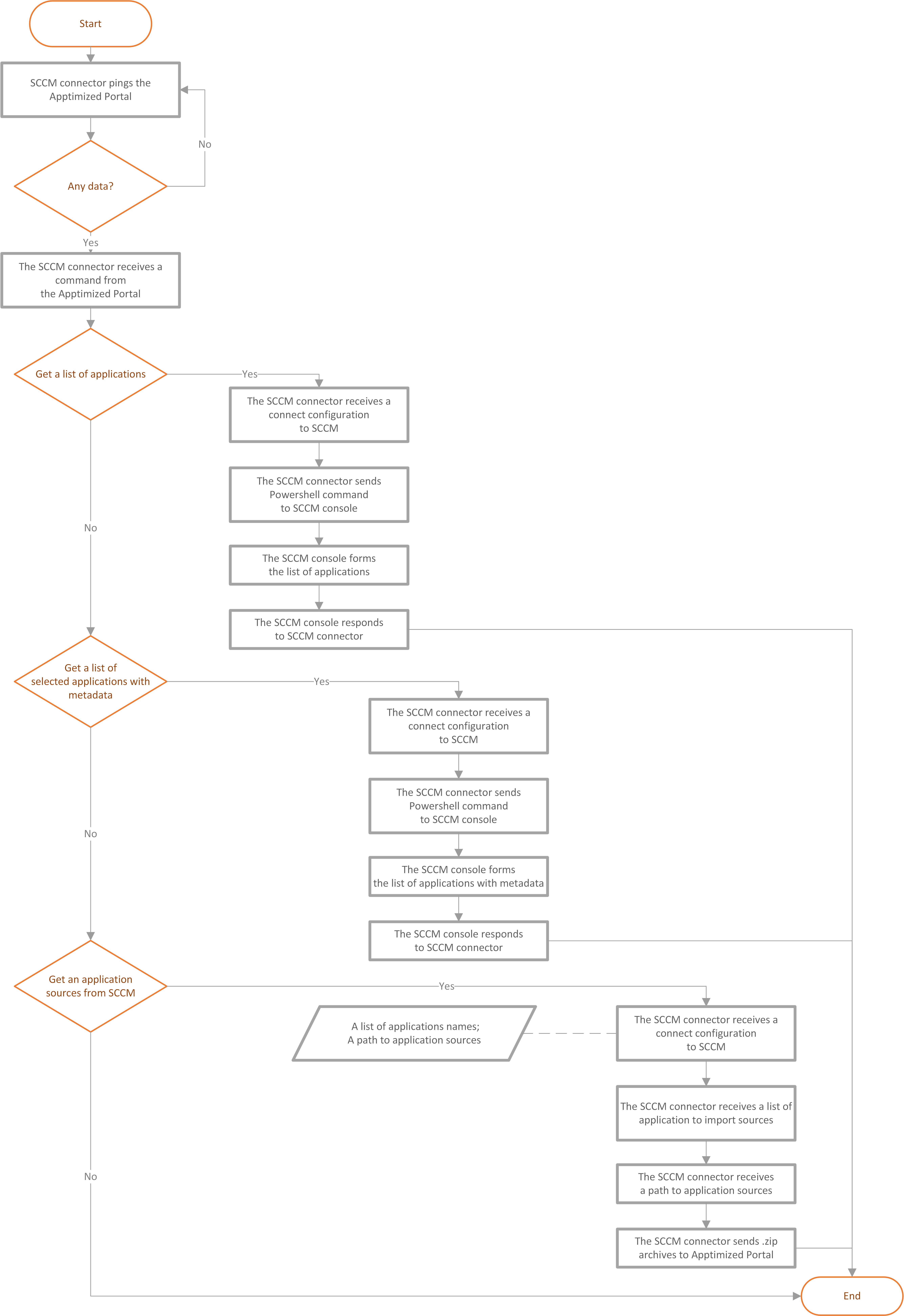](https://docs.apptimized.com/uploads/images/gallery/2020-03/R0fksfo8TlIYxME8-Import-from-SCCM.png)