**Then you will faced massage about that your environment was created. **
 [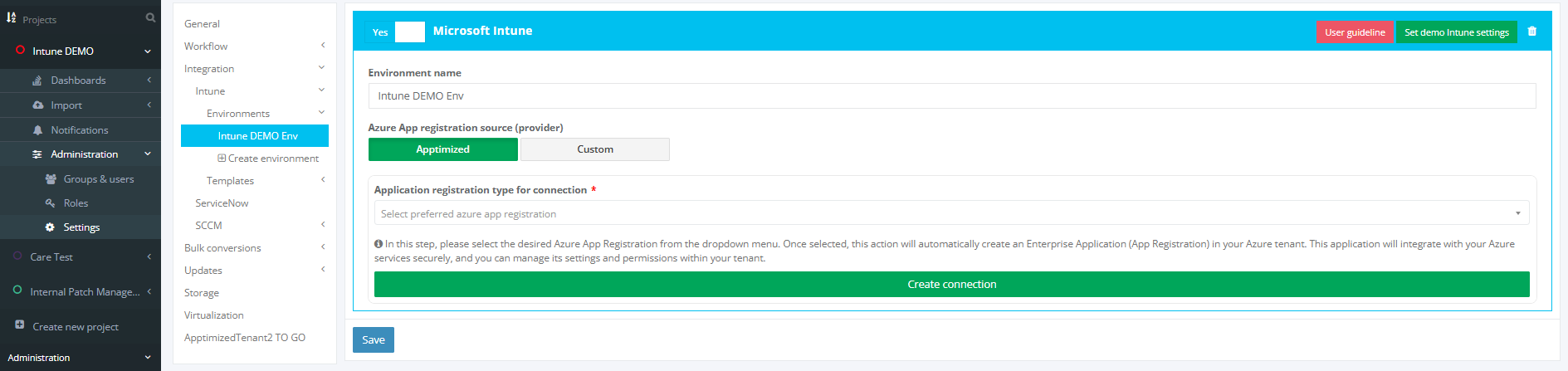](https://docs.apptimized.com/uploads/images/gallery/2025-03/main.PNG) The **Care** is available under the **Project **menu > **Updates** After creating your project on the Apptimized Portal you have two options for integrating your Intune environment. - **Apptimized** – use Apptimized provided App Registration - **Custom** – use own App Registration connection  ##### **Apptimized connection** In the “**Application registration type for connection**” you can choose: - Connection with Application permissions - Connection only with Delegated permissions In this step, please select the desired Azure App Registration from the dropdown menu. Once selected, this action will automatically create an Enterprise Application (App Registration) in your Azure tenant. This application will integrate with your Azure services securely, and you can manage its settings and permissions within your tenant. [](https://docs.apptimized.com/uploads/images/gallery/2025-03/two.PNG) Then press “**Create connection**” button: [](https://docs.apptimized.com/uploads/images/gallery/2025-03/connection-button.PNG)In case if you have enough permissions for this operation (Global Admin role) you will faced the next window:
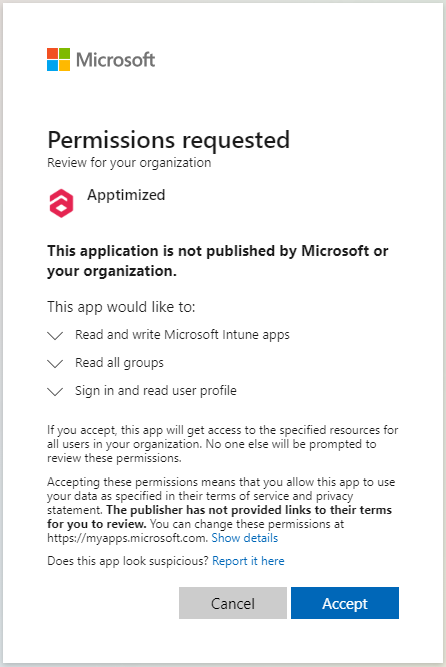
After pressing “Accept” connection with your environment will be created and it will back you to the your created 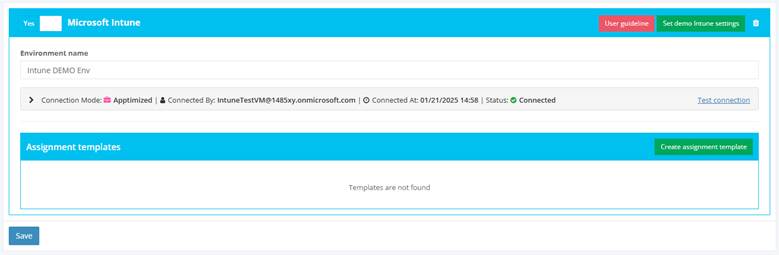If all went well you would face the status - “**Connected**”
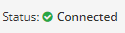
And if something went wrong – “**Error**”
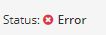
In this case please press: **“Test connection”** button: It will update information aboud status of your Intune connection**If status don’t change, please contact support.**
Also here you can see: - **Connection Mode**: Apptimized or Custom - **Connected By**: User who made autorization - **Connected At**: Time when authorization was doneIn case if you do not have enough permissions, but your Enterprise application settings allow you request it, you will face the next window.
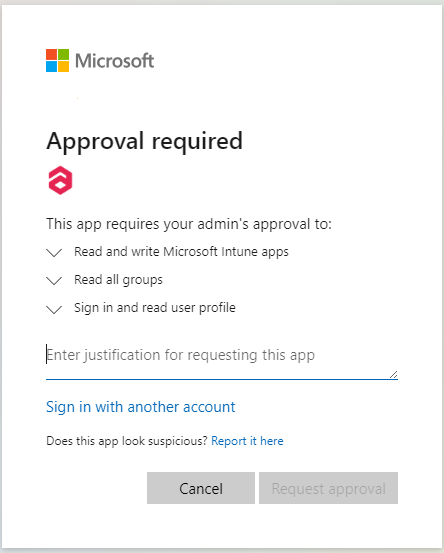
After pressing “**Request approval**” email will be sent to your Admin and you will see next window.
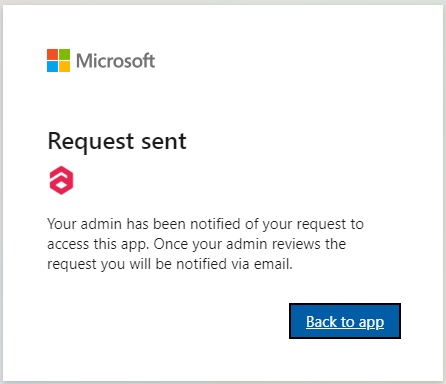
After pressing "**Back to app**” you will back to the Intune Environment page. [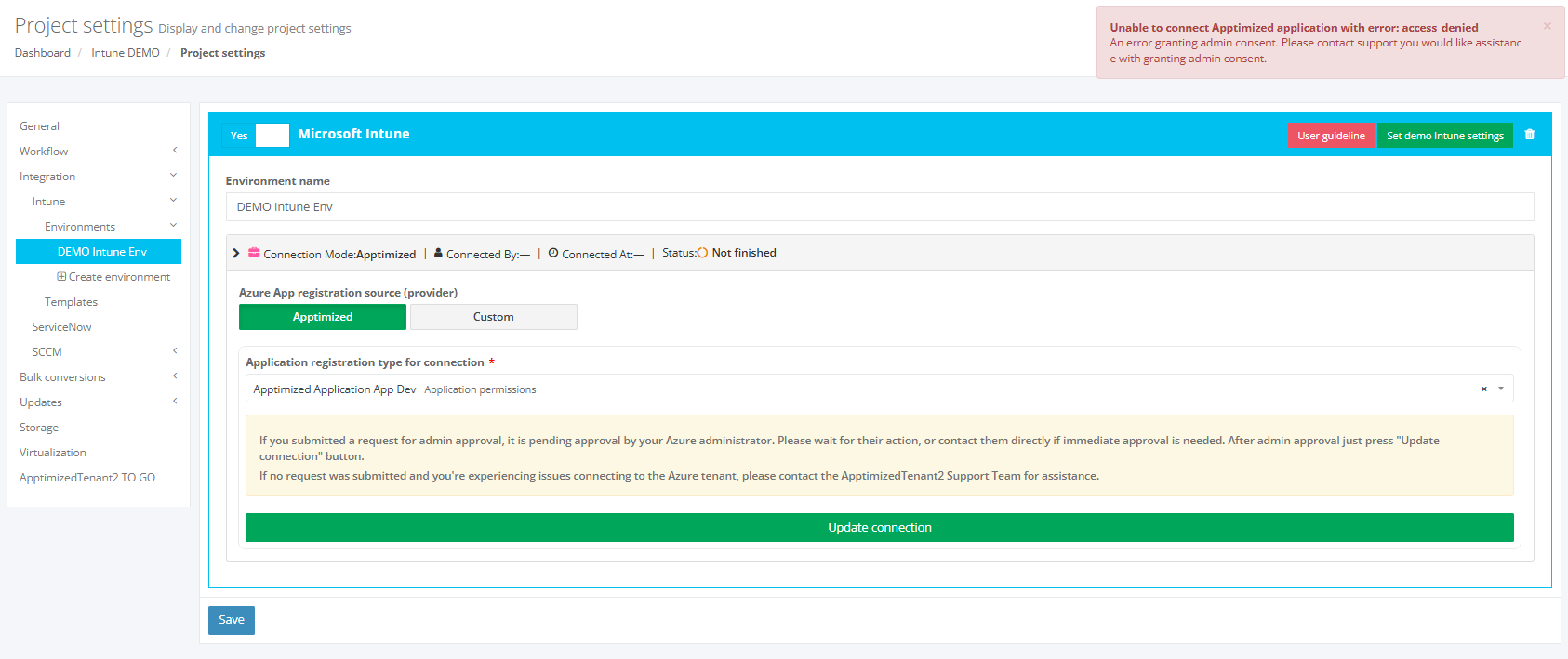](https://docs.apptimized.com/uploads/images/gallery/2025-09/VeEintune-environment-page.PNG) In this case, the status will be “Not finished”. [](https://docs.apptimized.com/uploads/images/gallery/2025-09/image.png) Also, you will face the next warning (it's ok). [](https://docs.apptimized.com/uploads/images/gallery/2025-09/g5wimage.png) And now you need to wait approval from your Admin by Email message.
> Email Example: > > [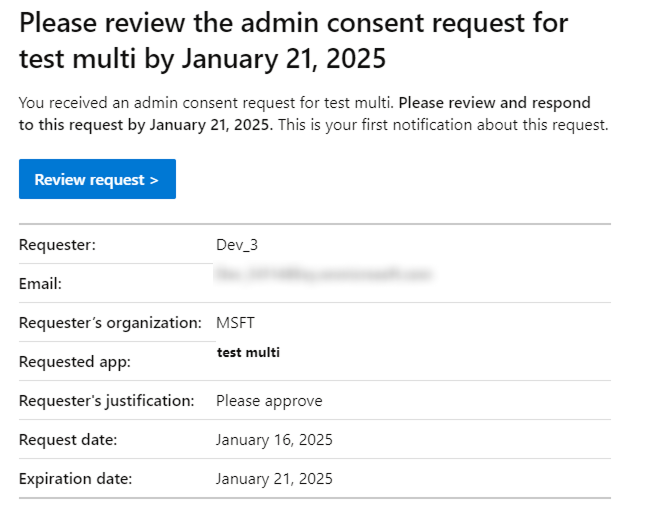](https://docs.apptimized.com/uploads/images/gallery/2025-08/lDegroup-1.png) > > > After Admin approval you will get the next message on your Email. > Example: > > 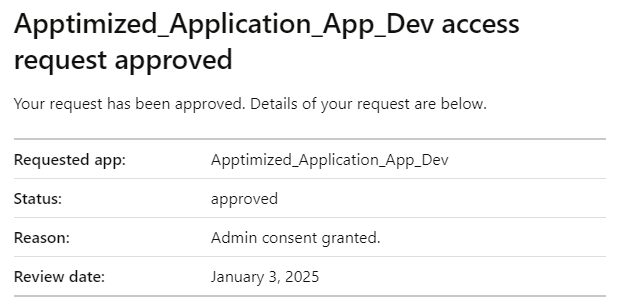 After that you need to go to the Intune Environment setting page of your created environment and press “**Update connection**” button. [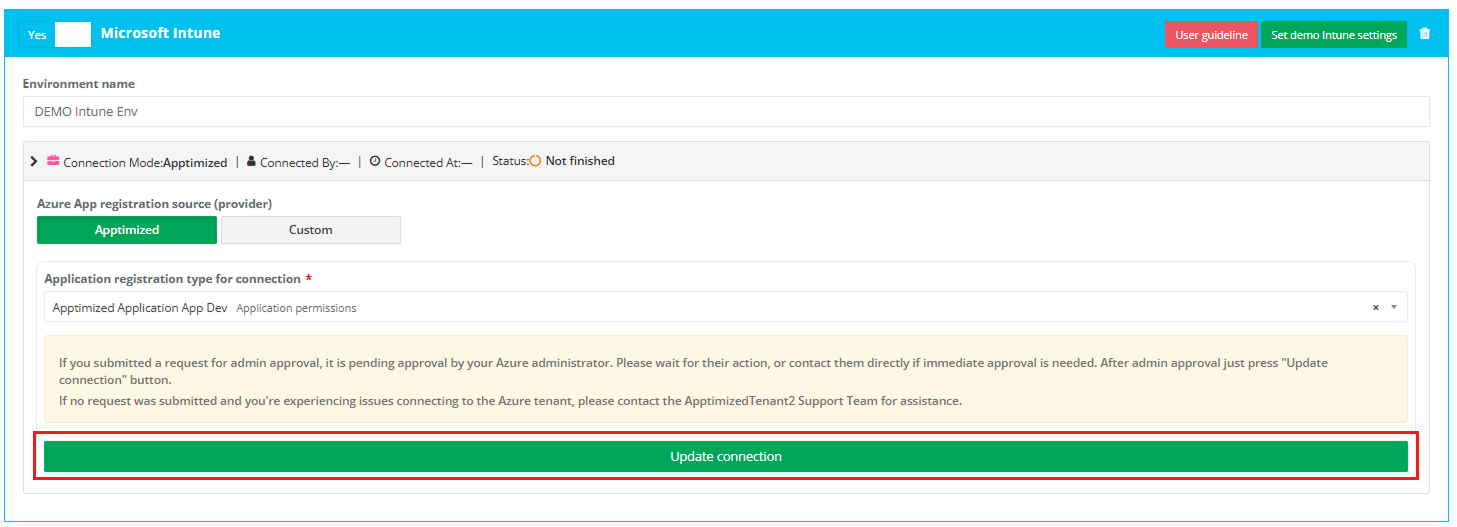](https://docs.apptimized.com/uploads/images/gallery/2025-09/group-8.png) If the request is approved, the status will change to “Connected”, and the environment will be ready for work. [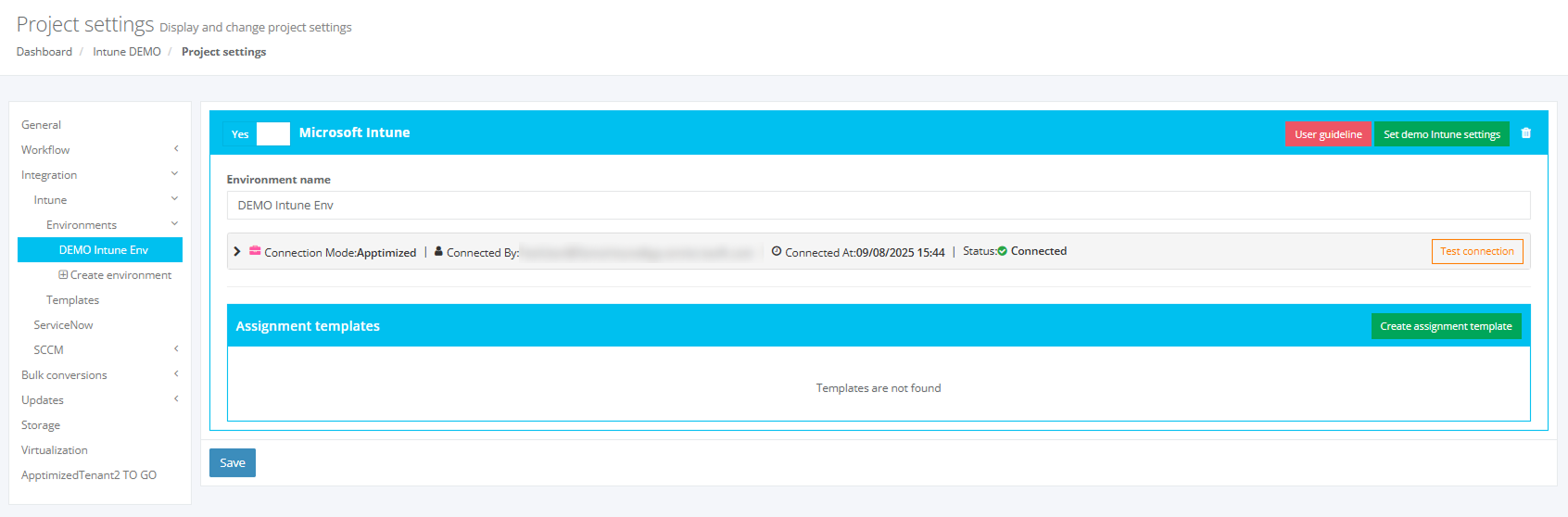](https://docs.apptimized.com/uploads/images/gallery/2025-09/group-9.png) If you get the window with the approval request, it means that your request has not been approved yet or denied.In case if you do not have enough permissions and can not request it you will faced the next window:
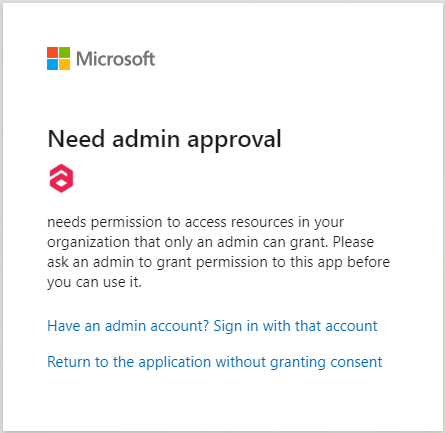
In this case you can create this type of connection only with Global Administrator permission.   **Setting that allow you to request Admin consent:** 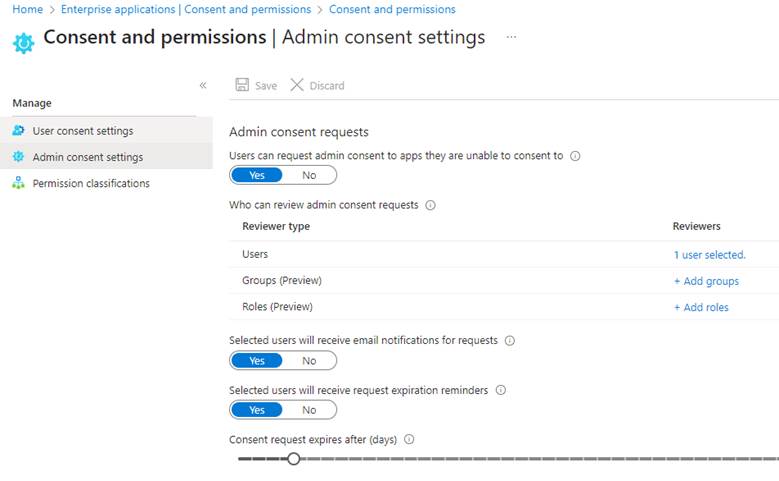 --- ##### **Custom connection** The application registration is carried out in the Microsoft Azure portal via administrative credentials. A user can choose one of the following types of accounts: A tenant admin account; - A tenant user account (with the enabled **“Users can register applications”** setting). The option to open an application registration page is available under: - **Microsoft Azure** portal > **Azure services** > **App registrations**; [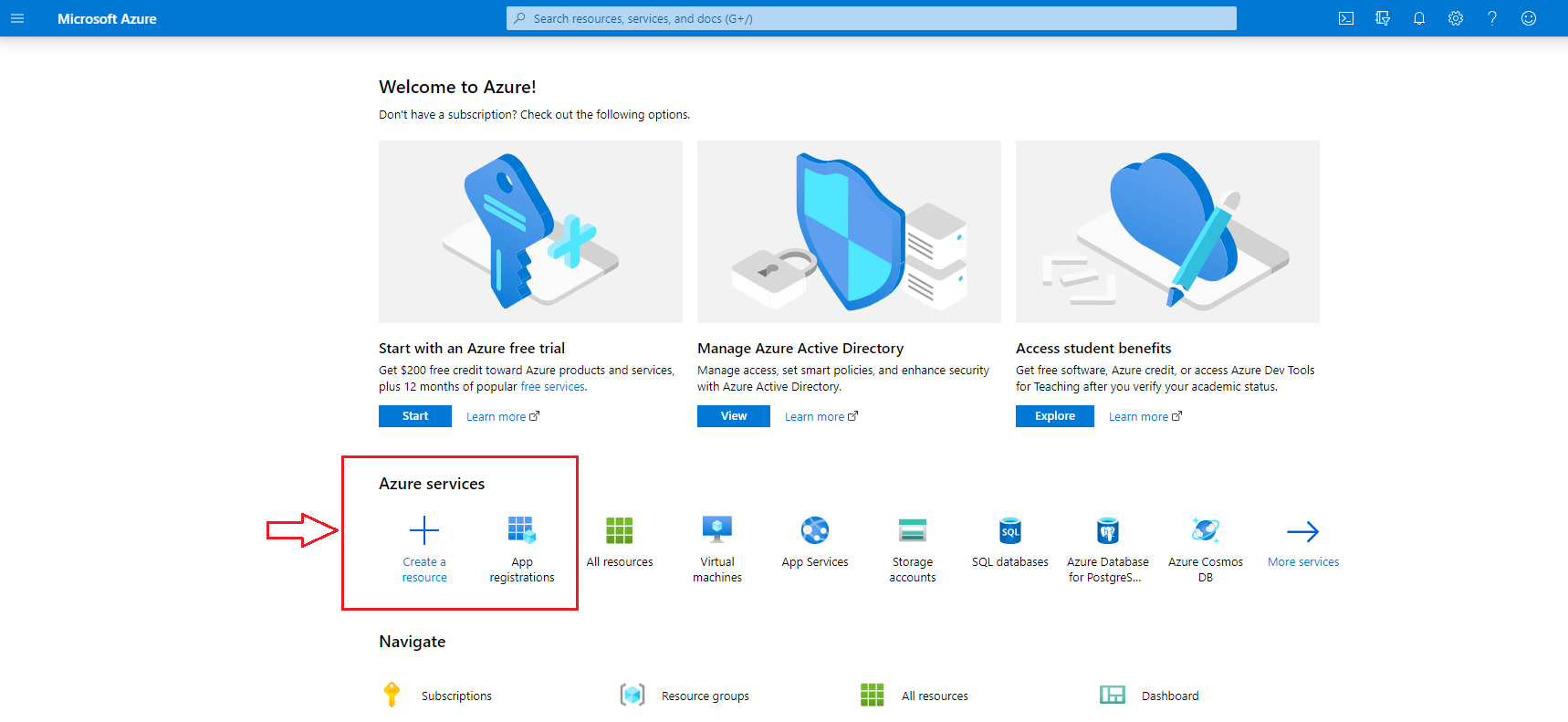](https://docs.apptimized.com/uploads/images/gallery/2020-05/ql2t7GeHU7oa1KFn-intune_01.png) - **Microsoft Azure** portal > Search > Enter a search request (i.e., “App registrations”) > Select the service in the list > **App registrations**; [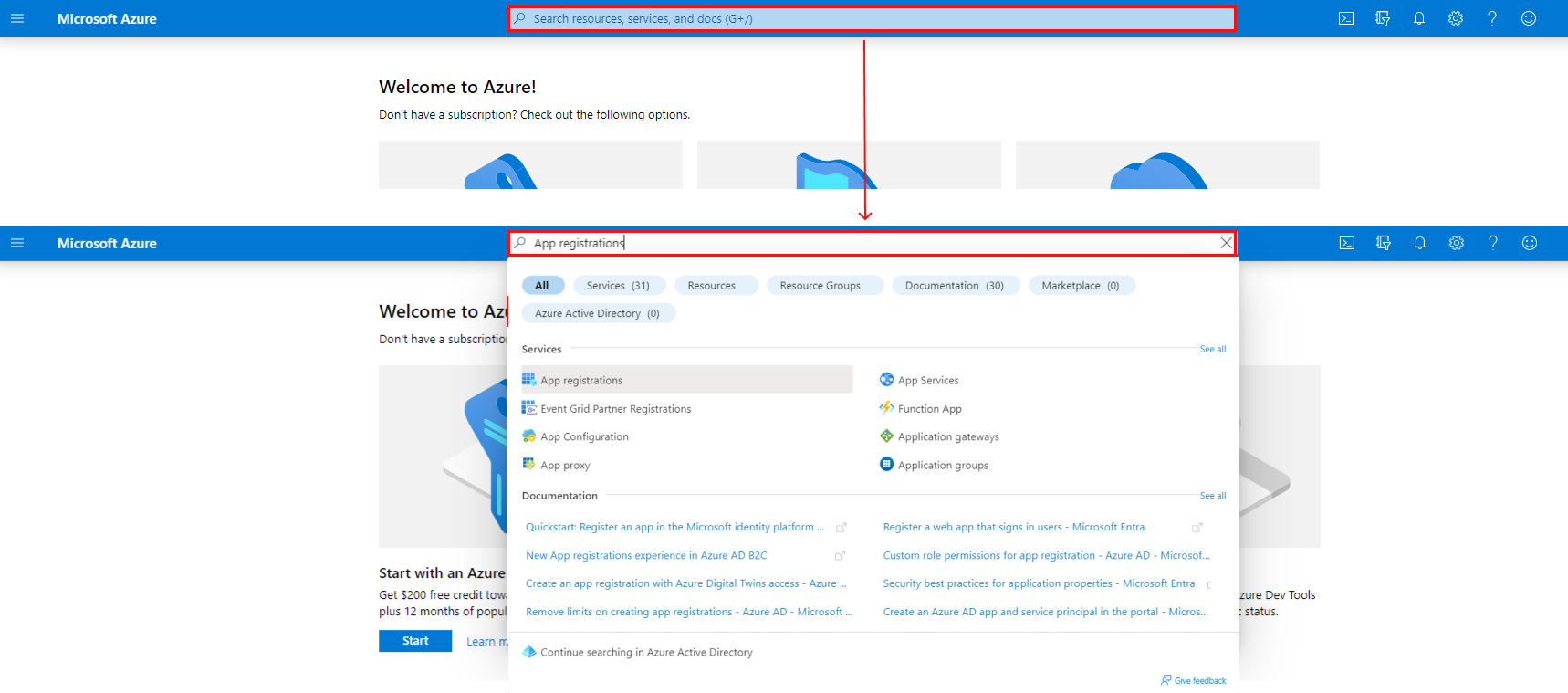](https://docs.apptimized.com/uploads/images/gallery/2022-08/q7ncDCyqN1eH0oih-intune_02_02.png) - **Microsoft Azure** portal > Menu > All services > Enter a search request (i.e., “App registrations”) > Select the service in the list > **App registrations**. [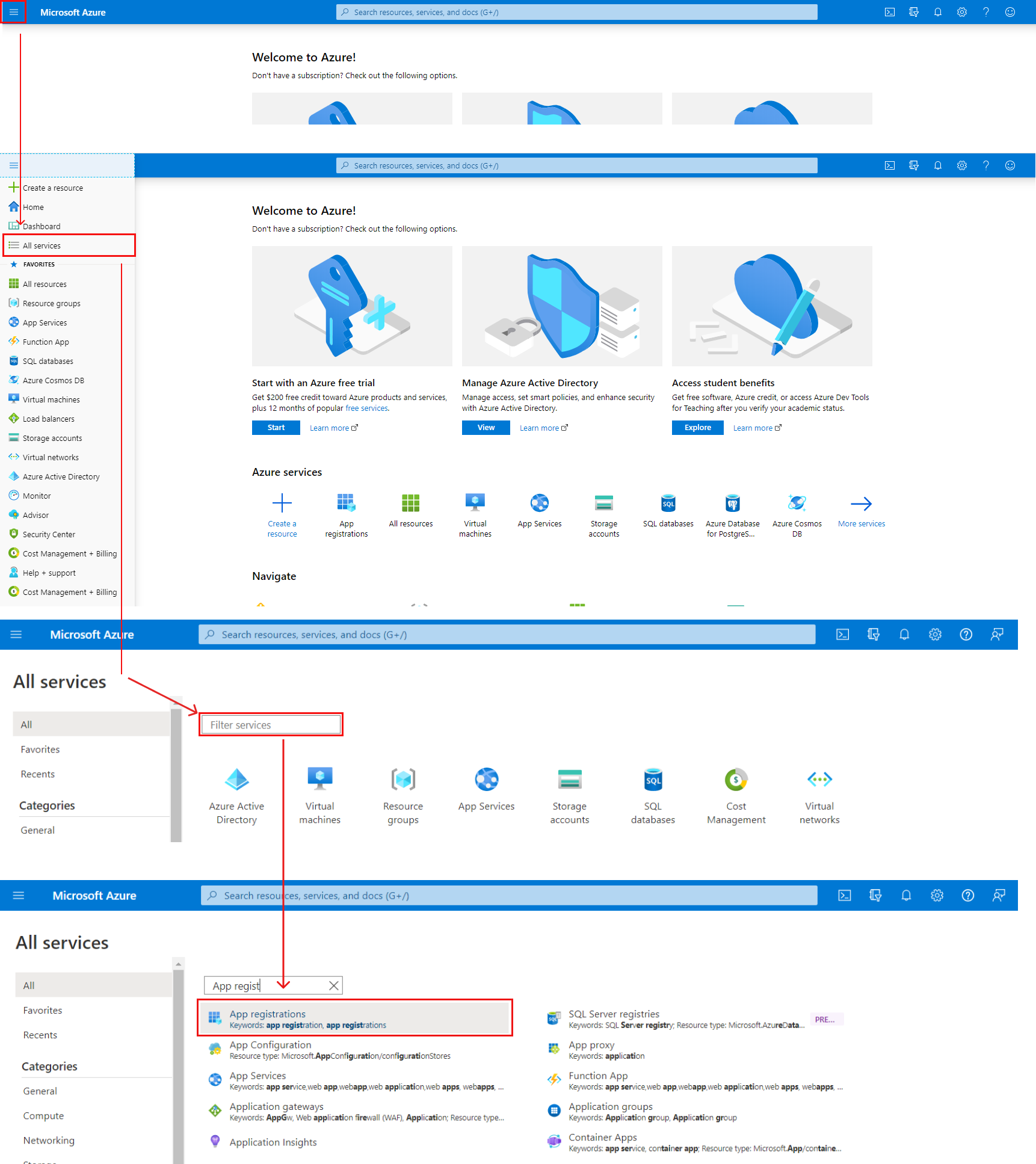](https://docs.apptimized.com/uploads/images/gallery/2022-08/yC2QnvLLANcWCJZq-intune_03_03.png) **Microsoft Azure** portal shows the screen when successful: [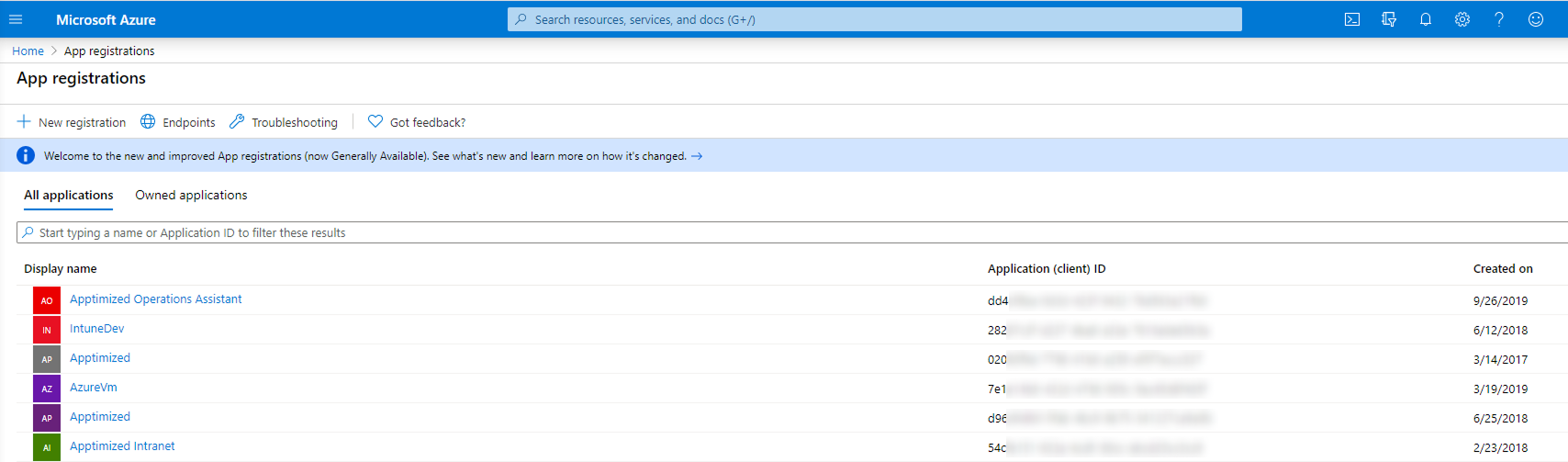](https://docs.apptimized.com/uploads/images/gallery/2025-08/Az2group-2.png) The option to create a new application registration is available under the **New registration** option. [](https://docs.apptimized.com/uploads/images/gallery/2020-05/lcgEArRMyPn4ljJz-intune_05.png) Microsoft Azure portal shows the Create window when successful: [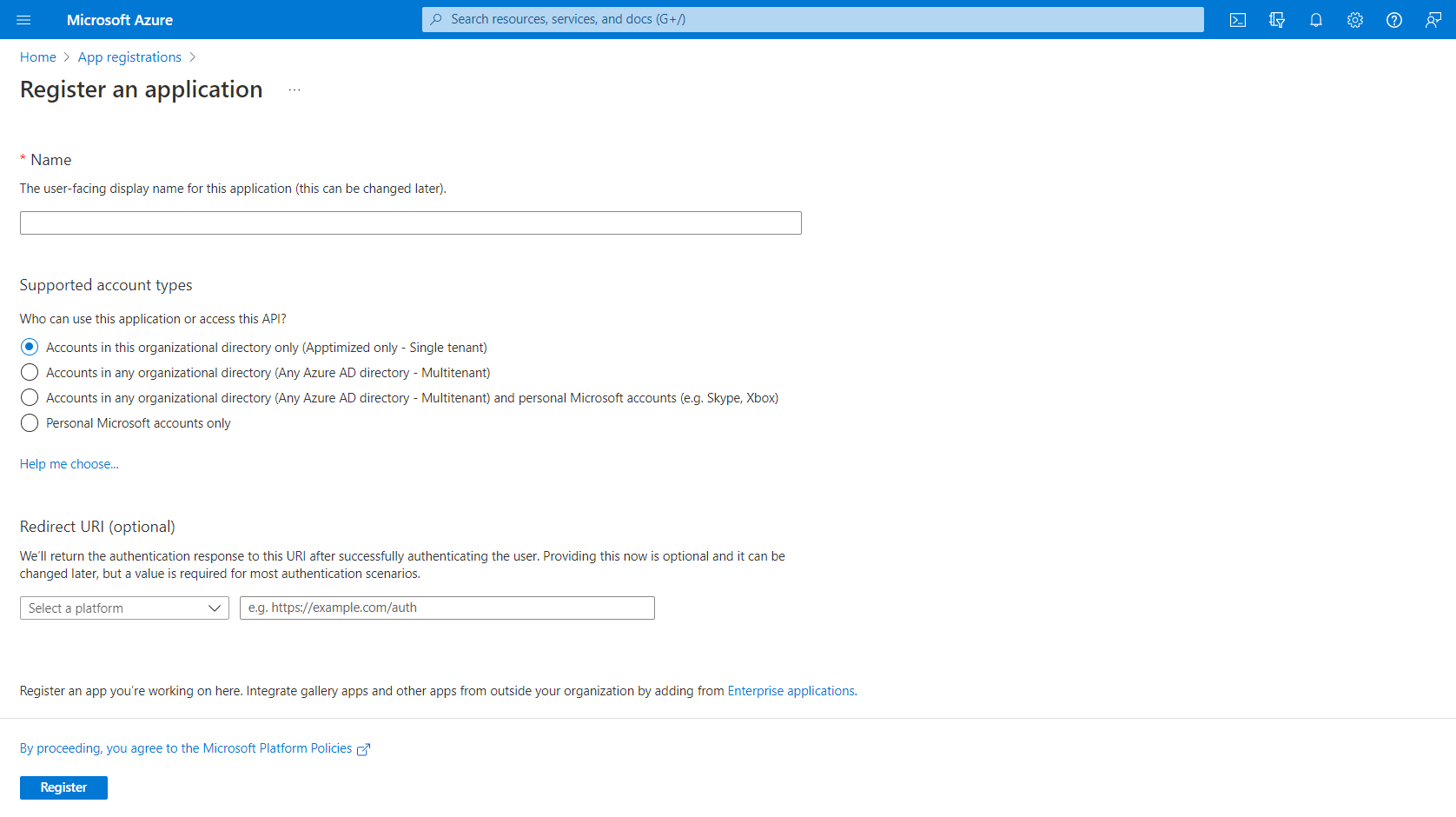](https://docs.apptimized.com/uploads/images/gallery/2022-08/BK5Q9Jma32fJJnFN-intune_06_01.png) To create a new application registration, a user fills in the fields in the form (see Table 1 and the [Microsoft Azure manual](https://docs.microsoft.com/en-us/azure/active-directory/develop/quickstart-register-app)). Table 1. A new application registration| **Field name** | **Details** |
| Name | This field sets a meaningful application name to display to users (i.e., **Apptimized Intune Test**) |
| Supported accounts | This option identifies types of accounts that can use the application. Three options available: - Accounts in this organizational directory only; - Accounts in any organizational directory; - Accounts in any organizational directory and personal Microsoft accounts; - Personal Microsoft account only. |
| Redirect URI | This setting is optional, and the values can be provided later. [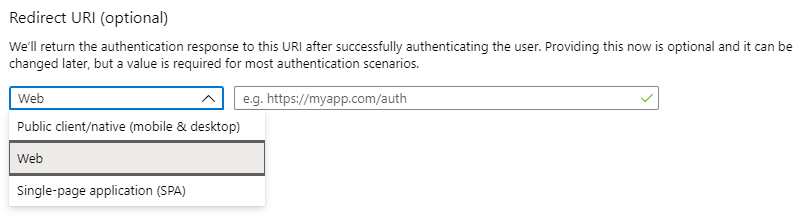](https://docs.apptimized.com/uploads/images/gallery/2020-05/dEYiRGrv0j8eCFmJ-intune_07.png) |
**Note.** When clicking on the **Add** button, the client secret value appears (i.e., **~\_fd-Y49~haNZ~g8RbDz9yQCF4KQ\_\_1j49**). A user must copy the value to the clipboard to use it in the client’s application code. It becomes inaccessible once a user leaves this page. The **Client secret** value correlates with the **Client secret** field when integrating **Intune** into the **Apptimized** portal.
[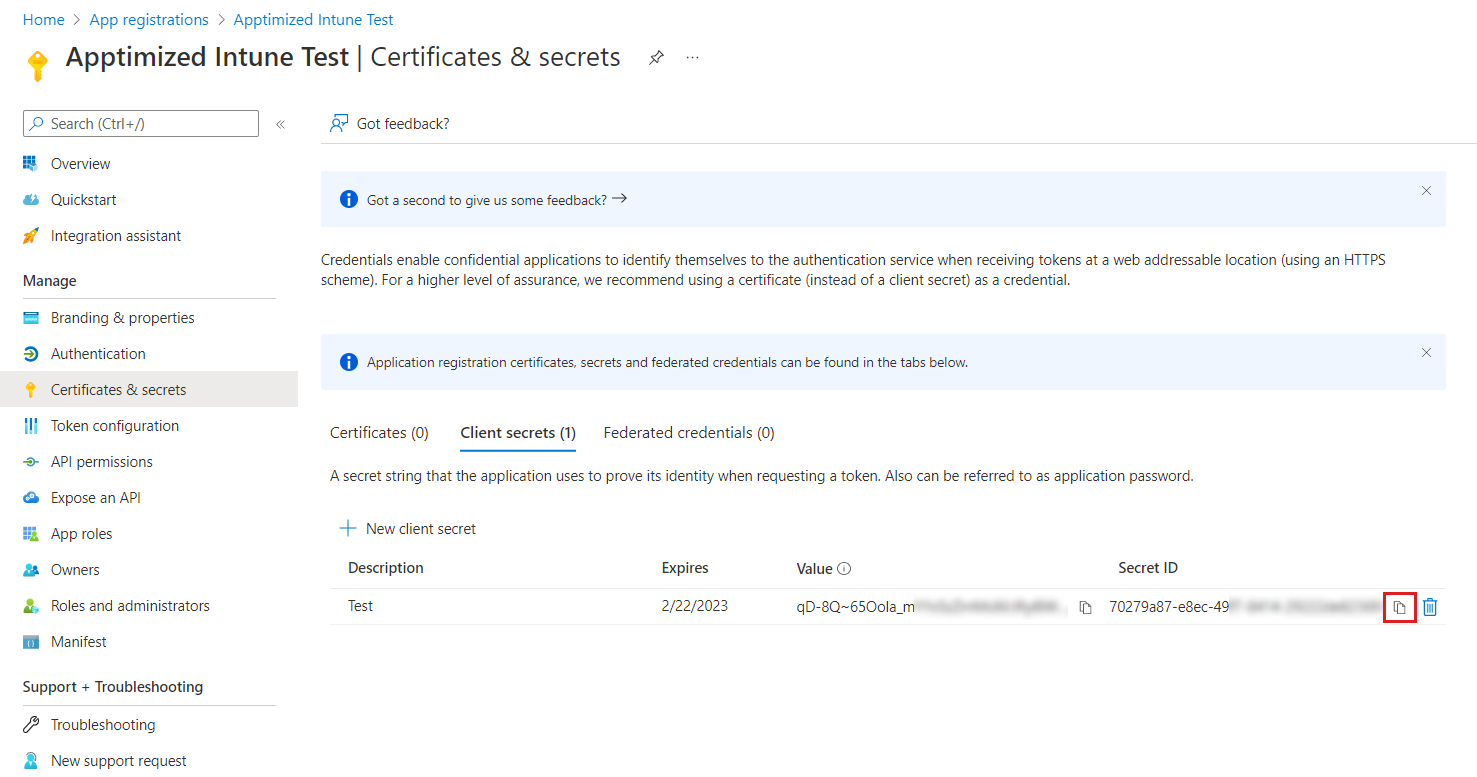](https://docs.apptimized.com/uploads/images/gallery/2022-08/ksgCXV9lGzvrlvxw-intune_11_02.png) The option to [configure permissions](https://docs.microsoft.com/en-us/azure/active-directory/develop/v2-permissions-and-consent) to the application to call API is available under **All services** > **App registrations** > Select the application in the list > **Manage** menu > **API permissions** > Add a permission > **Microsoft Graph**. [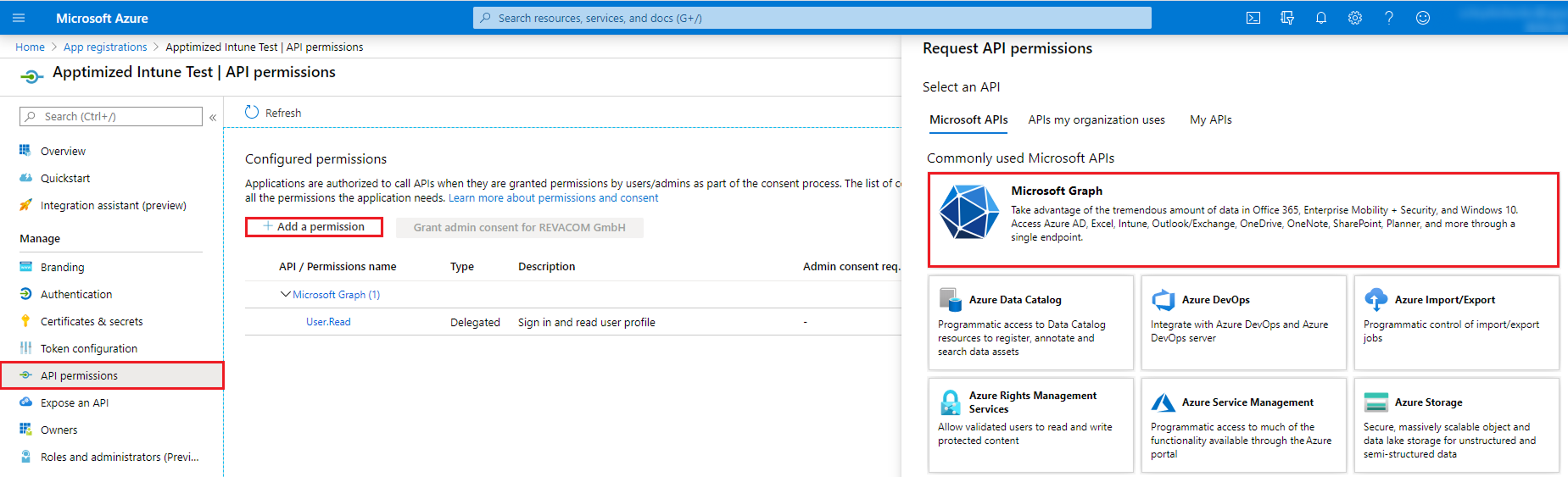](https://docs.apptimized.com/uploads/images/gallery/2025-08/zKfgroup-4.png) **Microsoft Azure** portal shows the following screen when successful: [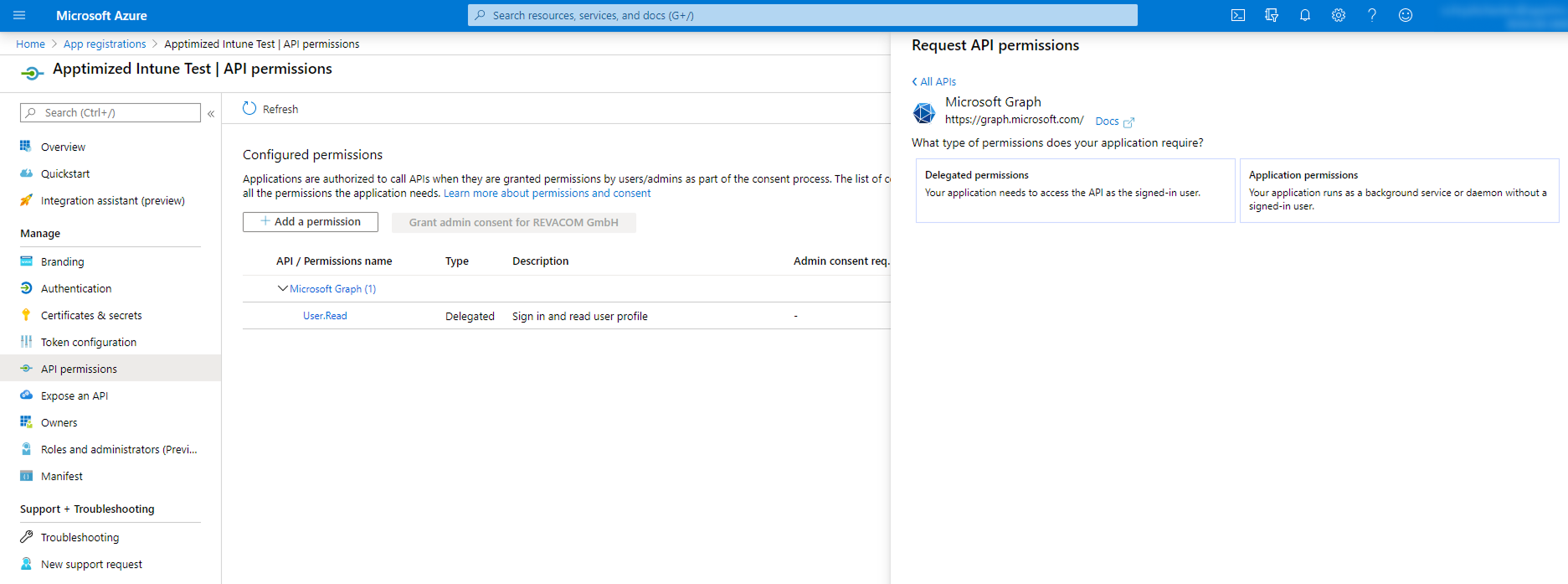](https://docs.apptimized.com/uploads/images/gallery/2025-08/82egroup-5.png) The option to set the types of permissions to the application is available under the **Delegated permissions** button > Select the permissions from the list > **Add permissions** button. The screenshot below shows the list of enabled permissions: [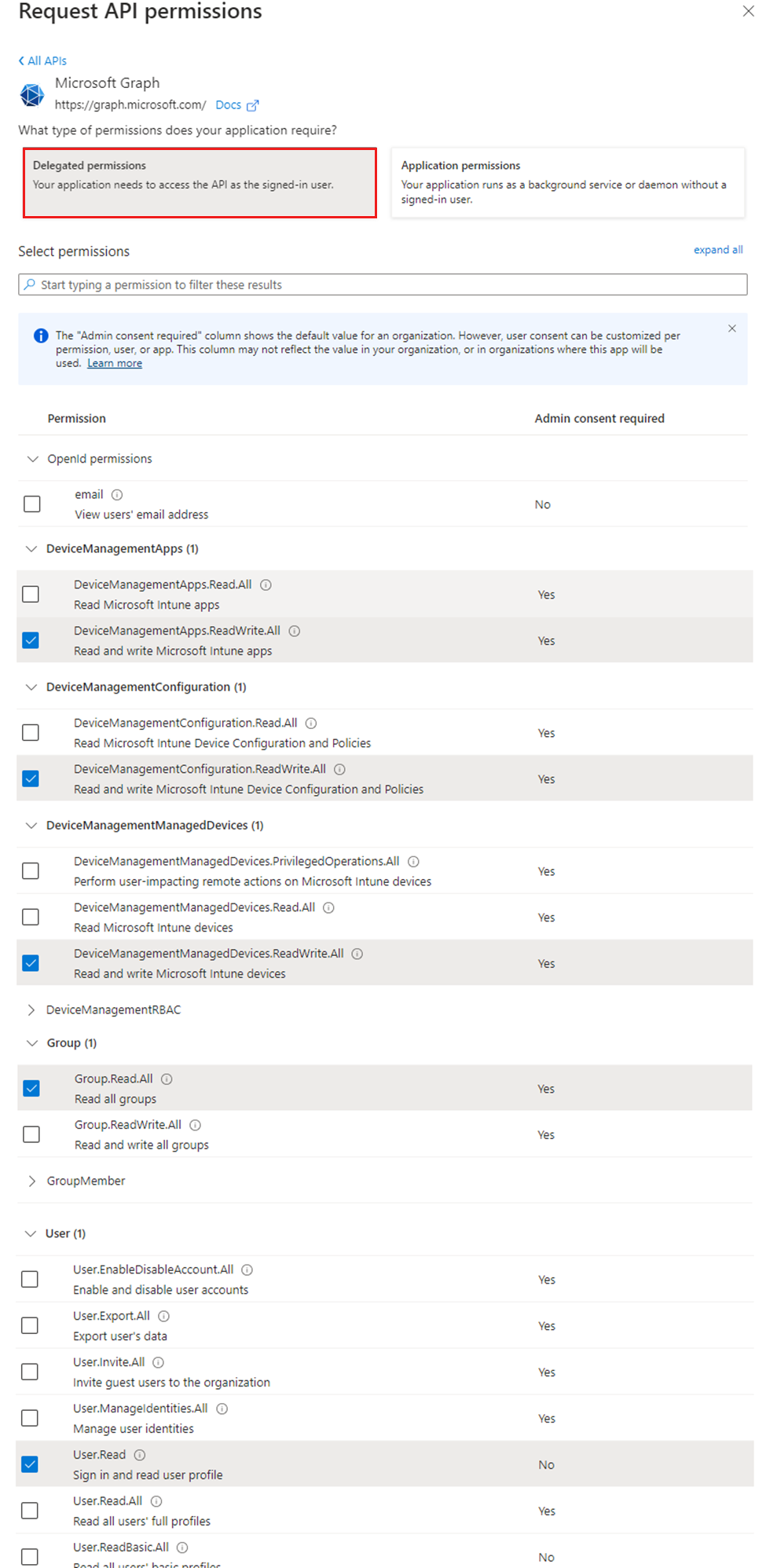](https://docs.apptimized.com/uploads/images/gallery/2024-03/intunepermissions1.png) Some delegated permissions can be consented by non-administrative users, but some higher-privileged permissions require administrator consent. The option to grant permissions is available under the **Grant admin consent for \[company name\]** button. [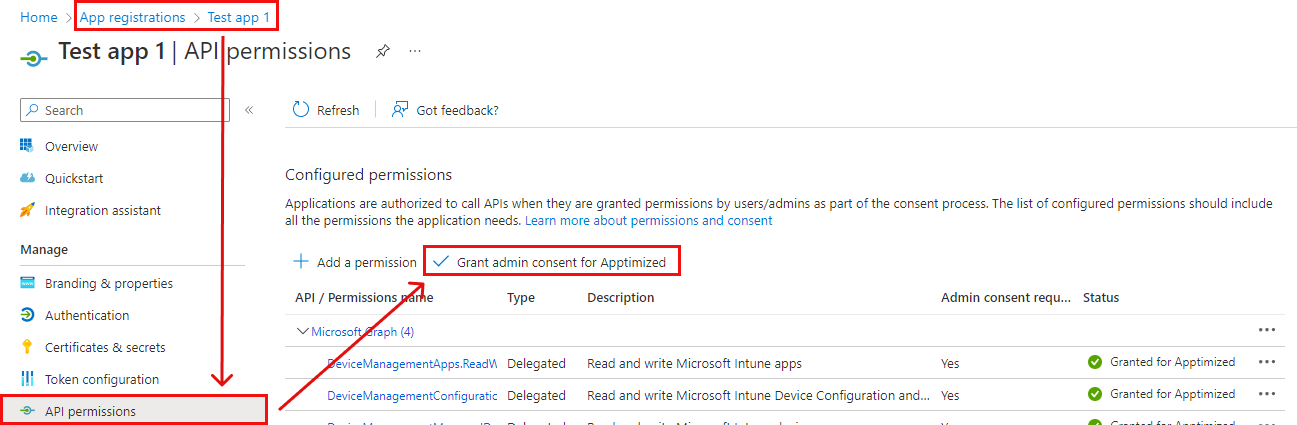](https://docs.apptimized.com/uploads/images/gallery/2022-11/7x9tcR8L6ovBVp9e-Intune_51_1.png)**Note.** If the application runs as a background service or daemon without a signed-in user, the required option is **Application permissions**. The **Applications permissions** are the permissions that are used by applications that run without a signed-in user present. Using Application permissions enables Apptimized users to push packages to Intune without requiring an own Intune access or even an AAD account in the target Azure directory. By configuring the use of application permissions, the API will be authorized to push packages to Intune without requiring an authenticated AAD Intune user with adequate permissions to provide this authorization. [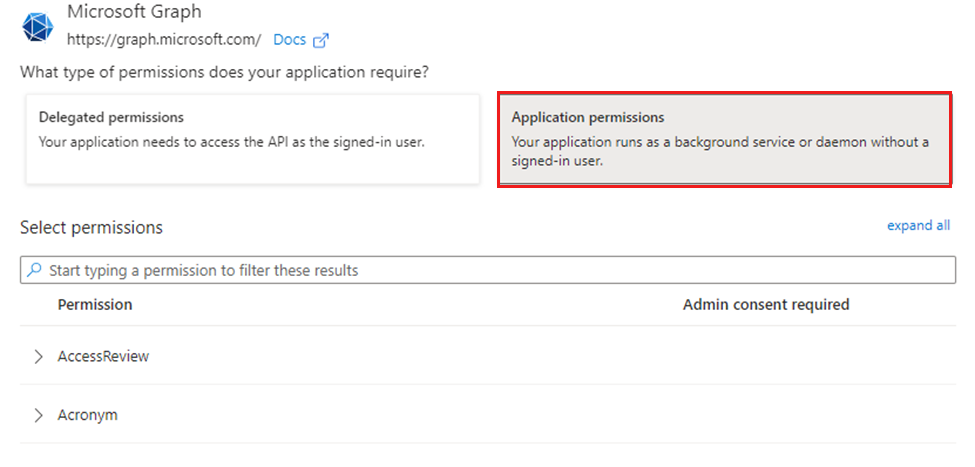](https://docs.apptimized.com/uploads/images/gallery/2024-03/intuneapppermisions.png) The **DeviceManagementApps** permissions in **Applications permissions** are identical to **Delegated permissions** group. [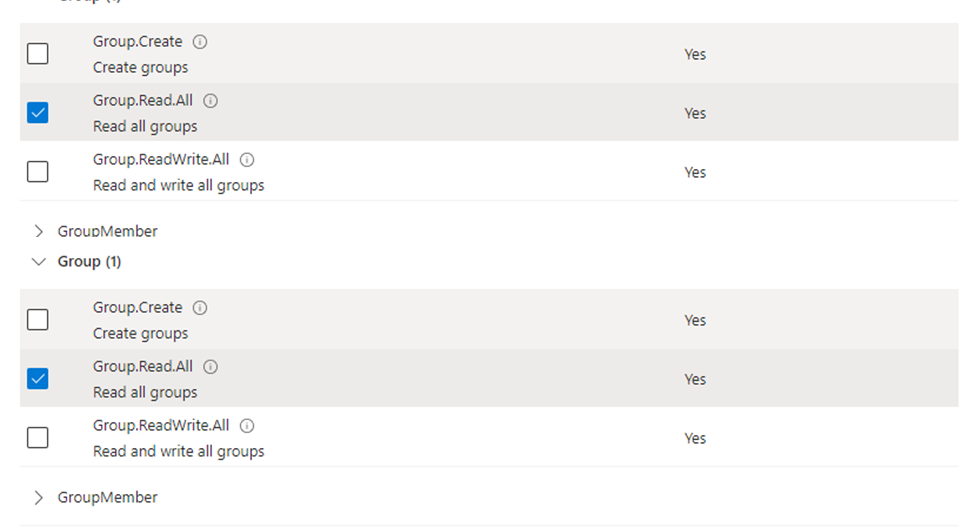](https://docs.apptimized.com/uploads/images/gallery/2024-03/permissionsintune.png)
##### **Assignment template** After connecting Intune environment, "Create assignment template" is available. [](https://docs.apptimized.com/uploads/images/gallery/2025-08/xYFgroup-7.png) Configurating template window [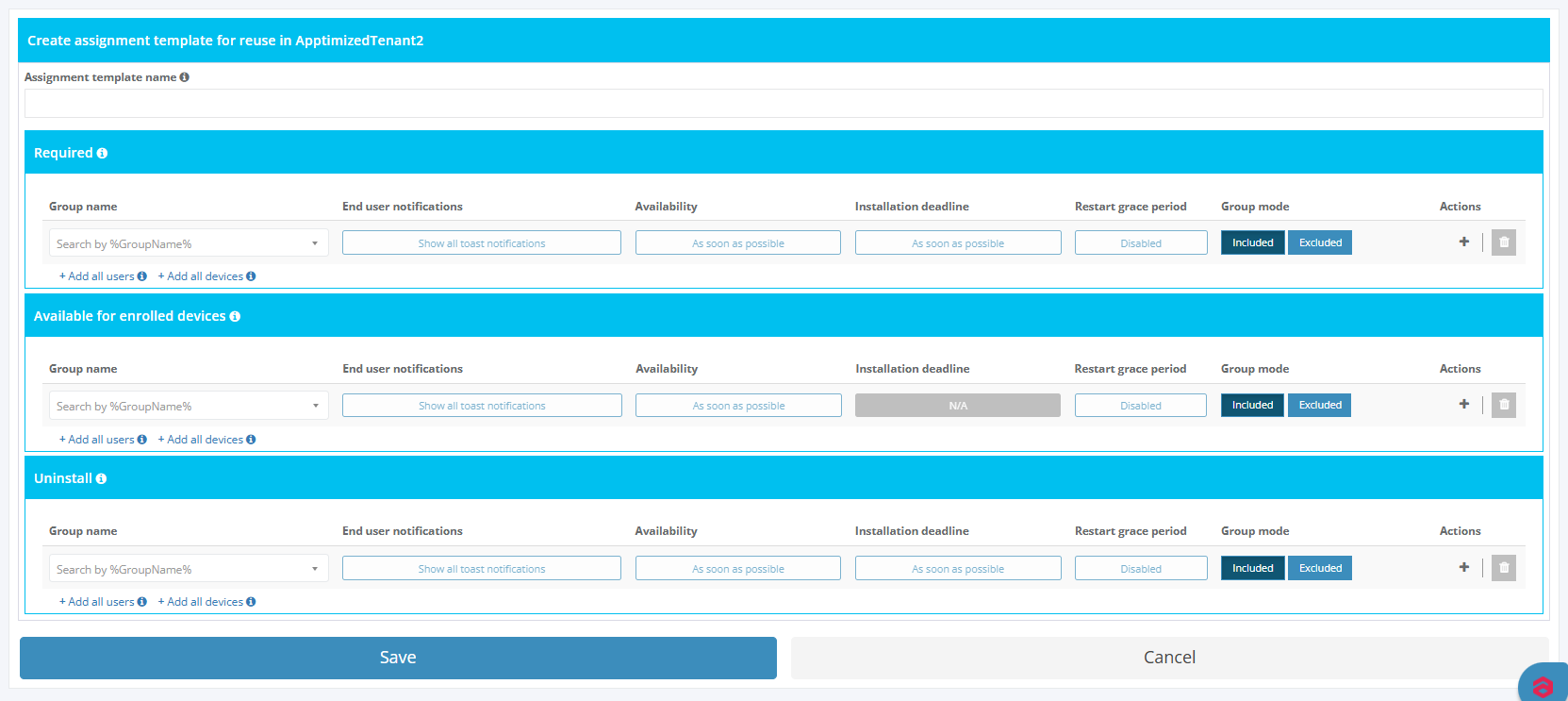](https://docs.apptimized.com/uploads/images/gallery/2025-08/zOOgroup-7-2.PNG) List with created templates [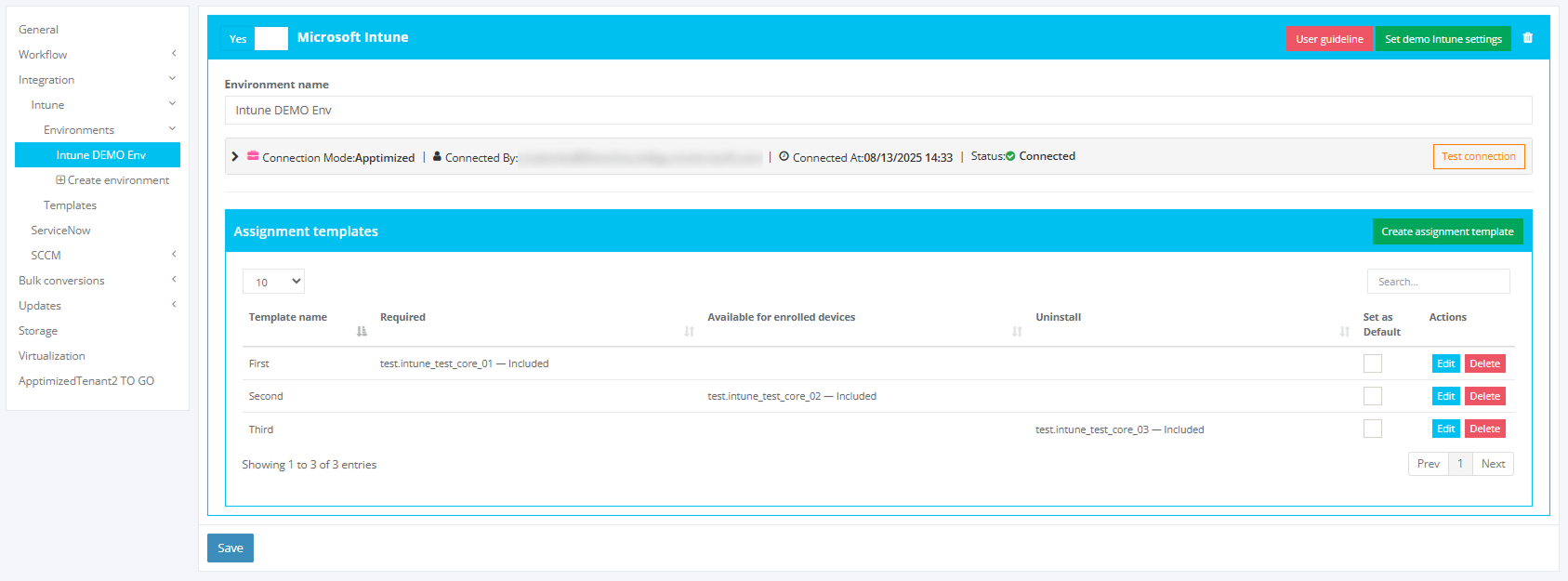](https://docs.apptimized.com/uploads/images/gallery/2025-08/ZhRgroup-6.png) ##### **Intune template** Creating [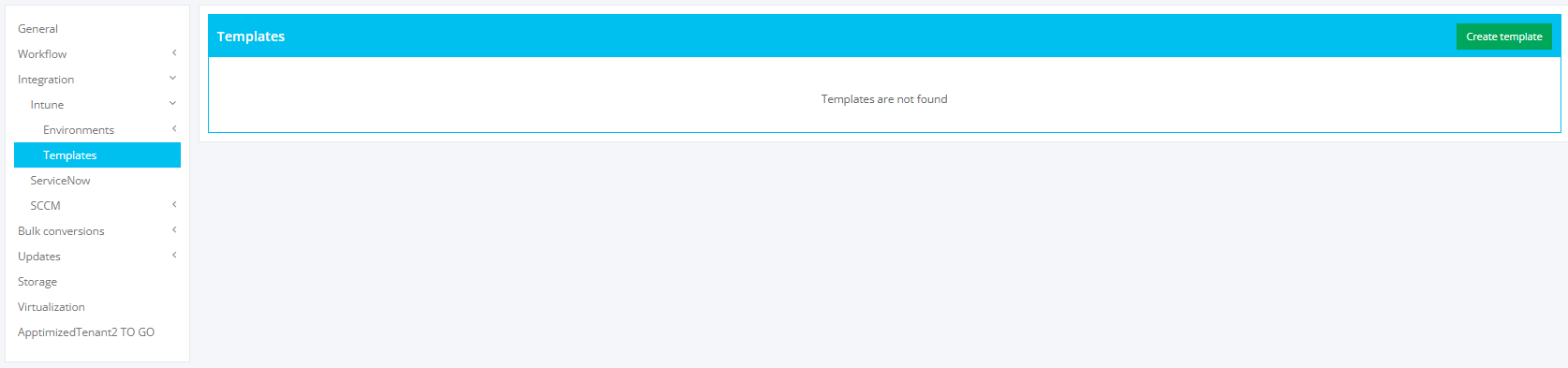](https://docs.apptimized.com/uploads/images/gallery/2025-08/VXOmain.PNG) Configuration menu [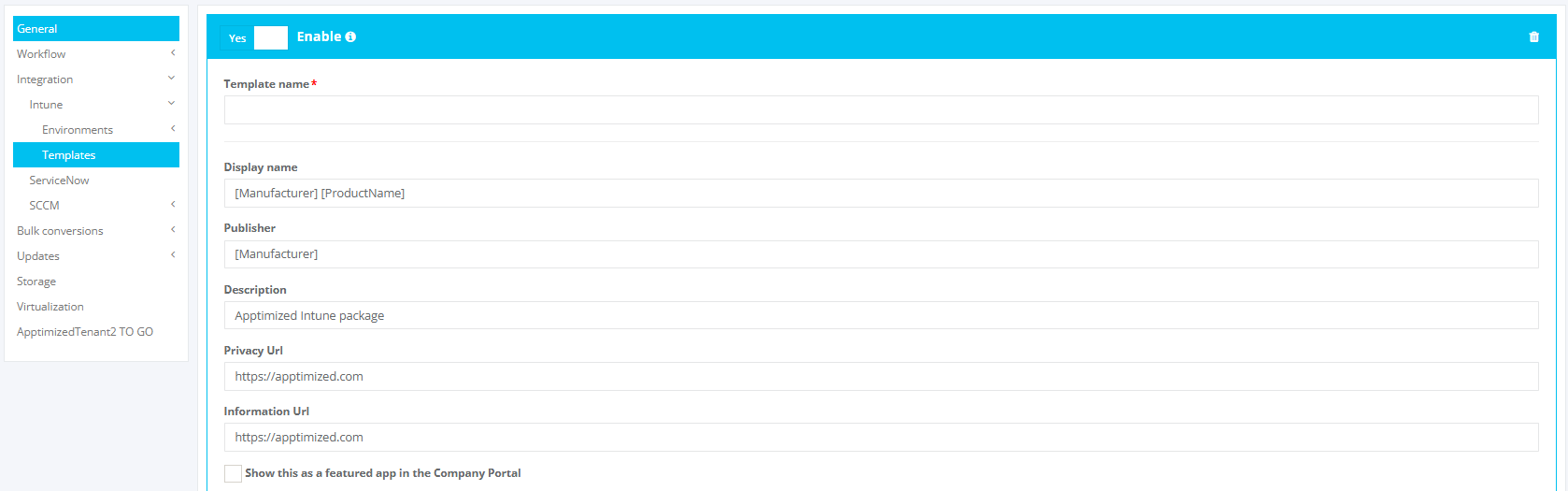](https://docs.apptimized.com/uploads/images/gallery/2025-08/create.PNG) List with created templates [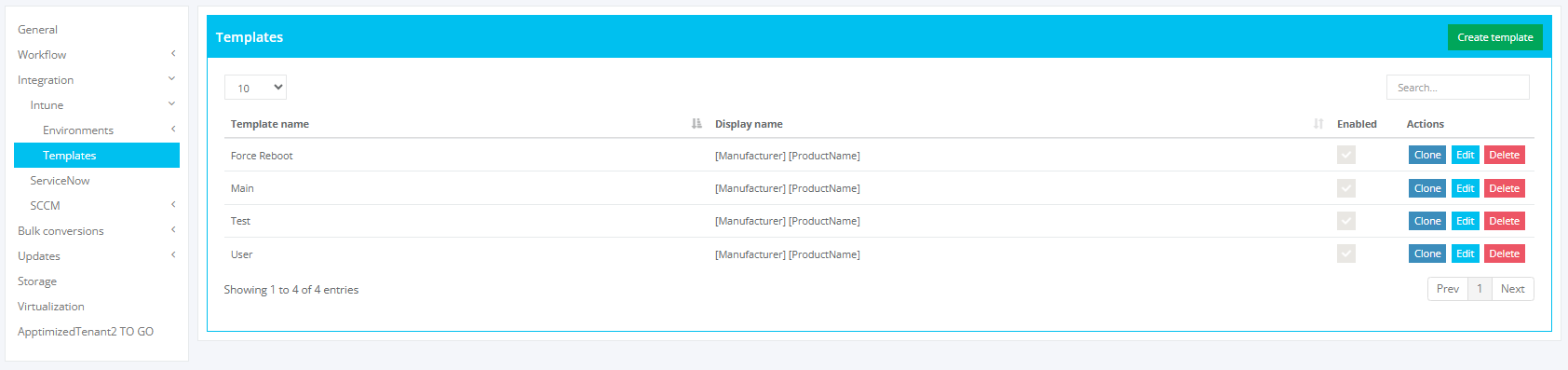](https://docs.apptimized.com/uploads/images/gallery/2025-08/5C8created.PNG) ##### **Integration of the application from the Microsoft Azure portal into the Apptimized portal** The one-time configuration is available for project administrators under the **Project** menu > **Administration** > **Settings** > Integration section > **Intune**. [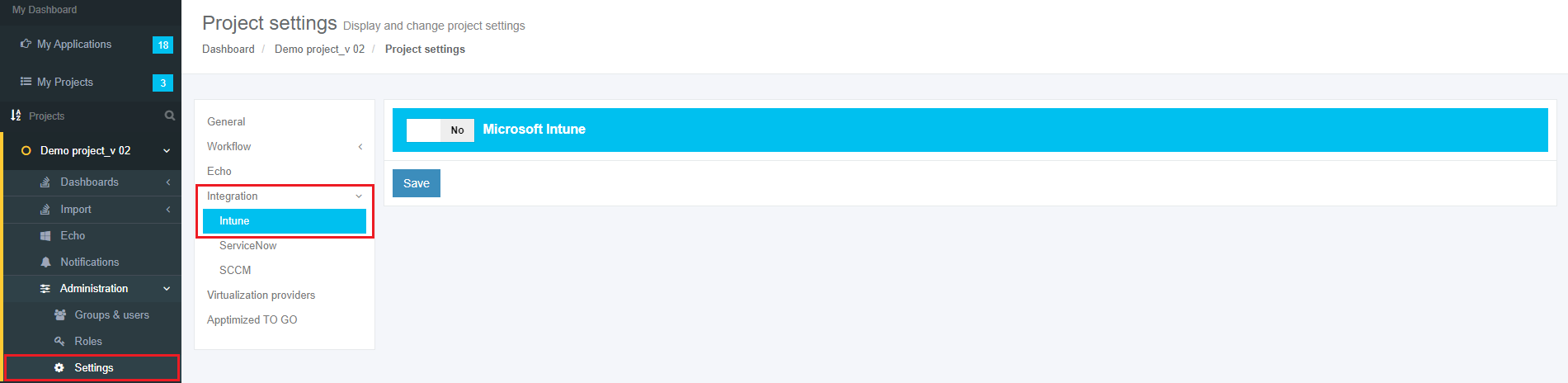](https://docs.apptimized.com/uploads/images/gallery/2020-05/NtaZSECAxPcl6tTM-intune_22.png) **Intune** becomes active when switched on and once the required settings are completed. All required fields are marked with an asterisk \*. [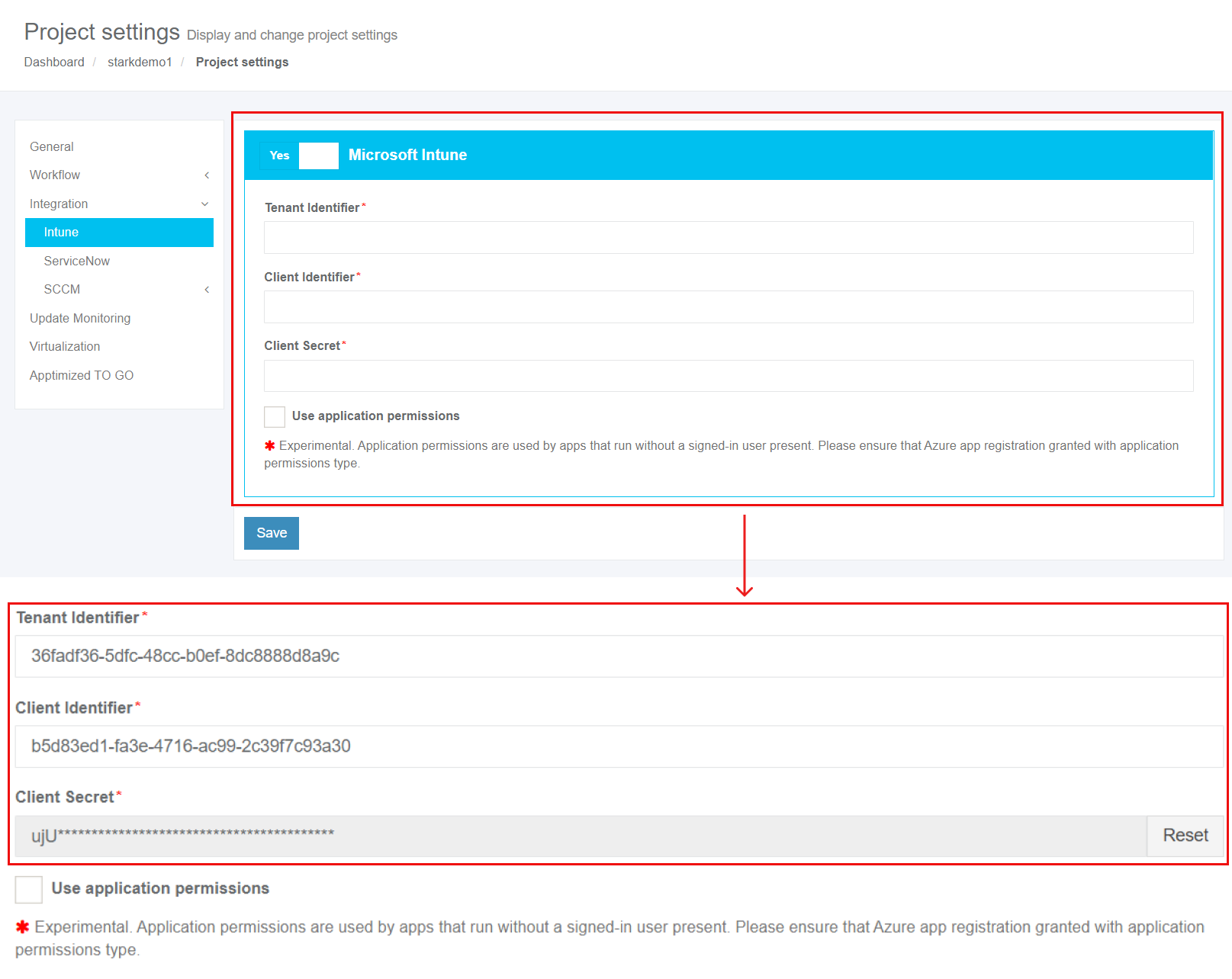](https://docs.apptimized.com/uploads/images/gallery/2021-12/4gqSRUSIBNFOGS8Q-intune_23_2.png) Table 2. Basic settings| **Settings** | **Details** |
| Tenant Identifier | The **Tenant Identifier** corresponds to the term **Directory (tenant) ID** in the **Microsoft Azure** portal. The Directory (tenant) ID is a unique identifier generated automatically by the Microsoft Azure portal for every application during its creation. [](https://docs.apptimized.com/uploads/images/gallery/2020-05/fw0KzOjRiNVogdTB-intune_25_1.png) |
| Client Identifier | The **Client Identifier** corresponds to the term **Application (client) ID** in the **Microsoft Azure** portal. The Application (client) ID is a unique identifier generated automatically by the Microsoft Azure portal for every application during its creation. [](https://docs.apptimized.com/uploads/images/gallery/2020-05/Z0tLJtUsY8NZG6bs-intune_25_2.png) |
| Client Secret | The **Client Secret** corresponds to the term **Value of secret** in the **Microsoft Azure** portal. The **Client Secret** is a unique identifier generated automatically by the Microsoft Azure portal for every application during its creation. [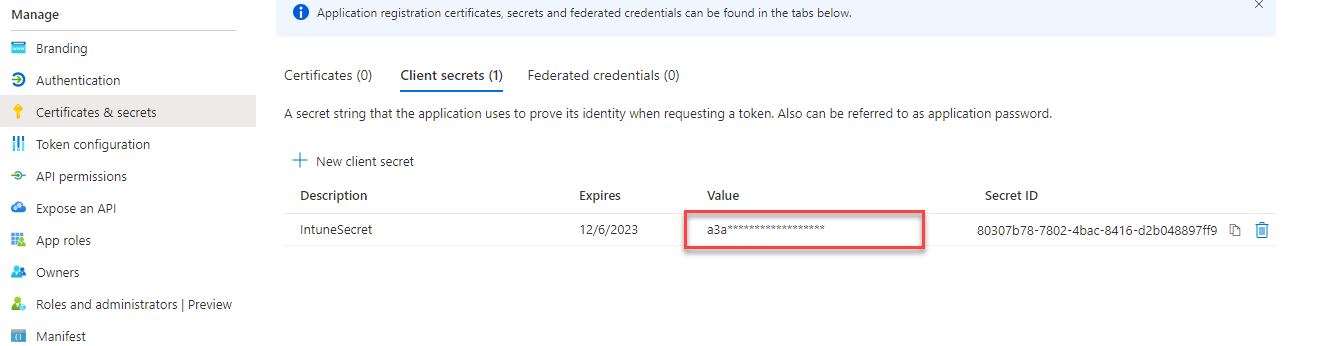](https://docs.apptimized.com/uploads/images/gallery/2021-12/SDy363ecyaq35vzd-intune_42.png) [Learn more](#bkmrk-application-registra). |
| Use applications permissions | The **Use application permissions **correspond to the term [**Applications permissions**](https://docs.apptimized.com/link/110#bkmrk-note.-if-the-applica) in the **Microsoft Azure **portal. The **Applications permissions** are the permissions that are used by applications that run without a signed-in user present. Using Application permissions enables Apptimized users to push packages to Intune without requiring an own Intune access or even an AAD account in the target Azure directory. By configuring the use of application permissions, the API will be authorized to push packages to Intune without requiring an authenticated AAD Intune user with adequate permissions to provide this authorization. [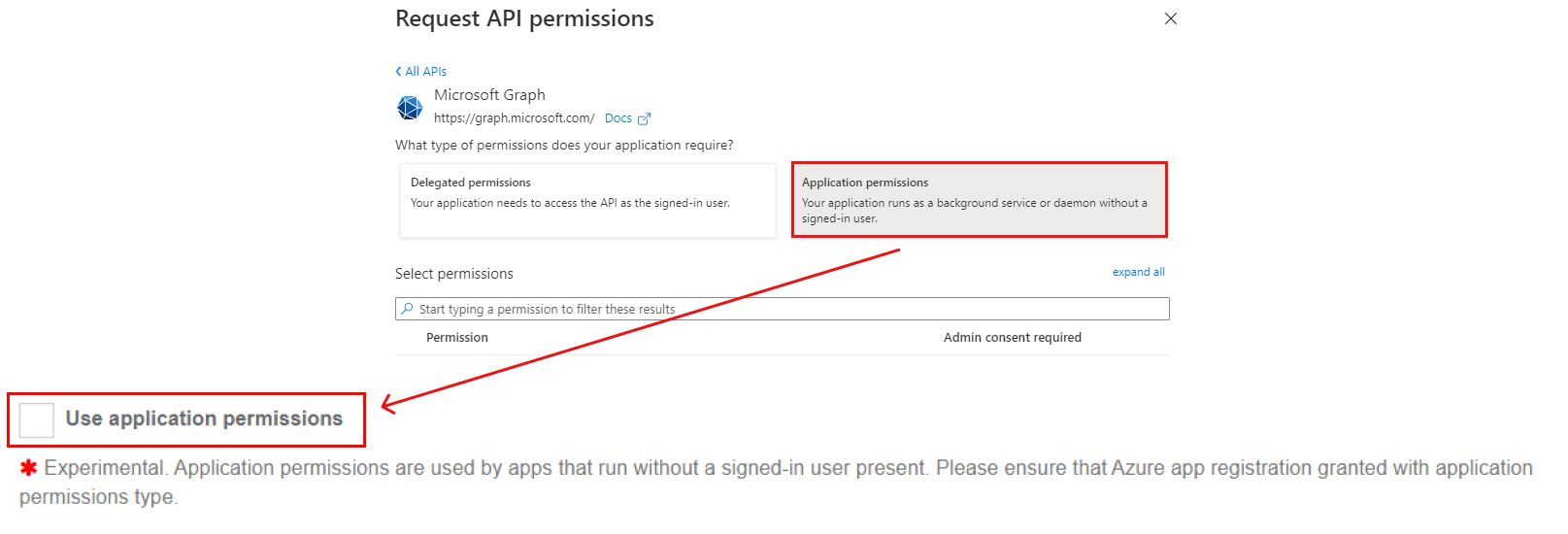](https://docs.apptimized.com/uploads/images/gallery/2021-12/njgHHWqpr71fI9Zd-intune_end_2.png) |