| Setting | Description |
| This field indicates user's email being used during the registration process. This field can't be changed. | |
| Password | This field indicates user's password that will be used during the log in process. Password requirements: - At least 1 special symbol; - At least 1 lowercase leter; - At least 1 uppercase letter; - At least 1 digit; - Length must be a least 8 symbols. This field is **required**. |
| Confirm password | This field duplicates the **Password** field and must be filled in identically. This field is **required**. |
| Time zone | This field indicates the user's Time zone. The default value is: **(GMT) Casablanca**. This field is **required**. |
| First Name | This field indicates the user's First name (i.e., John). This field is **required**. |
| Last Name | This field indicates the user's Last name (i.e., Doe). This field is **required**. |
| Occupation | This field indicates the user's occupation (i.e., CTO). This is an **optional** field. |
| Department | This field indicates the user's department (i.e., IT Security). This is an **optional** field. |
**Note.** In instances of two-factor authentication is enabled for the account, the log in procedure will be as follows: [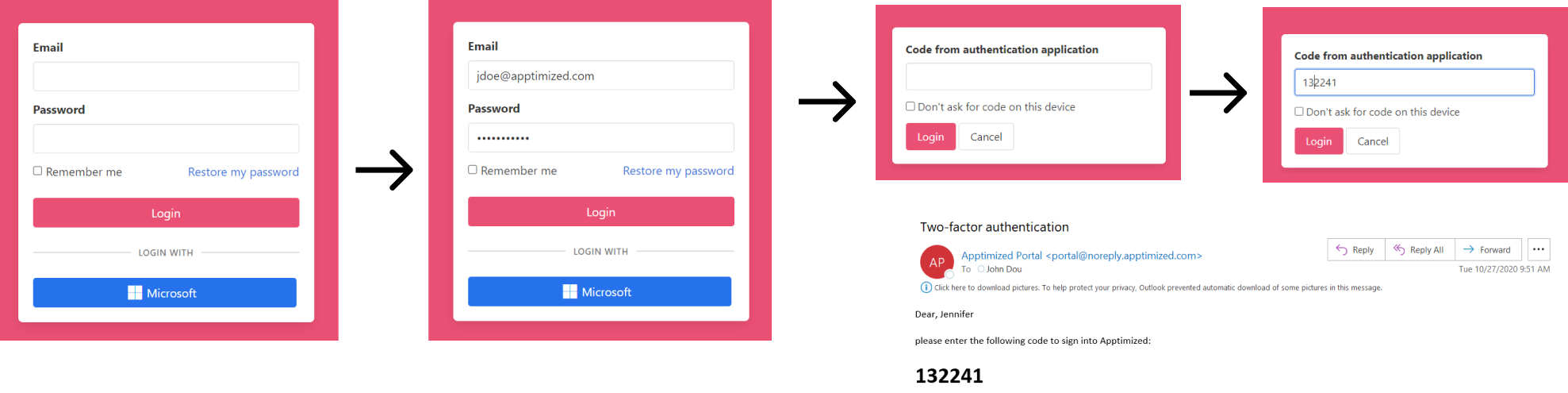](https://docs.apptimized.com/uploads/images/gallery/2022-10/xiPtXhGWda8C2BnB-sso_19_new_2.png)
Apptimized shows the following screen when successful: [.png)](https://docs.apptimized.com/uploads/images/gallery/2022-11/AvxbaH8v8CbOJDpe-sso_attach-buttons_3-(1).png) **Ten** attempts to provide credentials available by default. The number of attempts can be changed by an Organization administrator. The account locks when attempts are deplete. Assistance on this issue is available under the Apptimized support team email (**Note.** The file upload must be less than 5 Mb and PNG / JPEG only.
Apptimized shows the following screen when successful: [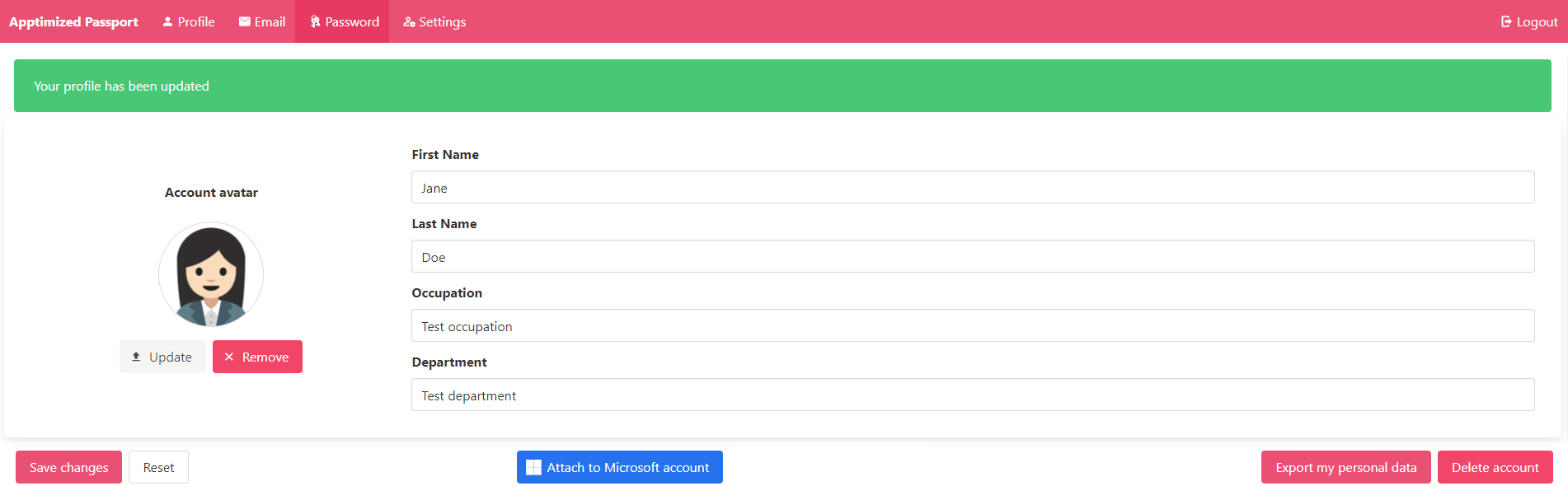](https://docs.apptimized.com/uploads/images/gallery/2022-11/JFuMJT5kl2zWqNdA-sso_03_avatar_2.png) The option to remove the avatar is available under the **Remove** button. Apptimized shows the following screen when successful: [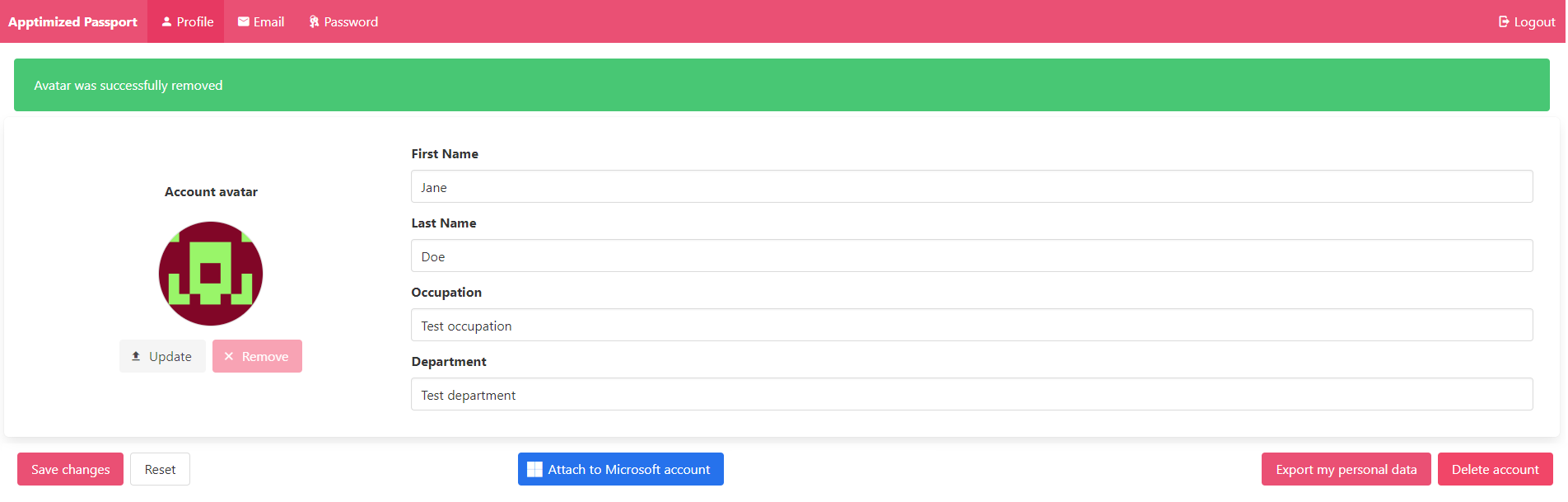](https://docs.apptimized.com/uploads/images/gallery/2022-11/xZjx4CkNr5oL7gky-sso_10_2.png) ##### Profile data To make changes to the profile data (i.e., first name, last name, occupation, department), a user enters the valid data into the relevant field. [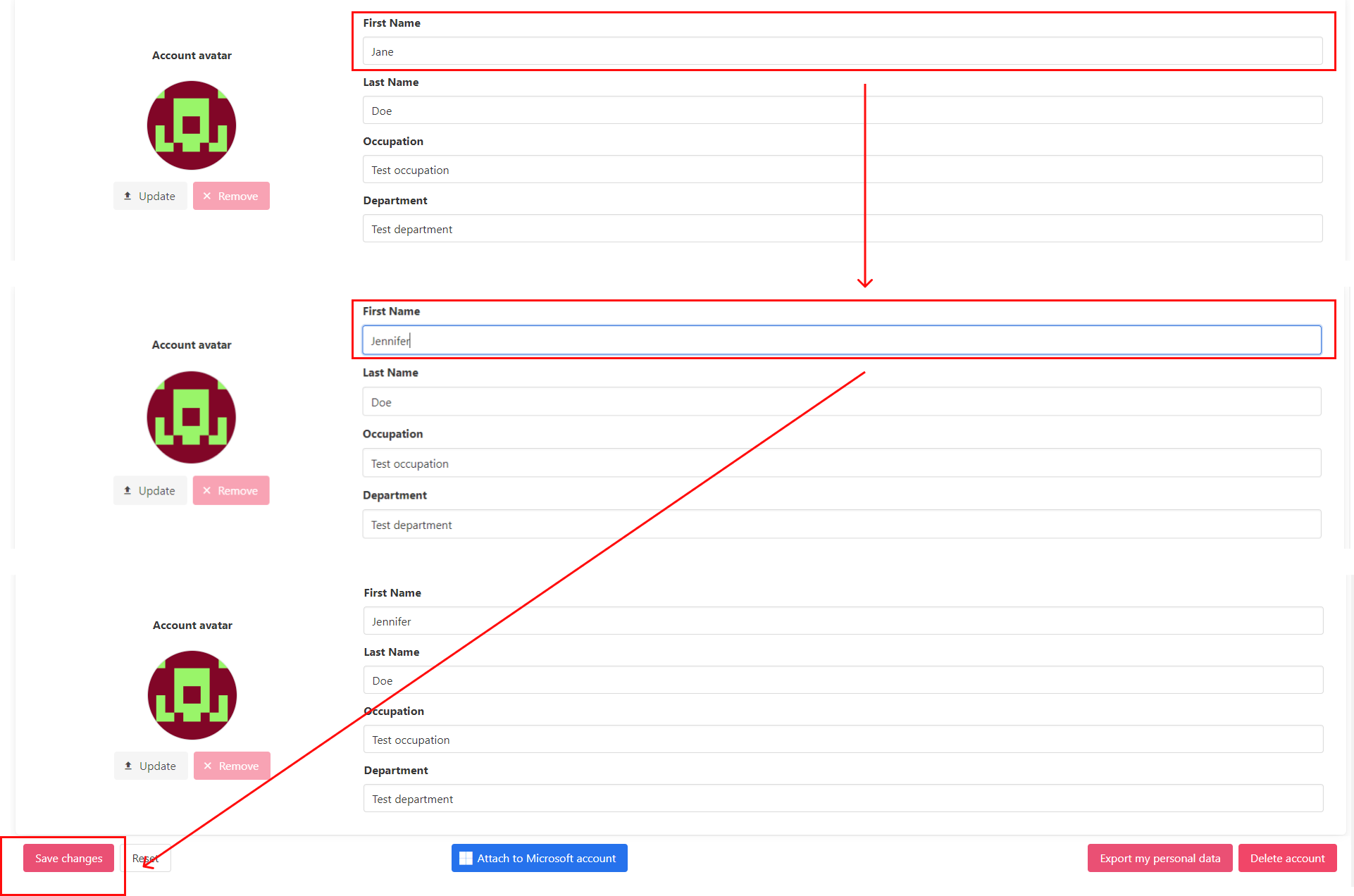](https://docs.apptimized.com/uploads/images/gallery/2022-11/gtiAnEEEVACHmzuX-sso_11_2.png) The option to revert the changes before they were applied is available under the **Reset** button. The changes in the profile data apply when clicking the **Save changes** button. Apptimized shows the following screen when successful: [.png)](https://docs.apptimized.com/uploads/images/gallery/2022-11/OQ48rfQevk76ZD8H-sso_12_2-(3).png) ##### Export profile data Profile data can be downloaded as a [JSON](https://www.json.org/json-en.html) file by clicking the **Export my personal data** button. [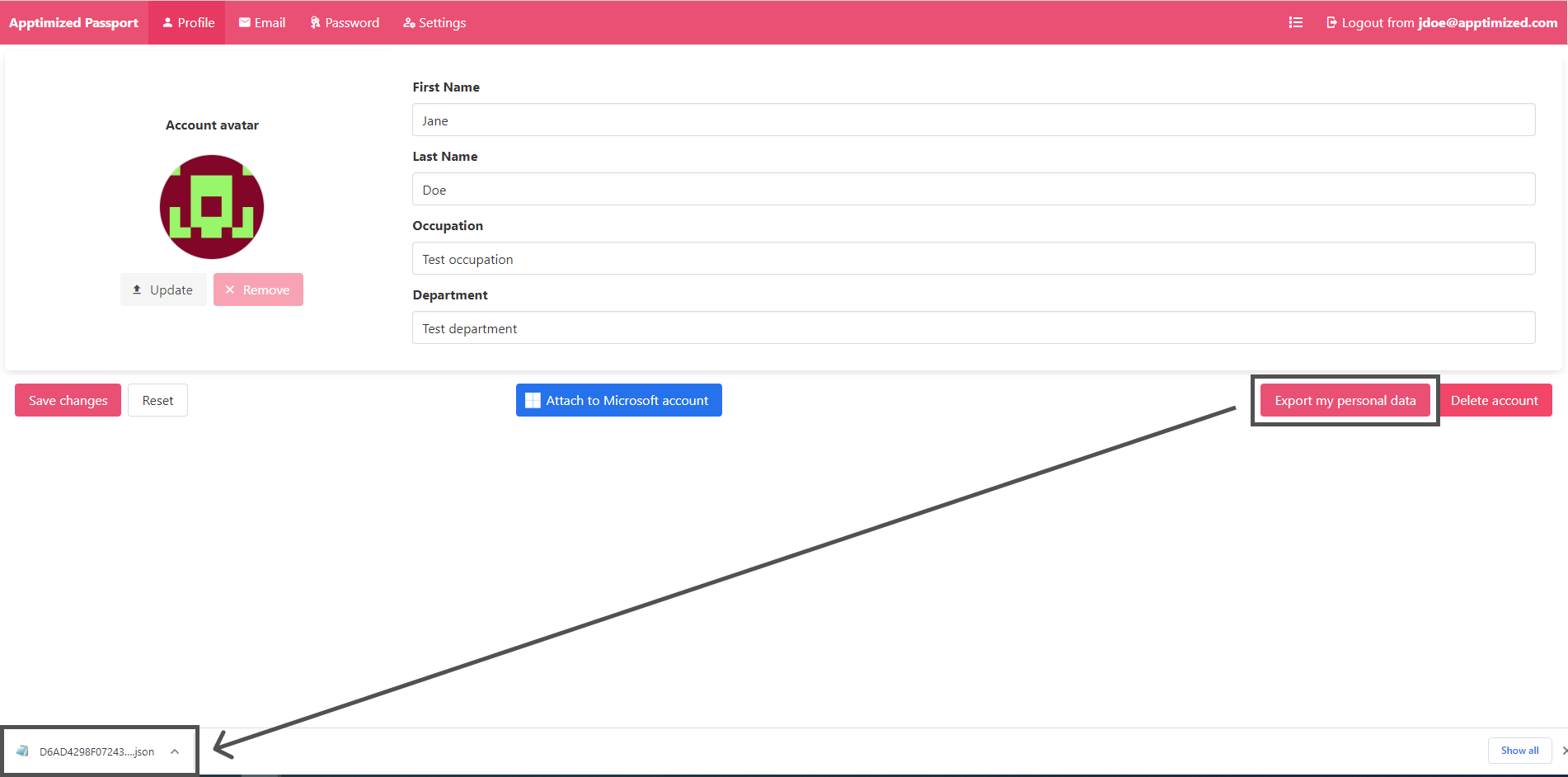](https://docs.apptimized.com/uploads/images/gallery/2022-11/LByILh6MW683i4Sm-sso_09_3.png) ##### Attach Microsoft account The option to connect user's Microsoft account to Apptimized account is available under the **Attach to Microsoft account** button: [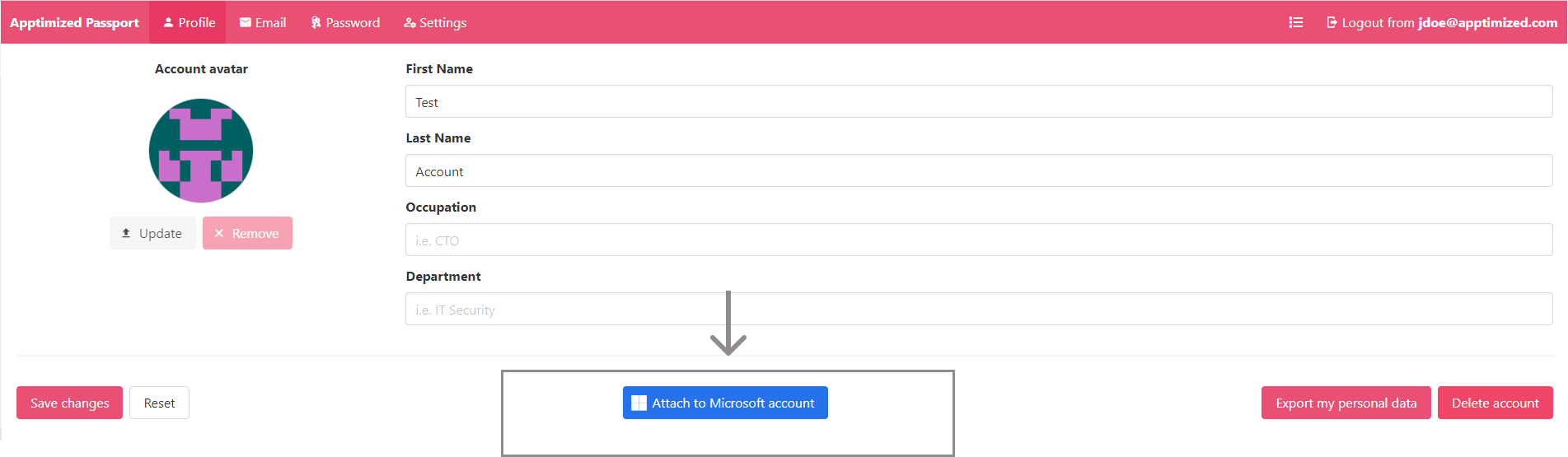](https://docs.apptimized.com/uploads/images/gallery/2022-11/UjlXZj50ySOgPpKn-sso_social-med_3.png) Apptimized shows the following screen when successful: [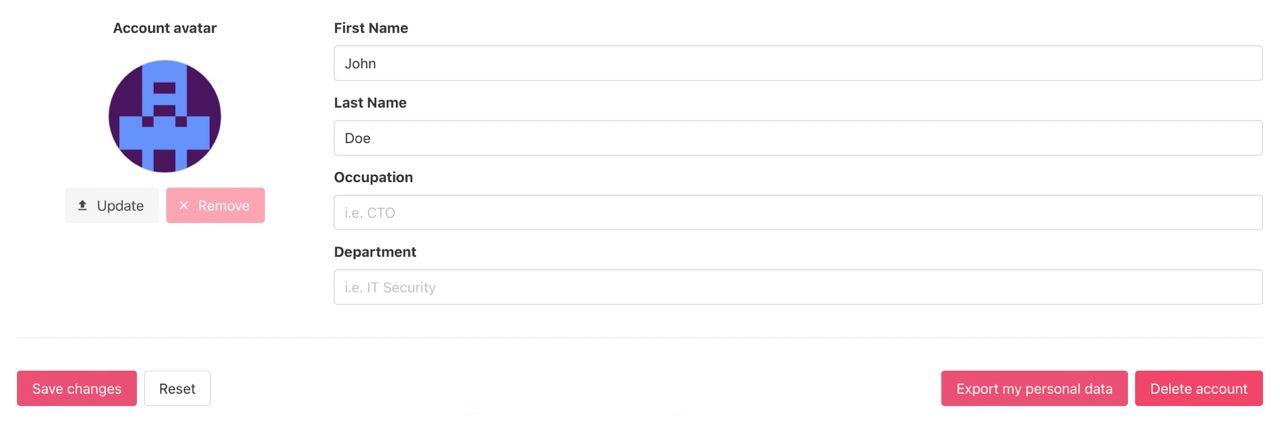](https://docs.apptimized.com/uploads/images/gallery/2022-11/FGGnbbZvmD7tvjwD-sso_21_5.png)Note. To proceed with the connection to Microsoft, logging in Microsoft account and Granting **Sign in and read user profile permission is** required. The option to grant permission is available under **[Microsoft Azure Portal](https://portal.azure.com/#home)** > Enterprise applications > Apptimized Portal > Permissions > **Grant admin consent for Apptimized** button. [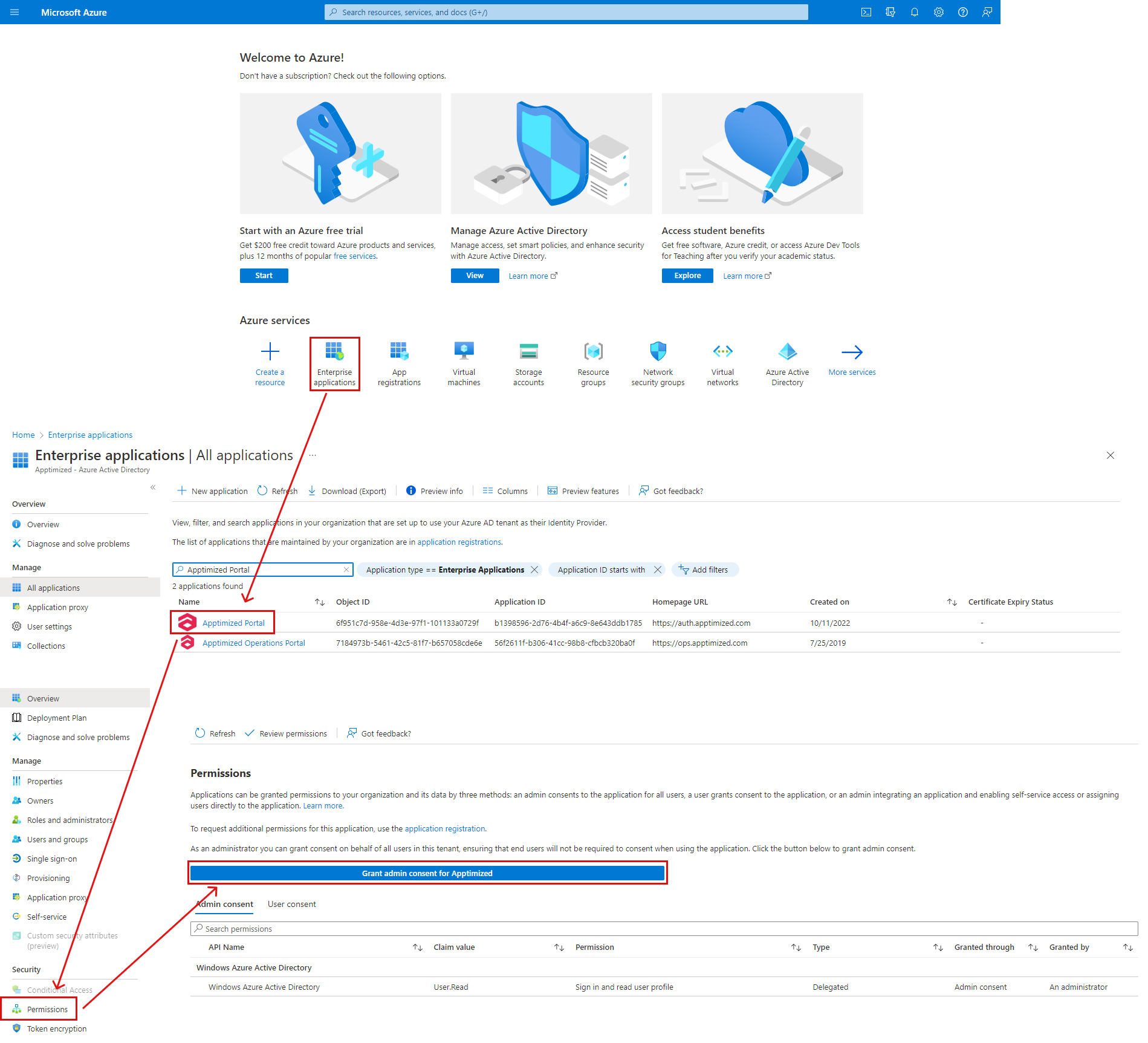](https://docs.apptimized.com/uploads/images/gallery/2022-11/343cRlwqT7BWAQ8A-sso_16_1.png)
The next time a user signs in to the Apptimized, those credentials will apply. The option to detach the account when needed is available by contacting the Apptimized team through the support chat or via delivery managers. ##### Delete an account The option to delete an account is available under the **Delete account** button > Enter the valid password > **Confirm account deletion** button. [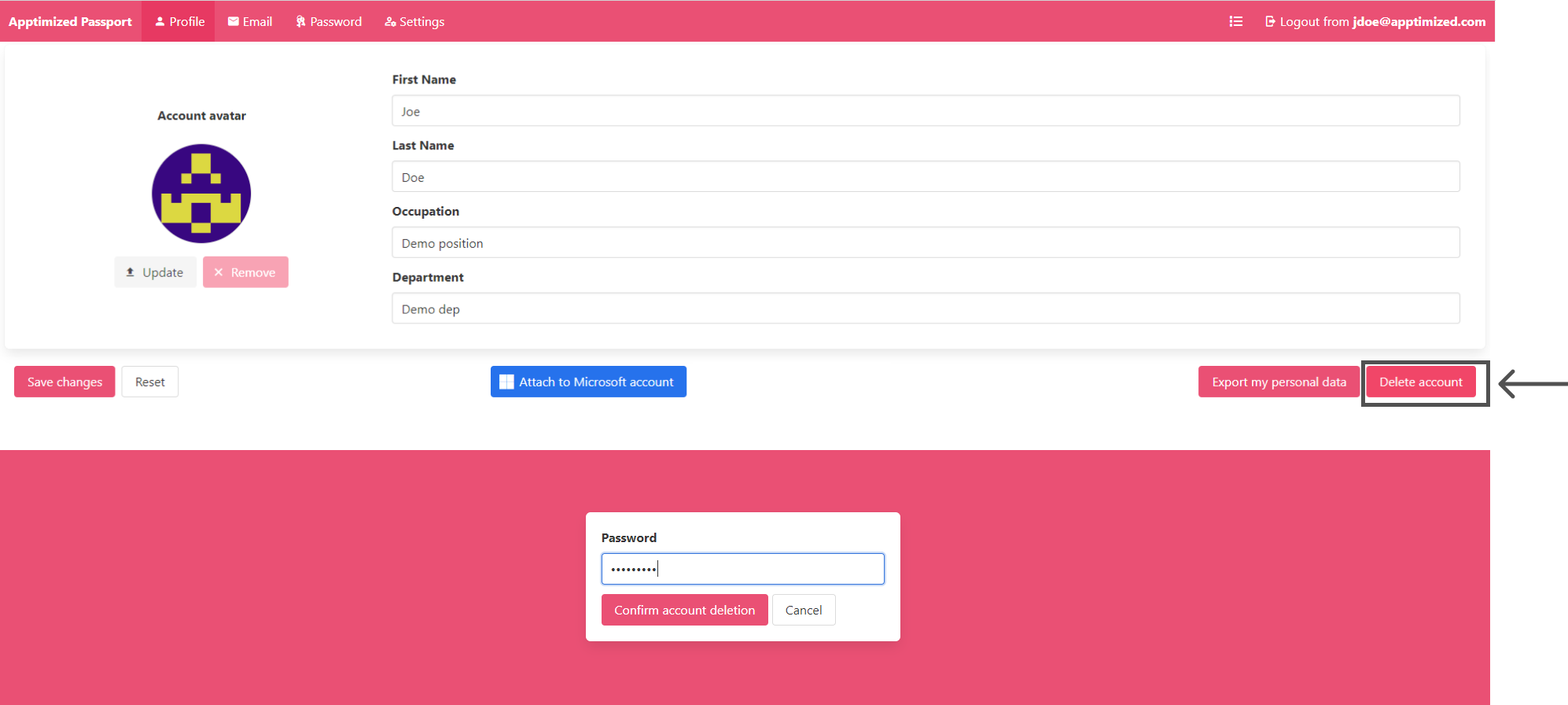](https://docs.apptimized.com/uploads/images/gallery/2022-11/xlRmUeNetqiKrfIB-sso_15_3.png) Apptimized shows the following screen when successful: [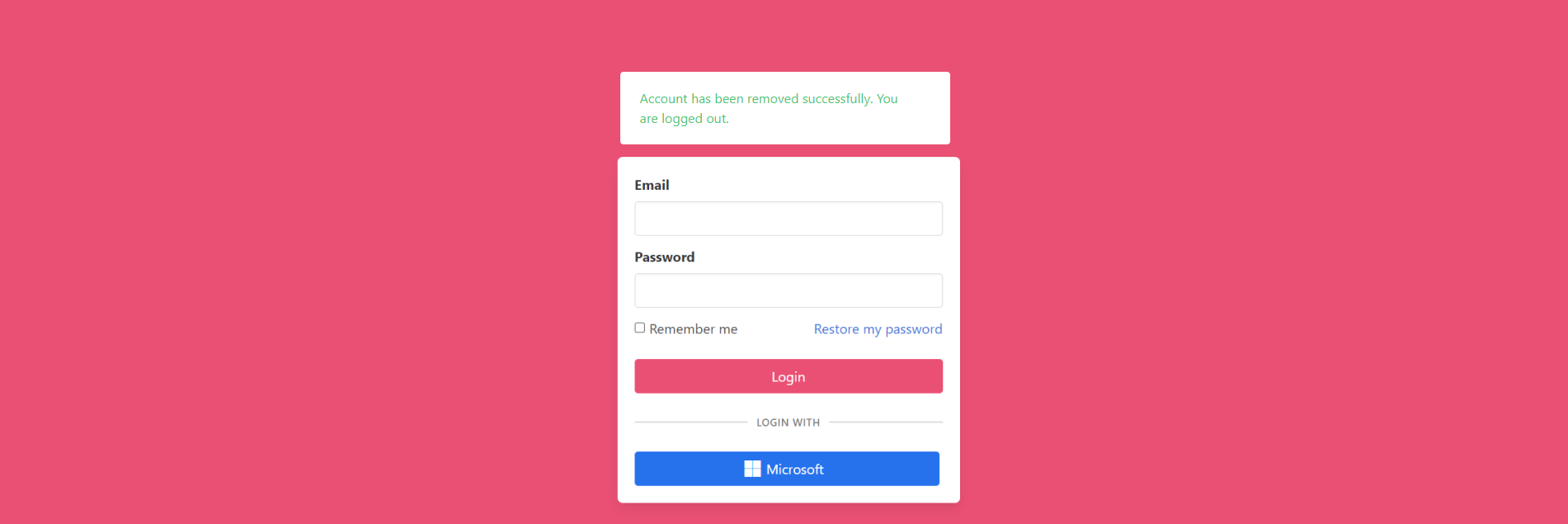](https://docs.apptimized.com/uploads/images/gallery/2022-11/264YS4ytPTCNMmEH-sso_15_4_2.png) #### Email tab This tab enables a user to change the email address in the profile. To change the email address a user needs to perform the following actions: Click the **Email** tab > Select the **New email address** field > Enter new email > Select the **Current password** field > Enter the valid password > **Send confirmation link to the new email** button. [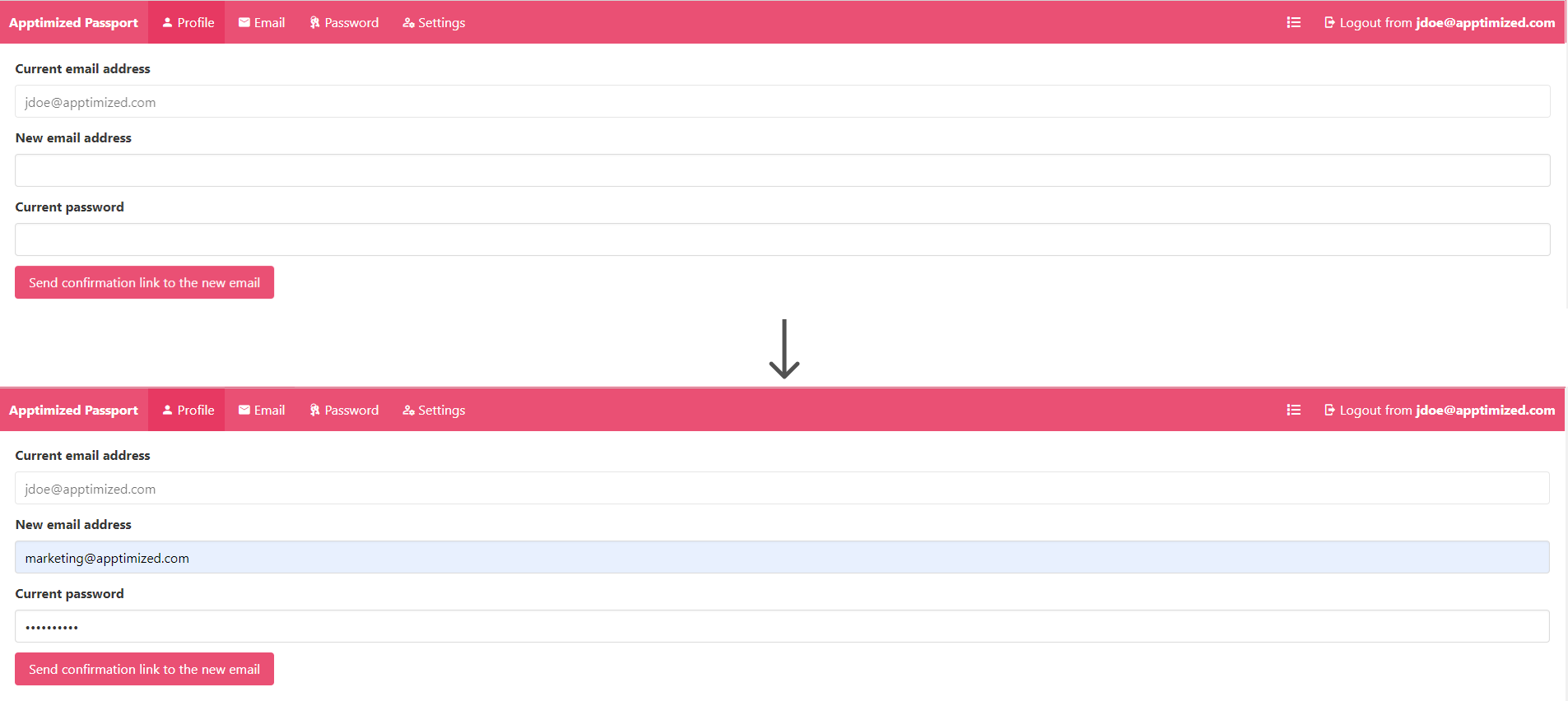](https://docs.apptimized.com/uploads/images/gallery/2021-07/1W0bTgMOkvqRVLIn-sso_04_2.png) Apptimized shows the following screen when successful: [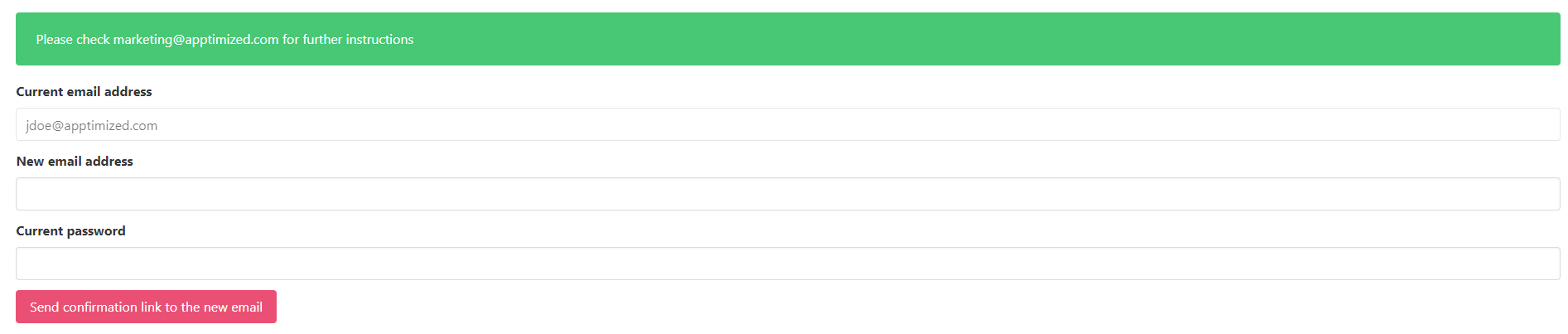](https://docs.apptimized.com/uploads/images/gallery/2020-11/PkrIkHqhBGMKuXBj-sso_04_3.PNG) The following screenshot shows the notification email when a user makes an email change request: [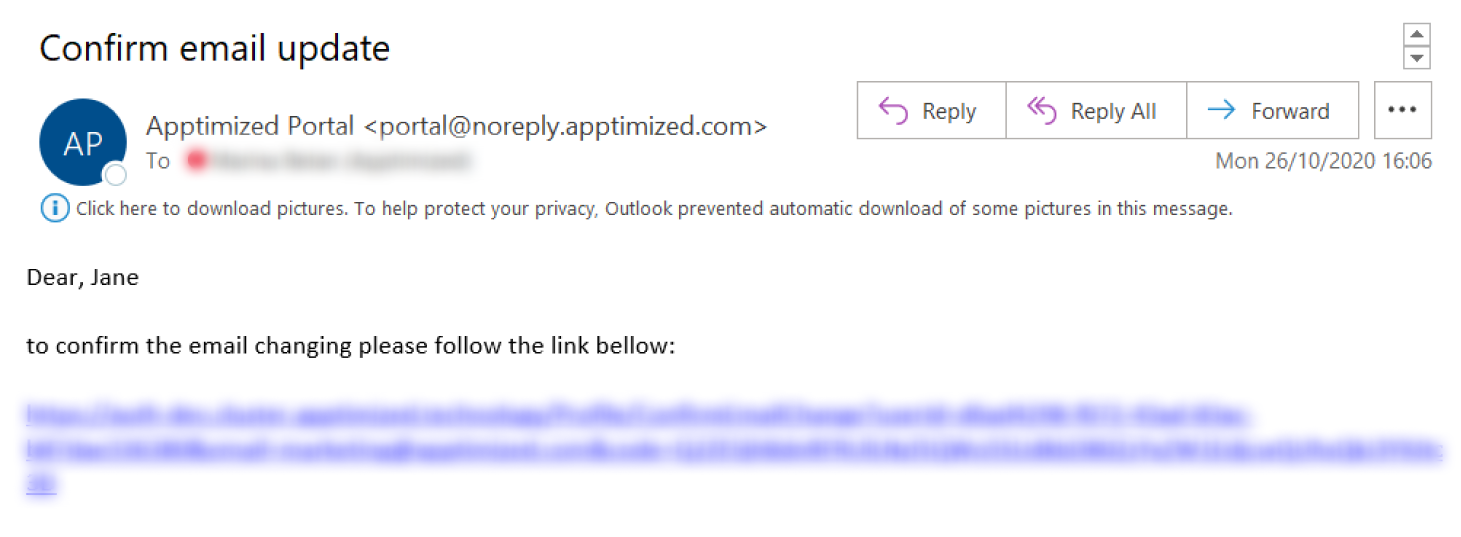](https://docs.apptimized.com/uploads/images/gallery/2020-11/02usBRk6PM1El9uB-sso_email-change.png) When a user clicks a link from the confirmation email Apptimized shows the following screen: [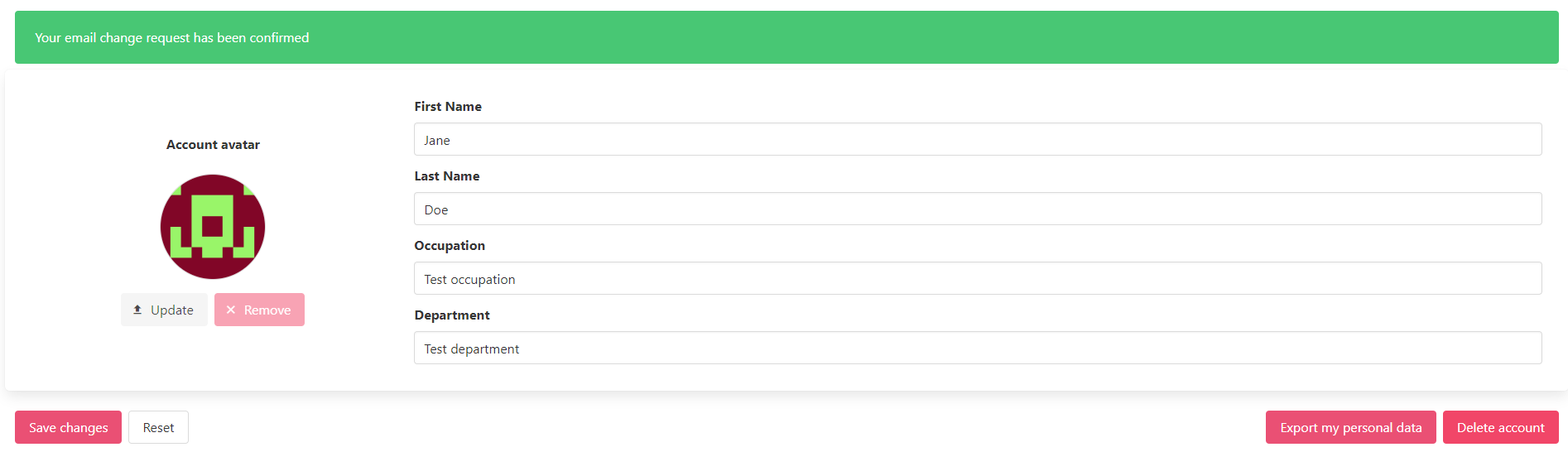](https://docs.apptimized.com/uploads/images/gallery/2020-11/V17T2OHP9qmQUelM-sso_04_4.PNG) #### Password tab This tab allows a user: - To change the password. - To enable two-factor authentication. ##### Password change request The option to change password is available under the **Password** tab > **Current password** field > Enter the current password > Select the **New password** field > Enter new valid password > Select the **New password (repeat) **field > Repeat new valid password > **Save changes** button. [.png)](https://docs.apptimized.com/uploads/images/gallery/2021-07/FSp0BAtc7uLX5RuL-sso_05_2-(1).png) Apptimized shows the following screen when successful: [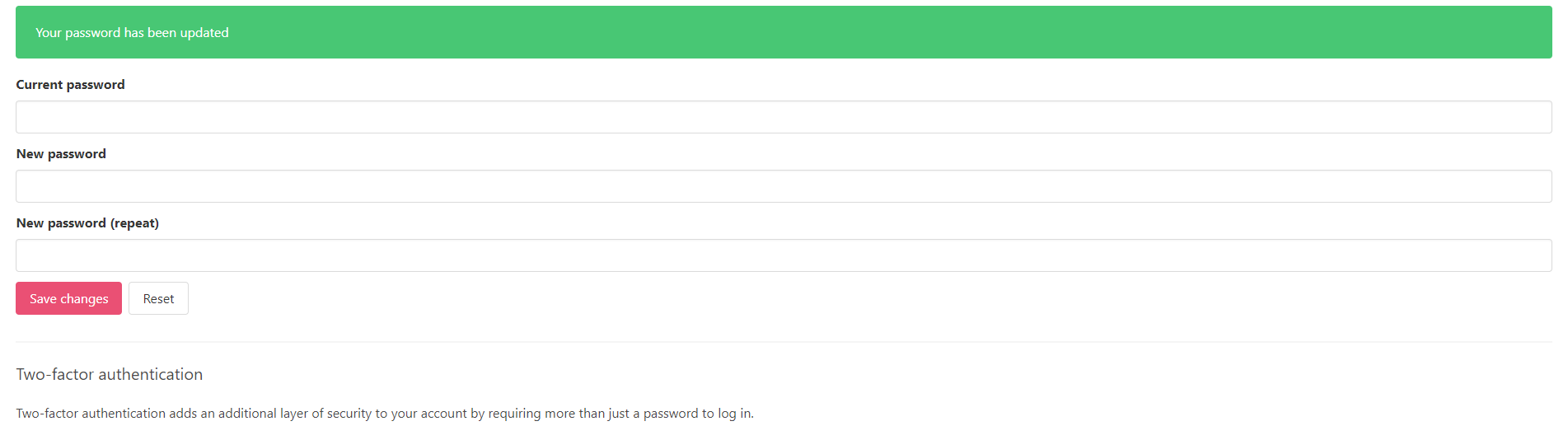](https://docs.apptimized.com/uploads/images/gallery/2020-11/6ELRDVDclbCnqFGN-sso_05_3.PNG) ##### Two-factor authentication The two-factor authentication is disabled by default. [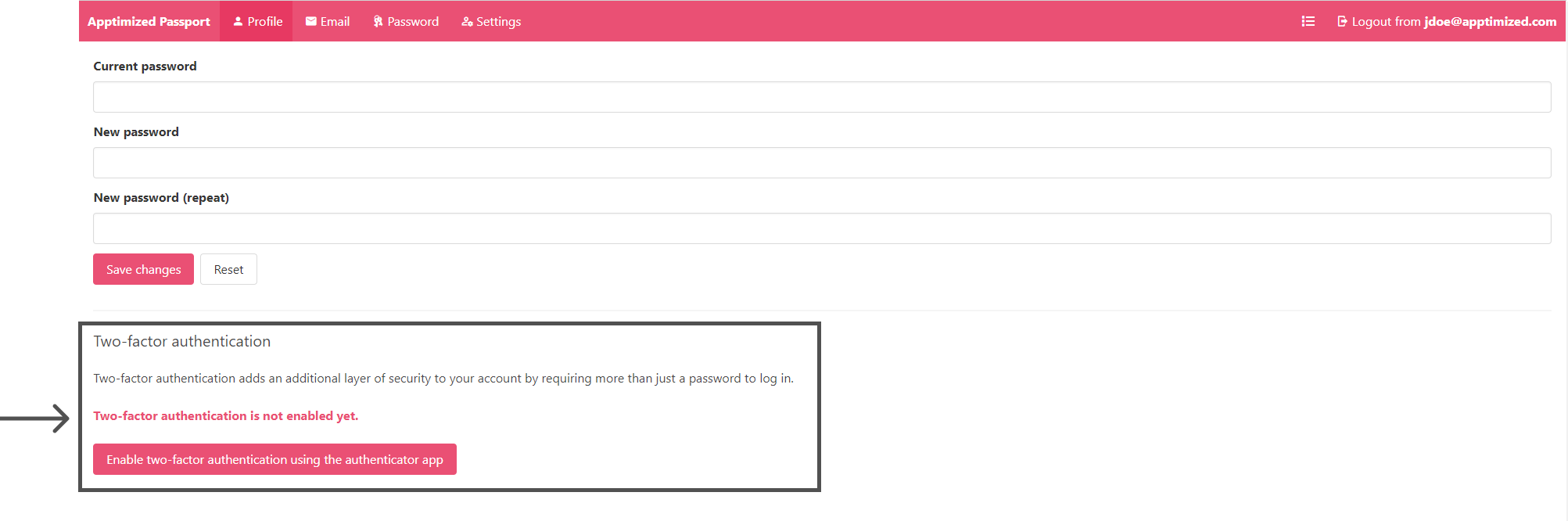](https://docs.apptimized.com/uploads/images/gallery/2021-07/S65pb6CksGUxxEJZ-sso_14_2.png) The option to enable two-factor authentication is available under the **Enable two-factor authentication using the authentication app** button. Apptimized shows the following screen when successful: [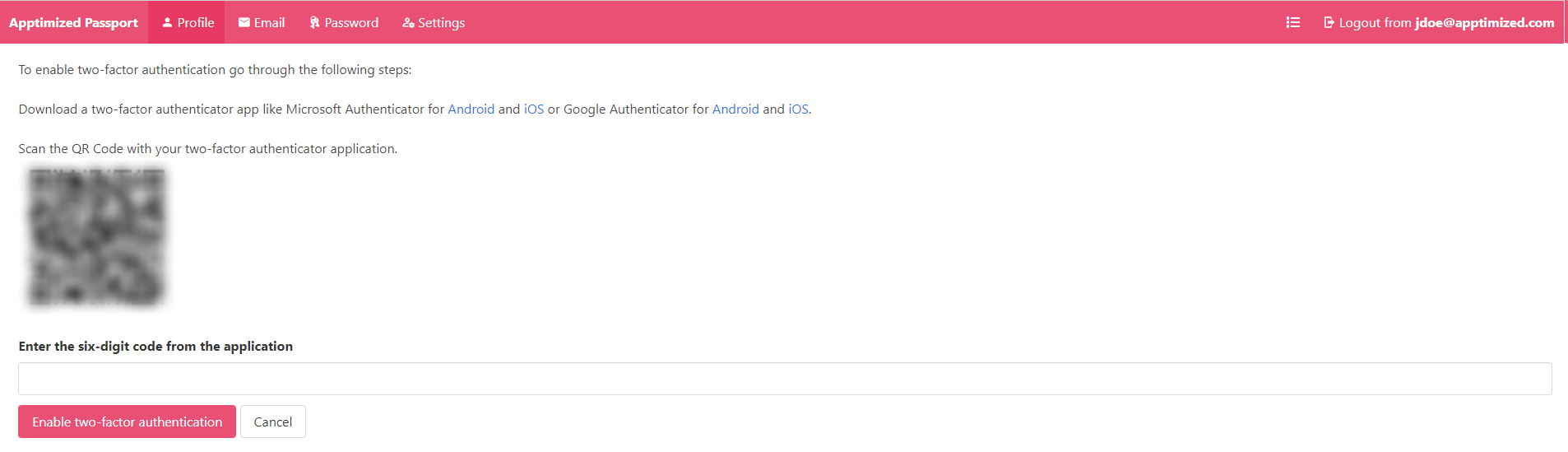](https://docs.apptimized.com/uploads/images/gallery/2021-07/vkmLDdAOHQ6nL0uO-sso_13_2.png) To proceed with the two-factor authentication set up, uploading one of the following applications is required: - [Microsoft Authenticator](https://www.microsoft.com/en-us/account/authenticator?cmp=h66ftb_42hbak) - [Google Authenticator](https://support.google.com/accounts/answer/1066447?co=GENIE.Platform%3DAndroid&hl=en) The example below shows the procedure to enable two-factor authentication via Microsoft Authenticator for Android (the installation of the application to the mobile phone or a tablet is required): Open Microsoft Authenticator > **Add account** button > **Other account (Google, Facebook, etc.)** option > Scan a QR code in Apptimized SSO > Select an account from the list > Enter a one-time password in Apptimized SSO > **Enable two-factor** **authentication **button** **in Apptimized SSO: [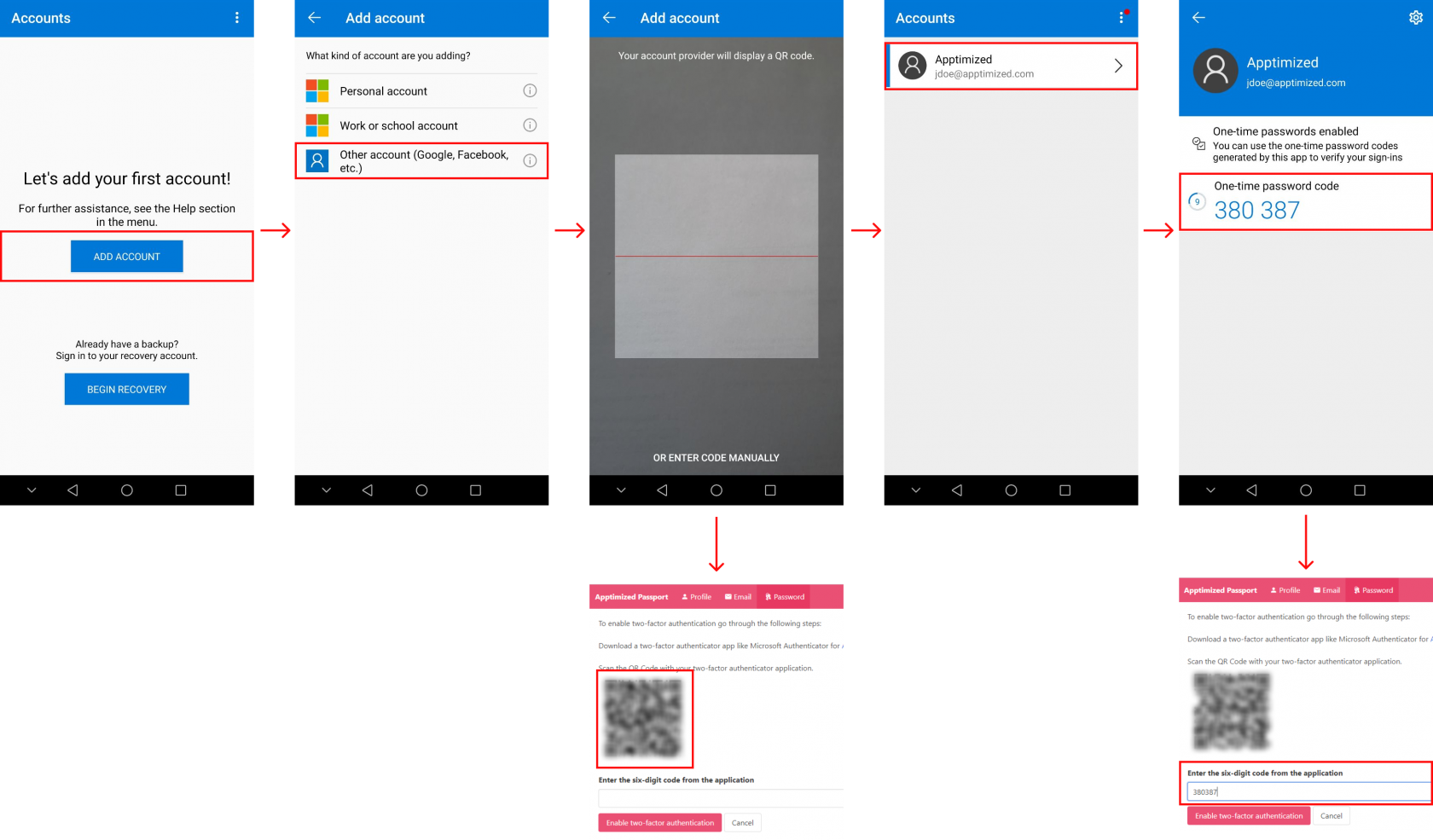](https://docs.apptimized.com/uploads/images/gallery/2020-11/WDgcuXtFgHwAPx4E-sso_maut.png) Apptimized shows the following screen when successful: [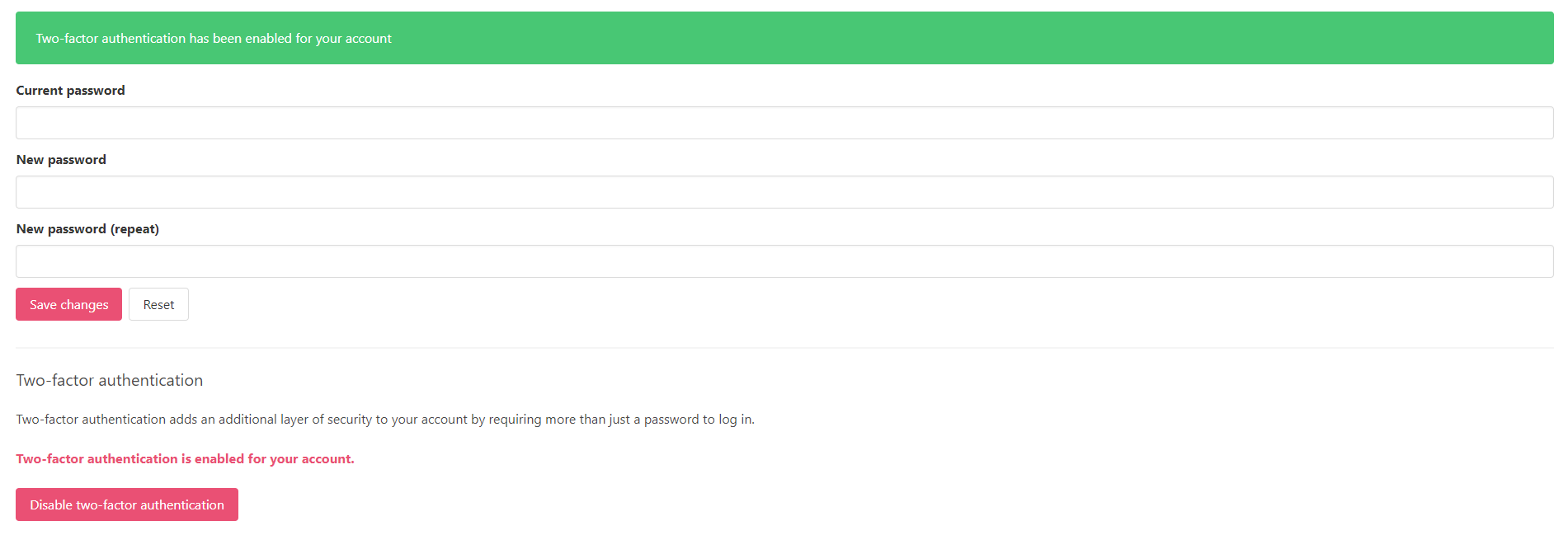](https://docs.apptimized.com/uploads/images/gallery/2020-11/QrYiXwXhOXACvt6l-sso_16_2.png) The option to deactivate the two-factor authentication is available under the **Disable two-factor ****authentication** button: [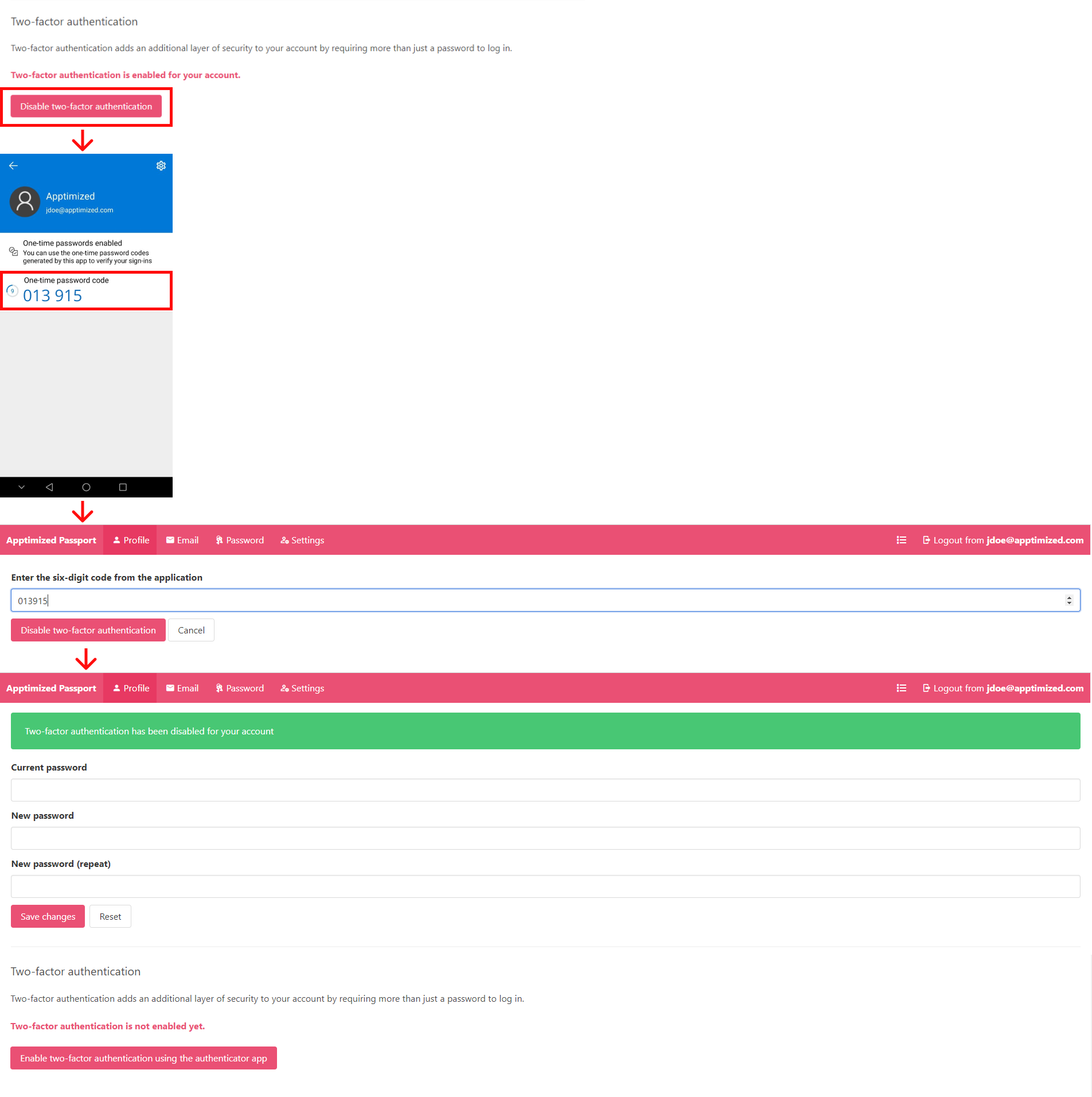](https://docs.apptimized.com/uploads/images/gallery/2021-07/ZK8HopVbgIgX2dp8-sso_18.png)**Note. **In case of two-factor authentication option is enabled in Apptimized Administration for the organization, a user is not provided with the ability to deactivate the two-factor authentication option in Apptimized SSO.
#### Settings tab This tab enables a user to configure settings within a specific user's account (i.e., to set up a time zone, date format, and time format by using a drop-down list): [](https://docs.apptimized.com/uploads/images/gallery/2021-07/gEXr8bwd18OACtOT-sso_20_2.png) #### Account logout The option to terminate the session within the account is available under the **Logout** button > **Logout from Apptimized **button > **Return to application **button: [](https://docs.apptimized.com/uploads/images/gallery/2021-07/1sIiIIx1hjkKwEcw-sso_06_4_2.png) [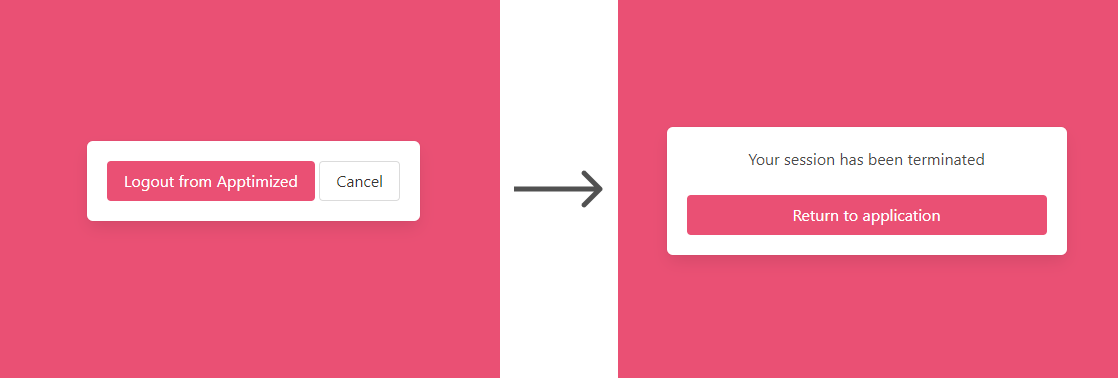](https://docs.apptimized.com/uploads/images/gallery/2020-11/L9VBEbNZPmrZ1eLr-sso_06.png) Apptimized shows the following screen when successful: [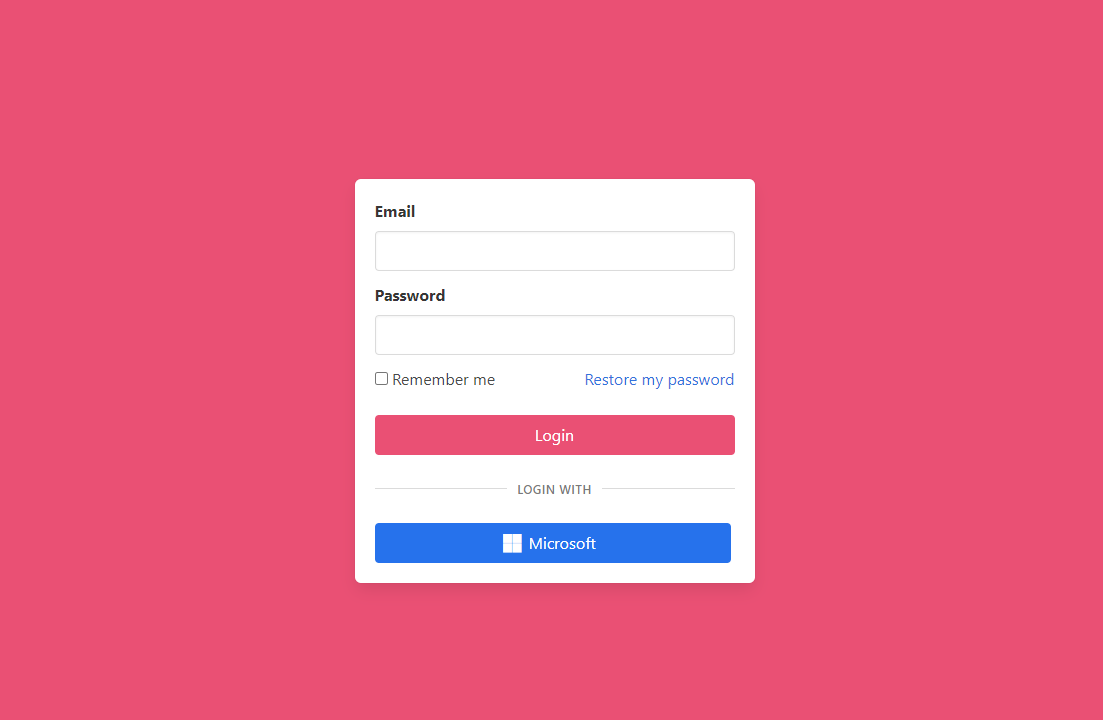](https://docs.apptimized.com/uploads/images/gallery/2022-10/n3tRc57hzscFFHCM-sso_01_3.png)