| **Component** | **Description** |
| https://auth.apptimized.com/ | Address for single sign-on |
| https://admin.apptimized.com/ | Address for manage organization configurations |
| https://docs.apptimized.com/ | Address for Apptimized user documentation |
| \*.chatlio.com | Address for access to support chat widget |
| **Role** | **Scope of permissions** |
| Billing administrator | Organization configurations management |
| User administrator | User’s accounts management Subscriptions monitoring |
**Note.** A user can be granted the **Billing administrator** and **User administrator** roles simultaneously.
The screenshot below shows the starting page for a user with the **Billing administrator** and **User administrator** roles simultaneously: [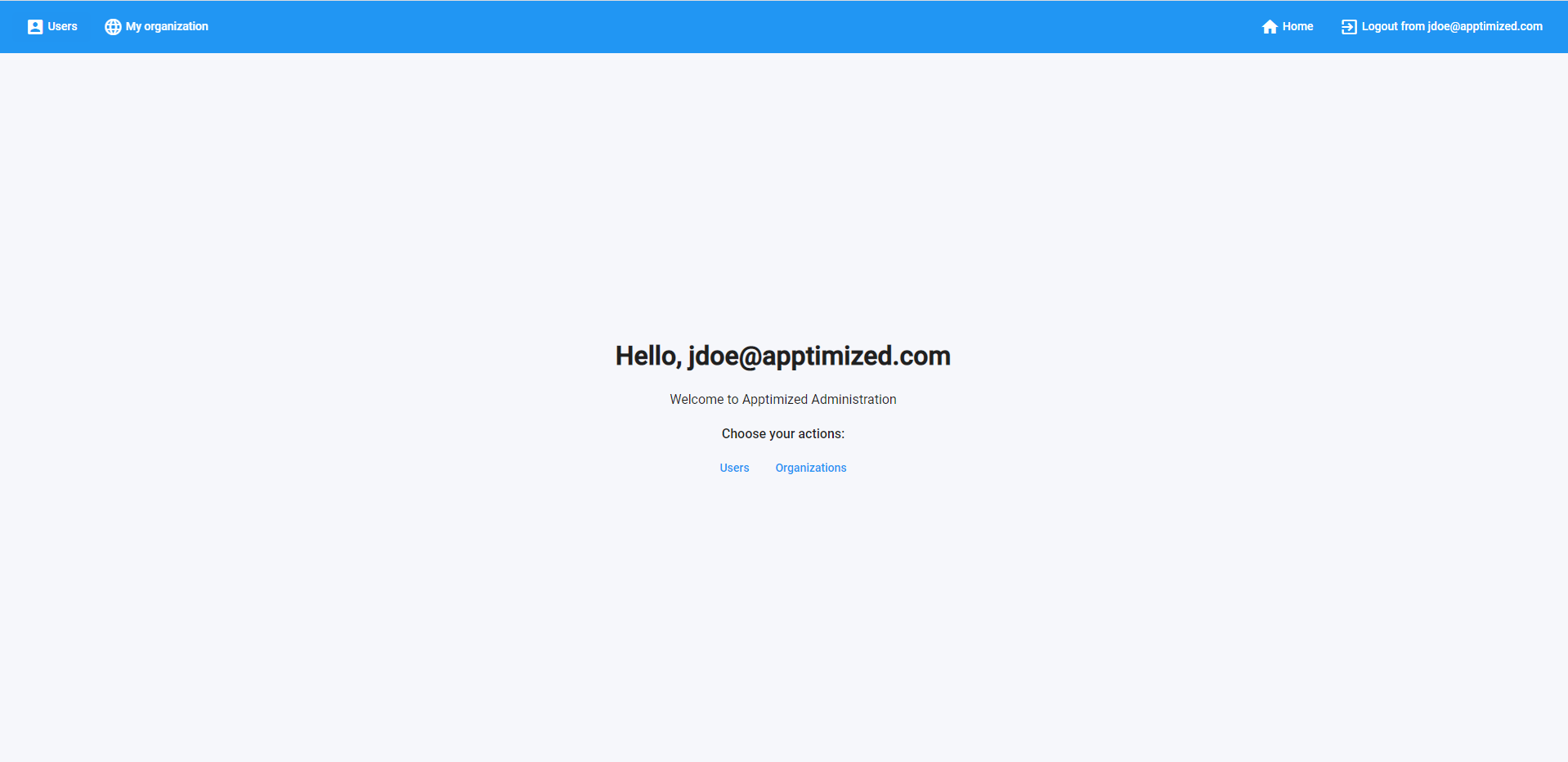](https://docs.apptimized.com/uploads/images/gallery/2020-11/iIsgrVRfQIQkyxNV-ten_01.png) #### Users tab This tab enables a user: - To add new users. - To delete users. - To edit user’s information. - To monitor subscriptions. ##### General overview **Users tab** interface: [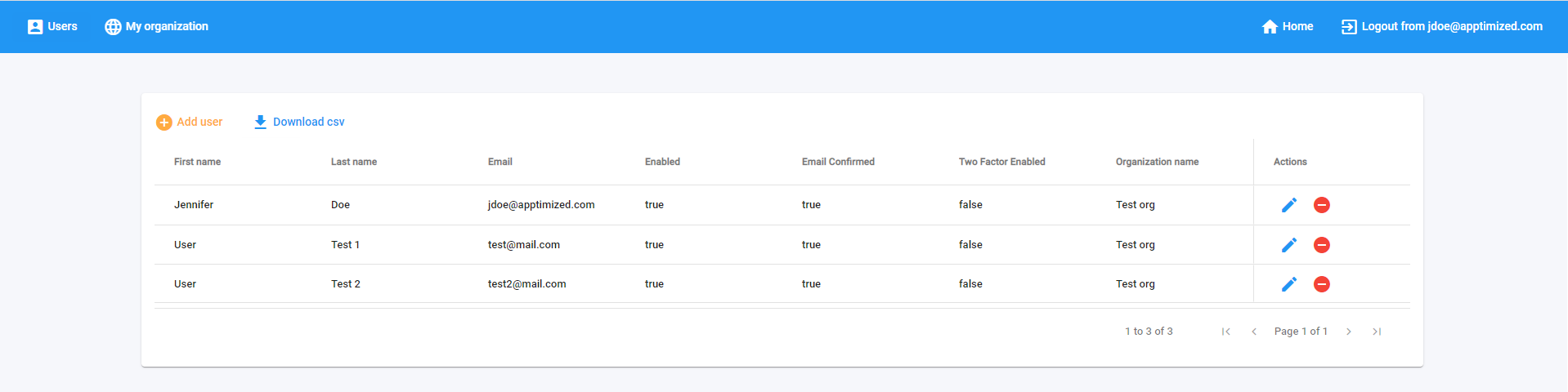](https://docs.apptimized.com/uploads/images/gallery/2021-08/xHonXMRI2ZbGmm7x-ten_02_3.png) Users data is grouped into the following categories: - First name - Last name - Email - Enabled - Email confirmed - Two Factor enabled - Organization name - Actions The user’s data is performed in 2 blocks: - Information block – this block contains detailed information about users; - Action block – this block provides options to manage users. [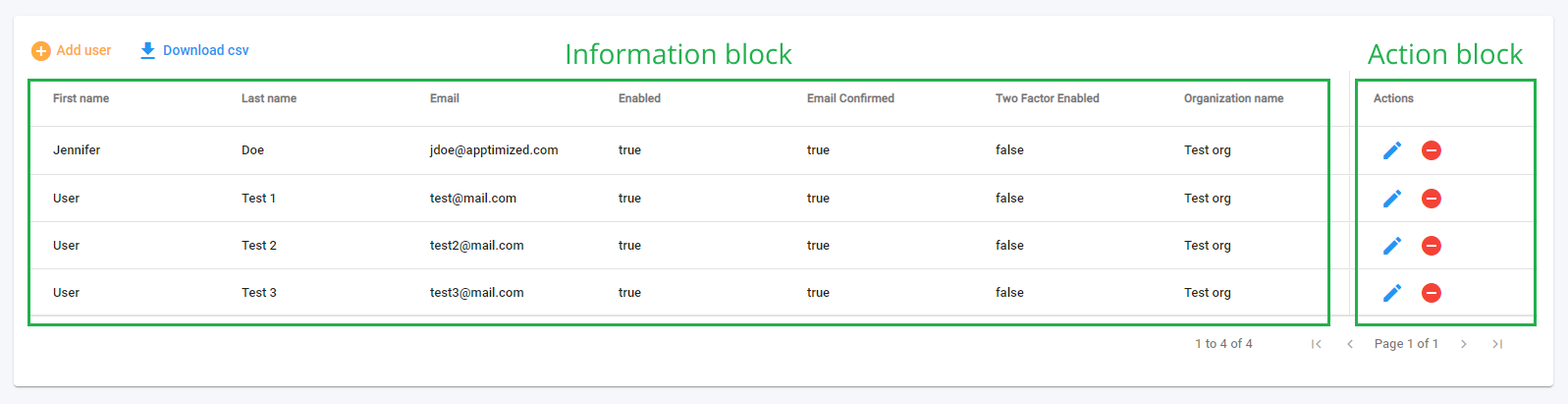](https://docs.apptimized.com/uploads/images/gallery/2021-08/pPxrgauVnl9HO6K4-ten_03_2.png)| **Column name** | **Details** |
| First name | User’s first name (e.g., **Jane**) |
| Last name | User’s family name (e.g., **Doe**) |
| Enabled | This option indicates the state of the user’s account. **True** and **False** options available. **True** – user’s account is enabled. **False** – user’s account is disabled. |
| Email confirmed | This option indicates whether a user’s email has been confirmed. **True** and **False** options available. **True** – the user’s email is confirmed. **No** – the user’s email isn’t confirmed. |
| Two-factor enabled | This option indicates whether a two-factor authentication has been enabled to a user’s account. **True** and **False** options available. **True** – two-factor authentication is enabled. **False** – two-factor authentication is disabled. |
| Organization name | This option indicates the organization to which a user’s account is assigned to (e.g., **Test Organization**) |
| **Field name** | **Details** | **Default value** |
| User’s email (e.g., **jdoe@apptimized.com**). This field is required. | n/a | |
| First name | User’s first name (e.g., **Jane**) | n/a |
| Last name | User’s family name (e.g., **Doe**) | n/a |
| Organization | This field indicates the organization to which a user’s account is assigning to. This field is required. The option to assign organization to user’s account is available under the **Organization** field > Select organization name from drop-down list. | n/a |
| Timezone | This field the time zone the user's account will be associated with. This field is required. | n/a |
| Occupation | User’s occupation in the organization (e.g., **CTO**) | n/a |
| Department | A name of the department a user is affiliated in the organization (e.g., **Infrastructure**) | n/a |
| Enabled | This option indicates the state of user’s account. The following options available:  - An account is enabled  - An account is disabled | **Enabled** |
| Email confirmed | This option indicates whether a user’s email needs to be confirmed. The confirmation occurs via link sent in Account creation confirmation email. [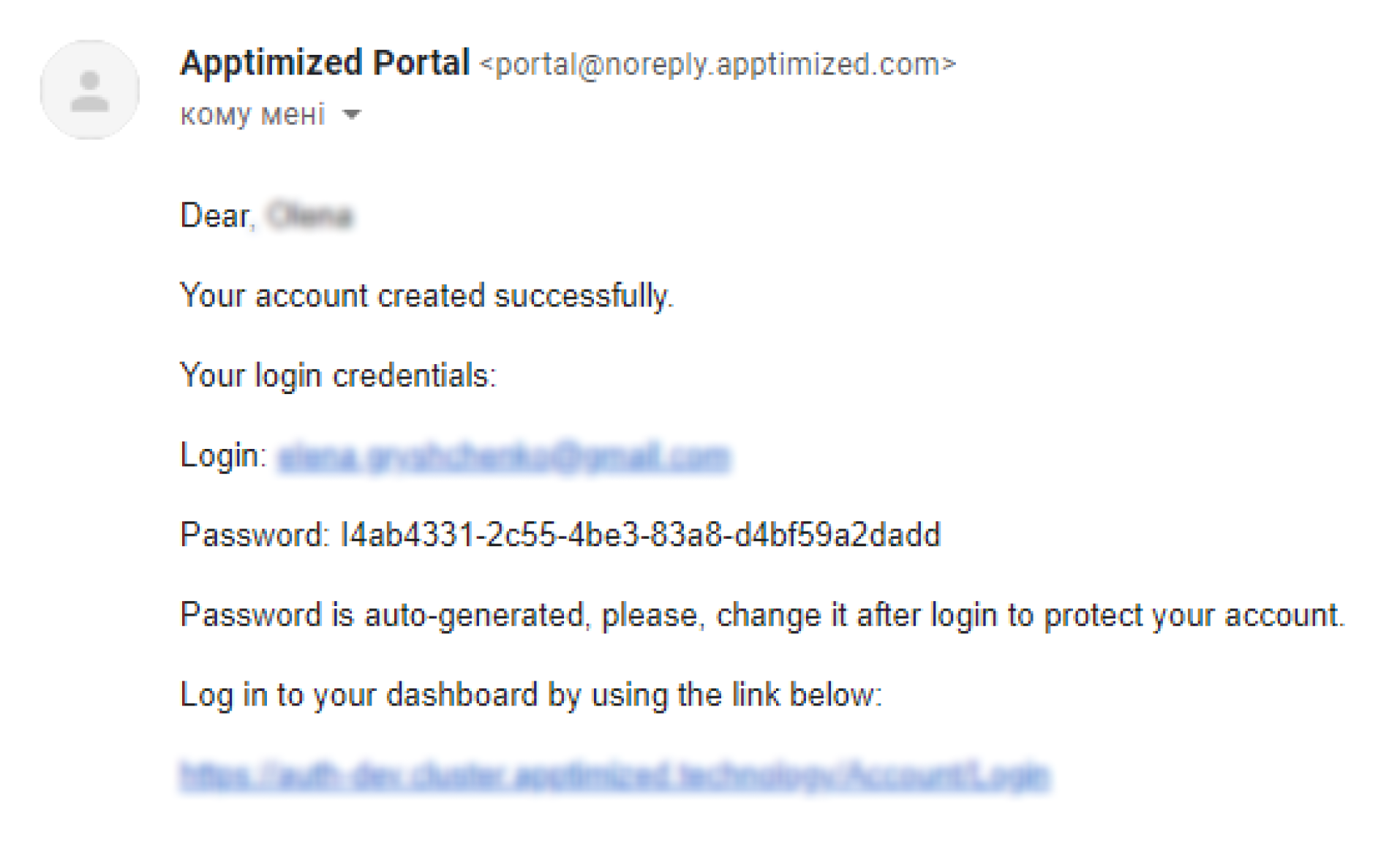](https://docs.apptimized.com/uploads/images/gallery/2020-11/034FheEETmaje6hN-ten_12.png) The following options available:  - A confirmation email is enabled [ ](https://docs.apptimized.com/uploads/images/gallery/2020-11/UxF74k6Vsw454iRh-ten_10_2-1.png)- A confirmation email is disabled | **Enabled** |
| Two-factor enabled | This option indicates whether a two-factor authentication has been enabled to a user’s account. The following options available:  - A two-factor authentication is enabled [ ](https://docs.apptimized.com/uploads/images/gallery/2020-11/UxF74k6Vsw454iRh-ten_10_2-1.png)- A two-factor authentication is disabled | **Disabled** |
**Note.** The **Comment** section provides a user with additional information about the subscription. This section corresponds to the optional field **Comment** in the SKU creation form (available only for Apptimized support team and delivery managers).
[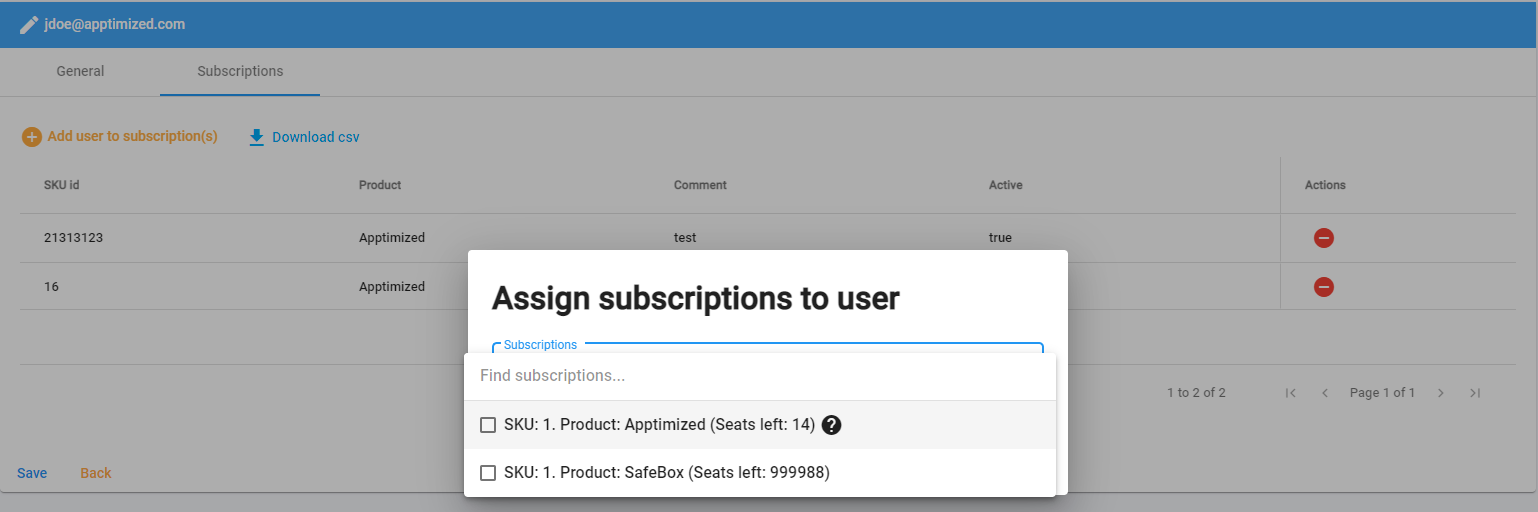](https://docs.apptimized.com/uploads/images/gallery/2021-08/rI511DcwI65Z9HAo-ten_27_2_new.png) The option to delete subscriptions is available under the **Users** tab > Select a user > **Actions** column > [](https://docs.apptimized.com/uploads/images/gallery/2020-11/ZoFINUYq4zjTWdnf-pen.PNG) symbol > **Subscriptions** tab > **Actions** column > [](https://docs.apptimized.com/uploads/images/gallery/2020-11/xX600cpEQeQBwYbZ-stop.PNG)symbol: [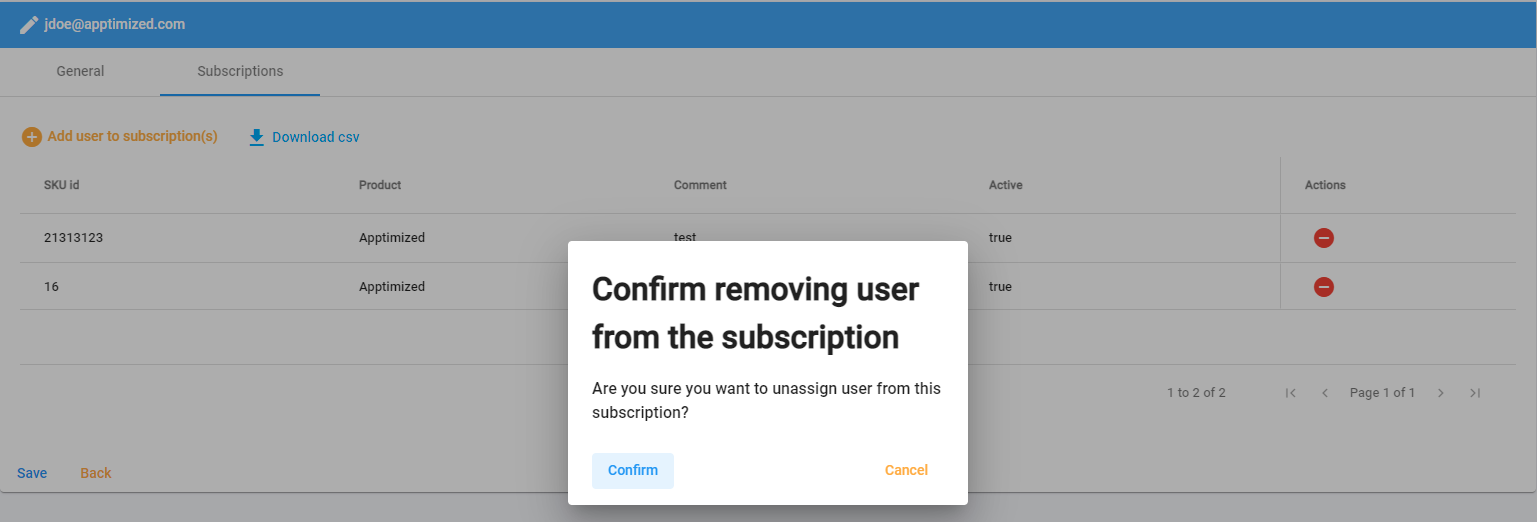](https://docs.apptimized.com/uploads/images/gallery/2021-08/23qnYARsSypN3MZS-ten_28_2_new.png) Apptimized shows the following notification when successful: [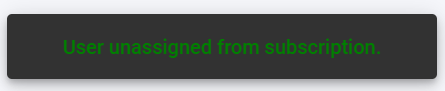](https://docs.apptimized.com/uploads/images/gallery/2020-11/Eko9Mv24EBszow5H-ten_29.PNG) ##### Delete user The option to edit user’s information is available under the **Actions** column > [](https://docs.apptimized.com/uploads/images/gallery/2020-11/xX600cpEQeQBwYbZ-stop.PNG)symbol > Confirmation modal window > **Confirm** button. [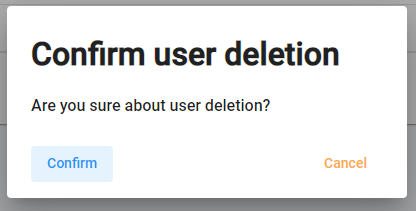](https://docs.apptimized.com/uploads/images/gallery/2020-11/S0UUi4cVFNZJbVod-ten_15.PNG) Apptimized shows the following notification when successful: [](https://docs.apptimized.com/uploads/images/gallery/2020-11/gqtd14GRQvzWv28l-ten_1_1.PNG) #### My organization tab This tab enables a user: - To set the state of the organization in the system (i.e., enable or disable). - To configure white labelling components. - To edit the organization’s information. - To set up security settings. - To manage subscriptions. The following screen shows the **Organizations tab** interface: [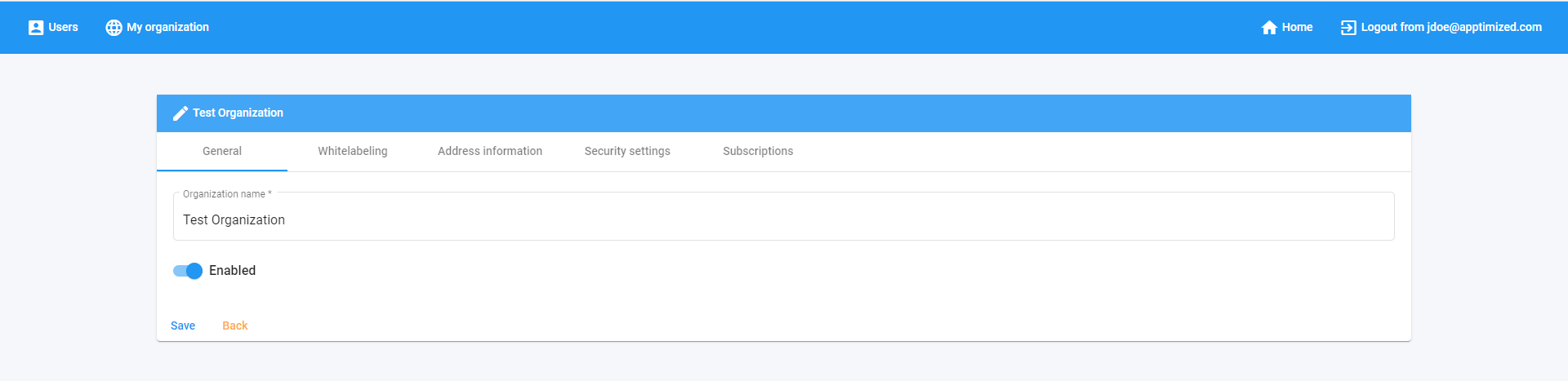](https://docs.apptimized.com/uploads/images/gallery/2021-07/vi7nDvvFv4JOS0EI-ten_16_2.png) Organizations** **data is grouped into the following tabs: - General - Whitelabeling - Address information - Security settings - Subscriptions ##### General tab This tab enables a user: - To edit organization information (i.e., organization name) [.png)](https://docs.apptimized.com/uploads/images/gallery/2021-07/T4LZrfGgeOgAWdDN-ten_18_2-(1).png) - To set the state of the organization in the system (i.e., enable or disable) [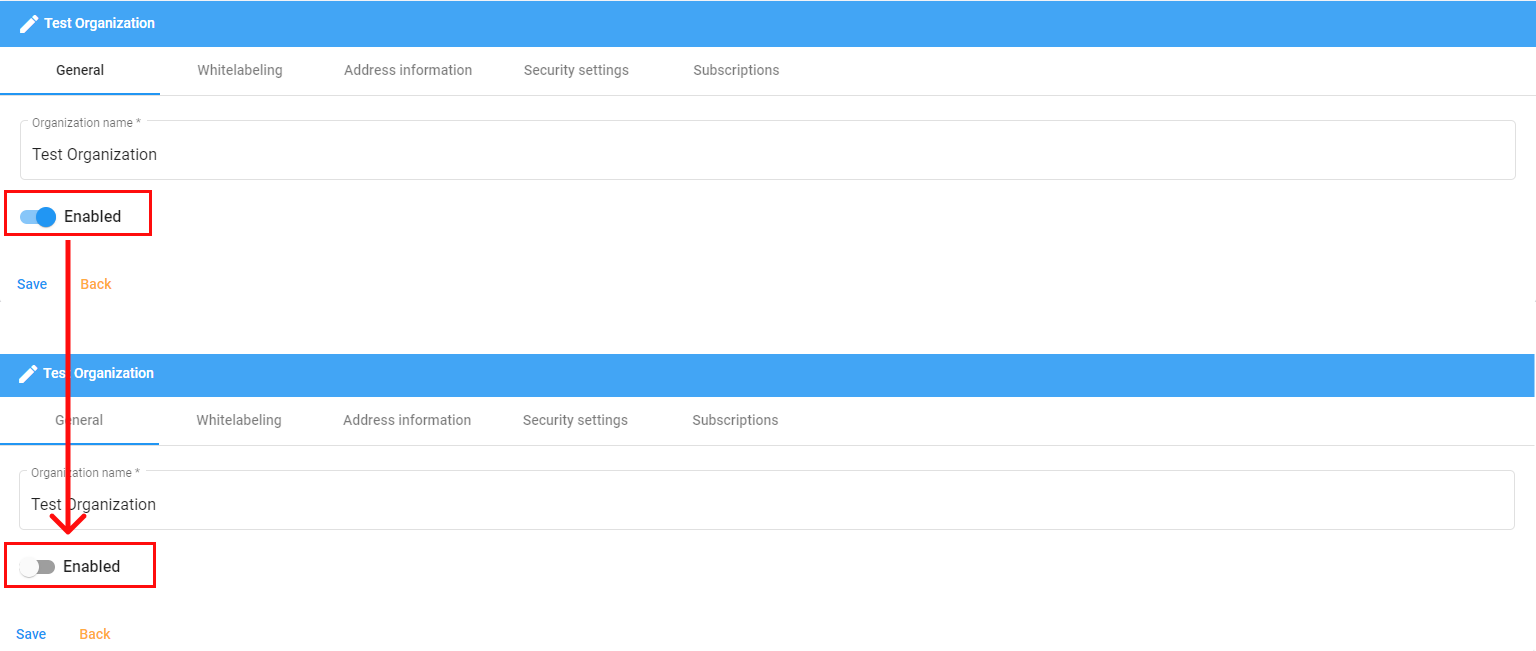](https://docs.apptimized.com/uploads/images/gallery/2021-07/Q9KSq2EfAZdpPpfy-ten_19_2.png) An organization’s general settings changes are persisted on click **Save** button. ##### White labeling Apptimized shows the following screen when successful: [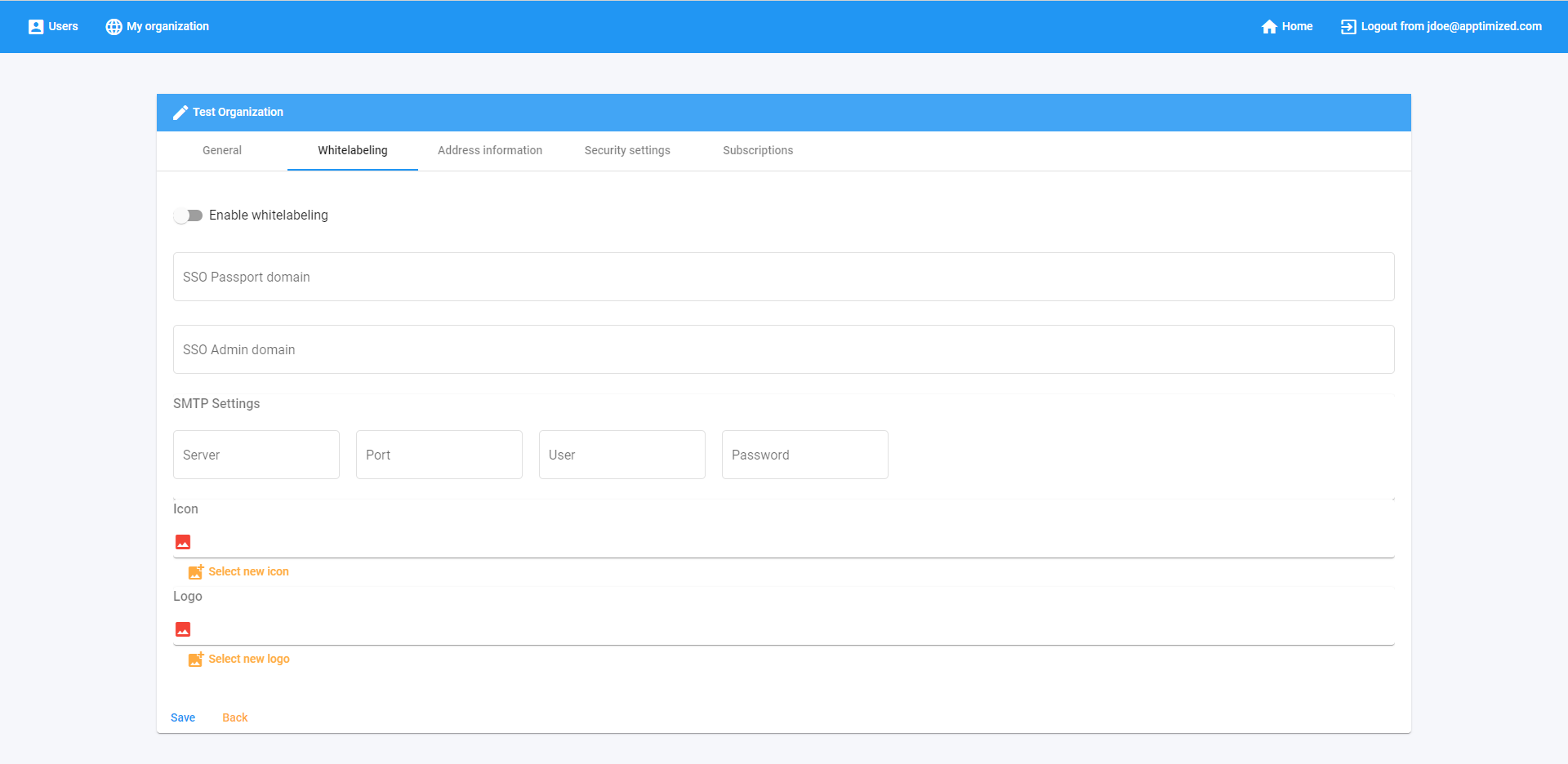](https://docs.apptimized.com/uploads/images/gallery/2021-07/LgkomLjDgnan2FCr-ten_20_2.png) To configure the SSO White labelling functionality, the customer needs to create [CNAME](https://en.wikipedia.org/wiki/CNAME_record) records under the Domain Name System for the following address: **auth.api.apptimized.technology** and transfer the record to the delivery manager or to Apptimized team directly. For the white label configuration, the [**Let's Encrypt** ](https://letsencrypt.org/)SSL certificate is used by default.| Component | Description |
| CNAME | Record created with customer's DNS provider using the following configuration: CNAME %subdomain%.%customerdomain%.%TLD% = **auth.api.apptimized.technology** |
| **Setting** | **Details** |
| 1. Domain | This field indicates the domain name where a user will be redirected for authentication: - the domain name may be a string that is formed according to the rules of the [Domain Name System](https://en.wikipedia.org/wiki/Domain_Name_System) (e.g., **example.com**). - the domain may be an [IP address](https://en.wikipedia.org/wiki/IP_address) (e.g., **192.168.1.1**) Two fields available: - SSO Passport domain (enables a user to whitelabel the auth.apptimized.com) Example: *apptsso.customerdomain.com pointing to auth.api.apptimized.technology* - SSO Admin domain (enables a user to whitelabel the admin.apptimized.com) Example: *admin.customerdomain.com pointing to auth.api.apptimized.technology* Data type: **String / Numeric** |
| 2. SMTP Settings | SMTP (Simple Mail Transfer Protocol) settings indicate the set of configurations of the communication protocol for email transmission. This feature enables an organization to email out using the organization’s email (instead of **apptimized.com**). |
| 2.1. Server | This field indicates the URL of the SMTP server (e.g., **smtp.example.com**). Data type: **String / Numeric** |
| 2.2. Port | This field indicates the port number which is used for transport protocol (e.g., **25**) Data type: **Numeric** (no longer than **six** digits). |
| 2.3. User | This field indicates the full email address which will be used for white labeled email exchange and delivery (e.g., **name@example.com**) Data type: **String / Numeric** |
| 2.4. Password | This field indicates the valid password to the email assigned in the **User** field. Data type: **String / Numeric** |
| 3. Icon | This field enables a user to upload an image that will be implemented as a favicon icon in Apptimized Portal. The file upload must be less than **100 kb** and **ICO** only. [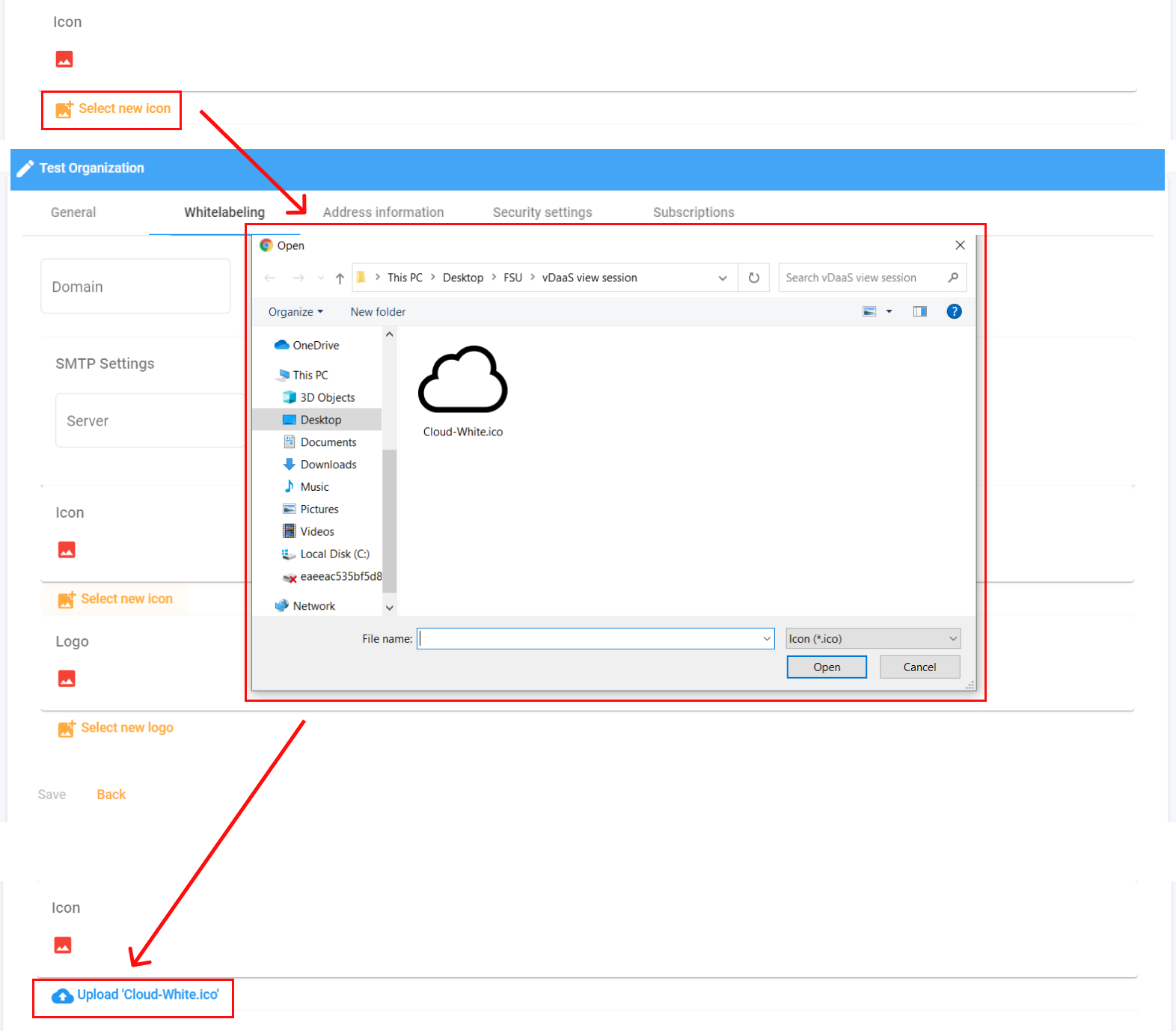](https://docs.apptimized.com/uploads/images/gallery/2021-07/kUDf5tMeTX8yPxHF-ten_21_2.png) |
| 4. Logo | This field enables a user to upload an image that will be implemented as organization’s logo in Apptimized Portal. The file upload must be less than **2 mb** and **PNG / JPEG** only [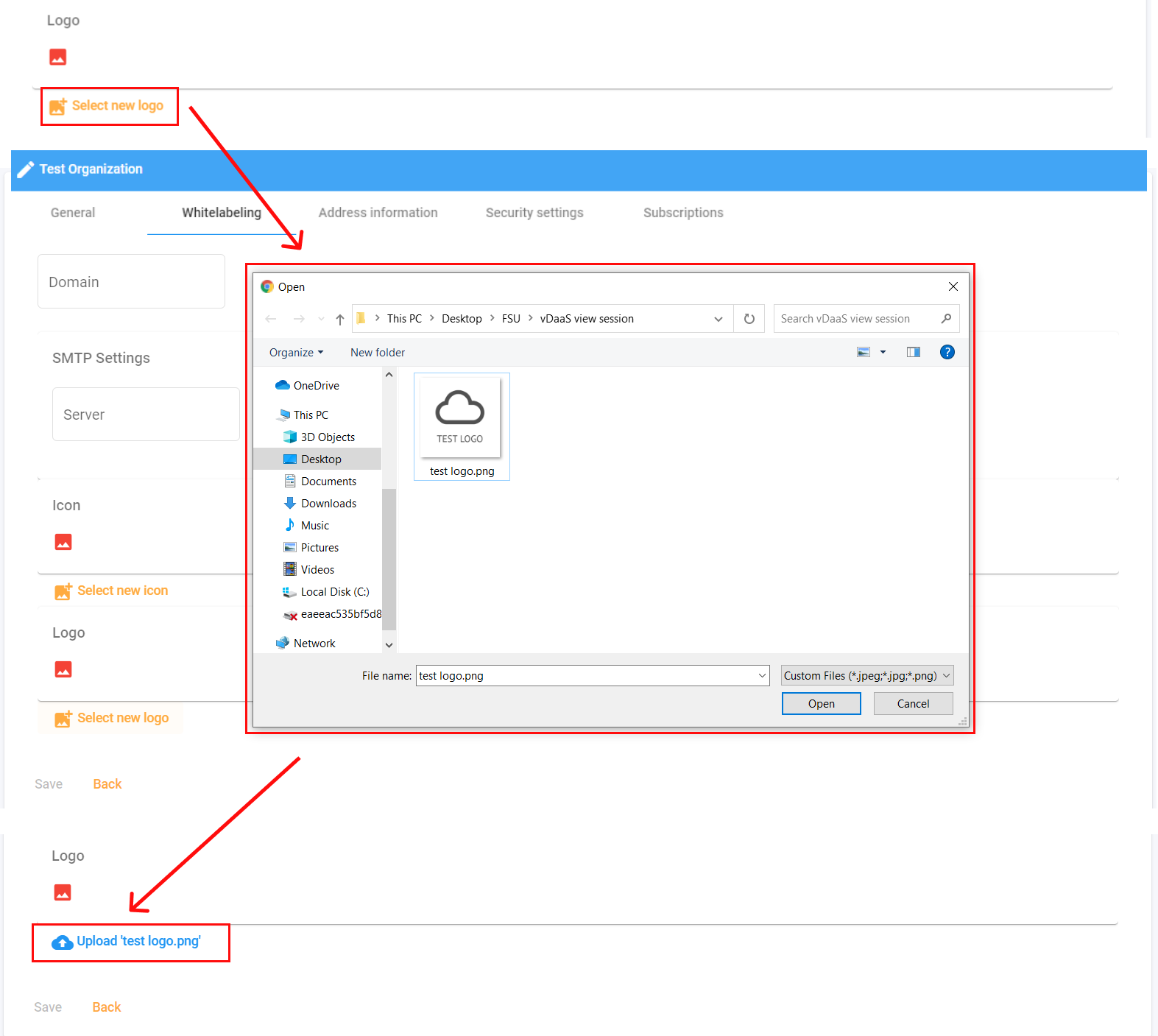](https://docs.apptimized.com/uploads/images/gallery/2021-07/uvbzSUfA7OOdGqYV-ten_22_2.png) |
**Note.** The option to delete uploaded file is available under: [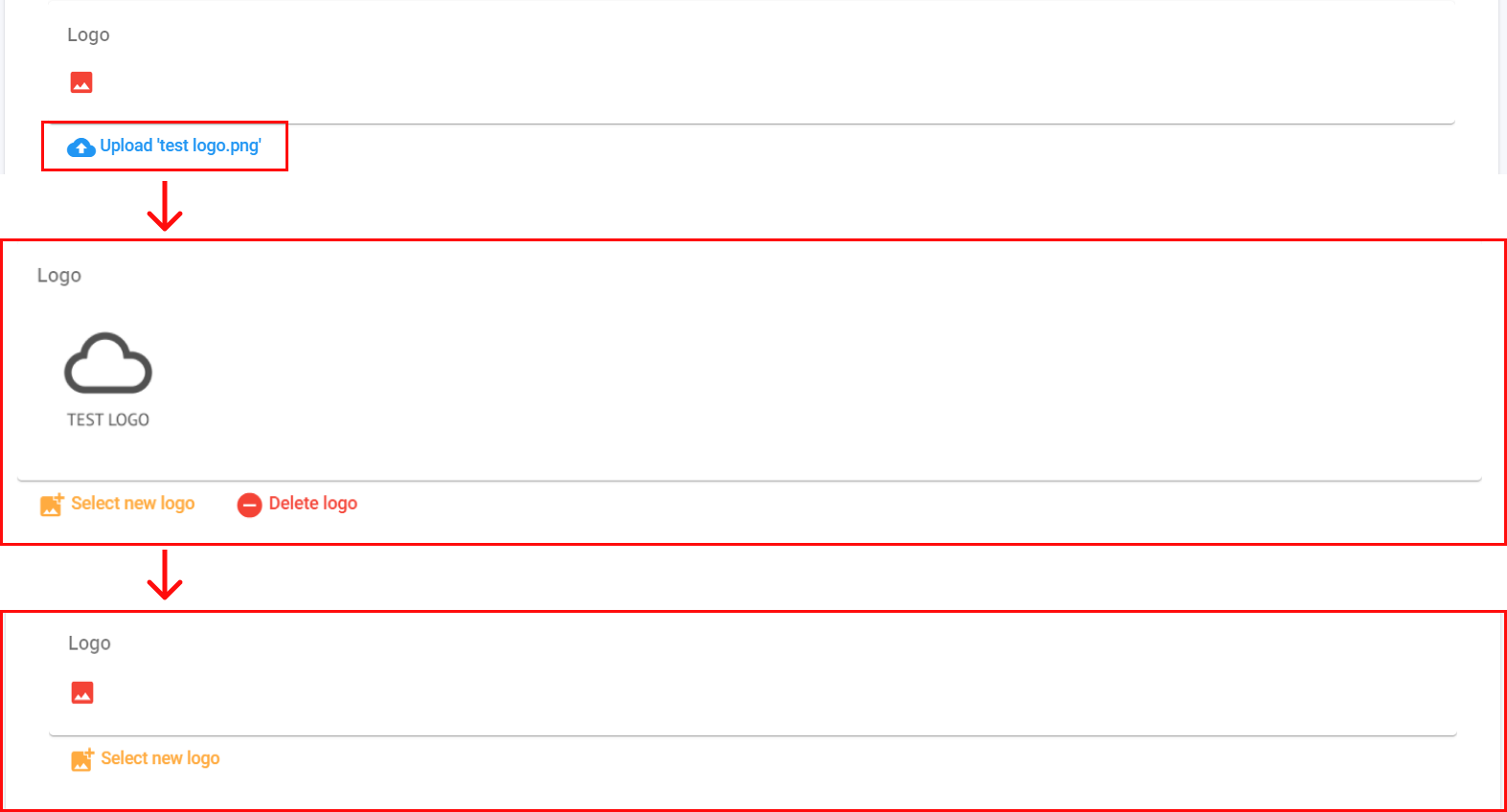](https://docs.apptimized.com/uploads/images/gallery/2020-11/rLtjFKhP8SJdB17F-ten_logo.png)
White labeling settings are persisted on click **Save** button. ##### Address information This tab enables a user to edit the organization's address. Apptimized shows the following screen when successful: [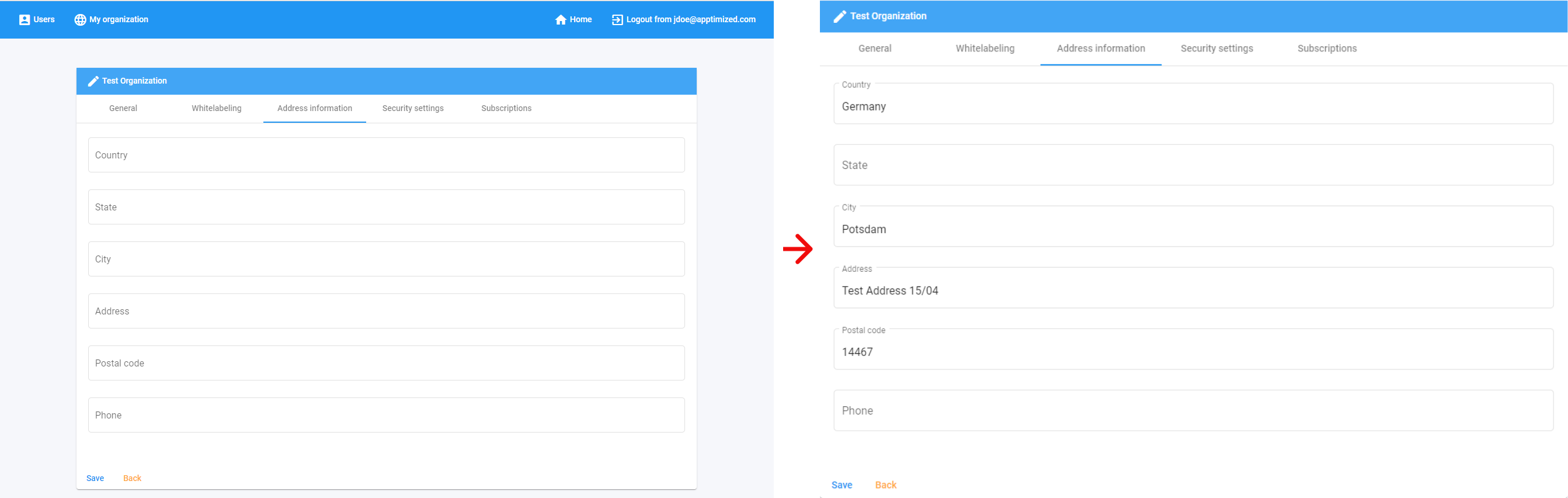](https://docs.apptimized.com/uploads/images/gallery/2021-07/qj6yCDZHXq7VnEZx-ten_23_2.png) Address changes are persisted on click **Save** button. ##### Security settings Apptimized shows the following screen when successful: [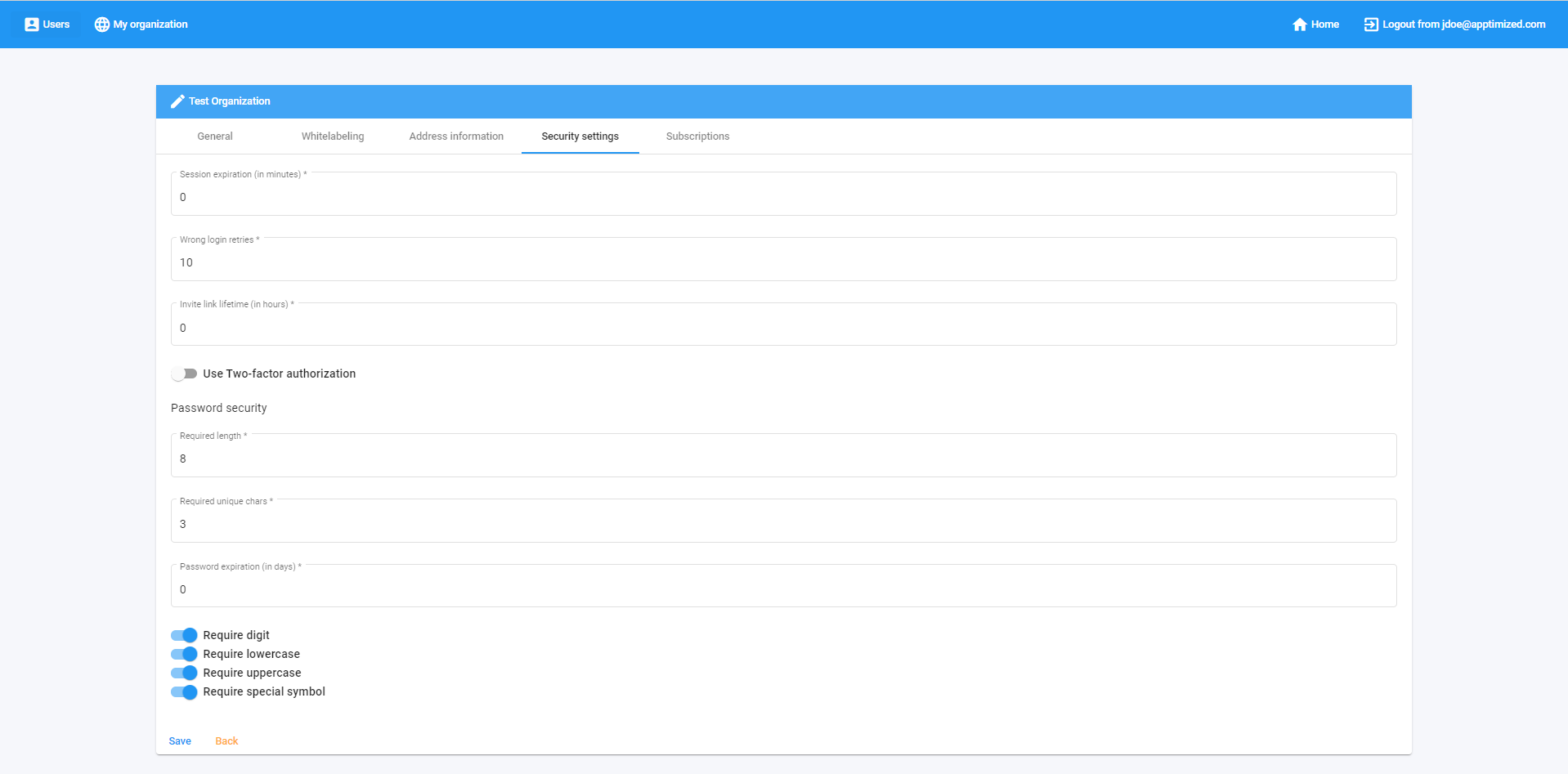](https://docs.apptimized.com/uploads/images/gallery/2021-07/WYFQHcQCwWRNytox-ten_24_2.png) This tab enables a user to configure security components which apply to all organization’s users:| **Setting** | **Details** | **Default value** |
| Session expiration (in minutes) | A session is automatically expired after the number of minutes has run out in this setting. In case of this field’s value is 0 the session doesn’t expire. | 0 |
| Wrong login retries | This option determines the maximum amount of failed login attempts. Apptimized blocks an account when a user is out of attempts. | 10 |
| Invite link lifetime (in hours) | An invitation link is automatically expired after the number of hours has run out in this setting. | 0 |
| Use Two-factor authentication | This option sets up the two-factor authentication for all users within the organization. **On** ([](https://docs.apptimized.com/uploads/images/gallery/2020-11/kKOFZhcbQXALHqDA-ten_10_1.PNG)) and **Off** ([](https://docs.apptimized.com/uploads/images/gallery/2020-11/UxF74k6Vsw454iRh-ten_10_2-1.png)) options available. | Off |
| Password security | ||
| Required length | This option determines the minimum password length | 6 |
| Required unique chars | This option determines the required amount of unique characters in a password | 3 |
| Password expiration (in days) | A password is automatically expired after the number of days has run out in this setting. In case of this field’s value is 0 the password is permanent. | 0 |
| Require digits | This option determines that the use of digits in a password is required (i.e., **0123456789**). **On** ([](https://docs.apptimized.com/uploads/images/gallery/2020-11/kKOFZhcbQXALHqDA-ten_10_1.PNG)) and **Off** ([](https://docs.apptimized.com/uploads/images/gallery/2020-11/UxF74k6Vsw454iRh-ten_10_2-1.png)) options available. | On |
| Require lowercase | This option determines that the use of lowercase in a password is required (i.e., **abcdefg**) **On** ([](https://docs.apptimized.com/uploads/images/gallery/2020-11/kKOFZhcbQXALHqDA-ten_10_1.PNG)) and **Off** ([](https://docs.apptimized.com/uploads/images/gallery/2020-11/UxF74k6Vsw454iRh-ten_10_2-1.png)) options available. | On |
| Require uppercase | This option determines that the use of uppercase in a password is required (i.e., ABCDEFG) **On** ([](https://docs.apptimized.com/uploads/images/gallery/2020-11/kKOFZhcbQXALHqDA-ten_10_1.PNG)) and **Off** ([](https://docs.apptimized.com/uploads/images/gallery/2020-11/UxF74k6Vsw454iRh-ten_10_2-1.png)) options available. | On |
| Require special symbol | This option determines that the use of special symbols in a password is required (i.e., **!#$%&'\*+-/=?^\_`{|}~**). **On** ([](https://docs.apptimized.com/uploads/images/gallery/2020-11/kKOFZhcbQXALHqDA-ten_10_1.PNG)) and **Off** ([](https://docs.apptimized.com/uploads/images/gallery/2020-11/UxF74k6Vsw454iRh-ten_10_2-1.png)) options available. | On |
| **Column name** | **Details** |
| SKU ID | A unique identifier of a subscription generated for Apptimized products. (i.e., **16**). SKU ID provides subscription identification. |
| Product | This component indicates an Apptimized product that will be available to a user within this subscription. |
| Comment | The component provides a user with additional information about the subscription. This section corresponds to the optional field **Comment** in the SKU creation form (available only for Apptimized support team and delivery managers). |
| Active | This component indicates the state of the subscription. **True** and **False** options available. **True** – subscription is enabled. **False** – subscription is disabled. |
| Seats | This component indicates the maximum number of users that can be assigned to this subscription. |
| Users | This component provides the list of users who are currently assigned to this subscription |